Nowadays, the use of computers is more and more frequent, given that they offer us different options for both use and management of information and data, making it one of the main work tools for many..
The use of portable equipment has increased thanks to its portability and ease of use options, but we have seen how over time it has evolved in all its characteristics and one of them is the updates on the screens.
We can see that nowadays some laptops have touch screens to simplify the use of the commands avoiding clicking on them, but the use of a touch screen can bring some problems since if we accidentally touch the screen, some task can be executed. which is not ideal..
In this scenario TechnoWikis will explain how to disable the touch screen in Windows 10 and apply to computers such as HP, Lenovo or Do.
To stay up to date, remember to subscribe to our YouTube channel! SUBSCRIBE
How to disable touch screen in Windows 10
Step 1
The first thing to do is open the Registry Editor from Start:
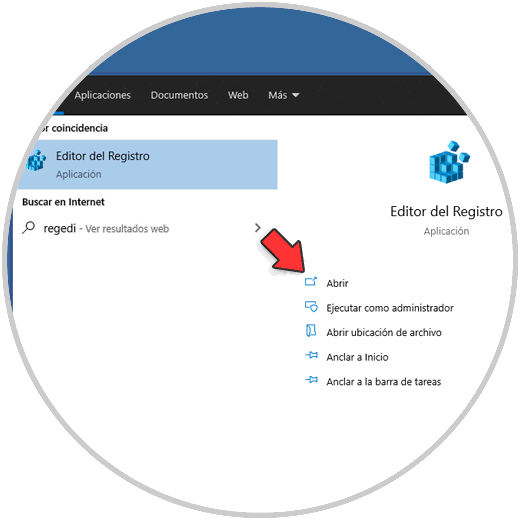
Step 2
In the Editor we will go to the following path:
HKEY_CURRENT_USER \ SOFTWARE \ Microsoft \ Wisp \ Touch

Step 3
We right click somewhere free and select the option "New - DWORD Value (32 bits)":
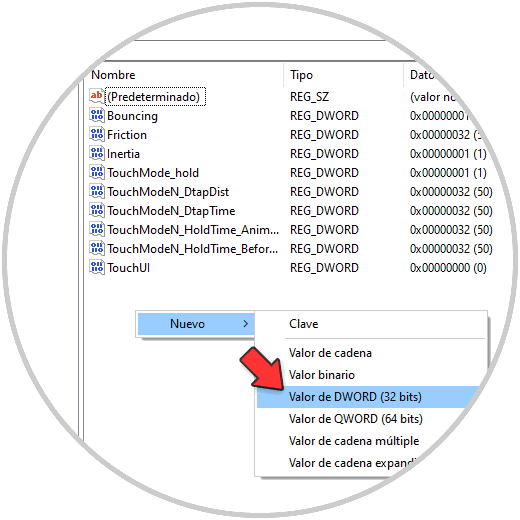
Step 4
This DWORD value will be called "TouchGate":
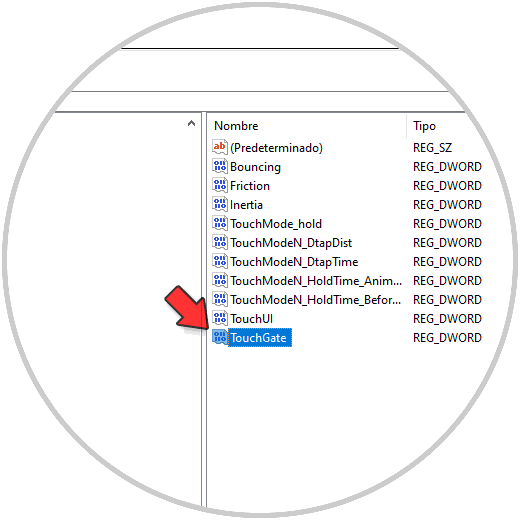
Step 5
We double click on this value and validate that its value is zero (0):
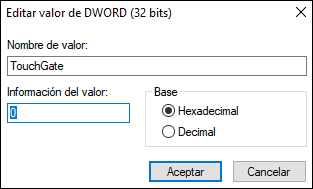
We apply the changes and it is advised to restart the computer..
This is the process to disable the touch screen in Windows 10 and avoid unwanted actions there.