iTunes is the default application of Apple systems for everything associated with playback of multimedia content such as music and movies. Although its exclusive use of Mac devices, such as iPhone and macOS equipment, there is the possibility of installing and using iTunes on other operating systems ..
Windows 10 is one of the operating systems most chosen by users due to its ease and intuitive use, among other factors, in addition to its simple interface or the importance they give to Microsoft security . This makes many users opt for it in their choice but also want to have iTunes on their devices for various reasons, since iTunes will still be necessary to make backup copies of the iOS devices registered on the computer or we can also use it to buy Music and movies in the iTunes store directly among other issues.
This can sometimes be somewhat complicated since errors or failures may arise, and it is for this reason that today in TechnoWikis we will explain step by step how to repair or reset iTunes in Windows 10 step by step..
1. How to install iTunes on Windows 10
Step 1
To install iTunes on Windows 10 we must go to the following link:
iTunes Windows 10
There we click on the "Get" button.
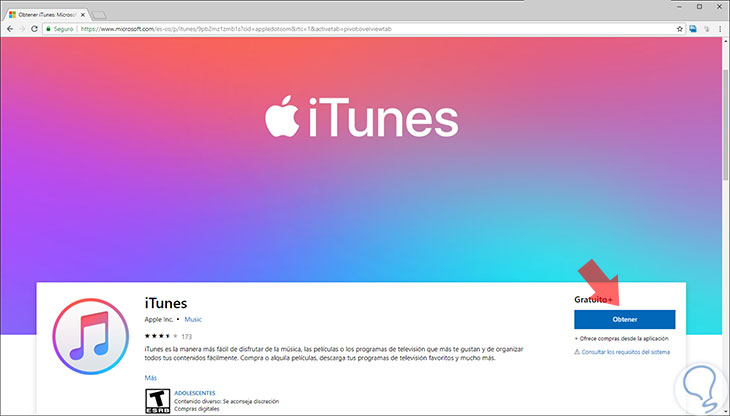
Step 2
We will be redirected to the Windows 10 store, where we must click on "Get"

Step 3
The following message will be displayed. There we will select a partition where there is enough space and click on the "Install" button to start the download and installation process:
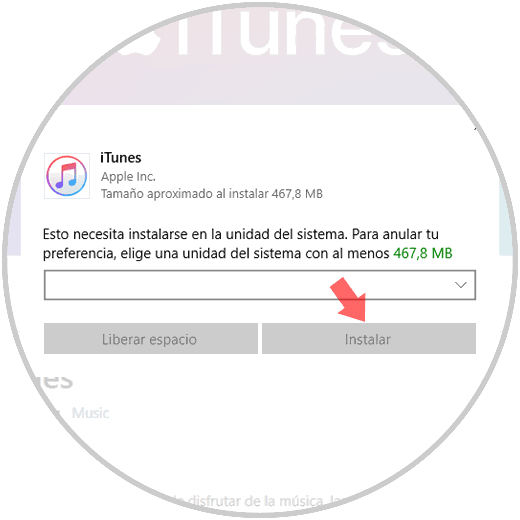
Step 4
You will see how the process starts and then you will have installed iTunes on Windows 10
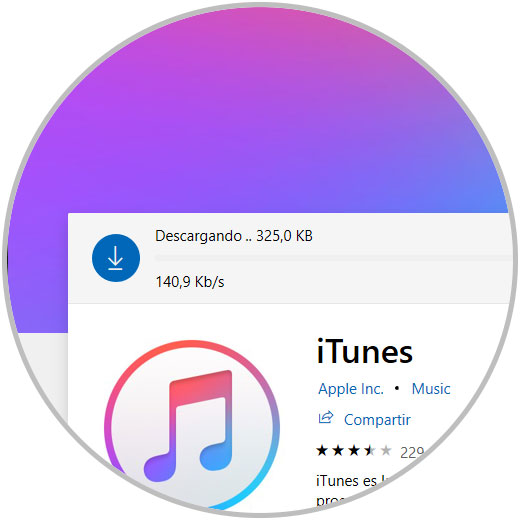
Note
Within the iTunes execution processes it will be possible that at some point the application does not recognize the connected iPhone or iPad devices, it is blocked or cannot be accessed.
To do this it will be possible to repair or reset the iTunes application and TechnoWikis will explain how to achieve this in Windows 10..
2. How to repair iTunes in Windows 10
Step 1
To carry out this process, we will go to the "Start" menu and select the "Configuration" utility. We click on the category "Applications"
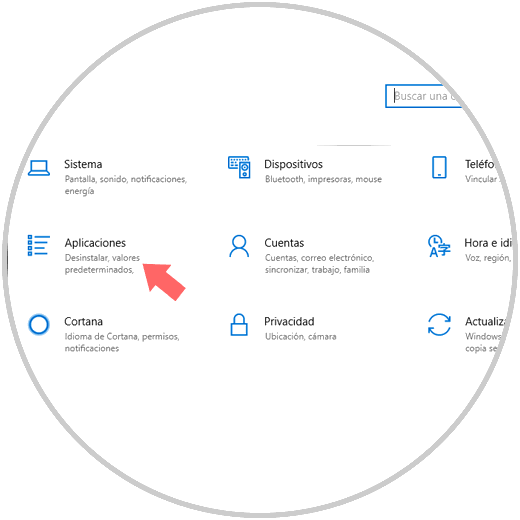
Step 2
In the new window we will go to the "Applications and features" section, there we must locate the application "iTunes and at the moment of clicking on it the following options will be displayed automatically. There we click on the line" Advanced options "
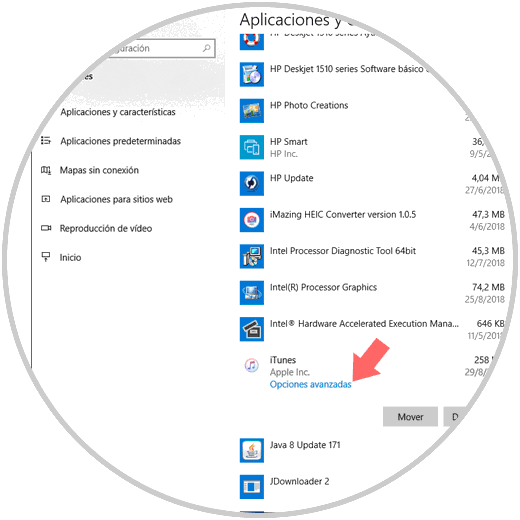
Note
If you do not see this line, it is because we are running the classic version of iTunes, we must install it directly from the Windows 10 store
Step 3
In the options displayed click on the "Repair" button:
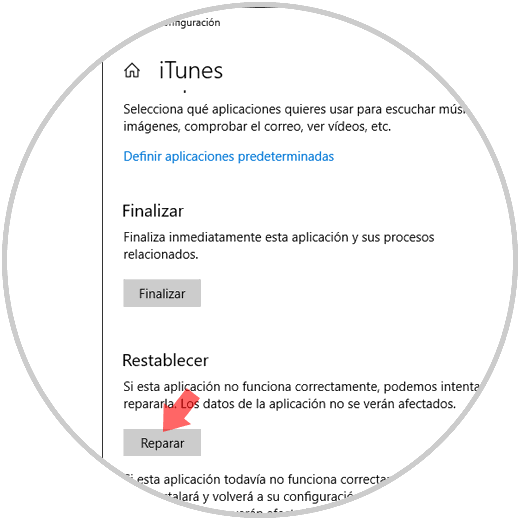
Step 4
Clicking there will start the repair process of the iTunes application:
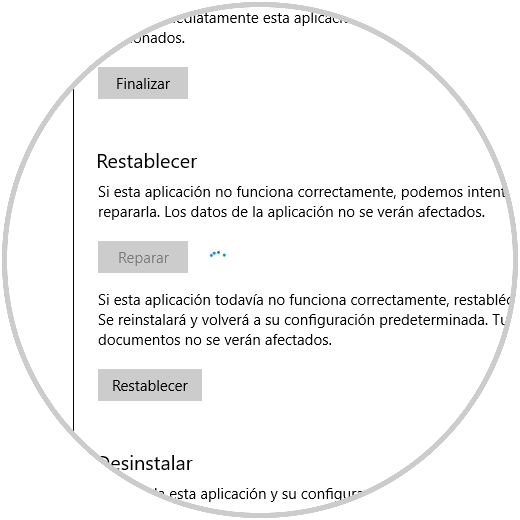
3 . How to restore and reset iTunes in Windows 10
In case the repair process does not solve the problems with the application, we can restore it to its original factory values. To do this, in the same section "Advanced options" we will click on the "Reset" button and the following message will be displayed, click on the "Reset" button again to confirm the action
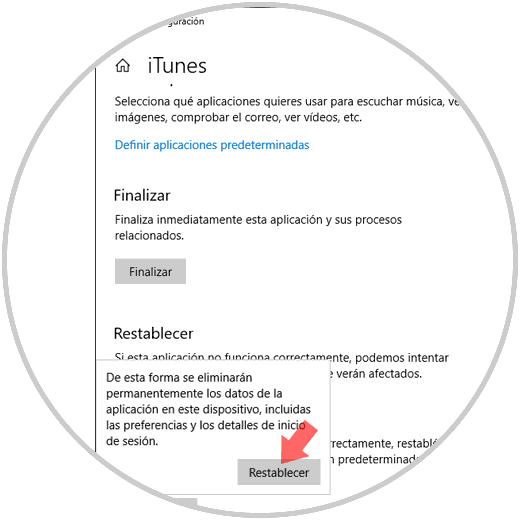
This will delete all application data and make it in its original state. It's that simple we can recover the optimal operation of iTunes in Windows 10.