Word, the famous program of the Microsoft office suite, is one of the most used by users both in the workplace and in everyday life since, this text editor makes available to the user many functionalities necessary to create and edit text It is for this reason that it has become a very popular program, and we could say that the most important in text editing today..
Due to the great use we make of this program and the large number of documents we handle, it is possible that when you open one of these documents, a warning appears on your screen telling you that the information in that file is not available, which it makes it difficult for us to perform the task that we have to perform at a certain moment. For this there are programs such as Recovery Toolbox for Word , which will help you recover these documents in a simple way when this type of problem arises on your Windows 10 PC. Recovery Toolbox for Word is presented as one of the best options to solve this type of failures in an easy and simple way. This document recovery tool allows us to recover Word files in different formats.
What formats is capable of recovering Recovery Toolbox for Word?
Some of the most outstanding features of Recovery Toolbox for Word are
- Ease of use due to its simple interface available in 14 languages ​​for the user.
- Export the recovered texts directly to Microsoft Office Word.
- It is able to recover rtf files.
- Repair docx files. damaged.
- Recover corrupted doc (* .doc files) with ASCII and Unicode text format.
Note
We have a free version with more basic options and a paid version in which we can find more advanced features.
To retrieve documents online, the payment to be made will be $ 5 once the document recovery process is finished. For the download of the program the price will depend on the options of use chosen, from 27 dollars for personal use, 45 dollars for business or 90 dollars in case you want to use it in more than 100 devices distributed in different buildings..
1. How to recover Word documents online with Recovery Toolbox for Word on Windows 10
Recovey Toolbox for Word allows us to recover documents online without downloading any program on our Windows 10 computer through a few simple steps that we will explain below.
Step 1
The first thing you will have to do is access the following link:
Online recovery
Once inside you will see the following screen. Press the orange button "Press to start uploading files and repair".
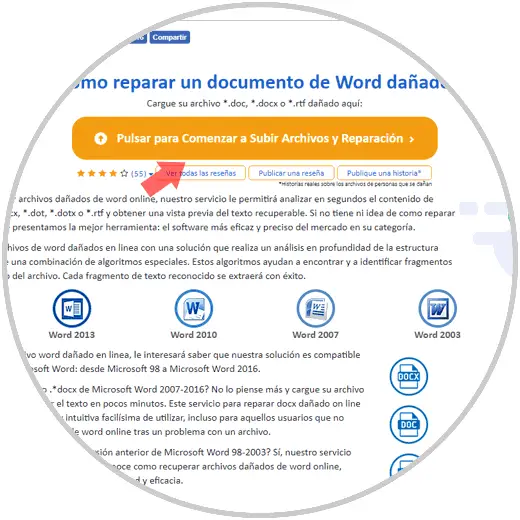
Step 2
On the new screen you will see the following:
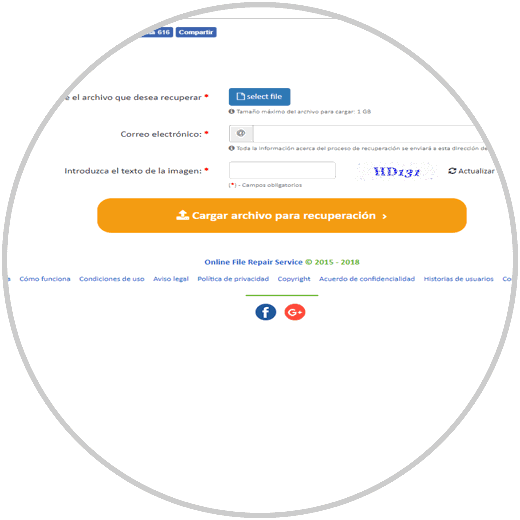
You must upload the file you want to recover by clicking on "Select File". Select the Word file on your computer and press "Open"
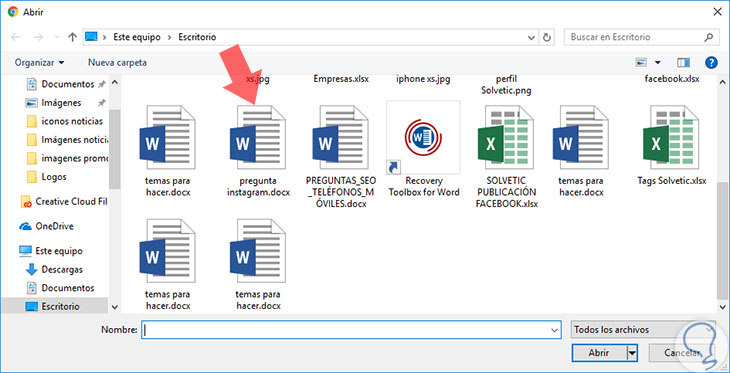
Secondly enter your email and finally add the Captcha code that you will see in the image next to the hole. Once done click on the "Upload file for recovery" button..
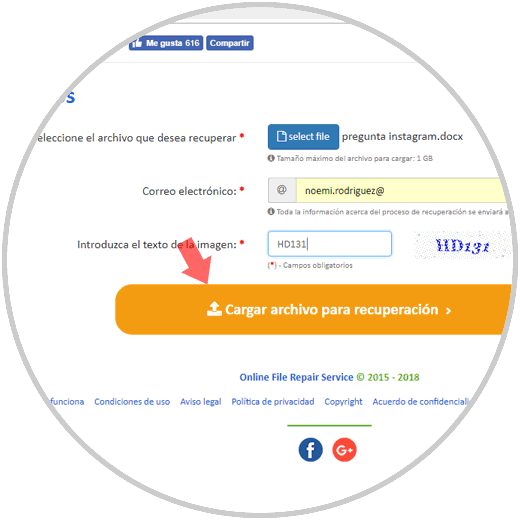
Step 3
You will see how the recovery process is done. When you have finished, you must enter the payment of the services by pressing the green “Buy now†button. Once you have entered the payment details, the link will appear on the screen where you can download the recovered document online.
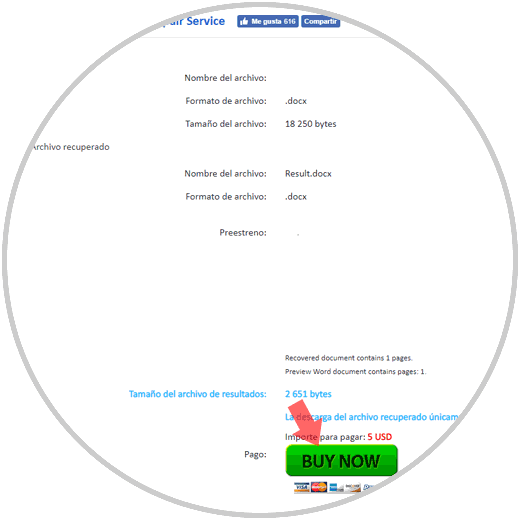
2. How to recover a damaged Word file with Recovery Toolbox software in Windows 10
You can also download the program on your PC to recover Word documents in Windows 10 in a simple and fast way. To do this you will have to do the following:
Step 1
Download Recovery Toolbox for Word at the following link:
software recovery
Download the program on your PC and when you have completed the process you will see this window.
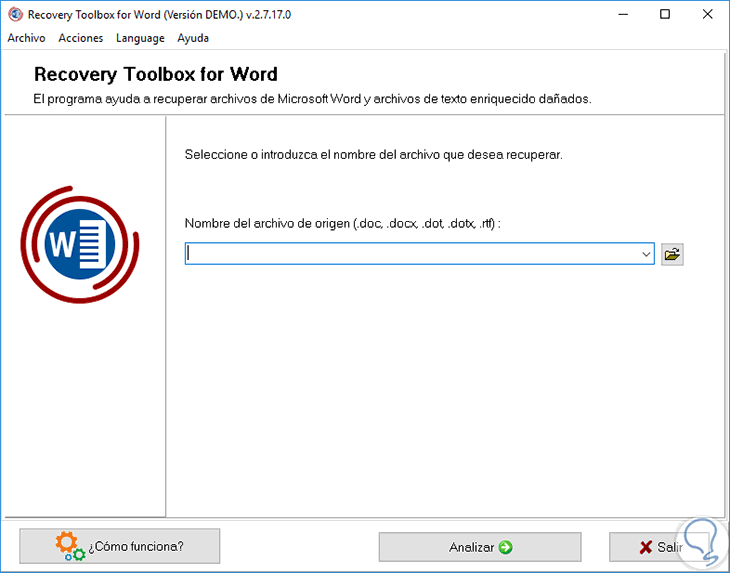
Step 2
Press the folder icon to select the Word file you want to recover.
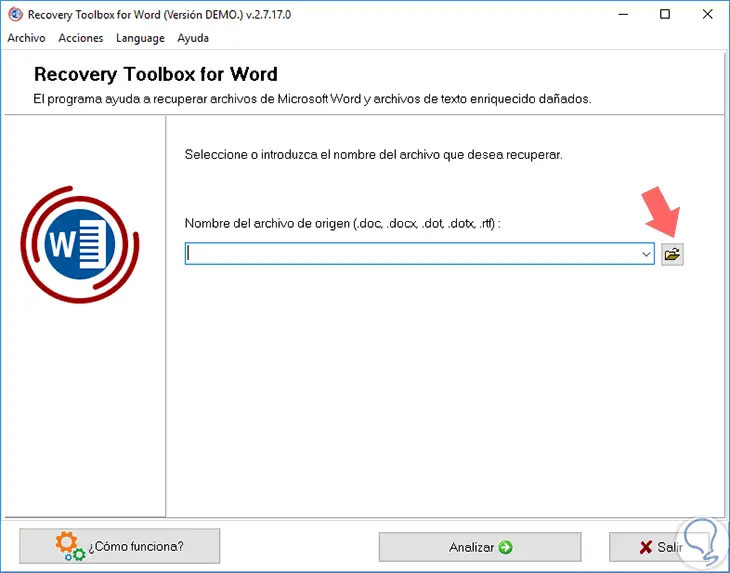
Select the Word file on your computer and press "Open" to point it in the program. Once you have done it, click on the "Analyze" button in the program.
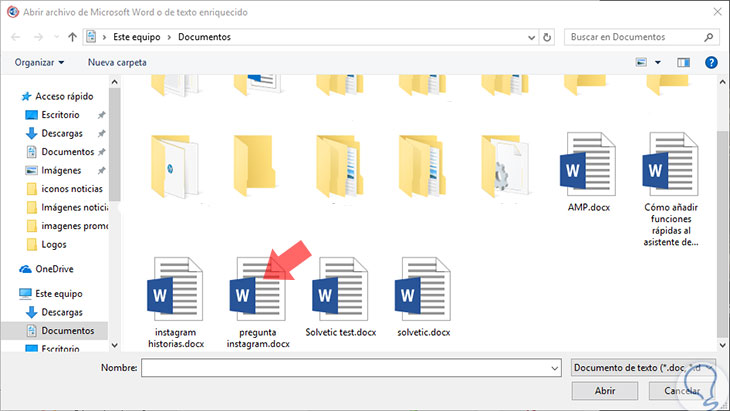
Step 3
The following pop-up window will open. Click on "Yes" to continue.
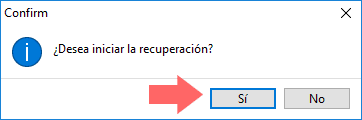
Step 4
The data that has been extracted from the Word file will appear. Once done click on "Start recovery".
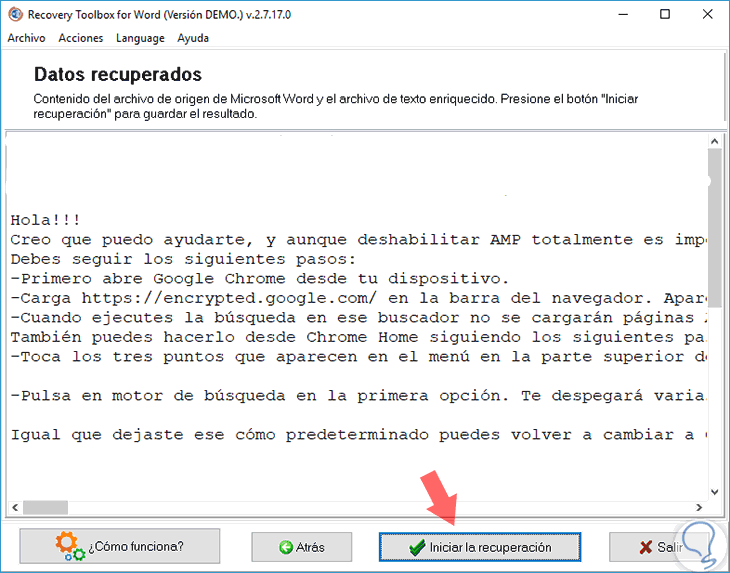
Step 5
Two options will be displayed. Click on "Export MS to Word".
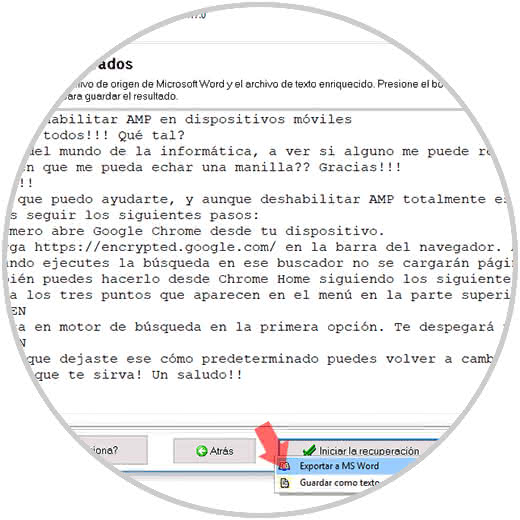
Step 6
This new window will appear with the document extraction information. Click on the "Finish" button.
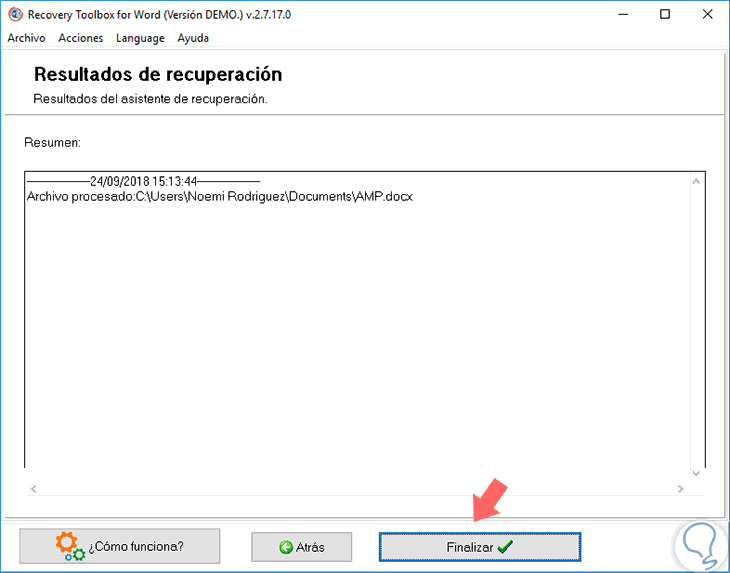
Step 7
Confirm the action by pressing "Yes" in the pop-up window.
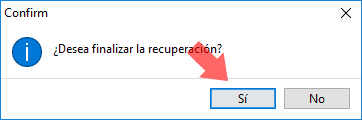
Note
You will have to make the payment of the download of the program so that the process ends correctly and to be able to obtain the result of the recovery on your PC.
With these options it is demonstrated that Recovery Toolbox for Word is a complete tool that allows us, both online and by downloading the program on our PC, to retrieve information from Word documents quickly and easily and that it becomes an excellent option when we have Any problem or error of this type on our Windows 10 PC.