In a world where every second more and more users are choosing to use social networks to express feelings, states (emotional or not) and in general to be connected with friends and family, it is more than necessary that not only the platform of the social network work properly but some hardware and software components help make this task as complete and functional, otherwise more than one user would hit the wall when not connected..
There are social networking platforms such as Facebook , Skype, Twitter, etc., but one that has taken hold every day is Instagram, because thanks to its various features and functions it will be possible to share different content with more users as well as follow or win followers
Instagram features
Some of the features we found when using Instagram are:
- Follow users from the search.
- Touch and maintain images.
- Explore compilations on video pages.
- See all user suggestions.
- Create personalized stickers
- Improvements in the draft tool and many more.
So far everything is correct and clear, right? But what would happen if you see this message on your Instagram:
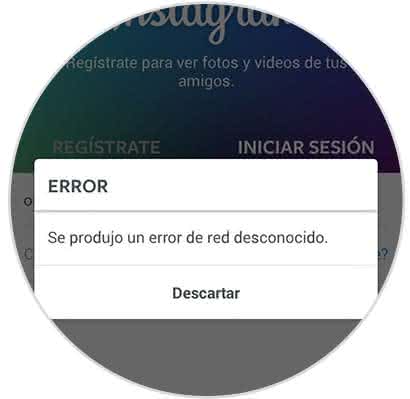
It is something that usually happens because we still live on planet earth and people are wrong and our system components can fail and before this, nobody can do anything but wait! Then TechnoWikis will explain different options you can follow to solve this error.
This network error usually appears nothing more and nothing less at the moment you proceed to login on Instagram or when we want to see the information on the page. It is usually an error associated with the communication between our device and the local or external network..
Possible causes
Some causes of this error are:
- Conflicts of the IP address that lead to communication errors.
- Bad network connection or unstable network.
- Presence of viruses or malware.
To stay up to date, remember to subscribe to our YouTube channel! SUBSCRIBE
Now without further details we will see how to correct this Instagram error.
Note
These processes may vary slightly depending on the model and brand of smartphone that we have, but will generally follow the same pattern.
1. How to reset our phone to fix Instagram error
It is true, it is the most basic solution with which we have all types of users of any operating system and although it seems somewhat illogical and simple, when we turn off or restart our devices we allow the services and processes (within which Instagram) to be updated or initiated again, this can be a practical solution without losing your head.
For this we will activate our equipment, if it is blocked, and press for two seconds the off button located on the side of the computer and we will see the following:
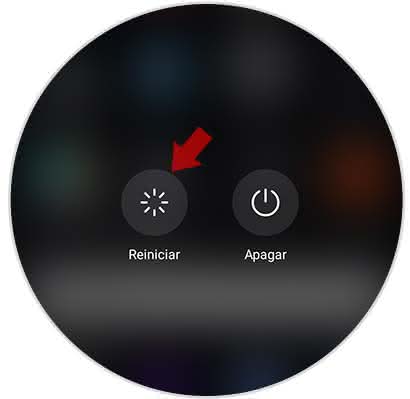
There again click on the button "Restart" to proceed with the restart or, as the message says it clearly, we can press for 10 seconds the button to force the restart of this. Once the computer is rebooted we will enter the access password and we can prove that Instagram works in the correct way..
2. How to set mobile date and time to fix Instagram error
Another point that seems to have no negative impact on the Instagram app (and in many other aspects of the system in general) is having an incorrect time and date, this will cause the synchronization processes to fail and stand on this error.
Step 1
To check and configure the date and time in Android we will go to the settings and in the expanded window we will find the section "Advanced configuration":
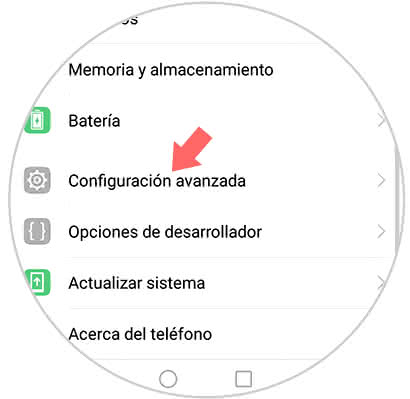
Step 1
We click there and later we find the line "Date and time"
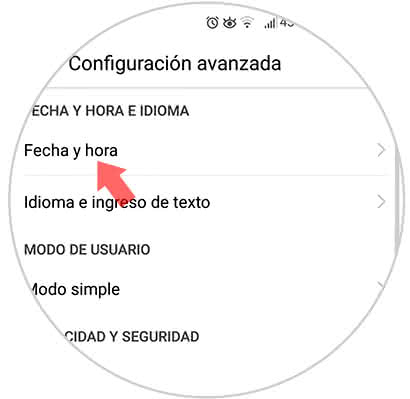
Step 2
When accessing this configuration, we will check or activate the option "Automatic date and time":
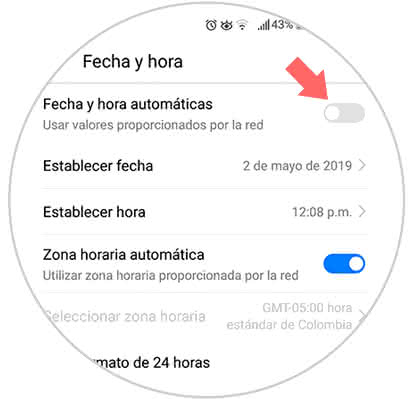
Step 3
This allows both the date and the time to be synchronized with Google, now, if the error keeps appearing with this change, we uncheck this automatic option and in the "Set date" section we enter a range of dates higher in 4 or 5 years :
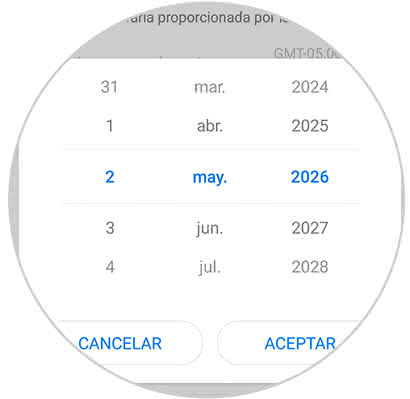
Click OK and if Instagram opens without problems we can go back to the date and time settings and set the automatic values.
3. How to check the connectivity of the mobile network
The unknown network error in Instagram is basically an error in the communication protocols of the network with the various elements that come into play during this process (protocols, modems, routers, etc). It is therefore ideal to validate the network connection. TechnoWikis knows very well that you use Instagram on your phone a lot of the time using the Wi-Fi connection but we should know that the Wi-Fi network is susceptible to different errors such as signal strength, coverage, power and more for various reasons. internal as well as external.
To correct this, we can disable the Wi-Fi network on our mobile and activate the data to verify if this is the cause:
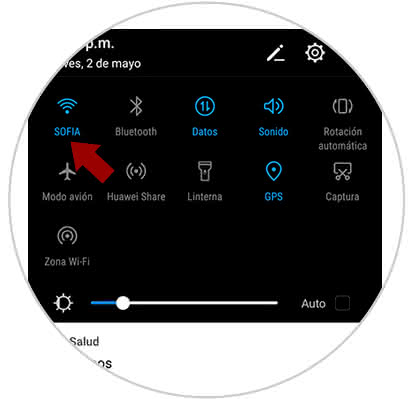
But if we use the data and the error is present, it is not a bad idea to verify the modem connection or we can disconnect it for 30 seconds and connect it again and carry out the tests of the connection to Instagram.
4. How to clean cache and data Instagram
As we use the Instagram application on our mobile this is filling a section called cache and data that is where elements that allow more agile access are housed, but an accumulation of these can cause the error to be the order of the day .
If we want to clean this cache and data we must follow all the steps that are detailed in the following tutorial.
5. How to update Instagram
Not only keep the operating system updated is key in security but also the applications that we have installed in this, so it is ideal to check the available updates of Instagram in case these are not applied automatically.
In the next section we will locate the Instagram application and there we will validate if there is an available update:

If there is an update available, we must click on the "Update" button.
In case the failure continues, we can uninstall Instagram from our mobile and reinstall it again, in the following link we find the download link from the PlayStore:
We can see that the solutions to correct this error are varied and each of us, if we get this error, some of them may be the solution we are waiting for thanks to TechnoWikis. In the event that none of this has solved the problem, we should not worry because it is surely enough for us to wait and everything will return to normal.