Instagram is the social network that has gradually been climbing positions, to the point of being among the most used applications and downloaded by users around the world. The novelties that have been included, have made it happen to be only a platform on which to upload photos, to become a very complete App with a lot of functionalities that arouse a great rage among users..
Functions such as 24-hour stories , or the different modalities of taking photos such as the recent incorporation of portrait mode or the different filters that we can find available, have undoubtedly made it one of the queens social networks in the current landscape.
That is why more and more public and anonymous characters have joined the application and more time than all of us who are Instagram users spend in it. And what bothers us the most when we are using these types of applications is that they do not load user updates . That is why if Instagram is giving you problems in this regard, then we propose a series of options so you can solve it in the following TechnoWikis video tutorial..
To keep up, remember to subscribe to our YouTube channel! SUBSCRIBE
1. Disable mobile data and WiFi to solve Instagram error
One of the options we have to solve this error is to try to disable both mobile data and WiFi and check if the application now works correctly.
Depending on the mobile phone model you have, deactivating these connections will be made in one way or another, but always following the same pattern.
- Disable mobile data or WiFi connection for about 15 seconds
- Activate these connections again
- Check the operation of Instagram
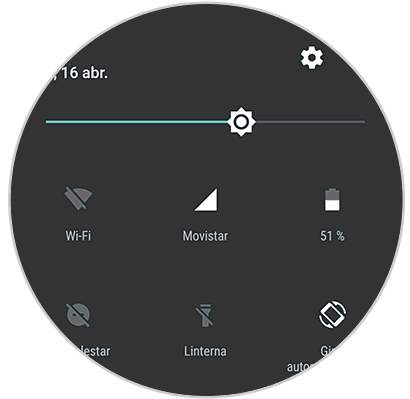
2. How to delete data App Instagram
In the event that the previous solution has not worked, it is recommended that you delete the application data. Depending on the phone model we have the steps may vary, but they will always follow the same pattern.
Step 1
We go to the "Settings" of our phone and select "Applications".
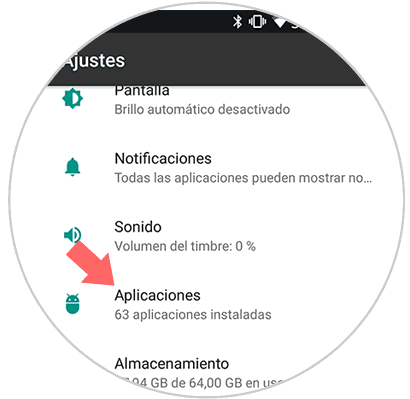
Step 2
We search Instagram among the available applications, and select it.
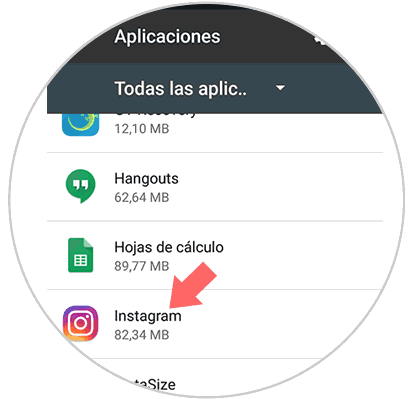
Step 3
Once we have entered the Instagram information, we have to select “Storageâ€
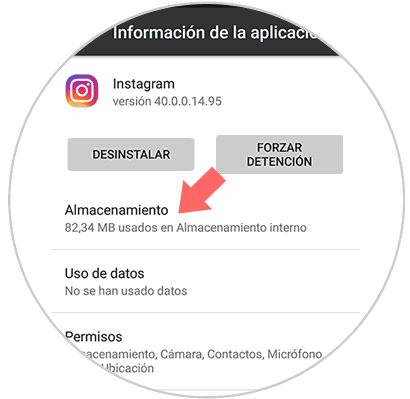
Step 4
Finally we must select "Clear data" so that the App is completely clean.
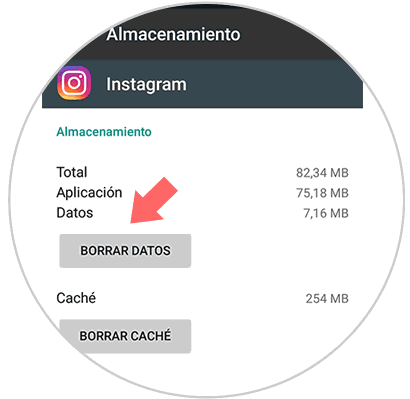
3. Uninstall and reinstall Instagram to fix error
In any case, another of the options that you will be able to make if on Instagram you cannot load the news and novelties it will be to completely uninstall the application and reinstall it on your mobile terminal. This will reset the application and it is possible that the error we are talking about within the application can be solved. In any case, to completely uninstall Instagram and reinstall it on your mobile, the steps you are going to have to follow are:
Step 1
The first thing you are going to have to do is that if you have Instagram downloaded, you have to go to the Play Store and look for the Instagram App. When it is installed on your mobile, a couple of options will appear under the App, of which one will be “Uninstall†and another “Openâ€. Press the uninstall button at the bottom.
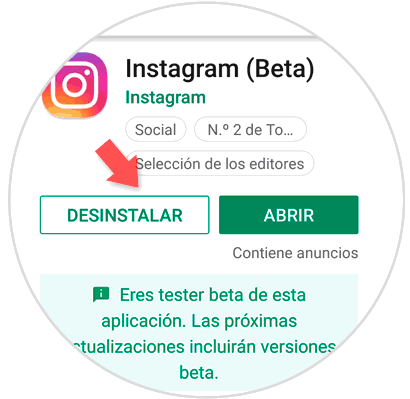
Step 2
A confirmation window will appear with a message to verify if you really want to uninstall the application. Click on the "Accept" button to confirm this step.
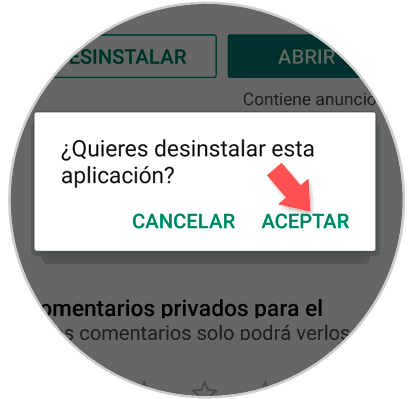
Step 3
Finally, once you have done so, the option to install will reappear. Click on this option on your mobile to reinstall Instagram and check that this bug has been fixed within the App.
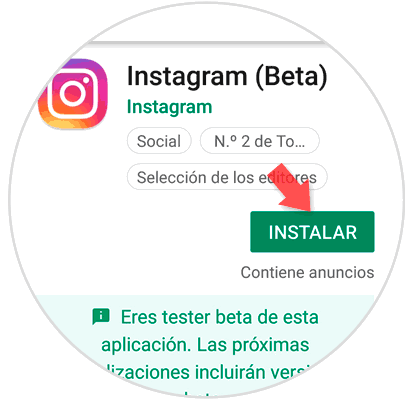
4. Be Beta Tester on Instagram to solve error
Being a Beta Tester in Instagram implies that we will be the first to try the new versions of Instagram that are still to be known for the rest of the users. In these new versions that are being created, errors from previous versions are solved apart from including novelties, and that is why being Beta Tester can imply that this or any fault that the Instagram App is giving us is solved.
In this Post we tell you the step by step to be a Beta Tester in Instagram..
Note
In the case still remain unresolved, it is possible that Instagram support has fallen for a while and in this case the only option you have left is to wait for the problem to be solved. To speed up the process, you can contact the help of Instagram to report the problem and put a solution on your part.
Instagram help
In these ways, any type of error that may be causing Instagram to close unexpectedly is likely to be resolved.