Instagram is one of the most downloaded social networking applications in the world since with it millions of users can share their experiences and day to day. That is why the app is increasingly complete and offers different configurations such as the following:
- Allows you to add and manage multiple accounts from the same device
- It is possible to hide, delete or disable the comments of our publications
- Allows to add another Instagram account to the biography
- Could be used as a photo editor
- We may redirect traffic to an external website
- Allows you to pin Instagram posts to Pinterest
On occasions when trying to use Instagram on our mobile we will see that it does not work, whether it opens and closes, is blocked or other situations that prevent it from being used properly. In TechnoWikis we will give you a series of tips to correct these Instagram errors and thus have a proper use of this application..
To stay up to date, remember to subscribe to our YouTube channel! SUBSCRIBE
1 Restart the mobile to solve Instagram Not Working on my Cell
Due to the fact that we make extensive use of our mobile devices, it is possible that some processes freeze and have a direct impact on the use of Instagram, in order to refresh all the mobile services, it is enough to restart the mobile, for this we press for 4 or 5 seconds the power button to see the following:
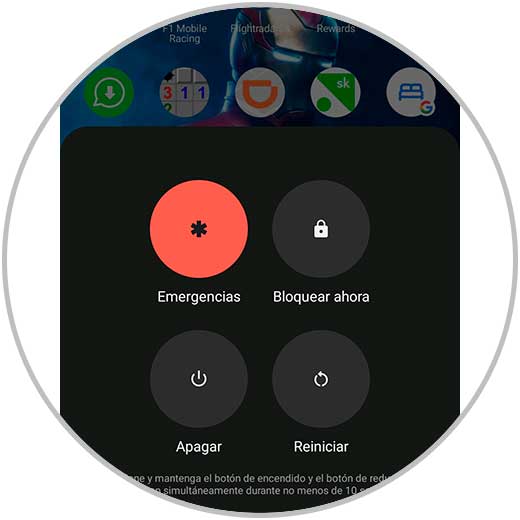
There we click on Restart to restart our mobile, then we validate access to Instagram.
Note: it is possible to restart our modem or router so that the network processes are updated.
2 Validate Instagram stability to solve Instagram Does Not Work on my Cell
Many times the problem lies in the Instagram servers directly affecting access to it globally, or sometimes by region.
Step 1
We can check the current status of Instagram by visiting some websites that help us determine the status of Instagram, we can go to the following link:
down-detector
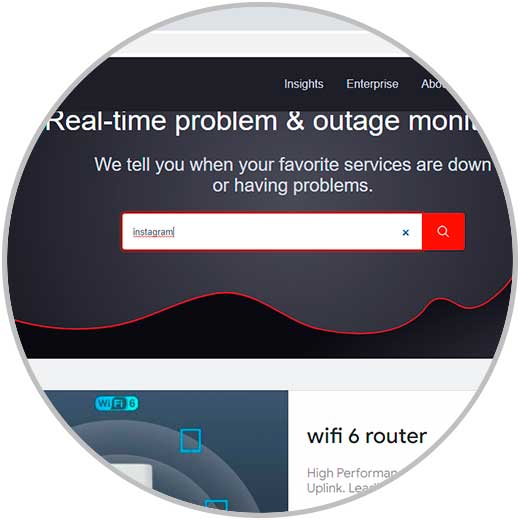
Step 2
We enter the word "Instagram" and by clicking on the search icon we can see if Instagram is down or not:
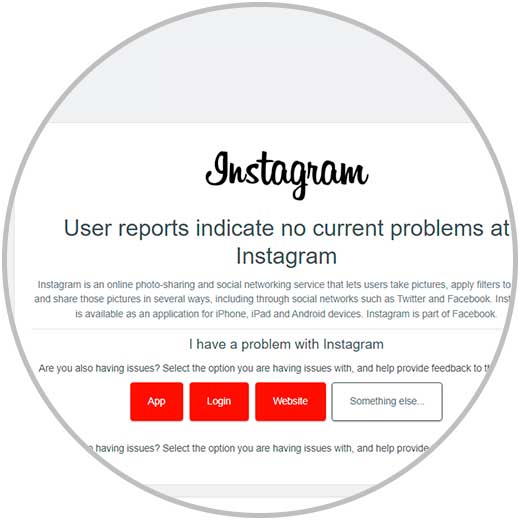
3 Update Instagram to fix Instagram Not Working on my Cell
Many times the Instagram error can be due to updates that have not been applied, remember that the updates they release are intended to optimize the application in terms of services, compatibility, etc.
Step 1
To update Instagram on our mobile, we open, on Android, the Play Store:
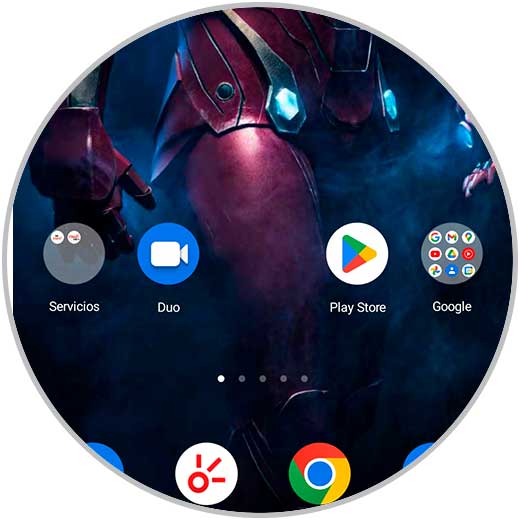
Step 2
We are looking for Instagram. There we validate whether or not an update is available.
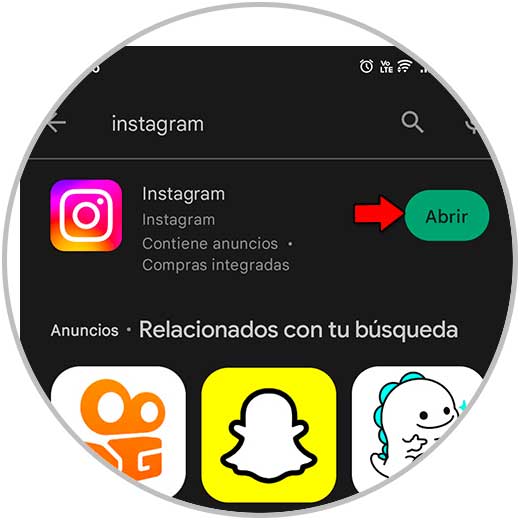
4 Reinstall Instagram to fix Instagram Not Working on my Phone
It is possible that the error is directly linked to the design of the application, which no matter how hard we try, the error persists, in this case the most appropriate thing is to uninstall and reinstall the app.
Step 1
For this we can uninstall it from the Play Store or press on the app for 2 seconds and thus display the contextual menu:
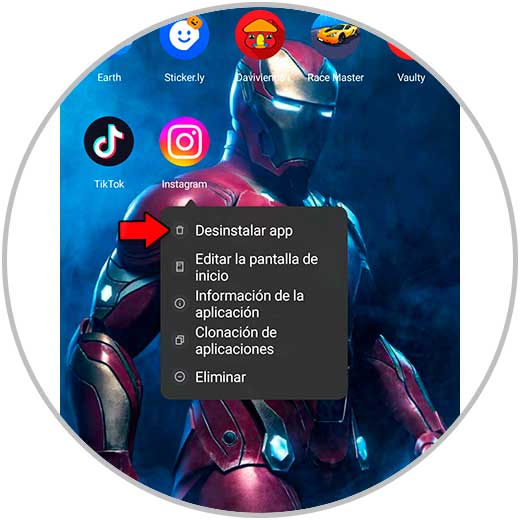
Step 2
There we click on the “Uninstall app” option and the following message will open. Click on “Uninstall” to complete the operation.
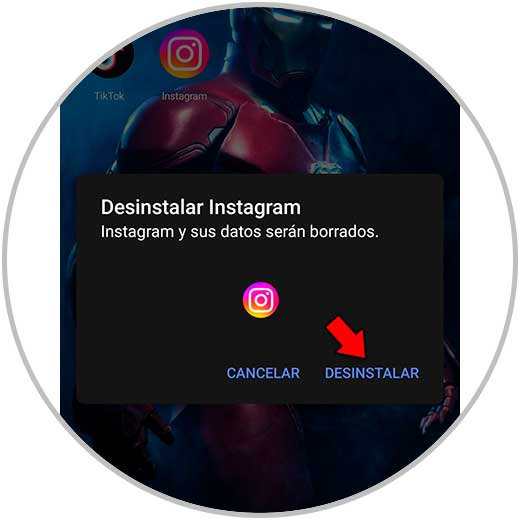
Step 3
We go to the Play Store, in the case of Android, and search for Instagram:
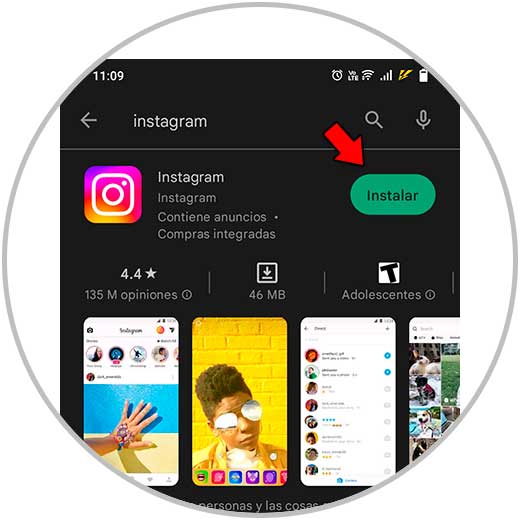
Step 4
Click on "Install" to give way to downloading the application:
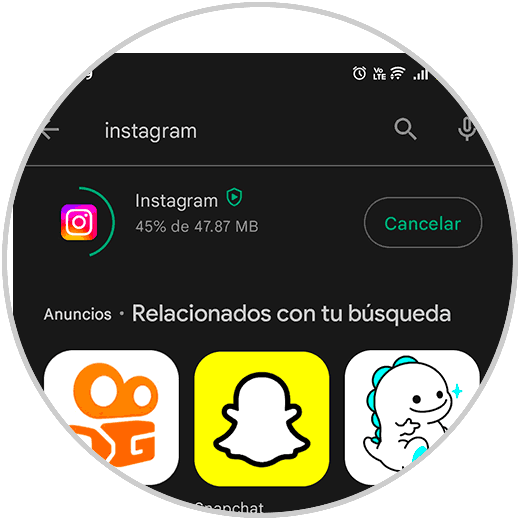
step 5
Then it will install:
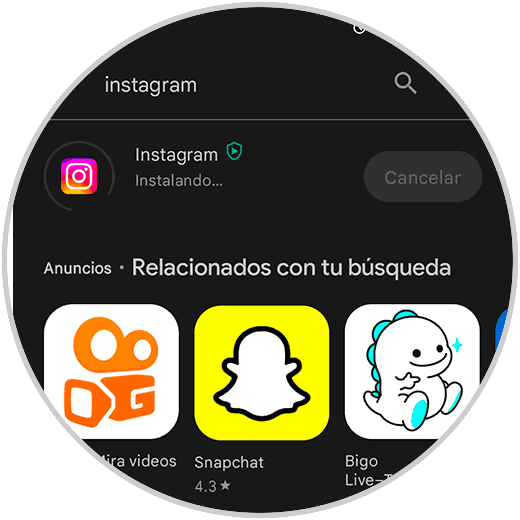
step 6
At the end of this process we will see the following. Click on “Open” to access Instagram.
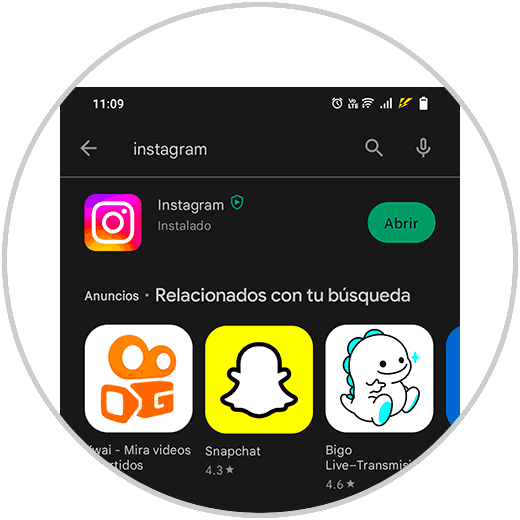
5 Clear Instagram data and cache to fix Instagram Not Working on my Cell Phone
As we use Instagram, a series of data is stored based on the actions we carry out, as well as a cache which is stored locally on the mobile as information is uploaded or downloaded, the excess of this can trigger errors in Instagram.
Step 1
The most recommended thing is to eliminate this, for this process we open Phone Applications:
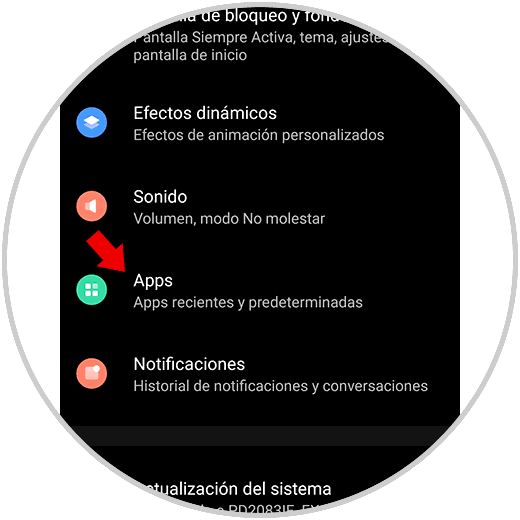
Step 2
We are looking for Instagram. When clicking on Instagram we will see the following options:
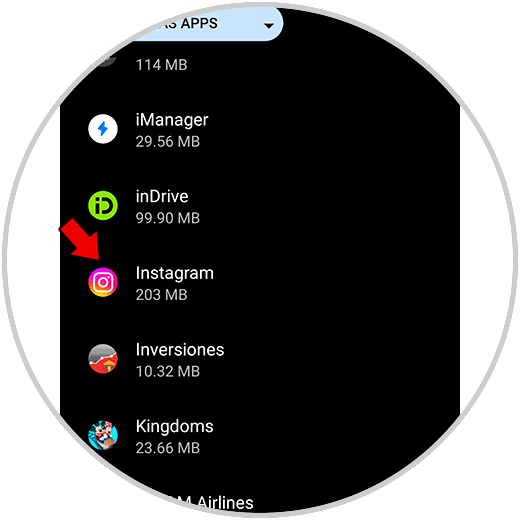
Step 3
Click on "Storage and cache" to see the following:

Step 4
Click on “Clear cache” to delete this data.
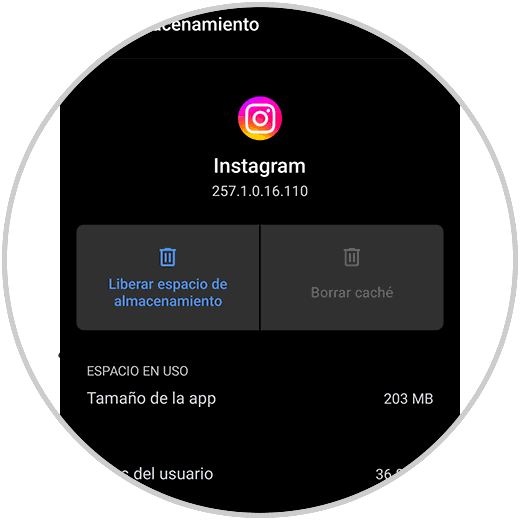
6 Validate data usage in the background to fix Instagram Not Working on my Cell Phone
When Instagram is not used, it runs in the background to receive news and updates, but if this option is disabled, it may be the cause of the Instagram error.
Step 1
To check this we open Applications:
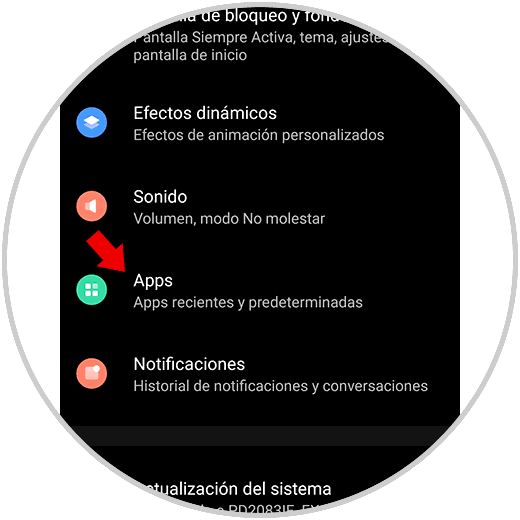
Step 2
We are looking for Instagram:
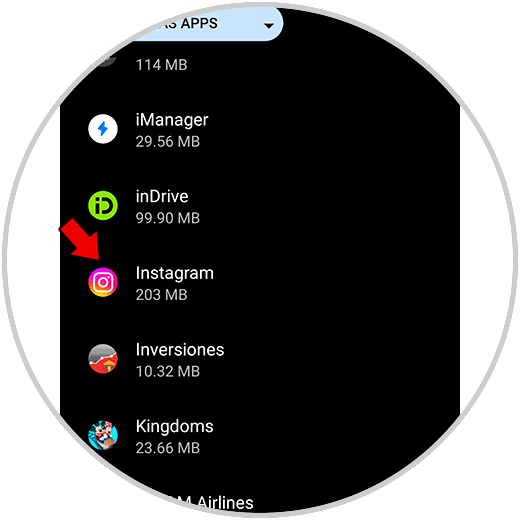
Step 3
Click on it to see the options. Click on "Wi-Fi and mobile data"
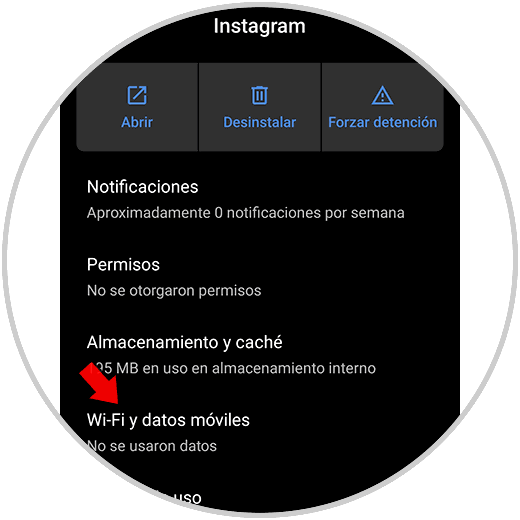
Step 4
We check that the "Background data" switch is active:

7 Check permissions on Instagram to fix Instagram Not Working on my Cell
The permissions in this type of application are essential for proper operation, contacts, camera, location, etc., they are a key part of using Instagram and if these permissions are not available, we will see the use error.
Step 1
To check the permissions we open Applications, click on Instagram to see the following. Click on "Permissions" to see how it is configured:
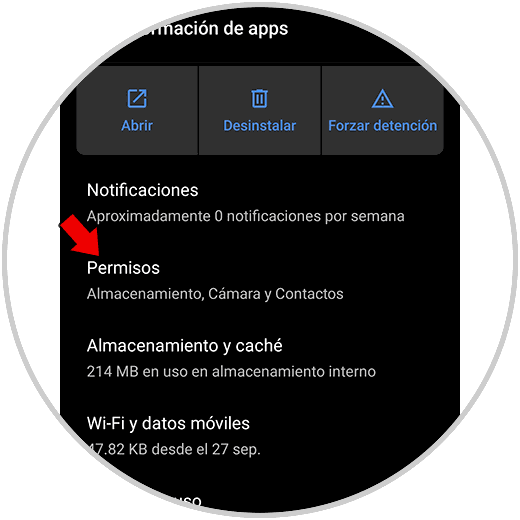
Step 2
We see that there are no permissions, to grant them we click on each section:
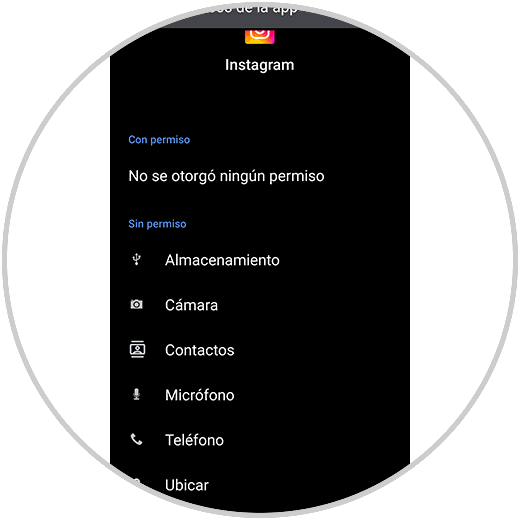
Step 3
We activate the respective permissions box:
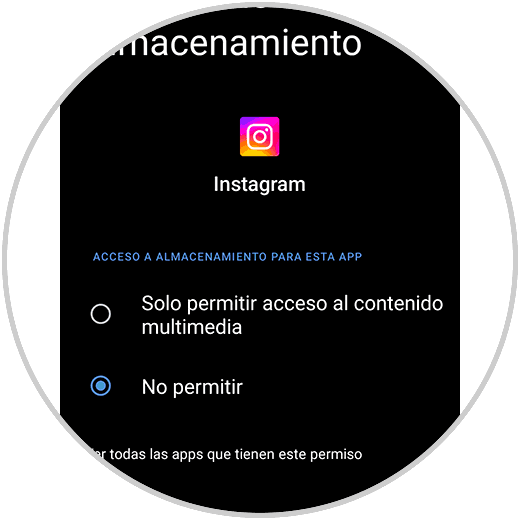
Step 4
We repeat this process for the other available permissions:
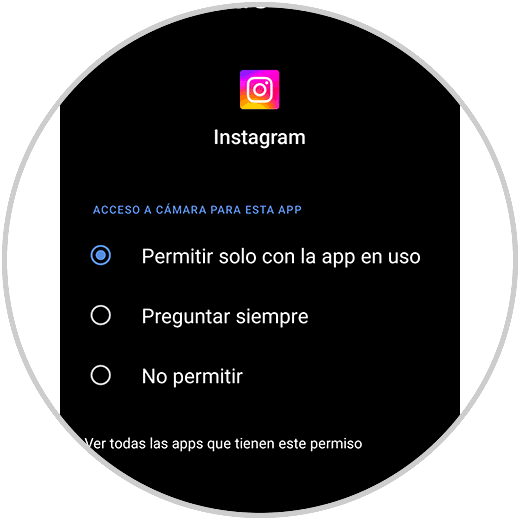
8 Check mobile storage to solve Instagram Not Working on my Cell
Instagram is an application that requires a certain space to host the downloads that are made in it and if the mobile does not have space, we will see a usage error.
Step 1
To check the storage we open Settings:
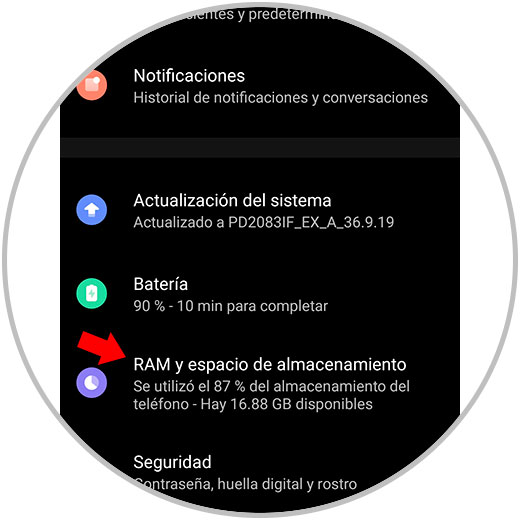
Step 2
Click on "RAM and storage space" to see the current status of this:
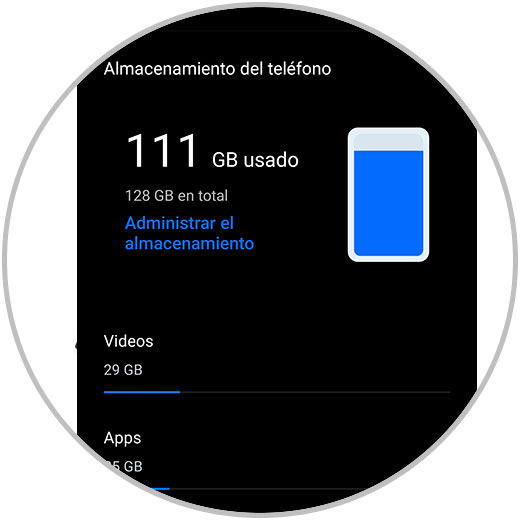
9 Close our Instagram session to solve Instagram Not Working on my Cell
It is possible to log out and back in to refresh certain application services.
Step 1
In this case we open the Instagram application. Click on the profile icon at the bottom and we will see the following. Click on the top menu to list the available options:
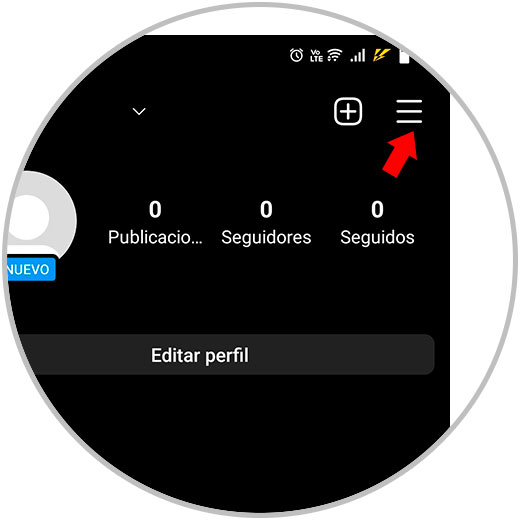
Step 2
Click on "Settings"
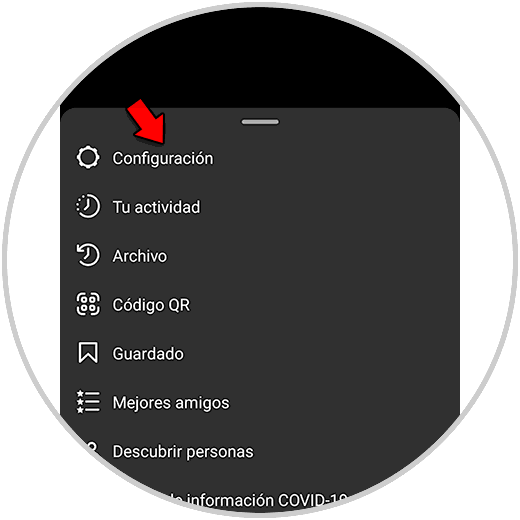
Step 3
In the following options click on “Exit”:
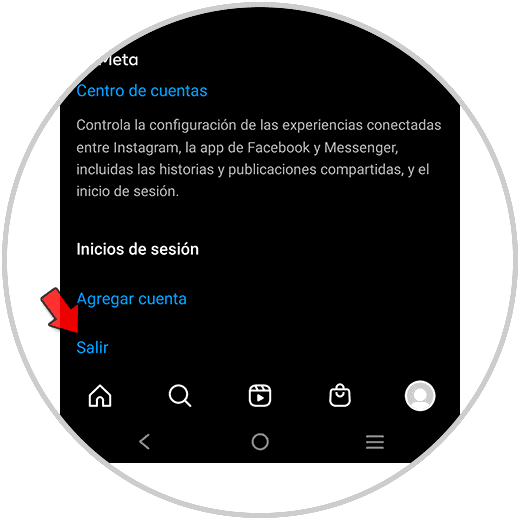
Step 4
We will see the next message. We leave the current Instagram session:
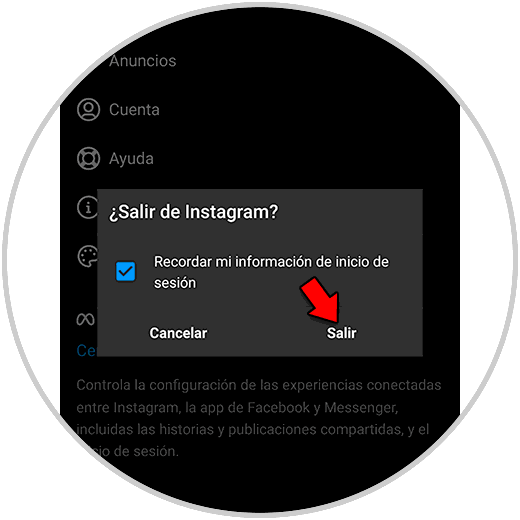
There we can log in again and see that everything works correctly..
BONUS: Use Instagram on PC
In case the failure persists, it will be possible to start the Instagram session on PC, for this we will go to the following link:
Instagram
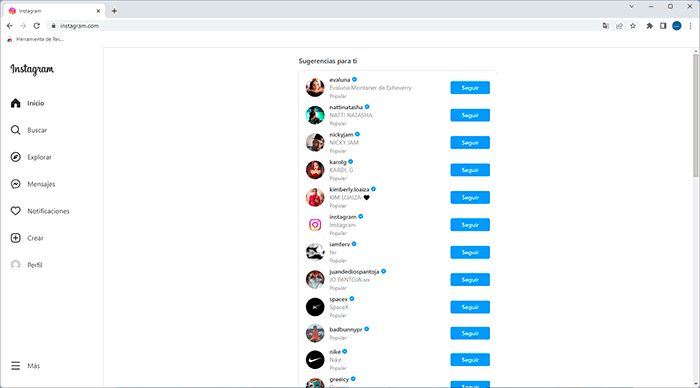
TechnoWikis has explained a series of solutions for Instagram to work as expected on our mobiles without active errors or that affect its use.