If you get the warning " Windows does not recognize this device " when connecting your cell phone to the PC using the USB cable, surely the drivers for that cell phone are not installed . If this is not the case, if you have actually already installed the correct drivers for your mobile and Windows continues to show this error, it is likely that there is a software conflict, such as that you have installed several drivers for the same device on your PC. So, the PC does not detect the driver because it possibly does not know which one to choose, since several are installed. In this case, the solution is to force the detection of the driver . That is, tell Windows manually and specifically which driver to use for your cell phone..
Step 1
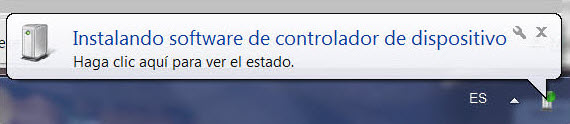
Connect the cell phone to the PC and wait for the " Installing device driver software " prompt to appear . Windows will search the Internet for the driver. We are not interested in looking for the driver (controller) on the internet because you will not find it there, so we will wait a few seconds and disconnect the mobile to cut this process. We wait a few more seconds again and connect the device to the PC again.
Step 2
Open the "Device Manager" from the Control Panel or simply by putting "Device Manager" in the Windows search magnifier. In the list of devices, under "Other devices" the name or brand of the Android device should appear with a yellow warning sign, which simply indicates that it is not installed correctly. Right click on it and choose Update Driver Software .
Step 3
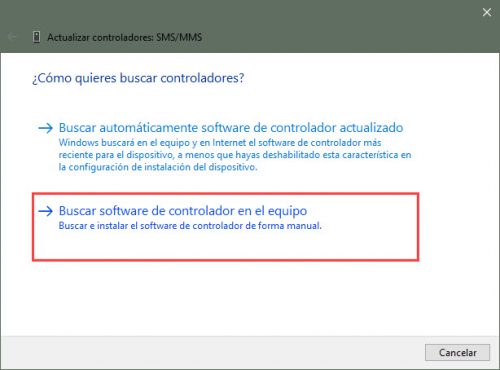
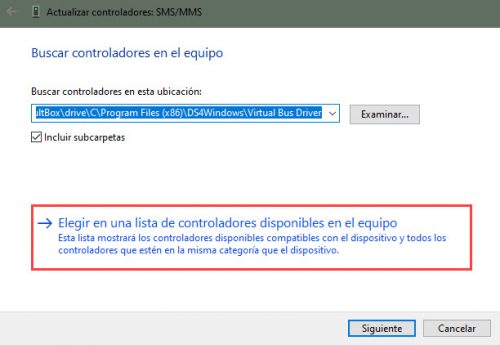
On the next screen, choose Browse my computer for driver software , then Let me pick from a list of device drivers on my computer and press the "Next" button..
Step 4
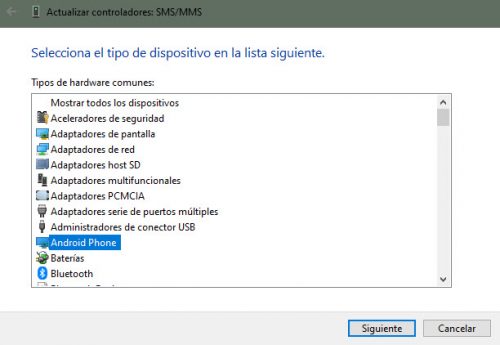
Select the type of device from the list that will appear. Here it can simply appear Android Phone, or the brand of the device (ex: Samsung Android Phone ). Click on «Next».
Step 5
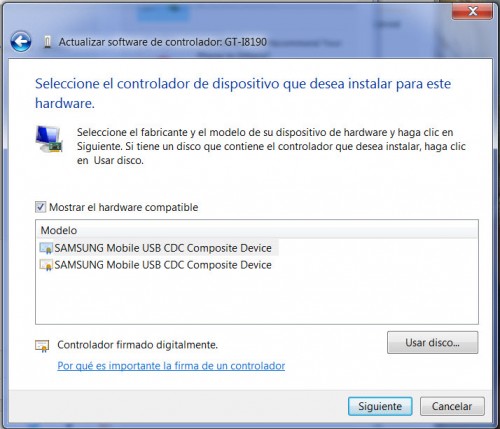
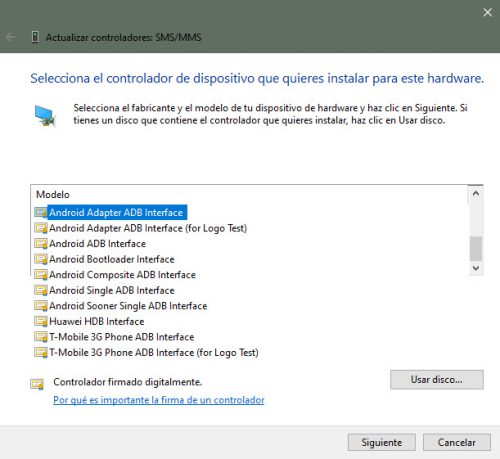
Choose the device driver. Above are two examples. In the case of my Samsung Galaxy, the option SAMSUNG Mobile USB CDC Composite Device appeared (I had no other option either). However, in the case of my Huawei more options appeared, including Huawei HDB Interface. This will vary from device to device and you will need to choose the appropriate driver depending on what you are going to do. Anyway, if it is not correct or does not work, you can repeat this procedure and choose another option from those available. Click on «Next»..
Step 6
A message similar to Windows successfully updated the driver software should appear in the next window . Close this window.
Step 7
Wait for Windows to complete the driver installation (a warning will appear indicating this process). Here the PC can repeat the process of looking for the driver on the internet (in "Windows Update") and it will be necessary to wait a few minutes for this to finish, so that it can then install the driver from the computer, as indicated before. To force a direct installation, bypassing Windows Update, you can click the link that says Skip getting driver software from Windows Update and wait a couple of minutes for the process to finish.
step Final
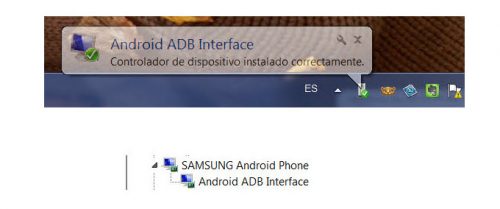

The PC should already recognize the Android by now. In fact you should have gotten a warning saying "Device driver installed correctly". To confirm that the driver is correctly installed, go to the Windows Device Manager and there verify that the Android device is no longer with the yellow warning sign (it usually appears next to the figure of a blue screen computer), as shown above. You can also see how it would appear if the VCOM drivers were installed correctly (in the illustration above, the Mediatek VCOMs).
Conclution
Anteriormente, el primer paso en este tutorial era desinstalar el driver, programa de drivers o software de sincronización del teléfono (desde el panel de control de Windows, Programas, Programas y características) y luego reiniciar el PC y celular para proceder con el paso 2. La idea era buscar y usar los drivers incorporados en el propio Windows. Sin embargo, es probable que Windows no cuente con los drivers de tu equipo, razón por la que puede ser recomendable mantener instalado el software de drivers que tengas o hayas instalado con anticipación. Si ya está instalado este software, entonces en el paso 5 de este tutorial Windows podría mostrarnos los drivers de allí para escoger el que queramos y forzar al PC a usar esos drivers.
Descargar drivers USB (inc. ADB, FastBoot) de cualquier Android para Windows
How to install the cell phone drivers on the PC
Why the PC does not recognize the cell phone and how to solve it