One of the main functions we use in our mobile phone is keyboard. Thanks to him, we can do a lot of things like writing to our contacts through messages, electronic messaging applications, social media posts, internet searches or writing emails..
This means that having the terminal keyboard configured according to our needs is important since it is an element that we use very frequently and on a recurring basis. One of the most frequent configurations by users is that of the autocorrector. We like to know how we can activate or deactivate this service, since depending on the situation or application it may be useful or not.
That is why we will now show the steps you must follow to know how to enable or disable the spell check on the phone in general or in WhatsApp step by step in detail..
To keep up, remember to subscribe to our YouTube channel! SUBSCRIBE
1. Put or remove Xiaomi Mi A3 autocorrector
If we want to know how to activate or deactivate the spell check in our Xiaomi Mi A3 in general, we must do the following.
Step 1
The first thing to do is to enter the "Settings" of the phone by moving the screen of our phone up.
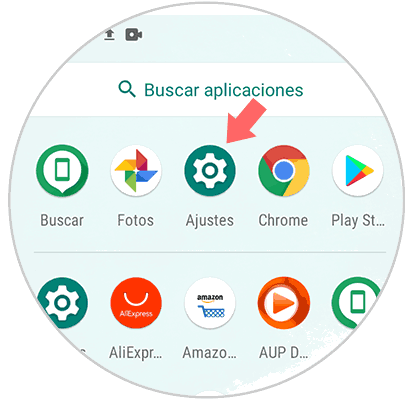
Step 2
Once inside the settings, you must select "System" in order to continue with the process.
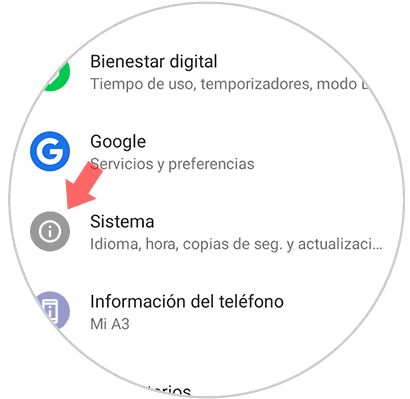
Step 3
Now you have to enter "Language and text input".
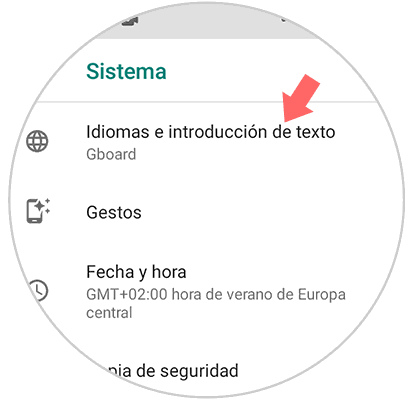
Step 4
Among the available options, you must select "Advanced" to display the options menu.

Step 5
The next thing you should do is enter the spell checker section.
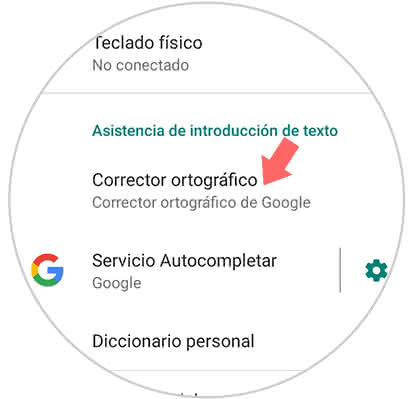
Step 6
Finally you will see a tab to activate or deactivate the spell checker according to preferences.
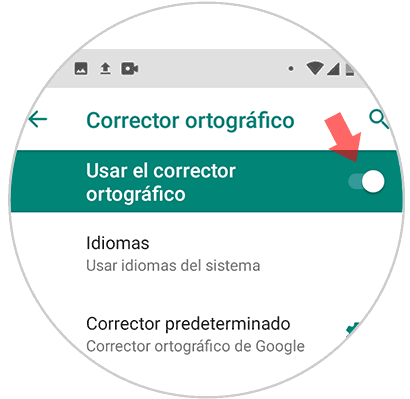
2. Put or remove WhatsApp Xiaomi Mi A3 concealer
In the event that what you are looking for is to remove the spell checker in WhatsApp, the process you must follow for this is the following.
Step 1
First you have to enter the App and select the keyboard. You will see different options appear. You have to select the gear icon.
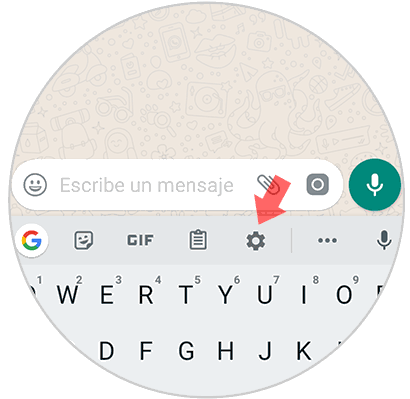
Step 2
You will see different options. In this case you have to select "Spell checking"
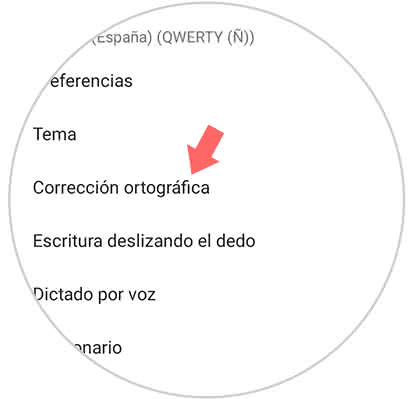
Step 3
Next you have to go to the corrections section and then select the "AutoCorrect" tab to activate or deactivate it according to your preferences.
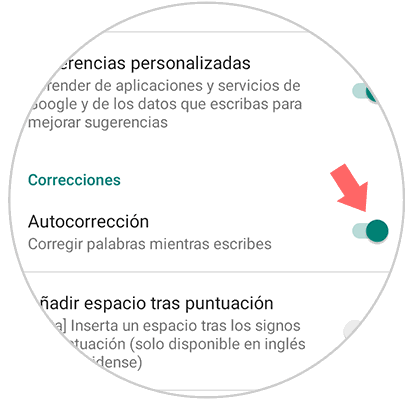
In this way you will be able to configure the keyboard corrector on your Xiaomi Mi A3 for both the keyboard in general and for Applications such as Whatsapp.