Today, thanks to the mobile phone and the use of the Internet in these small devices, we are connected to the world at all times, which allows us to have real-time information about what is happening.
This has led to a revolution in the field of communication between users, especially thanks to applications such as WhatsApp, which allows us to communicate through instant messages and send files such as photos, videos or voice memos ..
The notifications that jump on the terminal's home screen tell us if there are news or changes within the Apps, and that is why it is beneficial to have them activated. In the case of WhatsApp, we often miss the messages that have been sent to us, but it is true that the notifications of WhatsApp (and those of other Apps) can be customized to suit our tastes and needs.
It is for this reason that in this TechnoWikis tutorial we will explain how to activate and customize WhatsApp notifications on the Xiaomi Mi A3 Android mobile step by step..
For this, the steps that you are going to have to follow are the ones that we will indicate below in the following video tutorial:
To keep up, remember to subscribe to our YouTube channel! SUBSCRIBE
1. How to activate WhatsApp notifications on Xiaomi Mi A3 from Settings
In order for WhatsApp notifications to be visible on your Xiaomi Mi A3 mobile, the steps you are going to have to follow are the ones that we will indicate below:
Step 1
Swipe from the bottom of the screen up, a bar will appear at the bottom and click on “Settingsâ€.
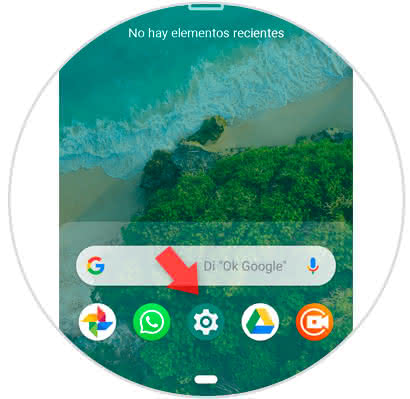
Step 2
Select applications and notifications.
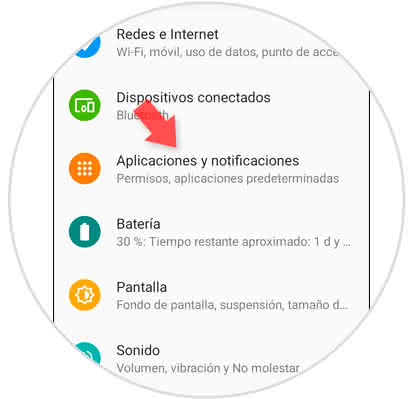
Step 3
Swipe to the "See all applications" option and press to continue.
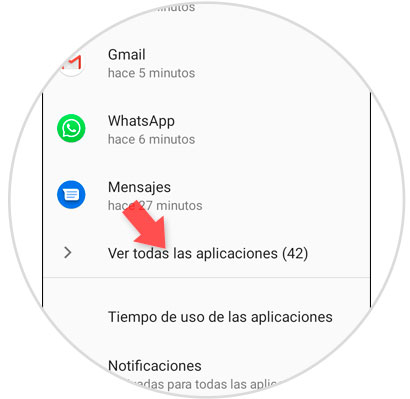
Step 4
In the list, select “WhatsAppâ€
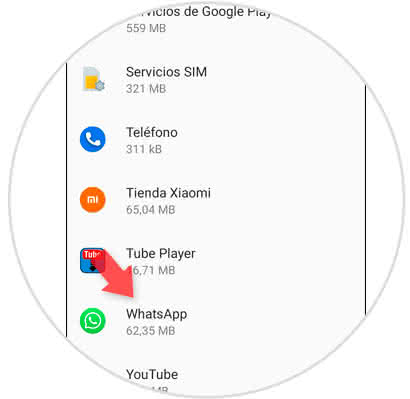
Step 5
Here, click on Notifications.
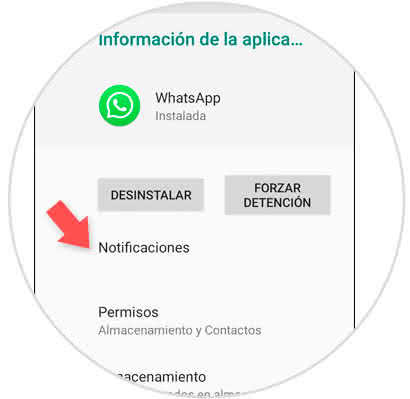
Step 6
At the top, the "Show notifications" tab must be active.
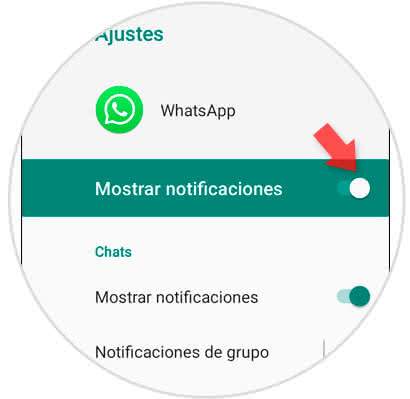
Step 7
If you want to enable or disable the notifications option on the WhatsApp home screen, within the pop-up screen option select the corresponding option in the window to be displayed.
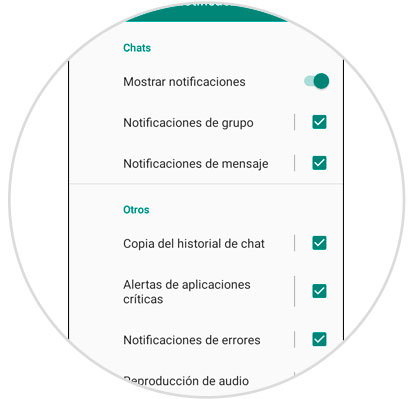
2. How to activate WhatsApp notifications on Xiaomi Mi A3 from the App
Within the WhatsApp App we also have the opportunity to activate or deactivate notifications, for this we simply have to follow the steps that we indicate:
Step 1
Enter WhatsApp from your Xiaomi Mi A3.
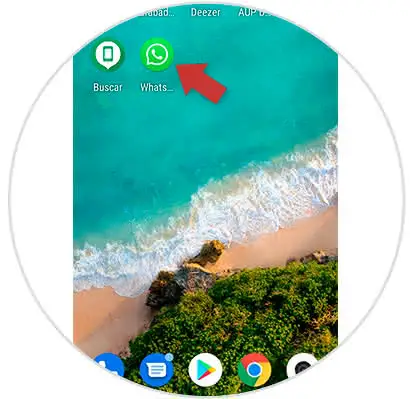
Step 2
Press the 3 dots icon in the upper right of the screen.
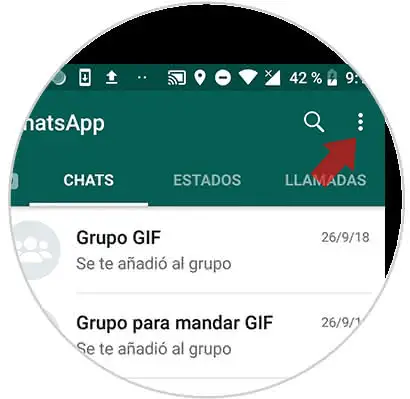
Step 3
In the drop-down, enter “Settingsâ€.
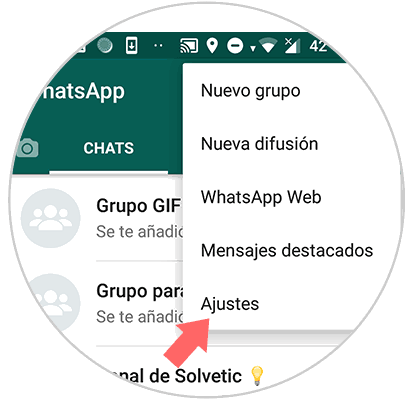
Step 4
Here, select the "Notifications" option to continue.
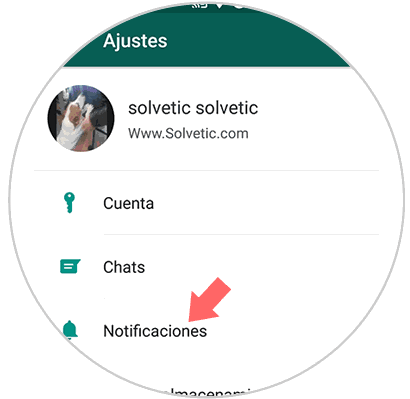
Step 5
Here you will be able to customize different aspects of WhatsApp notifications by accessing each section, such as vibration or tone among others.
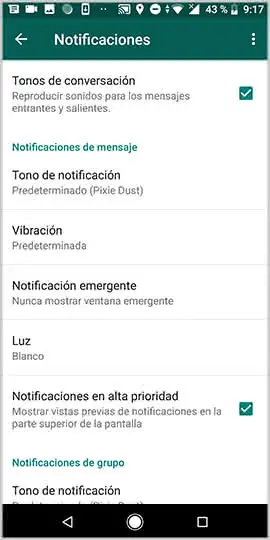
Step 6
Finally, at the bottom of the options you will find the "Pop-up notification" option, and this is where you can activate or deactivate them in the pop-up window.
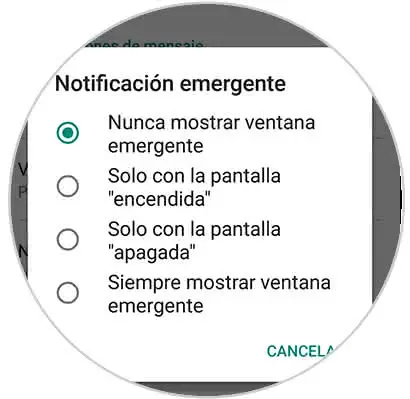
It's that simple to activate WhatsApp notifications from the Settings or from within the same WhatsApp App on our Xiaomi Mi A3 Android device.