The mobile phone is one of the devices that most of us use every day, because thanks to them we have the possibility of doing different things such as browsing the web, checking our email, making calls or downloading different applications to Access for example to our social networks or to play different games..
This means that due to this use we make of the phone, it is stored in the amount of information and junk files, which really do not work for anything but that do take up space on our phone. This is what is called the cache. This is information that is being stored in applications and gradually increases with the passage of time and use.
That is why it is interesting to know how we can clear the cache of our phones, so that we can free this space from the terminal whenever we consider it necessary, without having to delete anything important. In addition, many times the deletion of this type of information helps solve different problems that we may be experiencing with the terminal..
Here are all the steps you must follow to know how to clear the cache of a specific terminal app, or all of them at once.
To keep up, remember to subscribe to our YouTube channel! SUBSCRIBE
1. How to clear or clear an App cache on Xiaomi Mi A3
In Xiaomi Mi A3 we have the possibility to clear the cache of a specific app, following the steps detailed below.
Step 1
The first thing you have to do is enter the "Settings" of the phone, moving the main screen up.
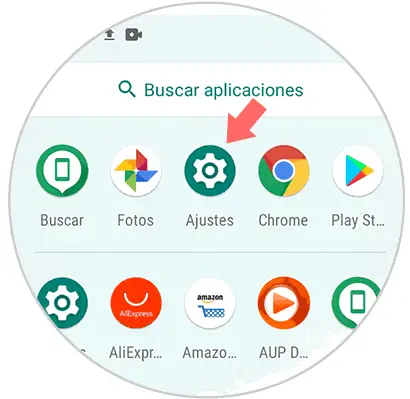
Step 2
Then you have to enter the section that says "Storage"
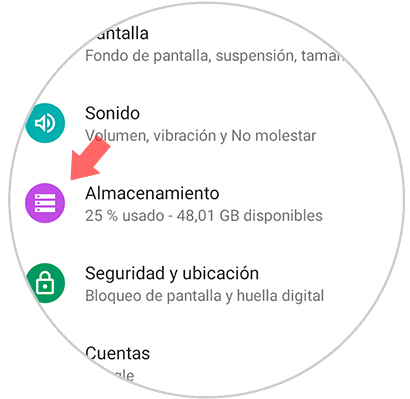
Step 3
Within storage, we go to several options. In this case you have to select the one that says "Other applications"
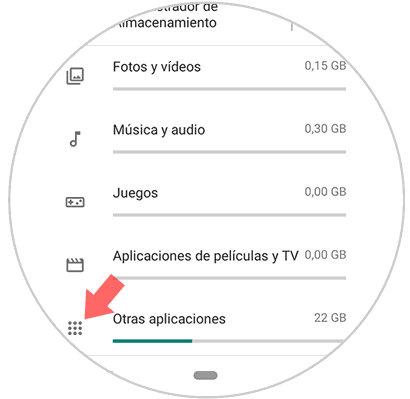
Step 4
Once here you will see the list of all the apps that you have installed on the phone. Enter the one where you want to clear the cache.
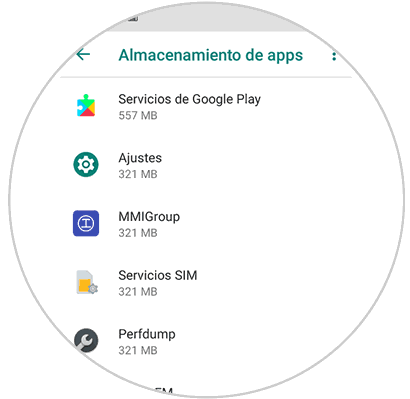
Step 5
Finally, within each App you will see a button that says "Clear cache". You must select it and this information will be deleted.
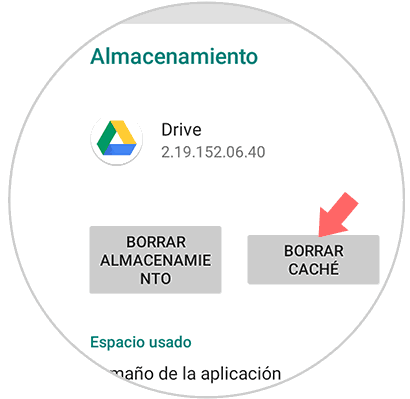
2. How to clear or clear cache of all Apps on Xiaomi Mi A3
Another option we have is to clear the cache of all the apps at once. To do this we must do the following:
Step 1
The first thing is to enter the "Settings" of the phone by scrolling the main screen of apps up.
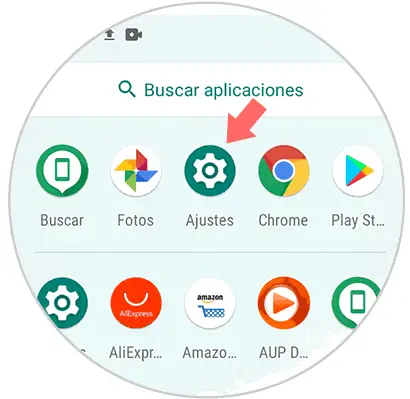
Step 2
Next we have to enter the "Storage" section
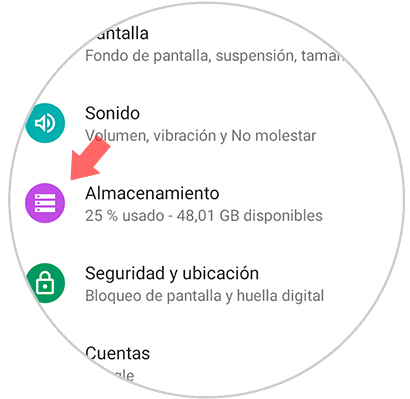
Step 3
Once here, you will see at the top a button that says "Free space." You must select it.
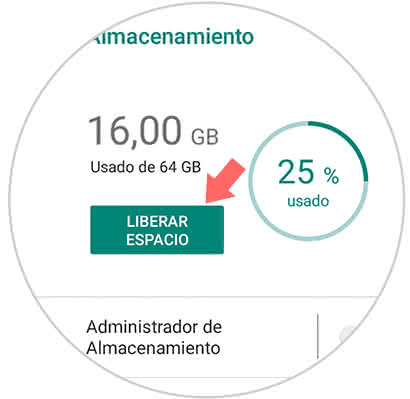
Step 4
In this section you will find several ways to free up space. In this case you must select "
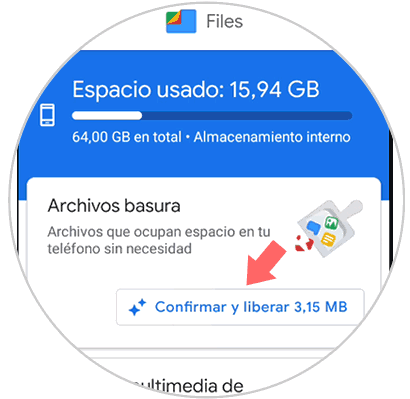
Step 5
You will see a pop-up window appear in which you must select "Delete"
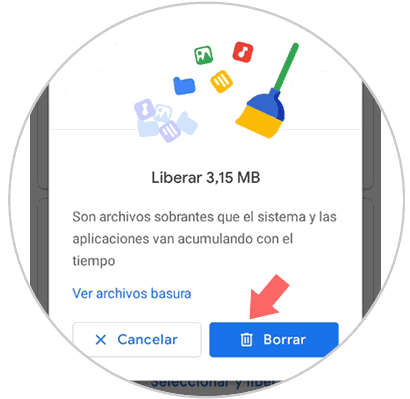
Step 6
Finally you will see the space that has been freed from your phone.
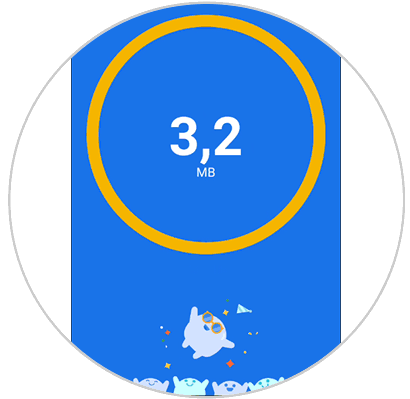
This way you will clear the cache of one or all of the Xiaomi Mi A3 apps in a simple and fast way to free up space on your phone and solve different problems..