eguro que diariamente acumulas información en tu terminal, y; I know that daily you accumulate information in your terminal, and; even if you don't realize it, a lot of it is useless and it keeps accumulating space that we can use later. Photos or videos that we receive in WhatsApp groups , messages or emails or downloaded applications are some of them; but there are other less obvious data that also steal memory from our mobile phones and that may eventually affect their incorrect operation..
The applications that we download and use are accumulating information derived from the use of them, which is normally unusable and that in the long run can eat a lot of memory on our mobile. For this reason, freeing the cache from time to time can be an action that does not take us much time and is very beneficial for us. That is why today at TechnoWikis we will explain how to perform this action on the Xiaomi Mi 8 Pro Android phone .
Note
In this video you can see how to perform the action on the Xiaomi Mi 8, but the steps to be performed on the Mi 8 Pro are similar.
To keep up, remember to subscribe to our YouTube channel! SUBSCRIBE
1. How to clear cache of all Apps in Xiaomi Mi 8 Pro
Clearing the general cache of all applications in this Android terminal will allow you to expand the memory and make it work more smoothly. For this the steps you will have to follow are:
Step 1
Tap on the “Settings†of the device in the corresponding icon that you will find on the main screen of your Xiaomi Mi 8 Pro.
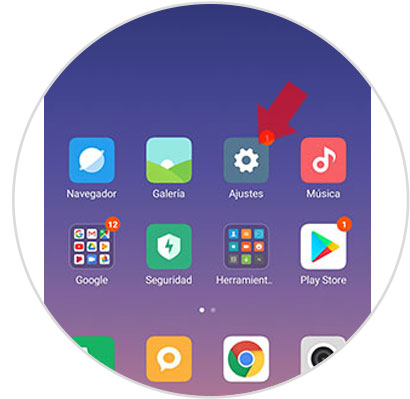
Step 2
Among the available options, click on “Storage†to continue.

Step 3
You will appear on a new screen, where you must select “Data stored in the cacheâ€.
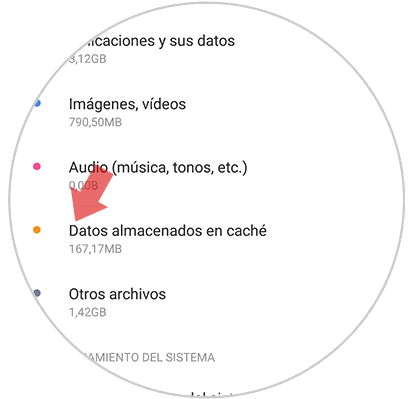
Step 4
Now, you will see that a pop-up window will appear on the screen with the message “Do you want to clear the data stored in the cache?â€. Click "Accept" to confirm the action.
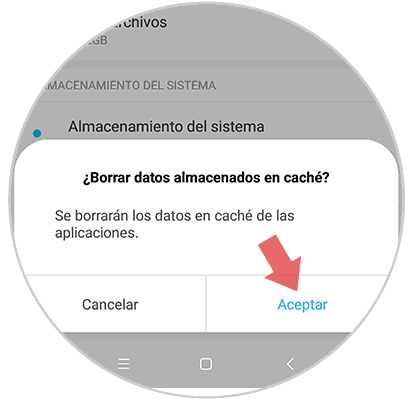
2 . How to free up space Xiaomi Mi 8 Pro
In addition, you can clean and clear more memory on your Xiaomi Mi 8 Pro by cleaning other files that are no longer useful and which you can access through an analysis as follows:
Step 1
Enter the "Settings" by clicking on the gear icon on the screen of your Mi 8 Pro.
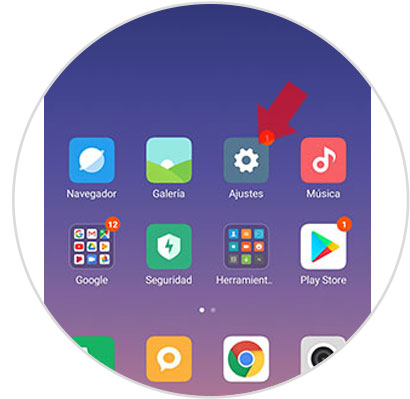
Step 2
Among the available configuration options, click on “Storageâ€.

Step 3
On the back of the screen you will find the "Cleaning" option. Press here.
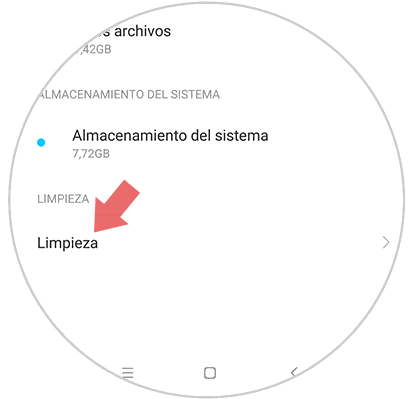
Step 4
At this time, the terminal will perform an analysis of unnecessary elements and the space they are occupying in your terminal at that time. Here you can see a summary of what these elements occupy in your Mi 8 Pro:
Cached files
Click on the "Clean" button to delete these files.
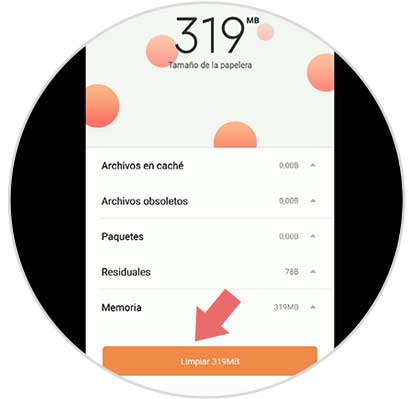
Step 5
Once these files have been cleaned, your Xiaomi Mi 8 will give you more options of items to delete. You can also erase and gain memory space by clicking on the blue button on them.
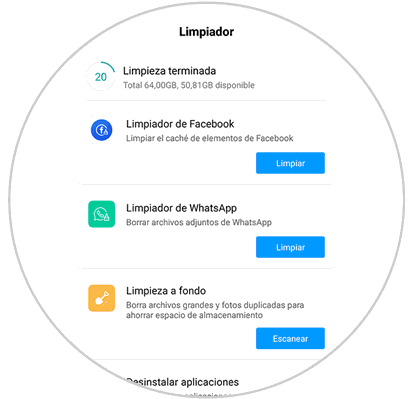
It will be that simple to clear the cache and free up space on the Xiaomi Mi 8 Pro terminal..