With the arrival of internet to mobile terminals, the use we give them is increasing. We spend a lot of time accessing your applications to communicate with our contacts, visiting the news of our social networks, or browsing the different websites..
That we use both terminals and so often, results in the fact that we store a large amount of information on the phone. This information is composed on a personal level by the photos, videos, files etc. that we are storing, but another part is the cache of the applications that we have downloaded.
The problem is that when the device memory is too full, it can negatively influence its performance. Since this information is not necessary, the best we can do is erase it from time to time. Here’s how to do it in Pocophone F1..
To keep up, remember to subscribe to our YouTube channel! SUBSCRIBE
1. How to clear cache of all Apps in Pocophone F1
If you want to clear the cache of all applications installed in Pocopone F1, you must do the following.
Step 1
The first thing you should do is enter the "Settings" represented by a gear icon.
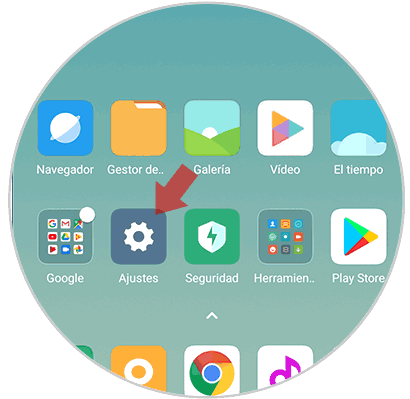
Step 2
Within the configuration options, swipe to “Storage†and click here.
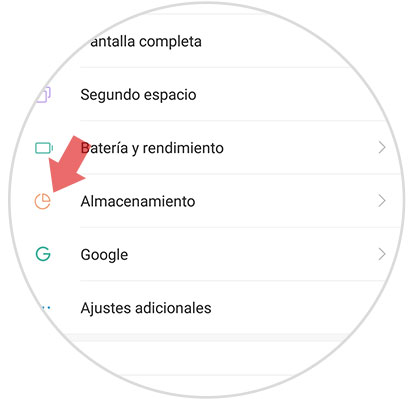
Step 3
Now you will see several options. You must select "Cached data".
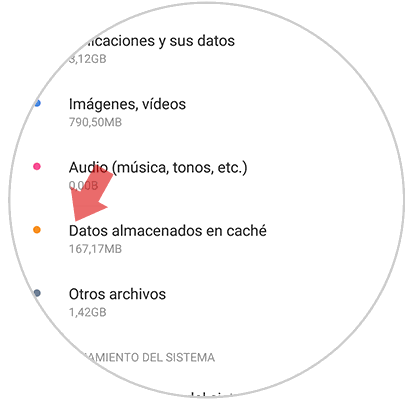
Step 4
You will see that a pop-up window is displayed asking if we want to clear the data stored in the cache. We must "Accept" this action in case we agree.
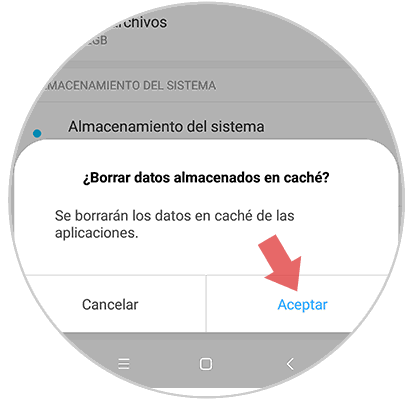
2. How to free up Pocophone F1 space
If you want in addition to clearing the entire cache, the phone is clean of other unnecessary files, you must do the following.
Step 1
The first thing you should do is enter the "Settings" represented by a gear icon.
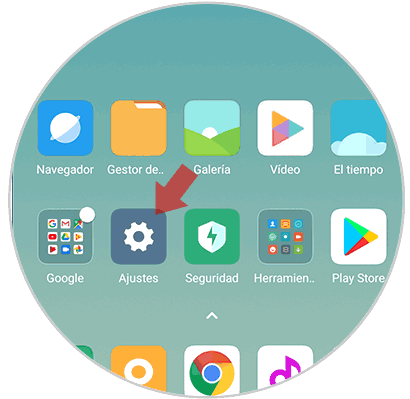
Step 2
Within the configuration options, swipe to “Storage†and click here.
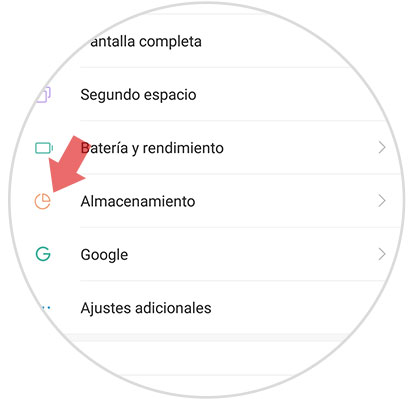
Step 3
Now scroll to the bottom and enter the "Cleaning" section
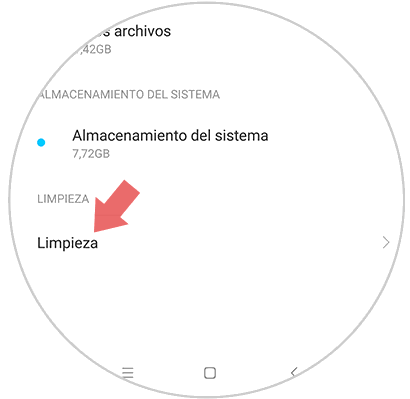
Step 4
Finally you will see that the phone makes a collection of the following items to delete them
In case you agree with this cleaning, select the button at the bottom that says "Clean."
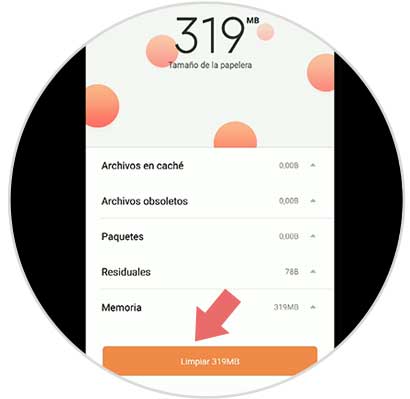
Step 5
Finally you will see that the phone has been clean. In the case of wanting to delete other types of files, you can do so by selecting each of the options offered by the release.
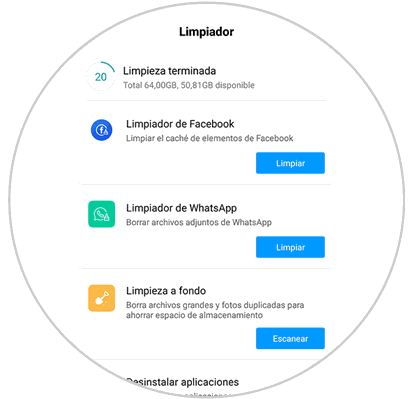
In this way you will have cleared the cache of Pocophone applications, or all unnecessary files on the phone.