The cache is a part of the virtual memory that is used by the different apps that you download on the phone and by the mobile in general, to save different information or also as a type of temporary data history within the software. The cache in the devices besides being useful when using digital tools, can also cause certain inconveniences when it accumulates in the equipment..
Therefore, we will explain below how you can free up space on your phone by eliminating all the cache memory that you have accumulated in it, so that this way the operation is much better on your Xiaomi Redmi Note 5 . In this way it is likely that your phone will go faster and that you feel more comfortable during your navigation.
To keep up, remember to subscribe to our YouTube channel! SUBSCRIBE
1. How to clear cache of all Apps on Xiaomi Redmi Note 5
Step 1
Initially, you must open the settings of your device. To do this, open the phone menu and select the “Settings” option, which is symbolized by the drawing of a gear.
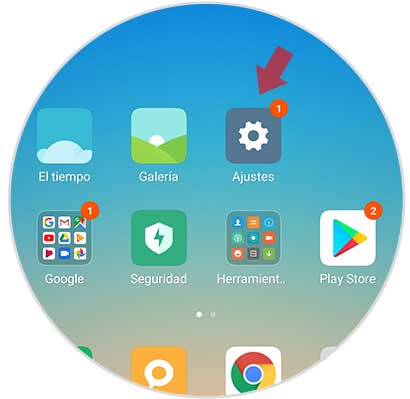
Step 2
Then, you should move the screen a little towards the bottom until you find the “Storage” section and select it.
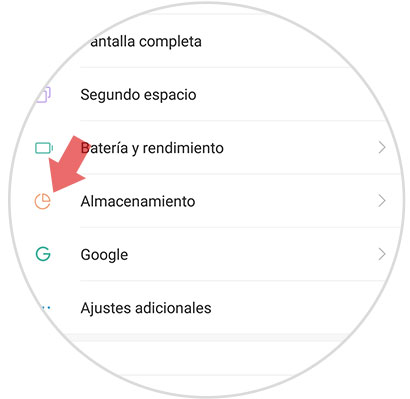
Step 3
Then, you will find the distribution of your phone storage. In this area you must search and press "Data stored in cache", even at the bottom of it you can find the amount of cache memory that your device contains.
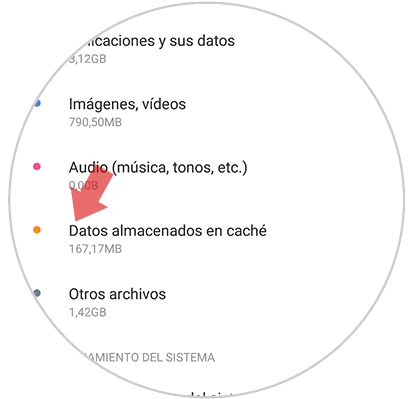
Step 4
When selecting the previous option, a pop-up window will immediately open in which “Do you want to erase the data stored in cache?” Will appear, then at the bottom you must press “Accept” to complete this action.
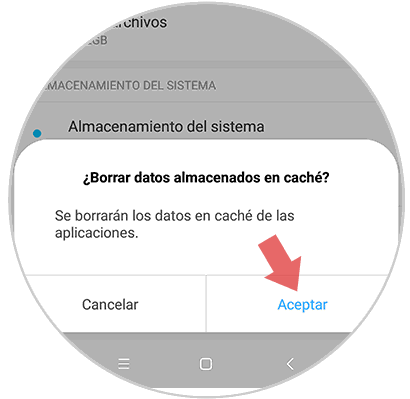
2. How to free up space on Xiaomi Redmi Note 5
Next we will show you a procedure that you can follow to be able to free up space on your device, if some applications are giving you inconvenience.
Step 1
First, you must access the menu of your device and select the "Settings" option.
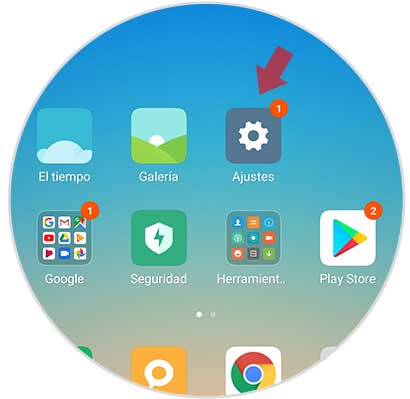
Step 2
Upon entering this menu you will find a series of options. Scroll to the bottom of the screen until you find the “Storage” option, once you place it you must press it.
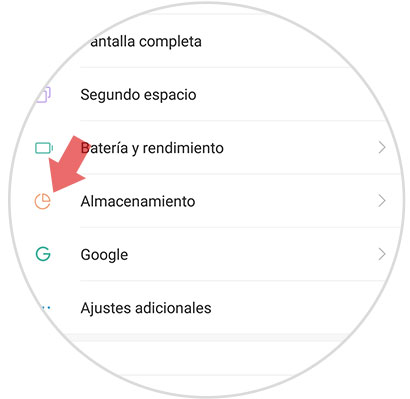
Step 3
When you enter this section, you should scroll to the bottom of it and select the "Cleaning" option.
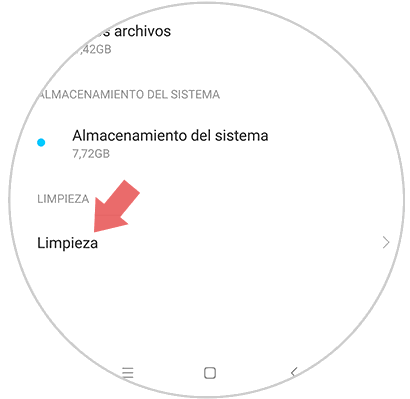
Step 4
When you press this tool, the phone will automatically start a total analysis of those unnecessary items found on your device, among these you can find:
At the bottom select "Clean", so that all this unnecessary information found on your device is deleted.
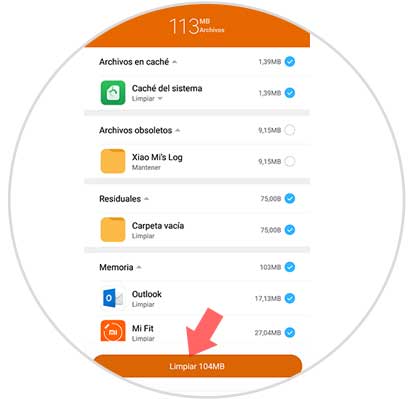
When this cleaning process is finished the device will show a new window in which you will see the process has been completed successfully, and that your phone has been completely cleaned of this type of files..
This is one of the most complete processes to be able to clean the equipment easily, since in addition to clearing the cache, you will also eliminate other kinds of unnecessary data. Following both of the methods explained above, you can easily clear your device's cache from the phone settings. Keep in mind that these are the easiest processes to perform especially because they do not require the download of an extra application that takes up space.