Due to the great use that we give of our mobile devices, it is true that throughout the life of the terminal we accumulate information in them. Apart from photos and videos that we take with the camera , we accumulate contacts , files that we send and receive and much more. A good way to manage all this information when it is a lot would be by connecting our phone to a PC to pass the information to it and not saturate our phone so much, for which it will be necessary to activate the developer mode and USB debugging on the mobile..
In addition, as a result of the applications that we download and use in our mobiles, we accumulate information in the form of a cache in them; which is not usually relevant or important to us but does result in an extra memory expense in the terminal.
Due to this, freeing up the cache of these applications or of the terminal in general can have an impact on its operation; In addition to having more space in the terminal that we may need. It is for this reason that today in TechnoWikis we will explain how to clear the cache of all applications in general or how to free up space by deleting unnecessary files in one of the best quality-price terminals of the moment with Android Operating System: The Xiaomi Mi 8..
For this you have to follow the steps you can see in the video or follow in the tutorial.
To keep up, remember to subscribe to our YouTube channel! SUBSCRIBE
1. How to clear cache of all Apps on Xiaomi Mi 8
To clear the general cache of all applications in this Android terminal the steps you have to follow are:
Step 1
Enter the “Settings†of the device by pressing on the gear icon on the main screen of your Xiaomi Mi 8.
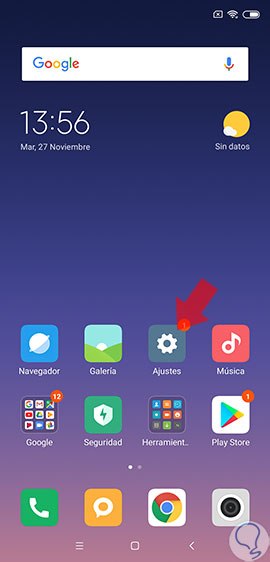
Step 2
You will see a menu with all the options. Swipe to "Storage" and click here.
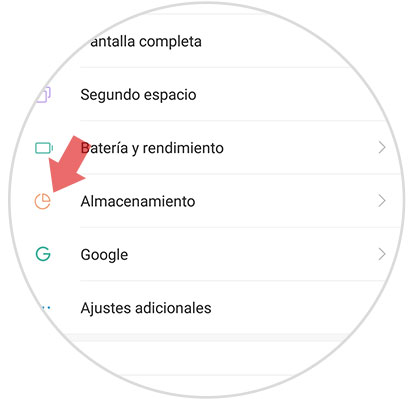
Step 3
Here, among the available options, click on “Data stored in the cache†to continue.
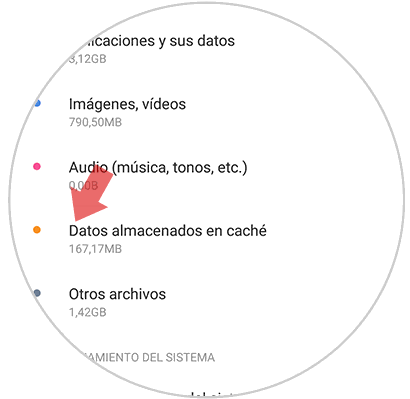
Step 4
A pop-up window will appear on the screen with the message “Do you want to clear the data stored in the cache?â€. Confirm the action by clicking on "Accept" and you will be done.
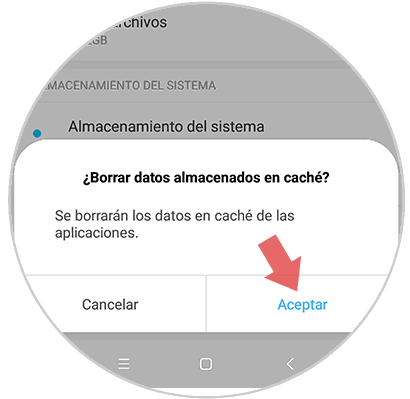
2. How to free up space Xiaomi Mi 8
If in addition to clearing the cache, you want to get rid of unnecessary files to gain space on your Xiaomi Mi 8, you will have to follow these steps:
Step 1
Enter the “Settings†of the terminal by clicking on the gear icon on it.
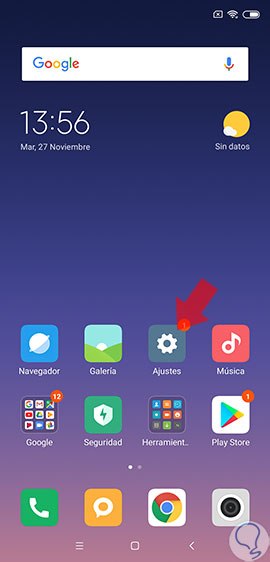
Step 2
On the new screen, in the list of options, swipe to “Storage†and click here.
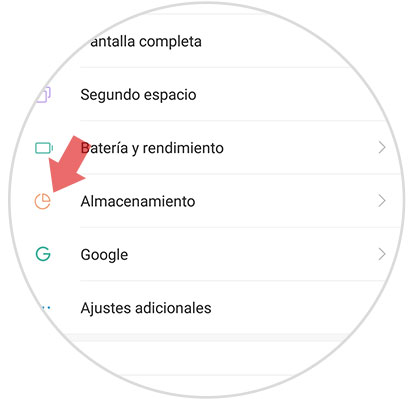
Step 3
Now, at the bottom of the screen you will see the "Cleaning" option. Press to continue.
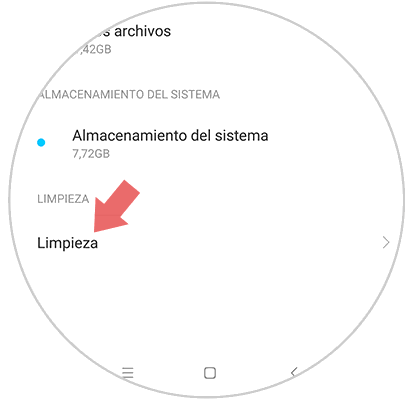
Step 4
At this time, Xiaomi Mi 8 will perform an analysis of unnecessary elements and the space they are occupying in your terminal at that time. These are:
Click on the "Clean" button to delete these files.
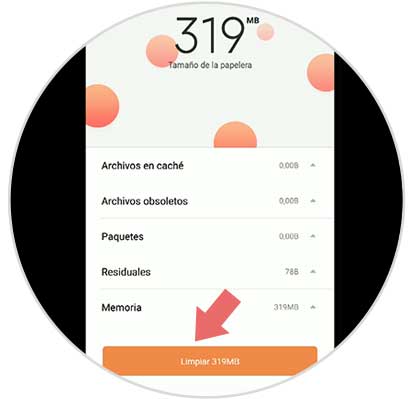
Step 5
Once these files have been cleaned, your Xiaomi Mi 8 will give you more options of items to delete. Which you can remove by pressing the blue button next to each option.

It will be that simple to clear the cache and free up space on the Xiaomi Mi 8 Android terminal following the guidelines that we have listed..