With the continued use of resources through our phone we provoke different situations that sometimes lead to problems. The technology is not perfect and that is why it is normal to find faults and errors of easy or no resolution. One of the reasons for these problems is the excessive space consumed in our Android terminal . We do not realize the large number of applications and data that we store without control in our phones, something that ends up negatively affecting the performance of smartphones. It is convenient that a space analysis is performed periodically to free content including cache deletion..
Clearing cache helps us, in addition to improving the storage of our mobile, to solve possible failures that may occur. Sometimes we can experience how our applications work abnormally and as much as we close them we don't get this to improve. Therefore, it is important to have the possibility to erase your temporary memory and thus have a solution path that usually works.
Next, we also leave you the video tutorial in which you can see the steps more easily to free up space and also clear the cache of the Xiaomi Redmi 6..
To keep up, remember to subscribe to our YouTube channel! SUBSCRIBE
1. How to clear cache of all Apps in Xiaomi Redmi 6
Step 1
The first step will be to go to the “Settings†icon that you can find on the main screen of your Redmi 6.
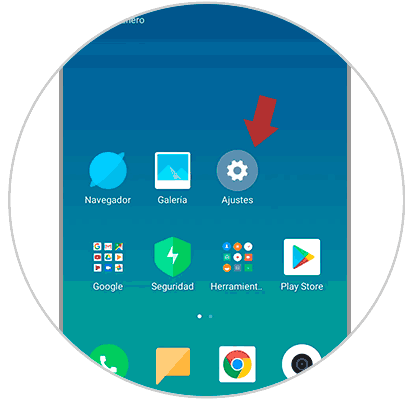
Step 2
Next, we will go to the “Storage†section to see the available options.
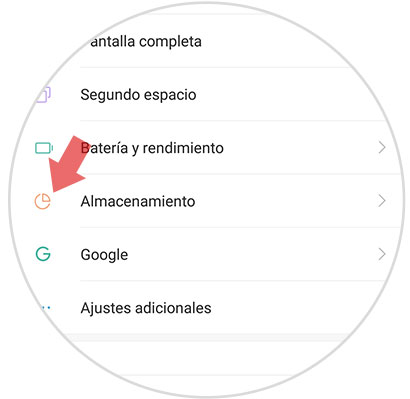
Step 3
Inside the storage we can see by categories the space that is consuming in our Xiaomi. In this case we will focus on the “Cached data†section.
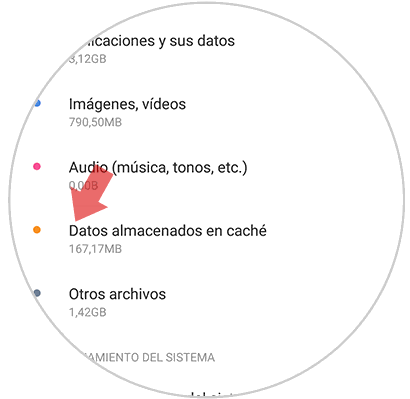
Step 4
We will ask for confirmation of the cache deletion of all applications on our phone. Click on OK to have the deletion done.
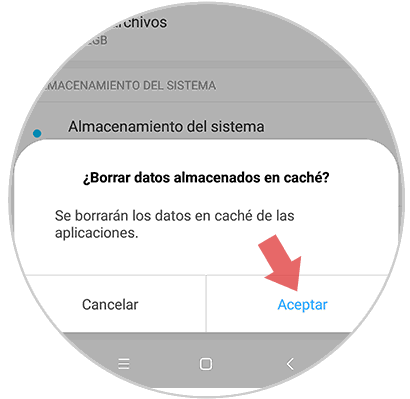
2. How to free space Xiaomi Redmi 6
To get more storage in our Xiaomi we will follow the following steps:
Step 1
The first thing we will do to free up space is to enter our “Settings†from the main screen of the Xiaomi mobile.
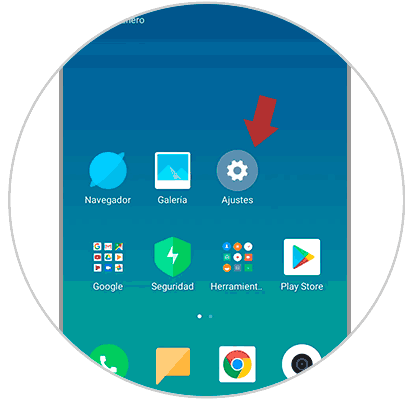
Step 2
We will access the “Storage†option in the new window to manage our space.
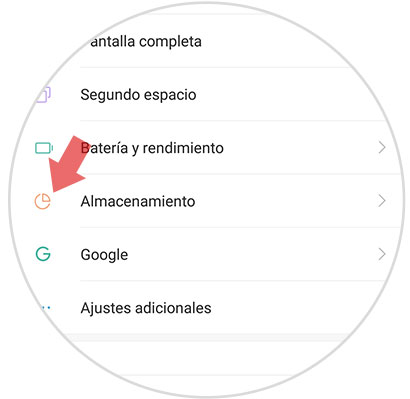
Step 3
If you look at the bottom we will see that we have the option of "Cleaning" to begin the process.
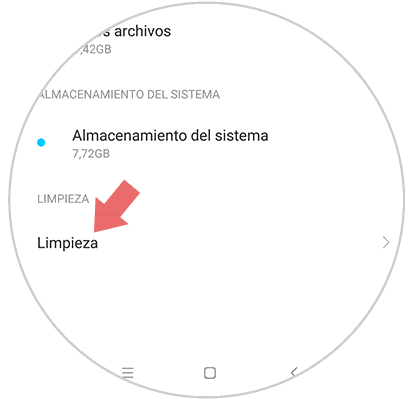
Step 4
Now we have entered the Cleaning tool. We see how an analysis of the space consumed in Redmi 6 is carried out according to different categories. To start the deletion process, click on “Clean at the bottomâ€.
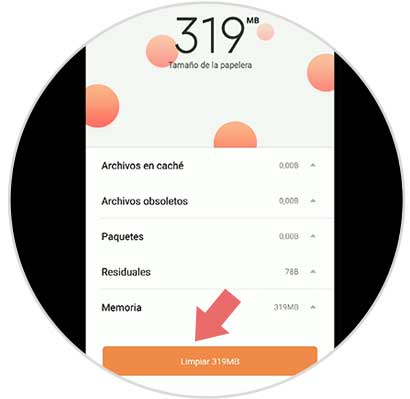
Step 5
After deleting data in the free space we can see more cleaning functions. We can independently execute managers such as WhatsApp cleaner or thorough file cleaning.
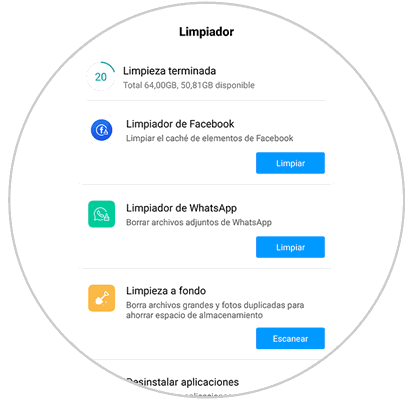
In this way we will have left our Xiaomi Redmi 6 clean thanks to the freeing of space and clearing the cache. We recommend you always have a backup of your Xiaomi to avoid loss of unwanted data.