The cache is nothing more than a virtual part used by the applications and by the telephone in general, to save the information contained therein by the user, or also as a type of temporary data history within the software..
However, although the cache is a very good thing when using digital tools, sometimes it comes to present a very large problem, because when it accumulates in the mobile, it causes the processes of this one to run in a quite way slow, causing the phone to not work properly. Storing a large amount of information on the phone also jeopardizes the optimal operation of our smartphone.
That's why, if you want to free up the space of your device and clear its cache , to make your phone go faster, you just have to perform the methods shown below. We also leave you the video tutorial so you can better see the necessary steps to improve storage on the Xiaomi Redmi Note 6 Pro..
To keep up, remember to subscribe to our YouTube channel! SUBSCRIBE
1. How to clear cache of all Apps in Xiaomi Redmi Note 6 Pro
Learn to clear the cache of all the tools of your Xiaomi Redmi Note 6 Pro with the following steps. In the event that a problem is generally occurring on your mobile, you should immediately clear the cache of all your tools, for this you have to follow these steps.
Step 1
Go to the main screen of your Xiaomi Redmi Note 6 Pro, and go to the “Settings†option.
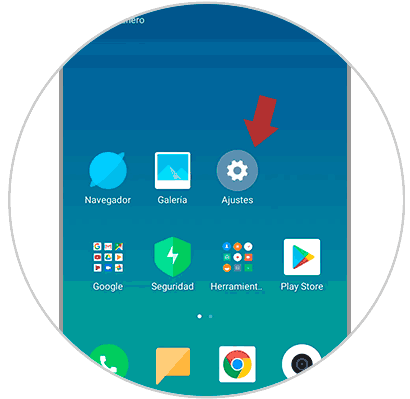
Step 2
You will see a menu with all the variety of options. You must go down where an option called “Storage†is found, then press it.
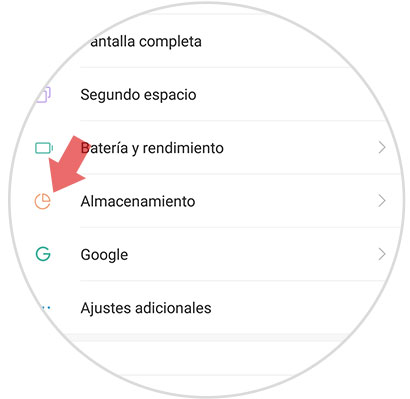
Step 3
When you have done it, you will be able to observe among the options, one called “Data stored in the cacheâ€, press it also.
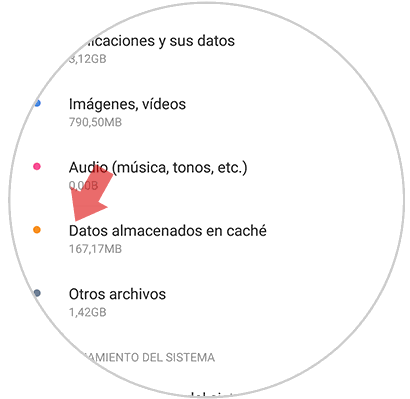
Step 4
When you do the latter, a message will be displayed that says: "Do you want to clear the data stored in the cache?" You must click on “Acceptâ€, and you will have completed the process.
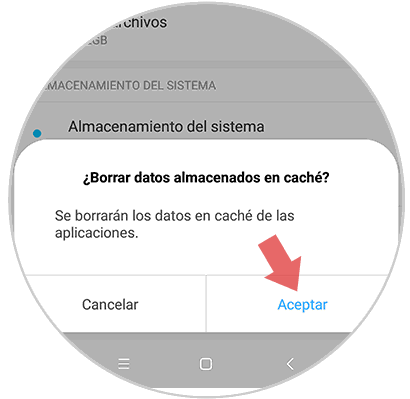
2. How to free up space on Xiaomi Redmi Note 6 Pro
We show you what to do to free up space on the Xiaomi Redmi Note 6 Pro. However, if this time you want to clear the specified cache of an application that is causing you problems, you just have to perform the following procedure:
Step 1
You have to go to the main menu of your device and write in the "Settings" option.
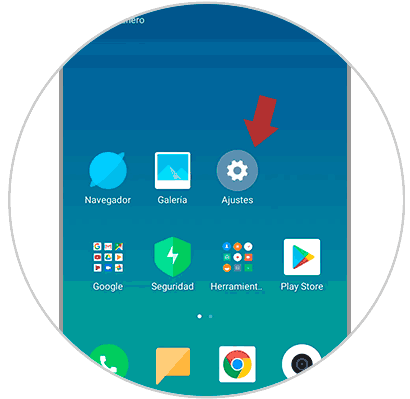
Step 2
When doing the latter, you will be able to observe a large number of available options, you should go to “Device storageâ€.
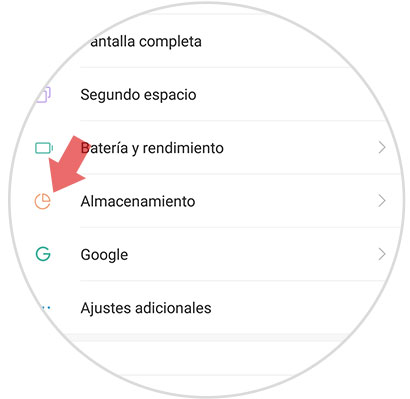
Step 3
Upon entering, you must click on the section that says "Cleaning".
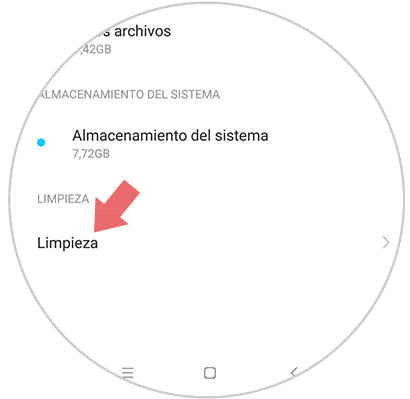
Step 4
When you press this last option, the mobile will automatically perform a complete analysis of all the unnecessary elements that are running in the terminal, This data can be. You must click on "Clean" to completely remove those files.
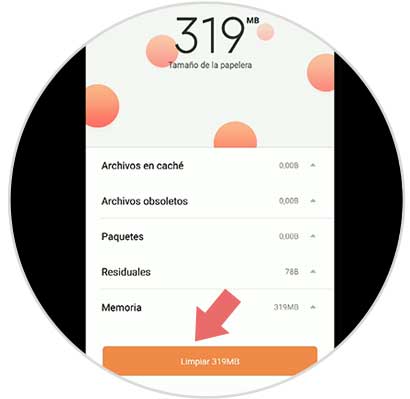
Step 5
When the analysis is complete, the mobile will show you more cleaning options, in case you want to access them, you just have to press the blue icon that appears in the elements.
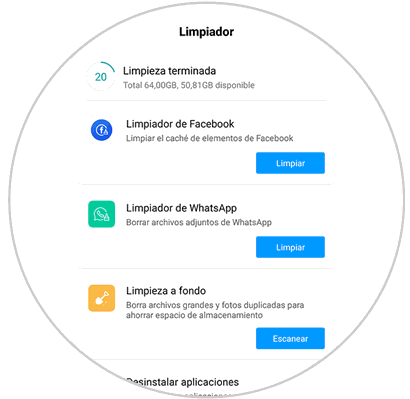
That would be the whole procedure that you should do to eliminate that data that accumulates and lowers the performance of the device, you can do this every time you notice that the phone's reaction speed deteriorates, that way you will always have it optimized.