How to change the location of iTunes backup folder in Windows 10/8/7
Running out of disk space is a common problem when backing up your Apple device is done using iTunes. The default directory for iTunes is on drive C: The system partition. This can pose a problem if you regularly install the software or save files to the desktop and the Windows system partition begins to fill up. Since the size of the iOS backup is always increasing, it is only a matter of time before the C: partition runs out of space. The result is very slow PC performance. At this point, you can save your iTunes files on an external server. hard drive or change iTunes backup locationto another partition on the disk. Here is a guide to modify iTunes backup location on Windows 10/8/7 and earlier versions.
- Part 1: Where is the iTunes backup stored?
- Part 2: How to modify the storage location
- Part 3: iPhone Backup Password Problems
Part 1: Where is the iTunes backup stored?
1. In Windows
By default, the location of the iTunes backup is in the following directory if you are using Windows:
Users (username) / AppData / Roaming / Apple Computer / MobileSync / Backup
2. On Mac
All you need to do is go to the Finder. It's easy to find the iTunes backup location on Mac. Just press the "Option" button, select "Go" and then select "Library". The default path is: Users / [Your username] / Library / Application Support / MobileSync / Backup for Library
If you don't see the library folder, don't worry it might be hidden. All you need to do is go to iTunes, select Preferences, and then right click on the backup file. Now you can see the files.
Part 2: How to modify the storage location
1.For Windows 10 / 8.1 / 8/7, Vista and Windows XP
Many people don't know where the iTunes backup is stored. The default storage location for Windows XP is "Documents and Settings (username) DataApple ComputerMobileSync application". Backup files in all other versions of Windows are stored in "Users [username] AppDataRoamingApple ComputerMobileSyncBackup". Files cannot be saved directly to another location. To change the iTunes backup to another location, you will need to follow these steps;
1. First, create a folder on another partition on the disk as D: drive. Change the name to a suitable name like "New_Backup". You can also create the new backup folder on an external hard drive, flash drive, or flash drive.
2.You should also rename the old backup file by typing "% APPDATA% Apple ComputerMobile Sync" and renaming the folder "Backup" to "Old Backup" or wherever you want to change the location from the iPhone backup. On some computers, the location of the Apple Computer folder may be different, and you should verify the file paths.
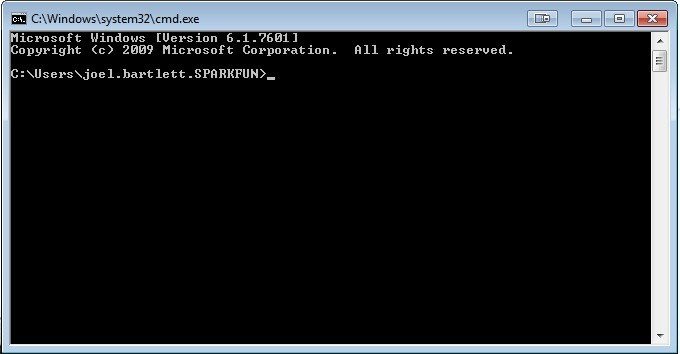
3. Next, we open the command line by pressing the SHIFT button and right-clicking in the Explorer pane of the current folder (MobileSync).
4. In the menu that appears, select "Open command window here". This is to add the symbolic link.
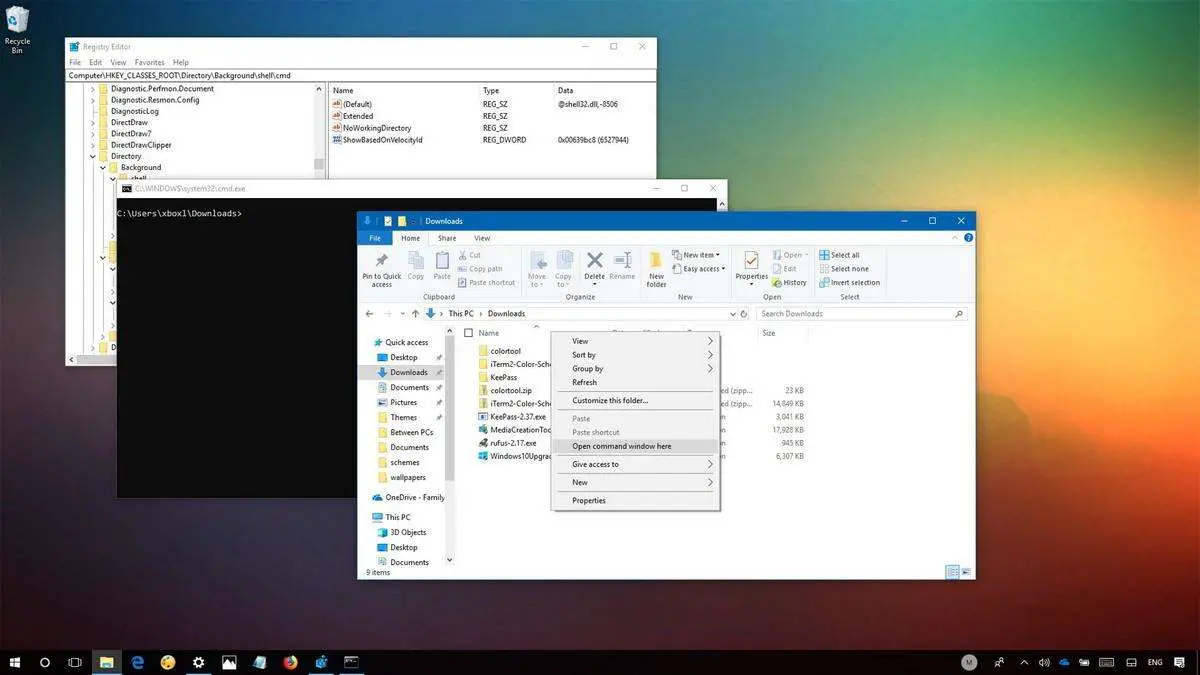
5.Enter the following text in the command prompt box:
mklink / J "% APPDATA% AppleComputerMobileSync Backup" "D: New_Backup" and after pressing Enter, you will receive a success message from a command prompt indicating that the created a new union.
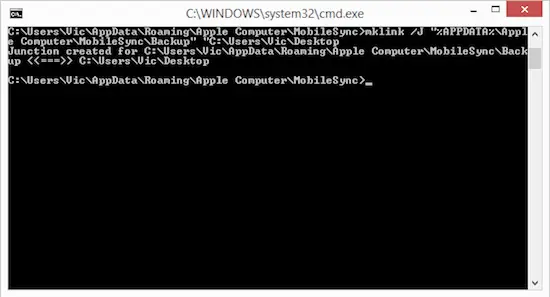
6. Delete the old backup file that was renamed to "Old Backup" to free up disk space on drive C:. Connect your iPhone to PC and try iTunes backup using cable or WiFi connection. Backup files will now be stored in "D: New_Backup".
2. For Mac OS
Step 1. First, check the size of the backup folder. Click on the iTunes icon and select "Get Info" to see the size. The size can be up to 6GB or more.
Step 2. Type the following code at the command prompt (which you can open by clicking Command + Shift + G):
~ / Library / Application Support / MobileSync /
Step 3. Now copy the backup folder to the external drive. You can name the external drive as "External". Name the original backup folder to say BackupOld.
Step 4. Start the terminal. Now, enter the following code on one line.
Ln -s / Volumes / External / iOSBackup / ~ / Library / Application Support / MobileSync / Backup
tep 5. You need to verify correctly that the link works correctly by opening the following link in the Finder:
~ / Library / Application Support / MobileSync /.
Part 3: iPhone Backup Password Problems
Sometimes backing up can be impossible if I forgot iPhone backup password. If this is the case, you can download Tenorshare 4uKey - iTunes Backup on your PC to perform iTunes backup password recovery.
iPhone Backup Unlocker decrypts the iTunes password using three methods: brute force, brute force with mask attack, and dictionary attack. It has a simple and understandable process in which the backup file is imported, and the user is prompted to choose a type of password attack. Clicking "Start" begins the decryption process. The steps to recover the password are illustrated in the user interface, and anyone can follow them. After this, the password is recovered.
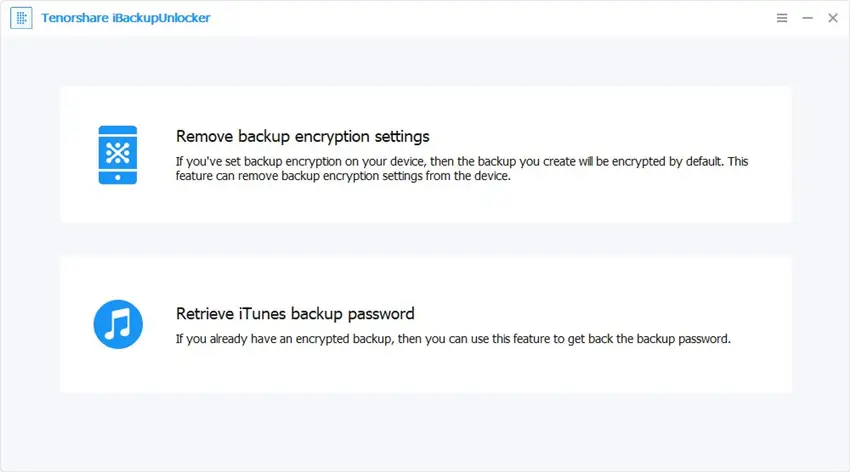
This is all about how to move the iTunes backup to another location and how to crack the password for the iTunes backup if you forget it. Share this article if it is useful.