When you and I access a web site, behind that speed of access there are hundreds of processes, services and requests that are executed so that everything works in the right way and one of the most important is the one that takes care of your security. This is SSL certificates ..
An SSL (Secure Sockets Layer) certificate allows that when we go to a website everything we do there is with an encryption process which is determined with the certificates issued and integrated into the visited website.
Within these synchronization and web communication tasks, the browser and the server require an SSL Certificate for the content to load. But if at any time Google Chrome, which is currently the most used browser in the world, tries to load a website that has an SSL protocol but fails in its attempt, we will see the following error:
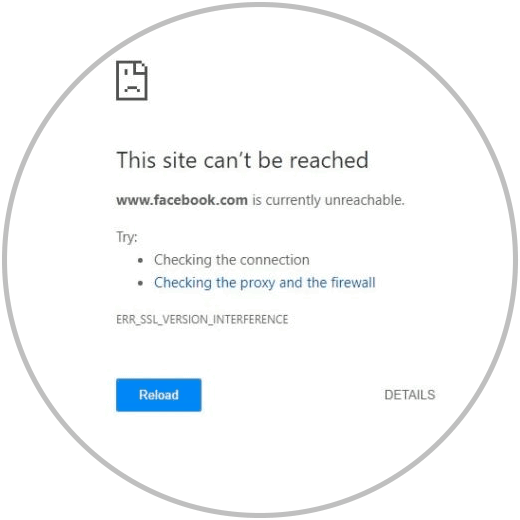
Maybe here you wonder why it does not charge you if theoretically your Internet connection is good and the site is not down, well, you should know that this error is something that only happens to Google Chrome and not to all browsers due to a Small configuration setting that developers have enabled. There are also other causes such as..
- When we handle a website cache locally on the computer
- Errors with Google Chrome extensions
One cause that seems illogical, but it is real, is that our own antivirus software can lead to error. This has been proven since antivirus such as Kaspersky, Avast and others, generate the error when assuming SSL processes as a security flaw, so that by disabling the antivirus or removing Chrome from the analysis, the error can be corrected.
TechnoWikis will explain various methods to solve this SSL error, (ERR_SSL_VERSION_INTERFERENCE) present in Google Chrome..
1. How to clear Chrome’s browsing history
As we navigate across multiple sites, Google Chrome retains a history of these but many times the sites are redirected to new URLs or are removed. All this creates a conflict when synchronizing SSL certificates resulting in the ERR_SSL_VERSION_INTERFERENCE error, so if you clear your browsing history you are cleaning this parameter in Chrome allowing its functionality to be adequate.
Step 1
To delete the history we will use the Ctrl + H keys or we can go to the “Customize and control Google Chrome†menu and select History.
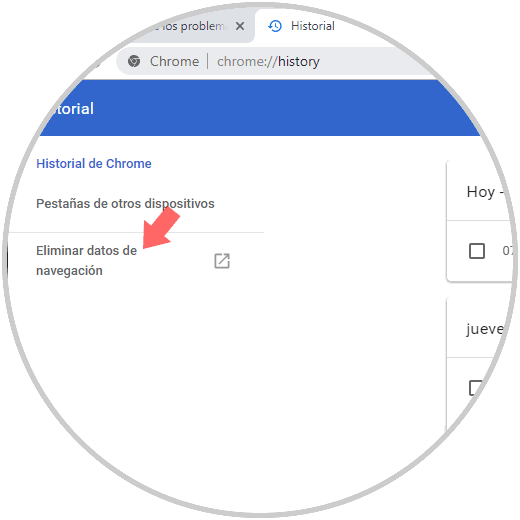
Step 2
We click on the option “Delete navigation data†located on the left side and in the window that will be displayed we define the following:
- Period of time to be deleted (everything, last 24 hours, etc.)
- Activate which parameters have to be deleted (browsing history, cookies, cached images)
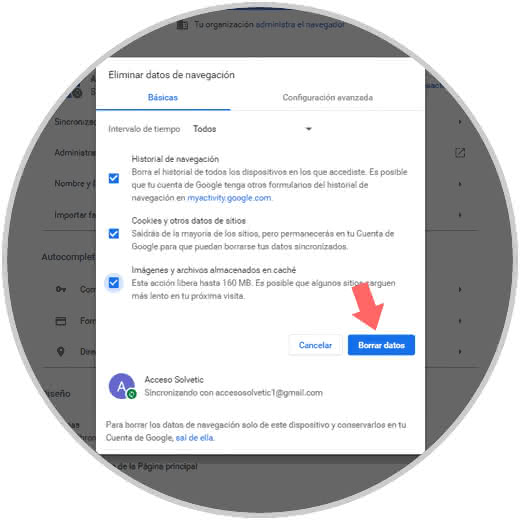
Once this is defined, we click on the “Delete data†button.
2. Clear the DNS cache in Google Chrome
The DNS (Domain Name System) is the mechanism through which domain names are converted to IP addresses and vice versa, but as we mentioned earlier, with the frequent use of the Google Chrome browser, we are accumulating cache of various types such as:
All this together can create the ERR_SSL_VERSION_INTERFERENCE error so that in this case it is best to empty the Windows DNS cache or the operating system used.
Step 1
In the case of Windows you can validate the local DNS cache by executing the following from a command prompt terminal:
ipconfig / displaydns
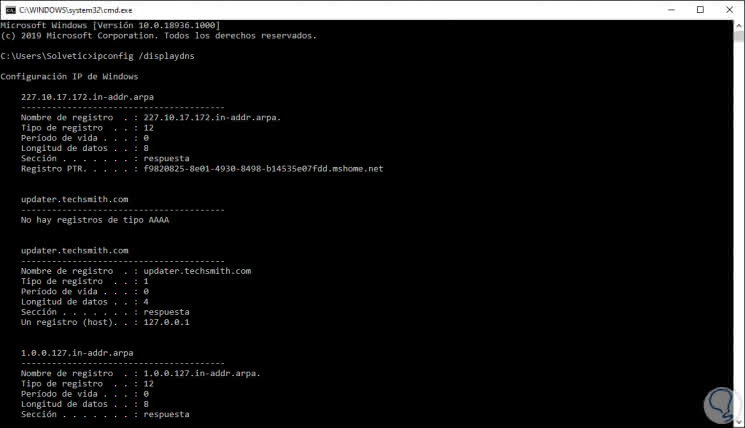
Step 2
To clear this local cache and leave the values ​​blank you must execute the following command:
ipconfig / flushdns
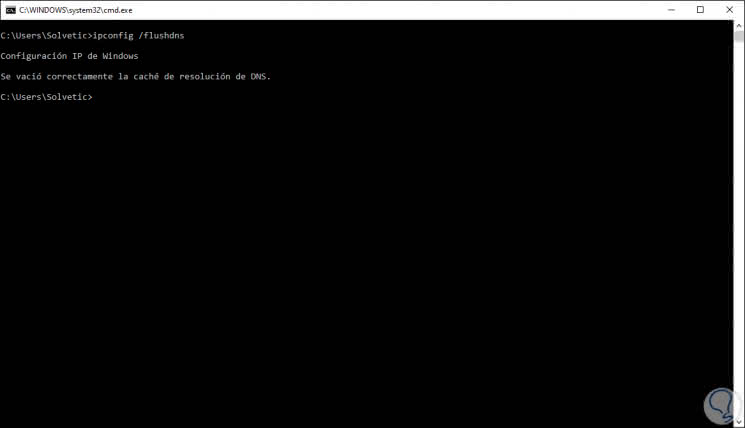
Step 3
Thus the DNS cache has been cleaned in Windows 10 and the mentioned error is probably solved.
If you use macOS you must run the following in the terminal to clear the DNS cache:
sudo killall -HUP mDNSResponder
If you use Linux the command to execute will be the following:
sudo /etc/init.d/nscd restart
3. Disable the TLS 1.3 protocol in Google Chrome
TLS 1.3 is a security protocol whose official launch was in August 2018, integrating new security and performance improvements to ensure web browsing, TLS (Transport Layer Security) allows communication between browsers and web servers to be as safe and private as possible thanks to various integrated cryptography methods.
Now, even if it seems like something that doesn't make much sense, TLS 1.3 has caused the error ERR_SSL_VERSION_INTERFERENCE and its possible cause is that it is still a recent protocol that needs some small corrections in the short term. You should know that the new updates of Google Chrome already integrate TLS 1.3 by default.
Step 1
In this case we must disable this protocol and for this we open a new Google Chrome browser tab and enter the following:
chrome: // flags /
Step 2
In the search field we enter “tls†to display the appropriate results:
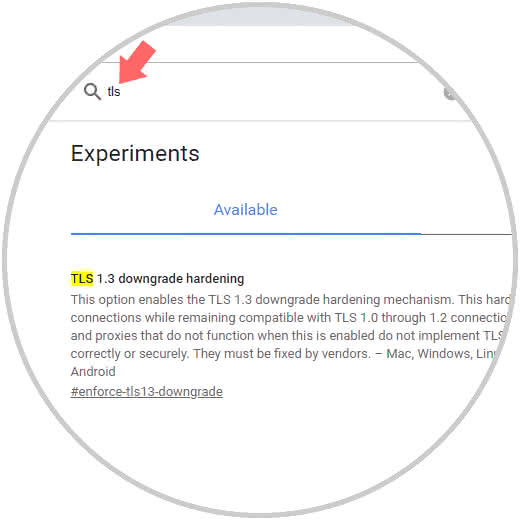
Step 3
We will see that by default it is enabled. There we will click on the side box and select Disable:
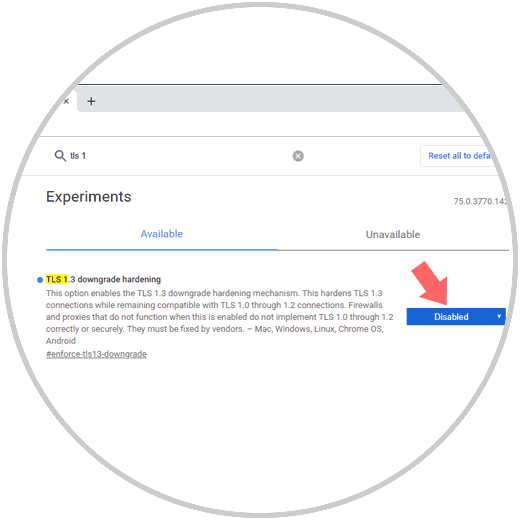
To complete the process we click on the “Relaunch now†button to restart Google Chrome and leave the Disable value by default.
4. How to reset the Google Chrome browser
Step 1
Another option available to correct the error is to restore Google Chrome to its default values, this implies having everything from scratch (passwords, accounts and others). For this click on the button "Customize and control Google Chrome" and in the drop-down list select "Settings":
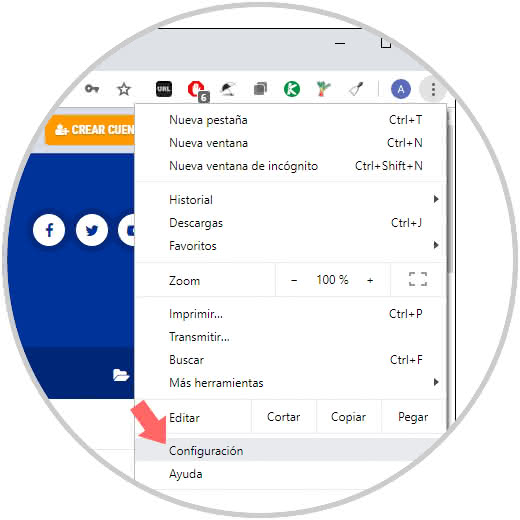
Step 2
In the displayed window we go to the bottom and there we select "Advanced Settings":
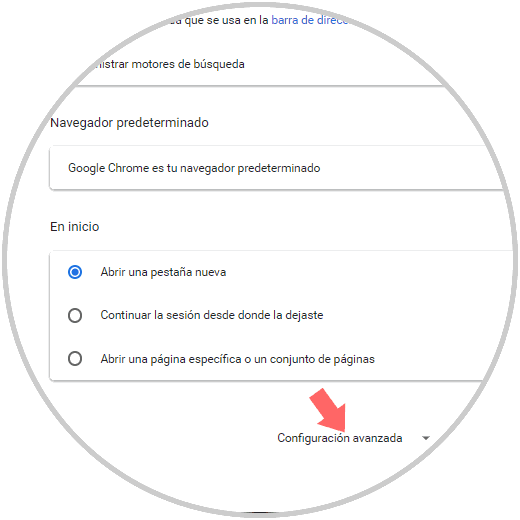
Step 3
Now, in the next window we will go to the “Reset and clean†section and there we click on “Restore the configuration to the original defaultsâ€:
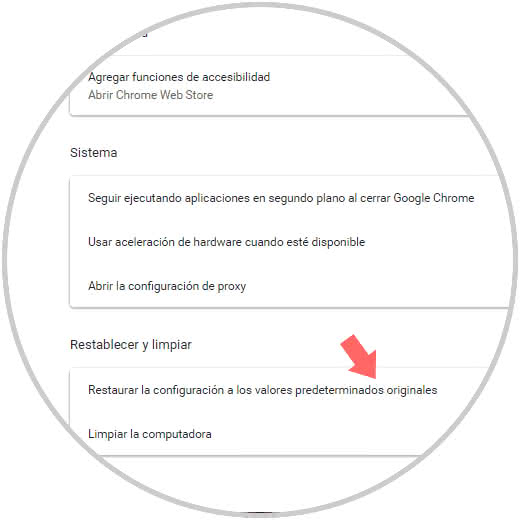
Step 4
The following message will be displayed. We confirm the action by clicking on Reset Settings.
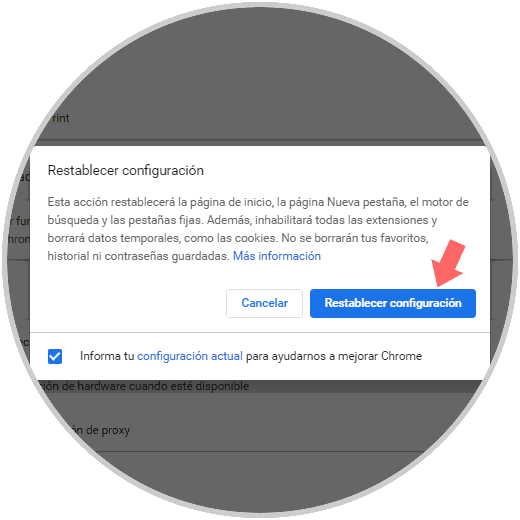
5. How to disable extensions or add-ons in Google Chrome
When we use Google Chrome it is normal that we install a series of add-ons which help us optimize the use of the browser by adding new functions or tools but some of them can play against us and give the SSL error.
Step 1
If you know or suspect which extension is creating conflict you can disable it or remove it, for this we click on the “Customize and control Google Chrome†icon / More tools / Extensions:
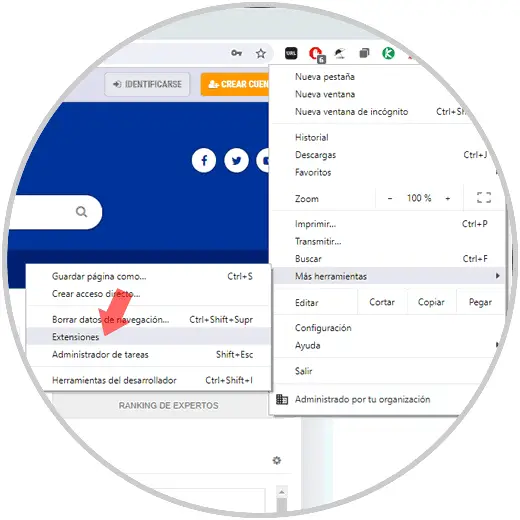
Step 2
In the displayed window we have two options that are:
- Disable the extension by pressing on its switch
- Remove it from Google Chrome by clicking Remove
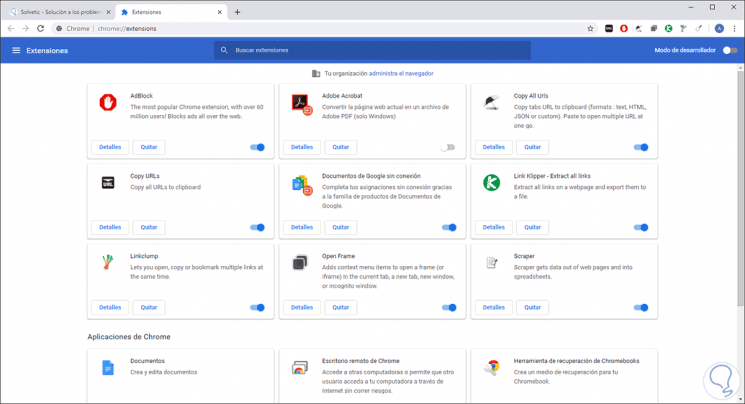
6. How to disable antivirus in Google Chrome
As we mentioned, the antivirus software can create a conflict with the Google Chrome SSL protocol by adding it as a threat and this giving rise to the ERR_SSL_VERSION_INTERFERENCE error, for this, you can temporarily disable the installed antivirus and test if this is the real cause of failure.
Step 1
In the case of using the Windows 10 integrated antivirus, Windows Defender, you must go to the Security Center where you will see the following:
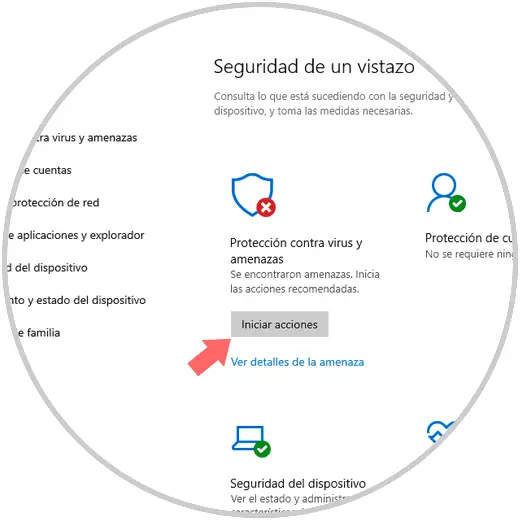
Step 2
There we select the category "Protection against viruses and threats":
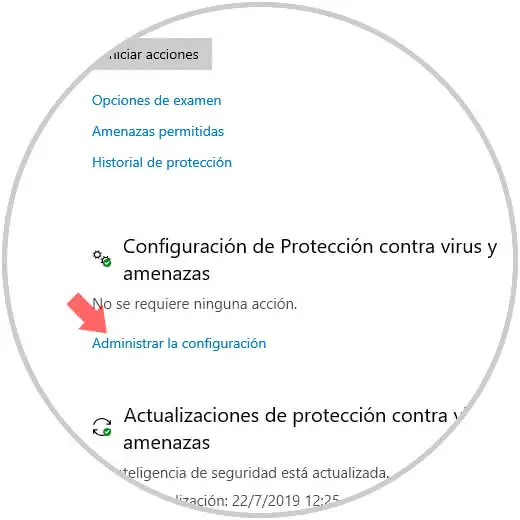
Step 3
There we click on the “Manage settings†line and we will see the following. To temporarily disable the antivirus, click on the "On" switch located in the "Real-time protection" section.
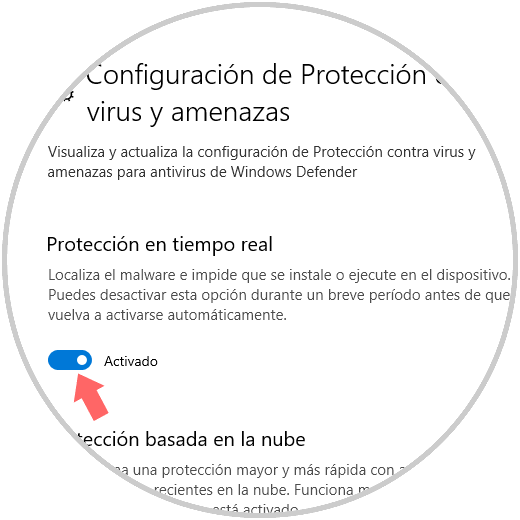
7. Check the date and time Google Chrome
Because SSL handles security certificates, it is essential that the date and time of the system is in line with the time of the certificates, any variation of minutes or hours will prevent communication between the browser and the site being adequate.
To check the status of the date and time we will:
- There we select Date and time
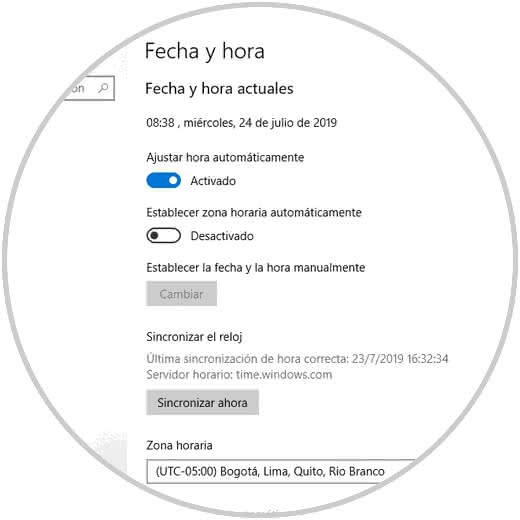
We confirm that the “Set time automatically†value is active and click on the “Synchronize now†button to update this information.
With these tips from TechnoWikis, you will give a complete solution to the error ERR_SSL_VERSION_INTERFERENCE and you will be able to navigate the desired website without problems.