The DNS server is one of the essential elements at the network level for its functionality of converting domain names into IP addresses and vice versa which facilitates administration and accessibility for people, but as everything in the IT world is susceptible to certain errors and one of the most frequent that we can find is the error DNS_PROBE_FINISHED_NXDOMAIN..
It is a mistake that we will see with some frequency in one of the most used browsers such as Google Chrome and this error arises when we have a fault with the Internet or DNS configuration, in this way, when trying to navigate on any website , a message with the legend "This site cannot be contacted" will be displayed along with the error code DNS_PROBE_FINISHED_NXDOMAIN.
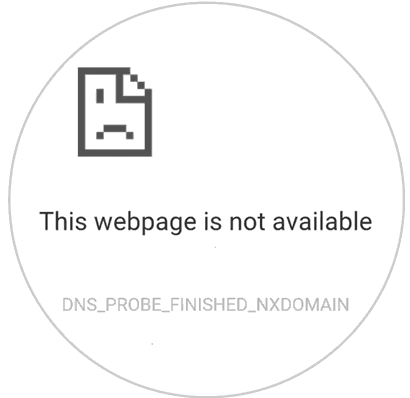
Next, we will see a series of integral solutions to correct this error and thus access the desired websites..
1. Restart the DNS client service to fix DNS_PROBE_FINISHED_NXDOMAIN error
The DNS Client service has the task of solving and caching the DNS domain names enabled by default in the Windows 10 operating system, so that when we restart that service we can refresh its content and thus solve the problem In mention.
Step 1
For this, we will use the following key combination and execute the services.msc command:
+ R
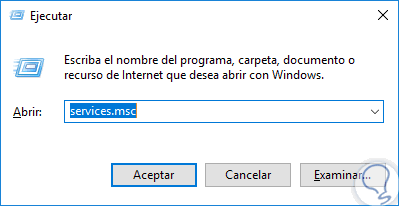
Step 2
Press Enter or Accept and in the window that will be displayed we will locate the service called “DNS Clientâ€, we will right click on it and select the option “Restart†if it is available. This will only be active if there is a fault at the DNS level in the operating system.
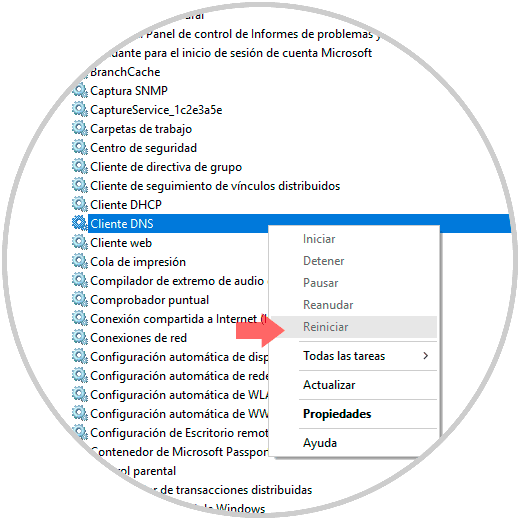
2. Modify the DNS server to fix DNS_PROBE_FINISHED_NXDOMAIN error
The default DNS server is provided by the ISP (Internet Service Provider) but when it is overloaded it is possible that the network requests are affected which results in the DNS_PROBE_FINISHED_NXDOMAIN error. An ideal solution is to establish a new IP address for DNS servers and for this we can take advantage of public servers being Google's one of the most used.
Modify the DNS server in Windows
To perform this process in Windows we will go to the following route:
- Center network and sharing
There we will click on the option “Change adapter settings†located on the left side and in the displayed window we will right click on the current network adapter and select the option “Propertiesâ€:
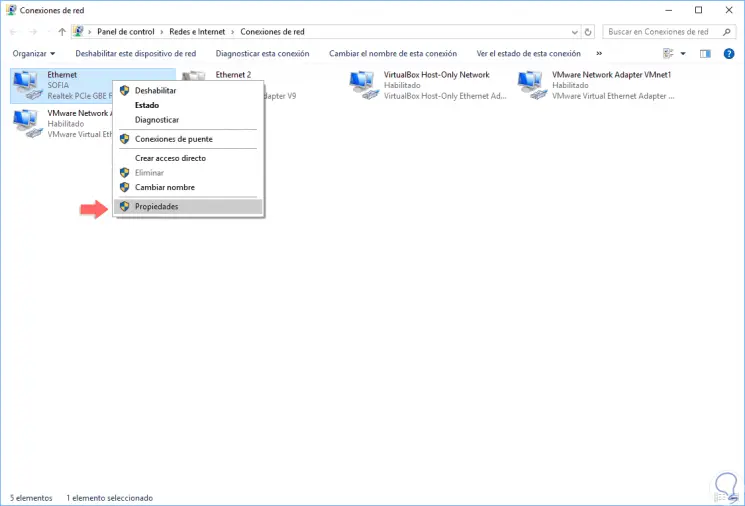
In the pop-up window we will go to the "Internet Protocol Version 4" line and click on the "Properties" button:
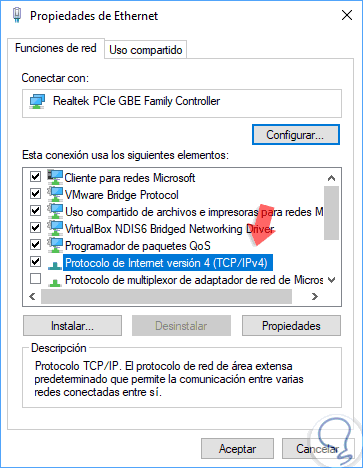
Now, in the new window we will activate the box “Use the following DNS server addresses†and we will establish the following:
- Preferred DNS server: 8.8.8.8
- Alternative DNS server: 8.8.4.4
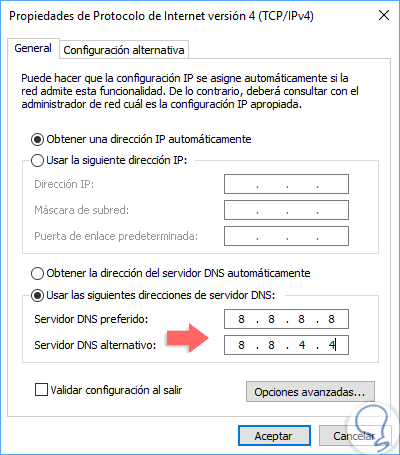
Click on OK to apply the changes. If you want other IPs we can use the following:
208.67.222.222 208.67.220.220
Modify the DNS server on Mac
To perform this process in macOS High Sierra we will go to “System / Network Preferencesâ€:
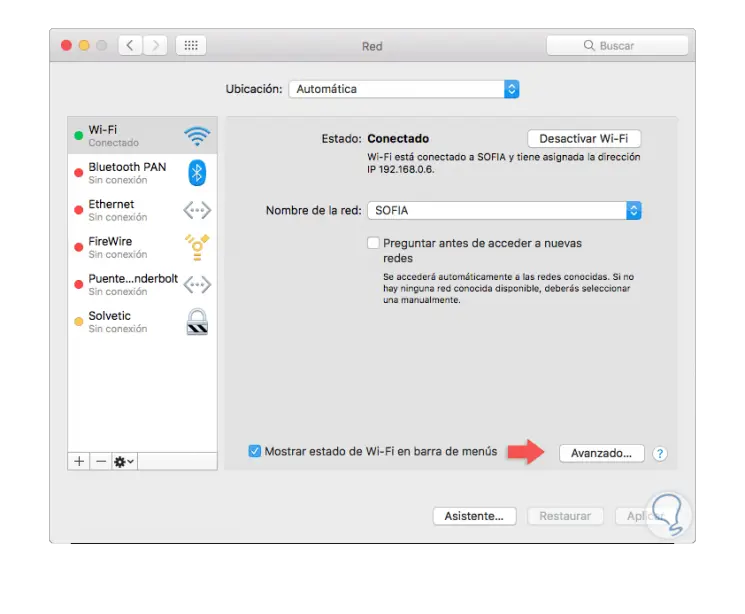
There we click on the "Advanced" button and then go to the "DNS" tab:
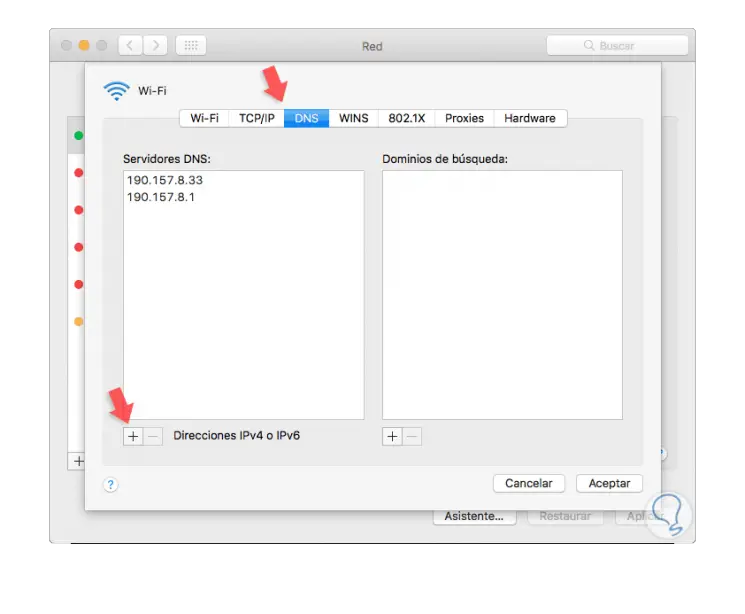
To add the new IP addresses, we click on the + sign located at the bottom and proceed to register them. Finally click on OK to apply the changes.
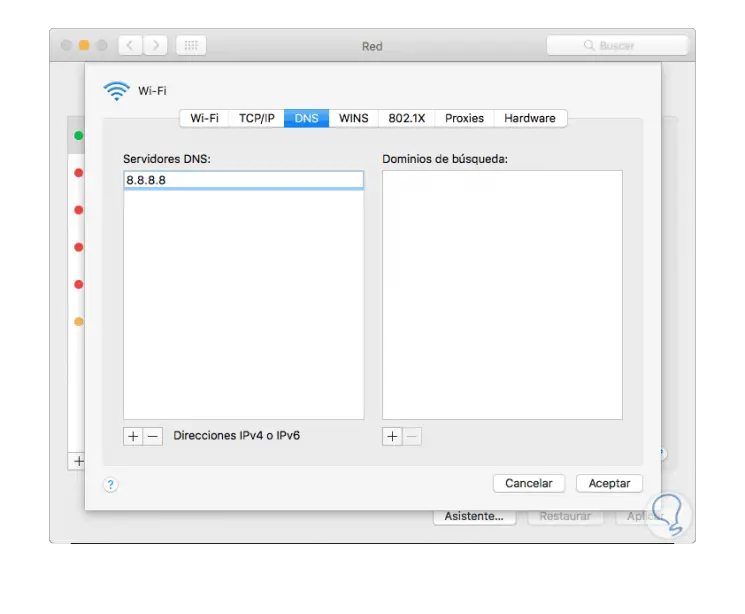
Modify the DNS server in Linux
In the case of Linux, click on the gear icon in the upper right corner and select the current network:
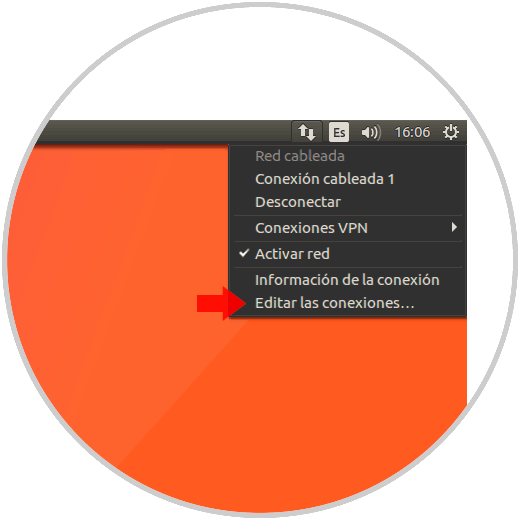
The following window will be displayed where we select the type of current connectivity and click on the "Edit" button:
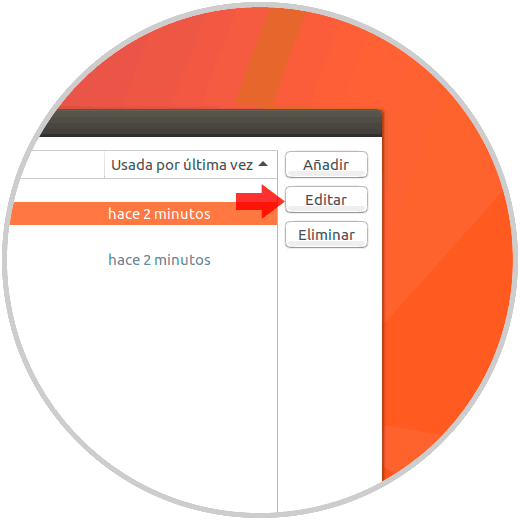
In the new window we will enter the desired IP addresses and click on Add and then OK to apply the changes:
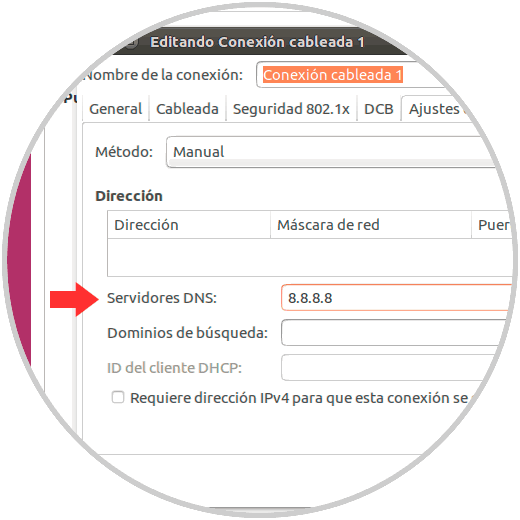
3. Release and renew the IP address to fix DNS_PROBE_FINISHED_NXDOMAIN error
When we go to a website, the IP address of this site will be stored in the DNS cache in order to reduce bandwidth and access time to the site in future access. When we try to visit a website, the DNS first looks for the IP address in the DNS cache and, if the cache is outdated or damaged, this error can occur due to the flaw of the IP address.
In this case, the most appropriate is to release and renew the IP address of the system..
Step 1
To achieve this, we will go to the command prompt as administrators and execute the following:
ipconfig / release (Free IP address)
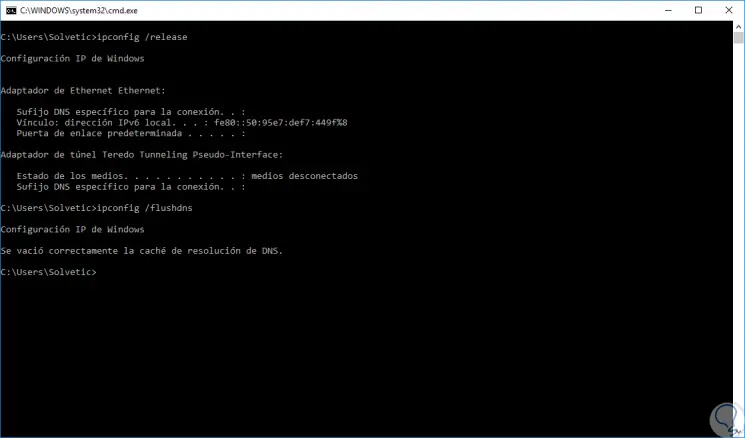
Step 2
Then we execute:
ipconfig / flushdns (Free DNS cache)
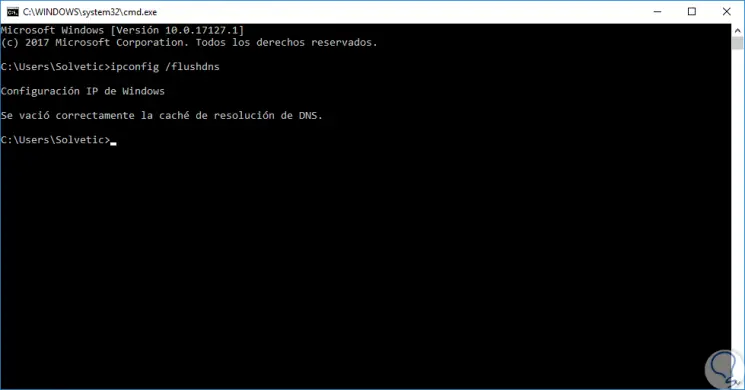
Step 3
Later we execute:
ipconfig / renew (We renew the IP address)
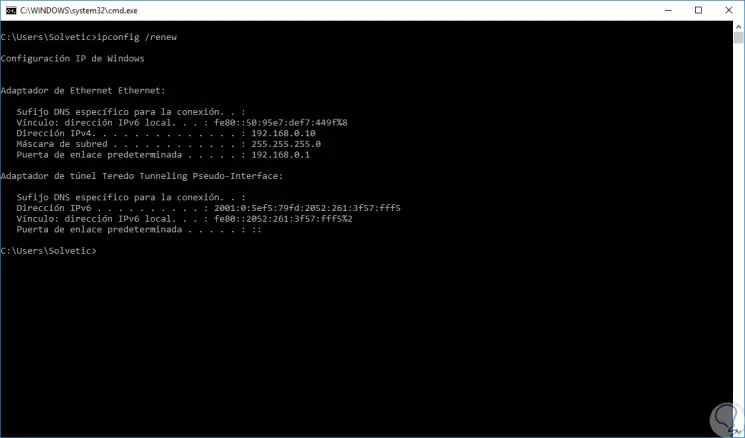
Step 4
Finally we execute:
netsh winsock reset (Reset the network catalog)
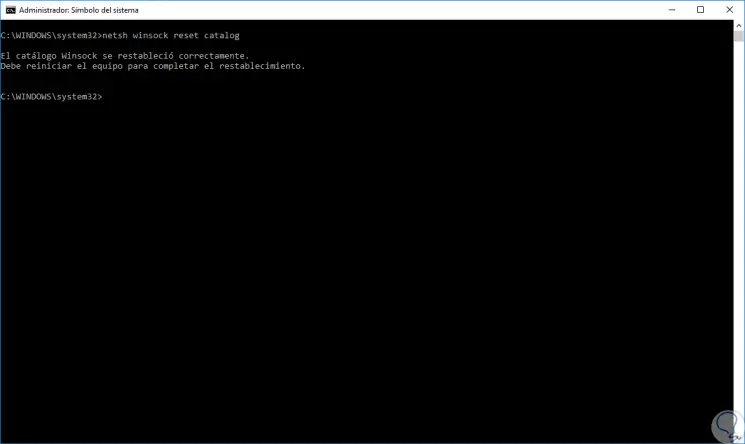
4. Disable VPN software to fix DNS_PROBE_FINISHED_NXDOMAIN error
Today the use of VPN networks is a trend thanks to its security, reliability and simplicity of use, but if we have VPN in the system it is likely that some type of internal conflict can be created resulting in the error analyzed.
In this case, it is prudent to temporarily disable the VPN and check if the error persists or if it is resolved.
5. Restore Google Chrome to fix DNS_PROBE_FINISHED_NXDOMAIN error
In case we have tried many solutions to correct the DNS_PROBE_FINISHED_NXDOMAIN error without success, a slightly more extreme solution is to restore the browser to its factory values, in this way we will eliminate all those parameters that affect the optimal development of this.
Step 1
To achieve this, we will open a new Google Chrome window and in the title bar we will enter the following line:
chrome: // flags /
Step 2
There we click on the “Reset all to default†button and in this way we will reset Google Chrome giving an effective solution to this error.
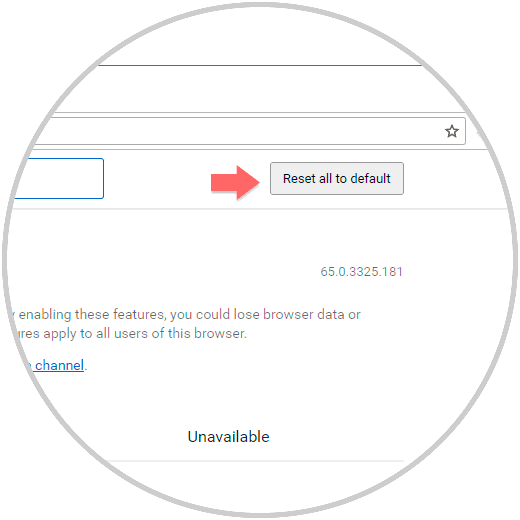
6. Check the system Hosts file to fix DNS_PROBE_FINISHED_NXDOMAIN error
This Hosts file is a Windows configuration file which fulfills the function of associating IP addresses and domain names so that if any configuration within it can cause the DNS_PROBE_FINISHED_NXDOMAIN error to be generated.
Step 1
This file is in the following path:
C: \ Windows \ System32 \ drivers \ etc \ hosts
Step 2
For verification and editing we must use some text editor as administrators and go to the indicated path, select the "Hosts" file and click on Open:
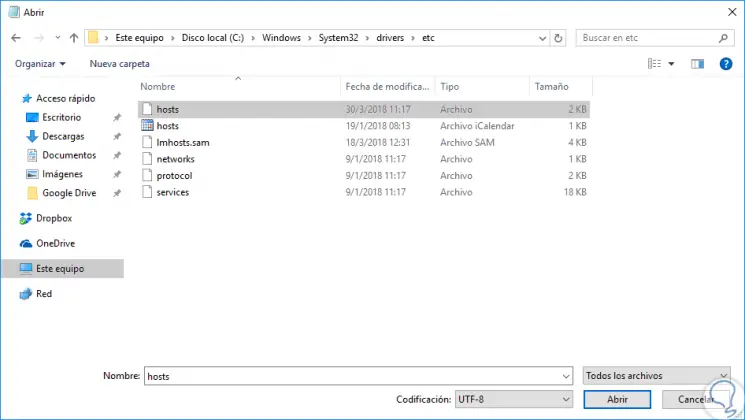
Step 3
The file will look like this. In case of finding more IP addresses we must delete them since access to said sites will be prevented.
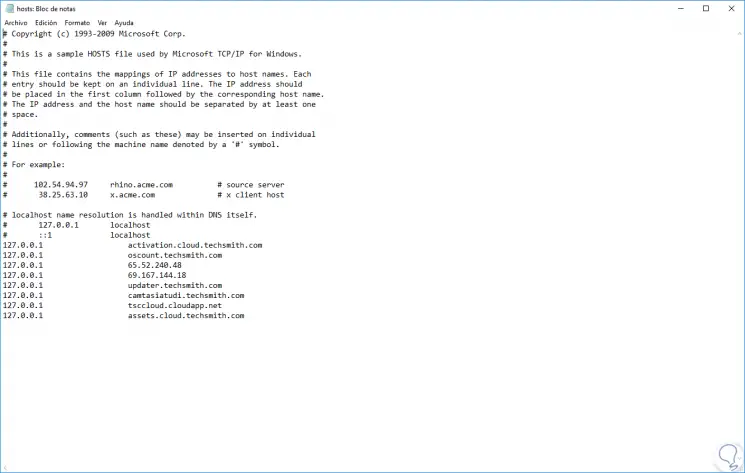
We can see that the solution alternatives for this error are varied and each of them will help to provide an effective solution for the DNS_PROBE_FINISHED_NXDOMAIN error.