Facebook is one of the most used social network platforms in the world to start new friendships, new relationships, talk with old friends and family and finally everything that today encompasses the use of social networks. But if you see news you will have seen how privacy has become a sensitive issue in this world and this is something that was seen to come since many users are not clear about the risks of publishing personal information and data without criteria..
One of the security measures in which we frequently fail is in automatic logins which are useful when we are completely sure that no one else will have access to our equipment or devices and help when we have forgotten (frequently pass) our access password . However, if we remember the password and someone accessed our team at some point, it would be easy enough to sneak into our profile since the password appeared automatically.
How to save Facebook password
Let's see what steps we have taken to keep our Facebook password stored.
When you sign in to Facebook using Google Chrome, the browser will ask you the following:
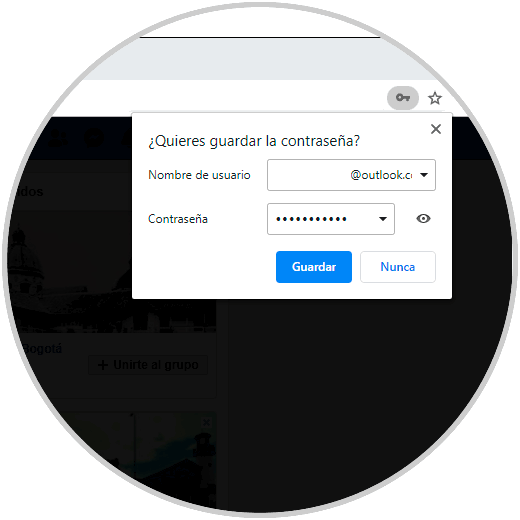
There usually two messages are released:
- If we want to receive notifications from Facebook.
- If we want to save the password for future access.
When we click on “Save the password†that we have registered, it will be stored in a special section of the browser so that when we go back to Facebook, Google will detect the user entered and if it appears in the stored records it will automatically assign the password and we can start session without typing the password..
Today in TechnoWikis you will learn to see the Facebook password, but this only applies to cases where you have forgotten to log in to Facebook because of any more password changes at any time we are giving you indications of hacking a Facebook account.
To keep up, remember to subscribe to our YouTube channel! SUBSCRIBE
1. How to view the Facebook password using Chrome settings
Step 1
This is one of the most used options for its simplicity, for this we click on the “Customize and control Google Chrome†icon and in the options displayed we choose “Settingsâ€:
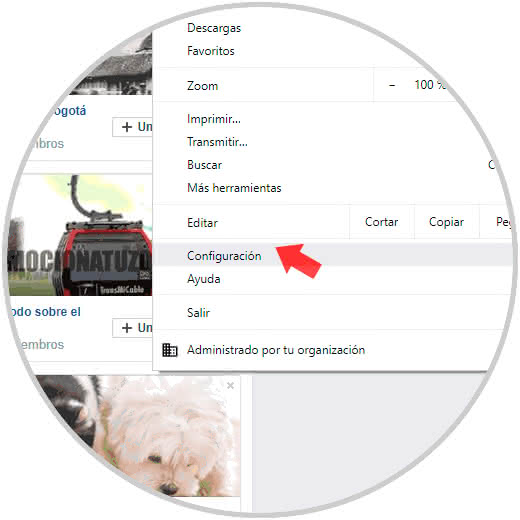
Step 2
In the pop-up window we find the "AutoComplete" section where we see the "Passwords" option:
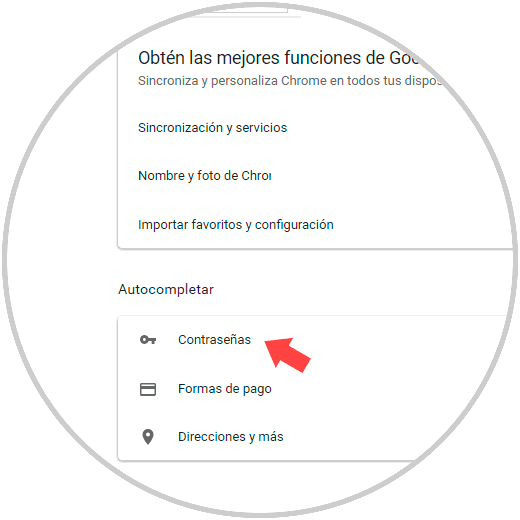
Step 3
We click there and in the next window we find all the passwords that we have stored in Google Chrome:
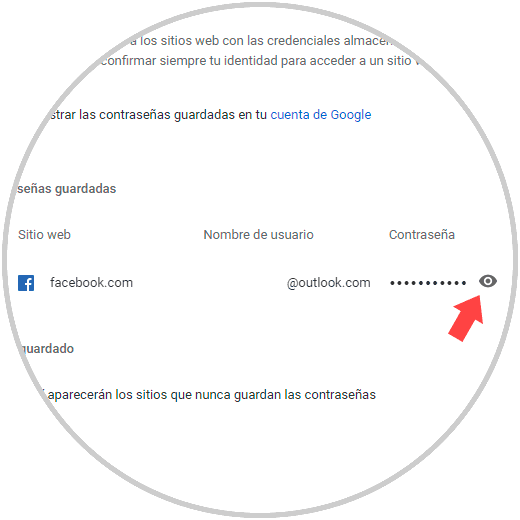
Note
If you have enough sites, we can enter the term "Facebook" in the top search box, this will filter the results.
Step 4
As we can see, there we see the site (Facebook.com), the user who has saved the password and the protected password, to view it, we click on the eye icon (Show password) and a pop-up window will appear where we must enter the System authentication method (password or PIN):
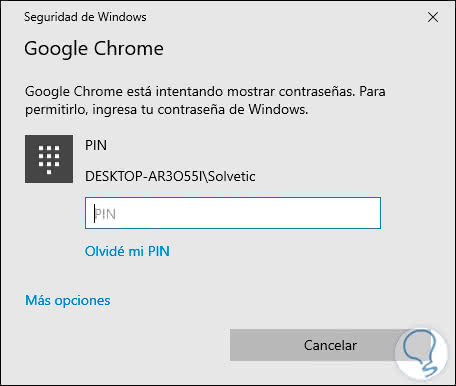
Step 5
Enter the password or Pin and we will automatically see the password of the Facebook account:
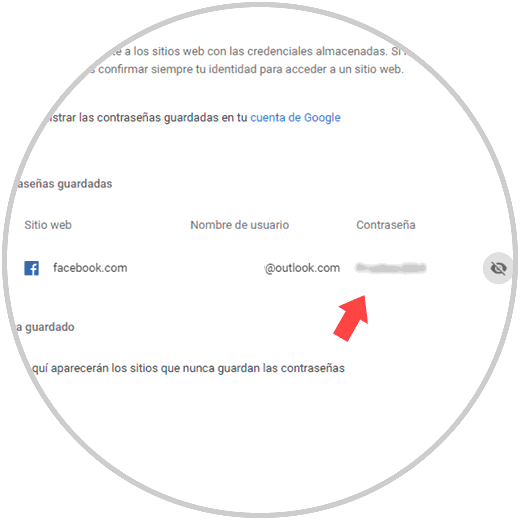
Step 6
If we click on the “Show password†icon again, it will again have the appearance with asterisks:
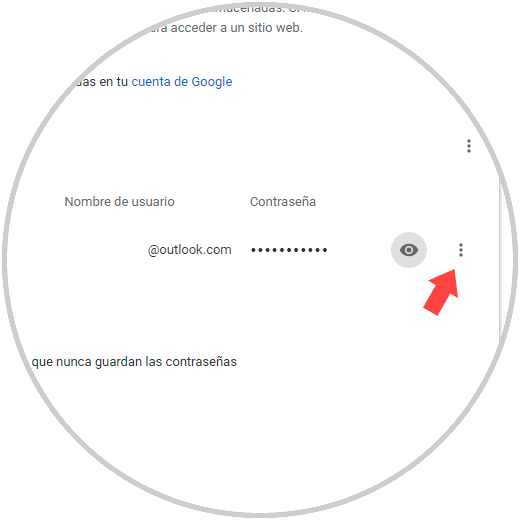
Step 7
In addition to this, we see that the site has a small menu, by clicking on it we have the following options:
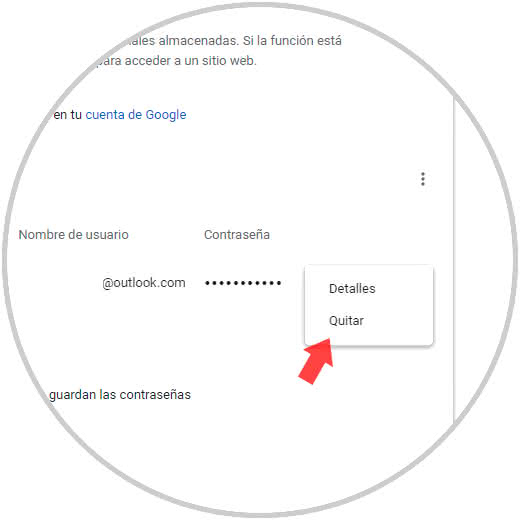
Step 8
Details to see elements of the site such as URL, username and password. "Remove" allows us to delete the password stored in Google Chrome and prevent the automatic start of that particular user.
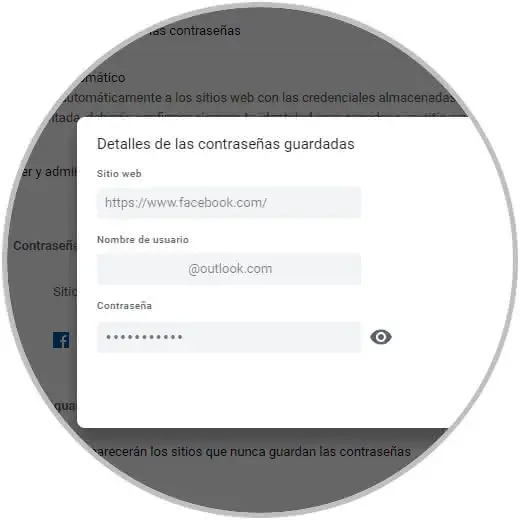
Note
In order for Google Chrome to display the Save password option, the "Suggest that passwords be saved" line switch must be active.
2. How to view Facebook password using Chrome developer mode
Do not be scared, although it sounds advanced it really is not so, since the developer tools are created for advanced settings, but in the case of passwords with only a few steps you can see your password.
Step 1
For this method we close the current Facebook session and on the Facebook home page we select all the asterisks of the password, right click on them and select the Inspect option or we can use the following keys:
+ Shift + I Ctrl + Shift + I
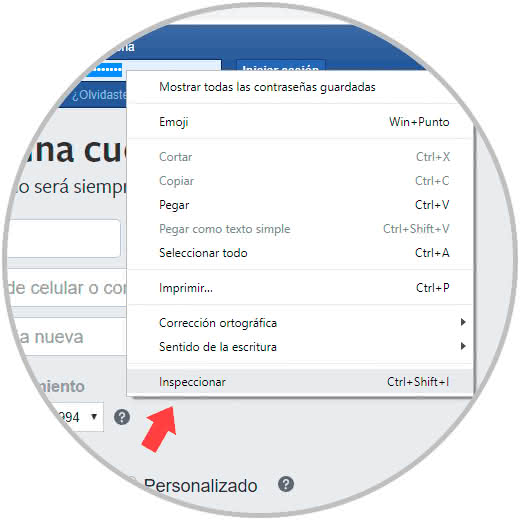
Step 2
The following will be displayed:
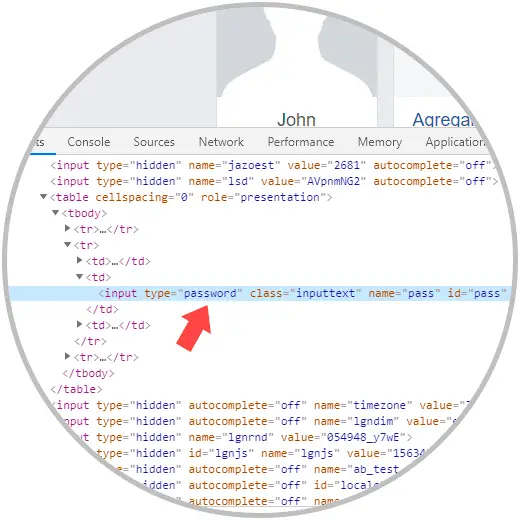
Step 3
At the bottom we find the Input line and there we select only the word "password" and replace it with the word "text", what happens ?, if you look in the upper field "Password" you will notice that you can see your password without problem :
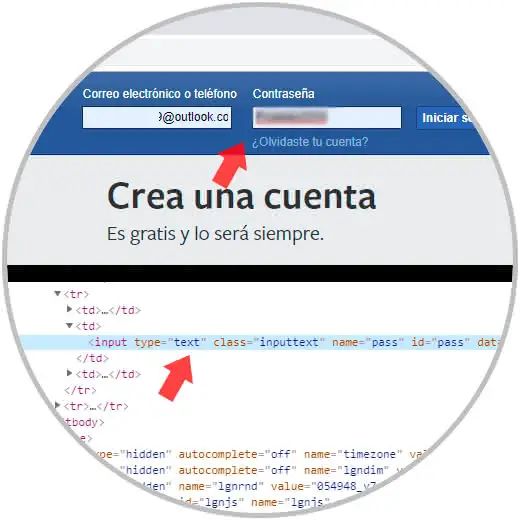
Simple truth? With any of these methods you can see your Facebook password and write it down so you don't forget it anymore..