Currently, smart wristbands or bands together with smart watches are fashion accessories that also perform a function added to the mobile phone very functional and useful..
In addition to measuring functions related to sports or health, these small devices will also allow us to view notifications of WhatsApp or other Apps on the watch screen, make or take calls or even use the Google assistant among many other actions. This is something that not so many years ago it was unthinkable to do from a clock and that currently the technological advances put within our reach.
To perform all these functions it will be necessary first of all to link our watch to the mobile, and if we want to be up to date it will also be necessary to update this device to the latest version.
For this reason today at TechnoWikis we will explain how to configure and update one of the most popular and sold smart watches today: The Huawei Watch 2..
For this you will have to follow the steps that we indicate below in the following video tutorial.
To keep up, remember to subscribe to our YouTube channel! SUBSCRIBE
1. How to set up Huawei Watch 2
To configure the Huawei Watch 2 and link it to your mobile, the steps that you are going to have to follow are the ones that we are going to indicate below:
Step 1
First of all, it is essential to download the Wear OS App on your mobile, which you can do through the following link:
wear os by google
Step 2
On the watch screen when you turn it on, you will see the message “Tap to beginâ€. Press on the screen to continue.
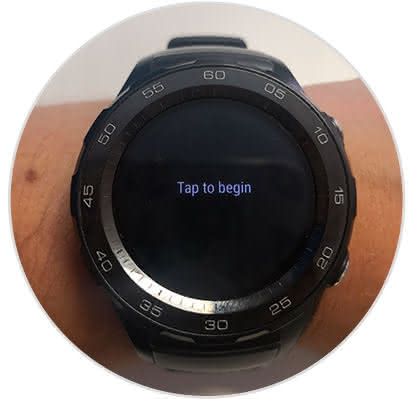
Step 3
Swipe and select the language you want to use in Huawei Watch 2.
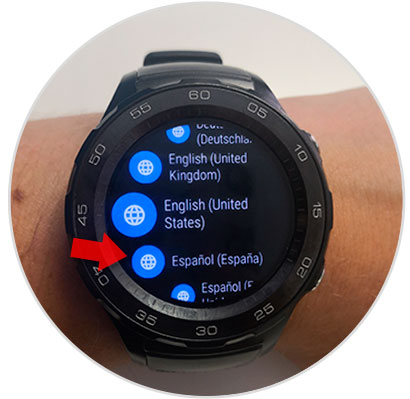
Step 4
Click to accept the end user license.
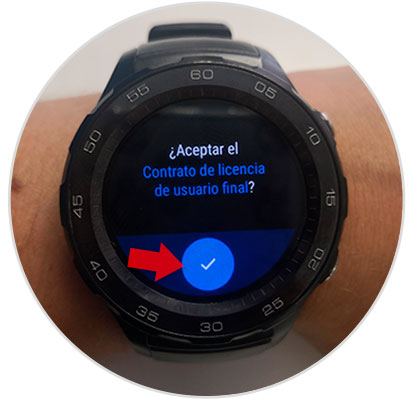
Step 5
Now on the watch screen you will see the following.
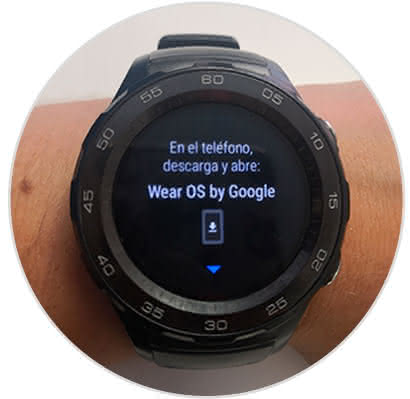
Step 6
It is time to pick up the mobile. Now click on "Start configuration".
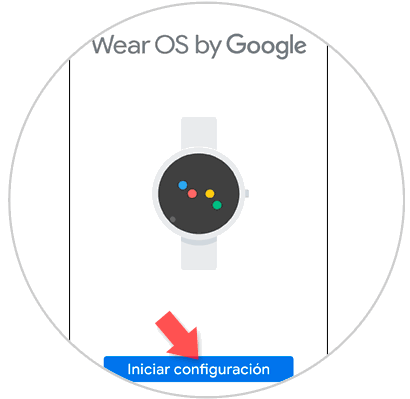
Step 7
On the mobile, accept the conditions by clicking on "I accept".
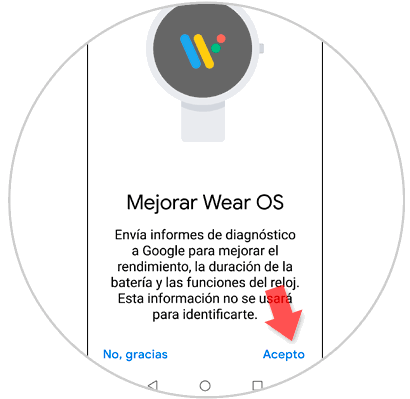
Step 8
You will see how the App starts looking for the Huawei Watch 2.

Step 9
Click on the name “Huawei Watch 2†to pair App with Bluetooth watch.
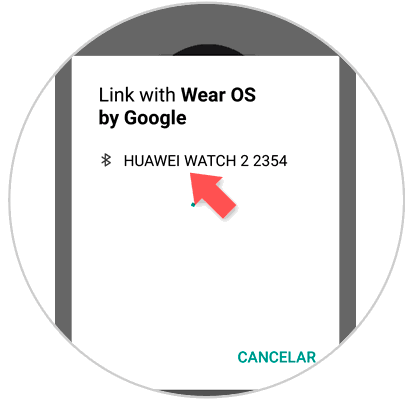
Step 10
A code will appear on the watch screen.

This code must be the same as you see on the mobile screen. Thus, press "Link"..
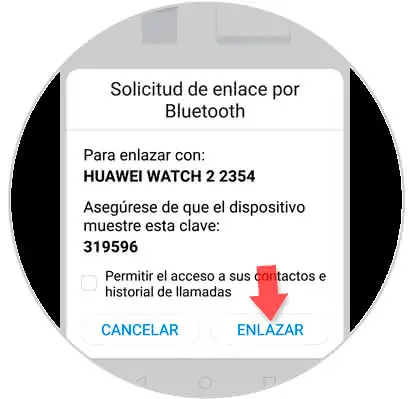
Step 11
Once linked, the data setup will begin.
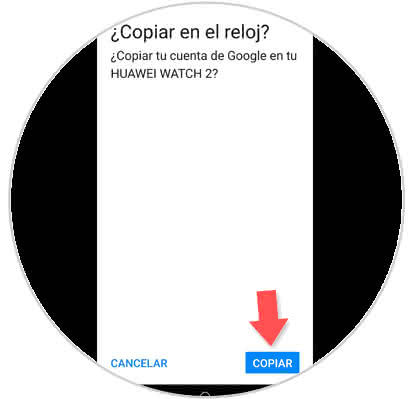
Step 12
Select the Google account you want to use on the watch and press "Next."
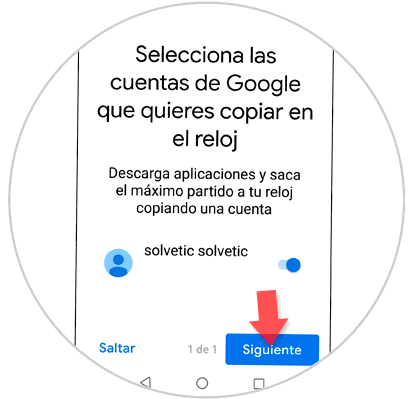
Step 13
For security, confirm the screen lock.
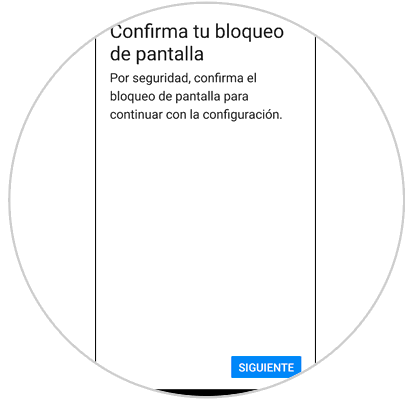
Step 14
The following warning will appear with information about the watch using the location. Click on "Next".
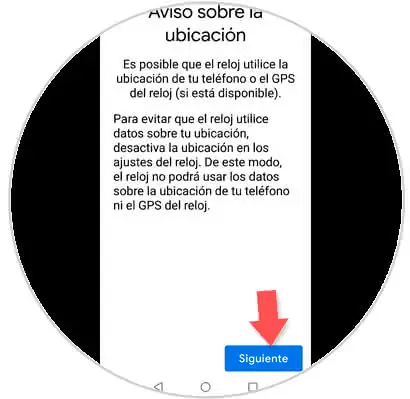
Step 15
With this you will be finishing the process, which can take up to 5 minutes.
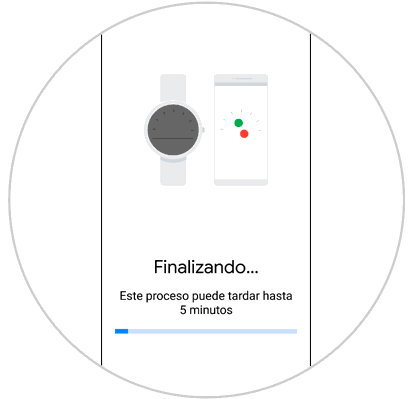
Step 16
Press "Done" and you will have successfully configured and linked the Huawei Watch 2 to your mobile.

2. How to update Huawei Watch 2
To update your system on the Huawei Watch 2, the steps that you will have to follow from the watch are the following:
Step 1
Press the top button of the clock.

Step 2
Now, in the menu options, click on "Settings".
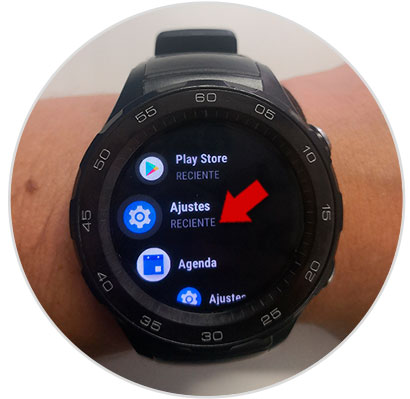
Step 3
Swipe down until you find the "System" option and once you find it, click on it to continue.
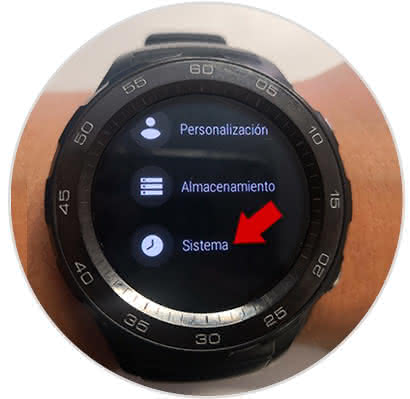
Step 4
Here, you will have to swipe to the "Information" option and press to access.
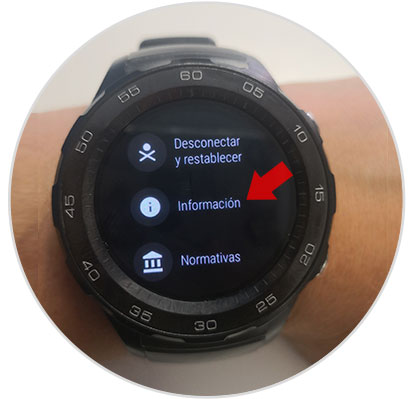
Step 5
In the new screen, click on "System updates"
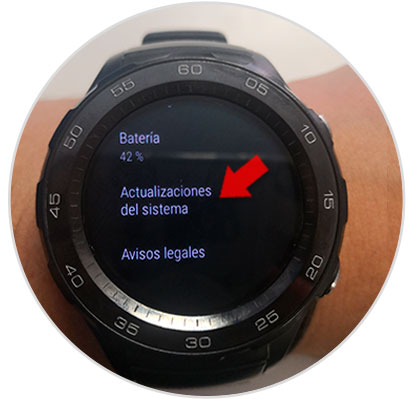
Step 6
If updates are available, your watch will be updated. Otherwise, the following will appear indicating that the clock is up to date.

This is how simple it will be to configure and keep the system updated on your Huawei Watch 2 smartwatch.