With the different tools we have today we see how the administration and use of multiple operating systems is functional and really practical. You may have heard about virtualization and slightly suspect it is, but today TechnoWikis will clear any doubts about this technology so you don't lose any of its details..
Virtualization has an essential purpose that is to allow us to create virtual environments where physical equipment is not affected, in order to test new operating systems, such as Windows 10 , Fedora 30 or macOS Catalina , and thus know all its advantages before Decide whether or not it is the system we want to use fully in our daily tasks. We can test applications, configurations and everything we want using few hardware resources of the physical equipment but without affecting its global behavior.
One of the virtualization platforms most used by all of us is VirtualBox which is available at the following link:
Virtualbox
But since everything that is done by the human being is prone to errors, it is normal that when we implement a virtual machine we see an unusual behavior in it. In this case it has been with Ubuntu recently and you should know that a virtual machine is configured by various variables so that saying firsthand is something really complex. That's why in TechnoWikis we will give you guidelines so you can so that your Ubuntu virtual machine is not affected and works as expected..
Before knowing some of the available options we must access the virtual machine configuration and for this we have the following options:
Option 1
Right click on the virtual machine and select "Settings"
Option 2
Select the virtual machine and go to the Machine / Configuration menu
Option 3
Use the following key combination:
+ S Ctrl + S
Option 4
Select the virtual machine and click on the "Settings" button in the side panel
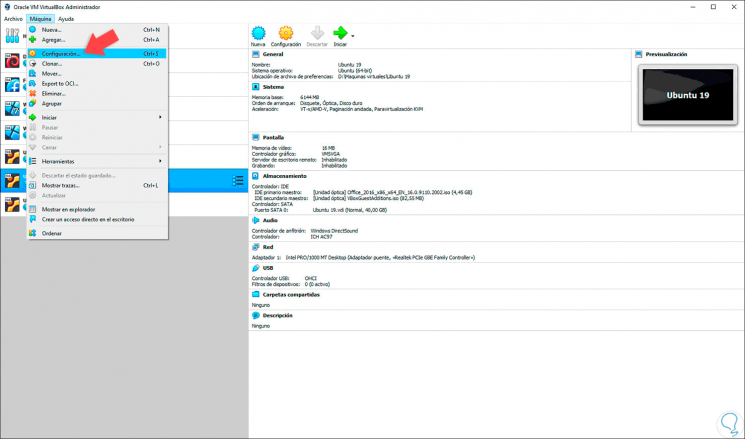
1. Disable 3D acceleration in Ubuntu Linux virtual machine to solve VirtualBox hangs and freezes Ubuntu
Once we access the configuration of the Ubuntu virtual machine, in this case Ubuntu 19.04, a series of options will be displayed in which we can edit the values ​​of it, and one of those that have a high impact on the performance of the machine Virtual is 3D acceleration. This acceleration is responsible for using more hardware resources to improve the speed and performance of other graphic components of the virtual machine, but if these are not high enough in the physical equipment it will result in a freezing error of our Ubuntu machine.
To disable 3D acceleration in VirtualBox, we go to the configuration and in the "Screen" section we will uncheck the box "Enable 3D acceleration". Click on "Accept" to save the changes.
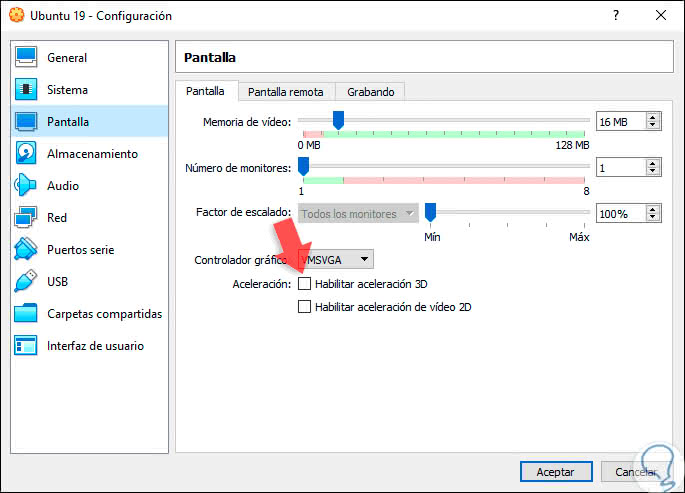
2. Configure VirtualBox virtual processors to fix VirtualBox crashes and freezes Ubuntu
Current processors or CPUs have numerous virtual processors that are developed and integrated into the general CPU to optimize the tasks of speed of access to the processes to be performed. So if we increase (if possible) the number of virtual processors in the virtual machine we will get better response times from it.
To perform this task, we must go to the "System" section and there go to the "Processor" tab and simply move the drop down bar to the number of processors that we want to establish in the virtual machine:
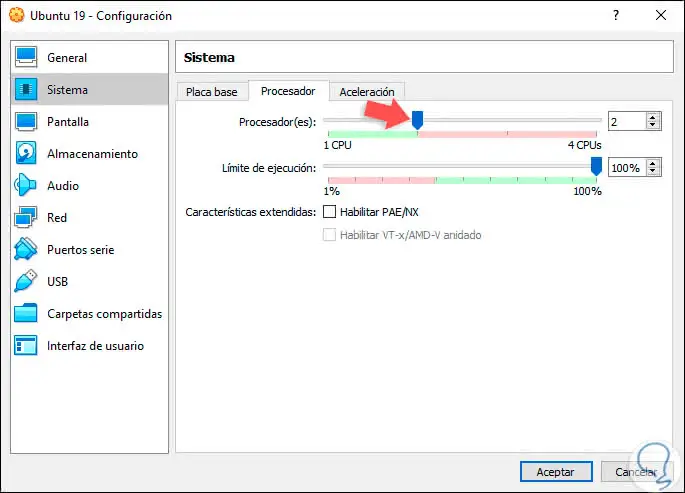
Note
We must be cautious with the assignment since it is necessary to leave virtual CPUs for the physical equipment.
3. How to allocate more RAM in virtual machine Ubuntu (Linux) to solve VirtualBox hangs and freezes Ubuntu
The RAM memory is responsible for improving the speed and stability of the virtual machine so if our physical equipment has good RAM we can be generous in allocating several gigabytes to the Ubuntu machine in VirtualBox.
This is achieved in the "System" / "Motherboard" section and in the "Base memory" line we will define with the slider the amount of RAM to allocate. There we observe the total amount of RAM that we can use for our virtual machine but it is not possible to use all since it is required to leave for the physical equipment..
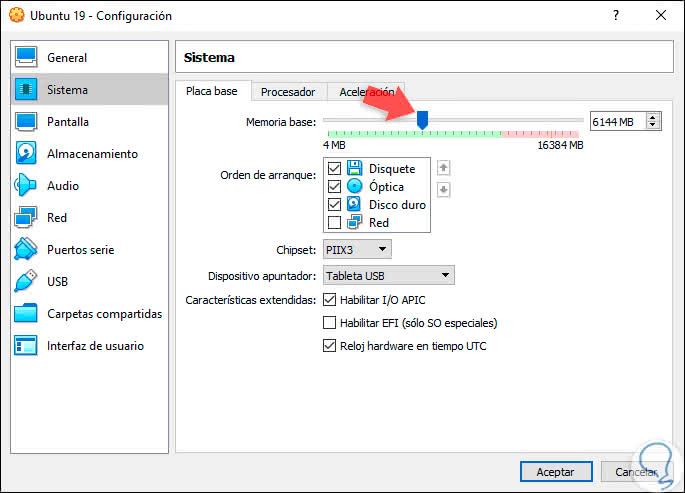
4. Configure PAE / NX in Ubuntu virtual machine (Linux) to solve VirtualBox hangs and freezes Ubuntu
The PAE / NX specifies whether the PAE and NX capabilities of the physical equipment's CPU are available for the Ubuntu virtual machine, but What is PAE ?, PAE (Physical Address Extension), allows us to access to use more than 4 GB of RAM in the selected virtual machine.
To check the status of PAE / NX we will go to System / Processor and there we deactivate the corresponding box:
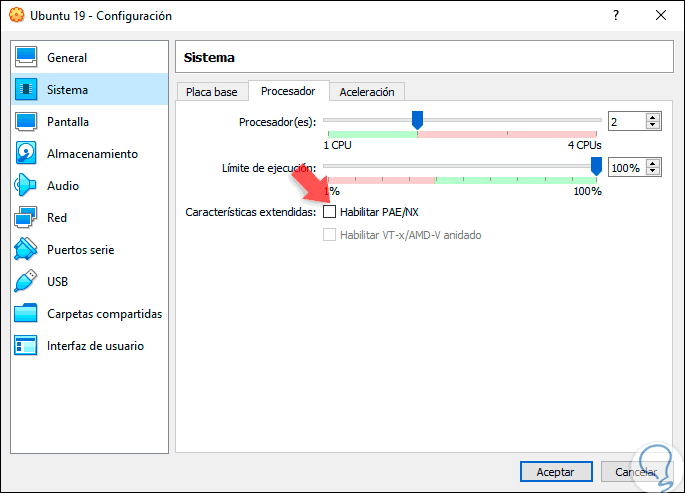
5. Use a different version of VirtualBox to fix VirtualBox crashes and freezes Ubuntu
Step 1
Currently the available version of VirtualBox is 6.0 but in its first steps it made some mistakes so we can try to make use of a previous stable version such as 5.2 which we get in the following link:
VirtualBox 5.2
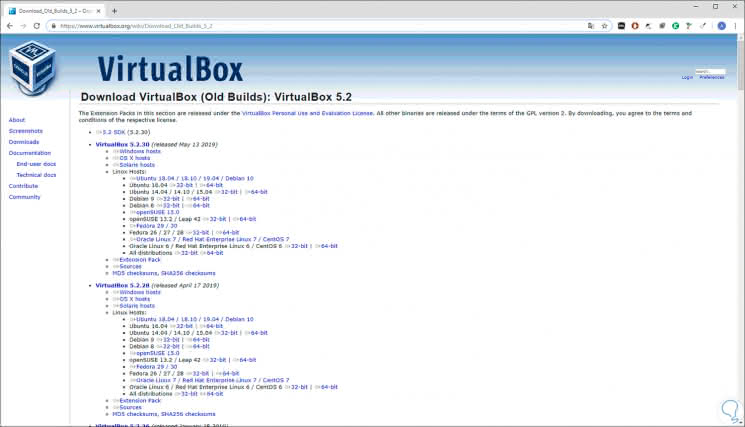
Step 2
After this we can create a new virtual machine or export our virtual machine "Ubuntu" in VirtualBox 6.0 through the menu "File" / "Export service" virtualized or using the following keys:
+ E Ctrl + E
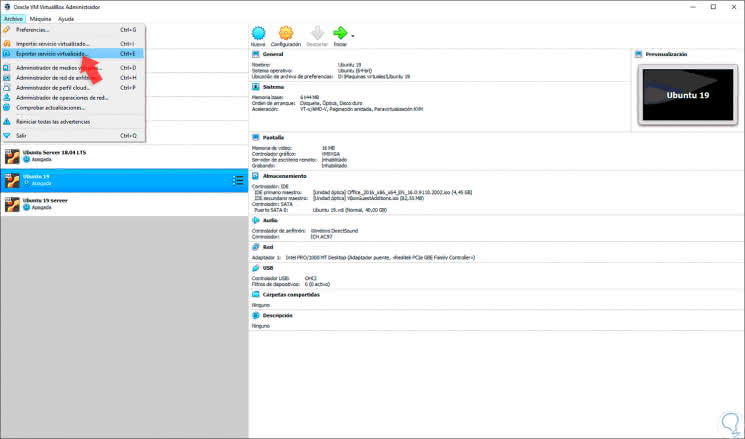
After this process we can import the machine in VirtualBox 5.2.
With some of the advice we have given you, you will surely enjoy a functional and optimized virtual machine in VirtualBox.