Facebook is the most used social media platform in the world for its various integrated functionalities that allow an increasingly linked interconnection between its users. But we must also clarify that privacy and information security play a delicate role in this social network..
To the extent that this social network advances, its advances in use adapt to new trends and one of them is the automatic login . This option helps us greatly when we forget our access password (something common today) since the browser automatically stores our username and password so that the next time we want to access Facebook we simply click on the Log In button.
But be very careful since this can finally represent a security flaw for the user because if the team can access other people or somehow they have access to our credentials, they can log in to Facebook without any problem and see all our activity there. If this is done for bad purposes, it can trigger a series of vulnerabilities that can have critical consequences..
Today TechnoWikis will explain how to delete automatic Facebook logins in Google Chome and Mozilla Firefox.
To keep up, remember to subscribe to our YouTube channel! SUBSCRIBE
1. How to remove automatic Facebook login in Google Chrome
Step 1
It is undoubtedly one of the most used browsers for everything it offers us so that we normally host our automatic login, so the simplest method to log out is to click on the Facebook menu and select the "Exit" option:
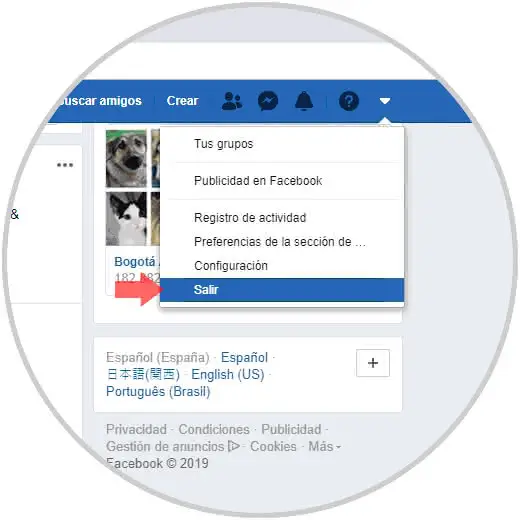
Step 2
This will close the current session but as we mentioned, the login will remain automatic.
To completely delete the sign-in records on Facebook, we click on the "Customize and control Google Chrome" button and in the options displayed select "Settings":
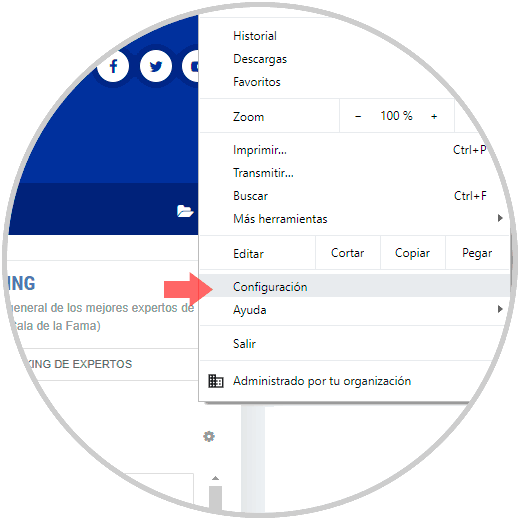
Step 3
In the new window displayed we go to the "Passwords" section:
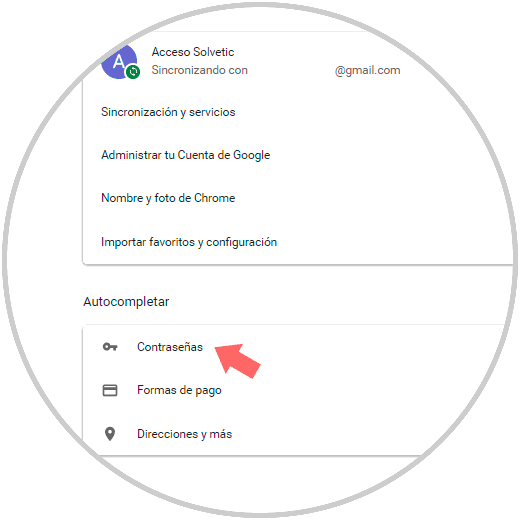
Step 4
After this, we look for the Facebook account, click on the menu icon (three vertical dots) and select the “Remove†option. This will remove the automatic login in Google Chrome.
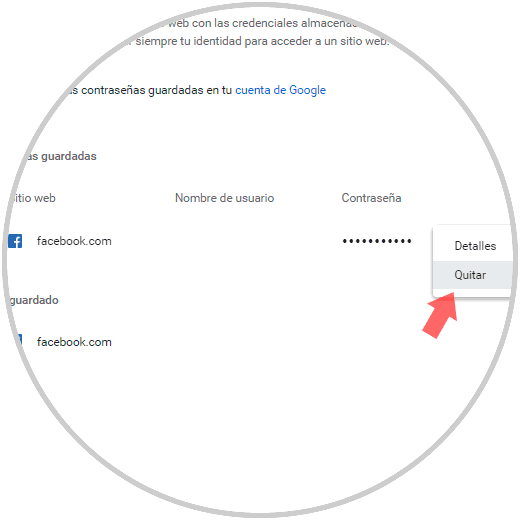
2. How to remove automatic Facebook login in Mozilla Firefox
Step 1
Firefox is another of the browsers that has been gradually gaining strength due to its various features, to carry out the process of avoiding the automatic start of Facebook, click on the menu icon and select “Optionsâ€:
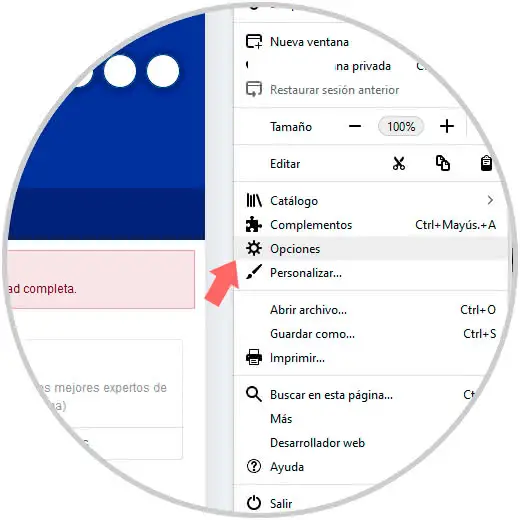
Step 2
In the next window we go to the "Privacy and security" section and there we will locate the category "Users and passwords":
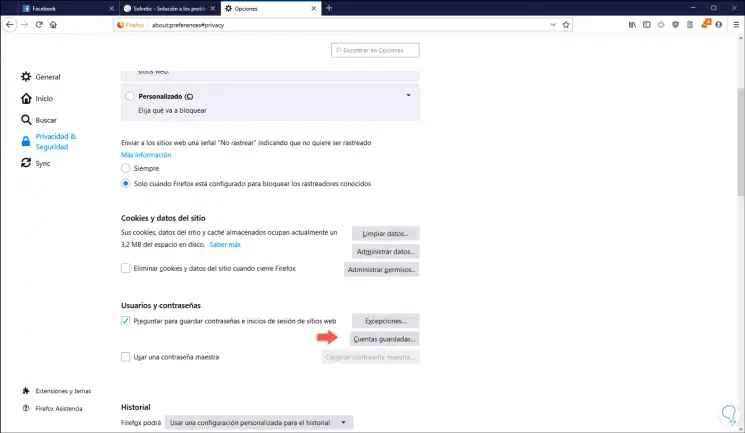
Step 3
We have two options: First, we can click on the “Saved Accounts†button and in the pop-up window we look for the Facebook account and then click on the “Delete†button to eliminate the automatic startup. We can also click on the “Exceptions†button and in the pop-up window enter the address
https://www.facebook.com and then click on the “Block†button:
Click on Save changes so that Facebook is an exception in which the automatic start is not stored..
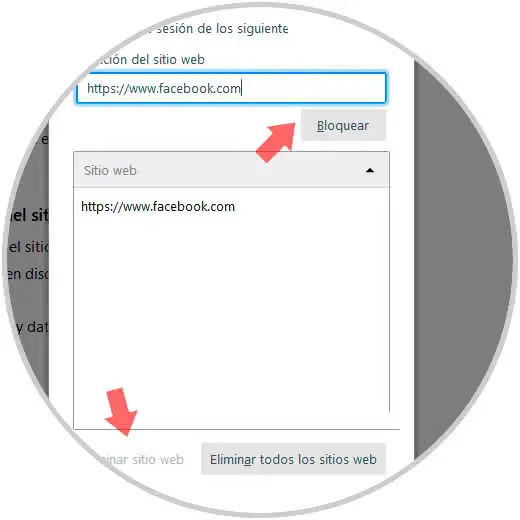
3. Clear Facebook credentials in Google Chrome
Step 1
For this method we will use Google Chrome, we go to our Facebook account and there, from the menu, select “Settings†and then we go to the “Security and login†section and in the lateral options we go to “Save login information session â€located in the“ Login â€field:
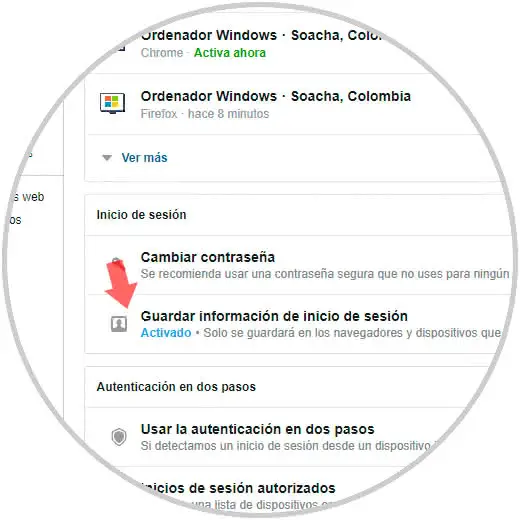
Step 2
Clicking there will display the following where we will select the option "Delete account":
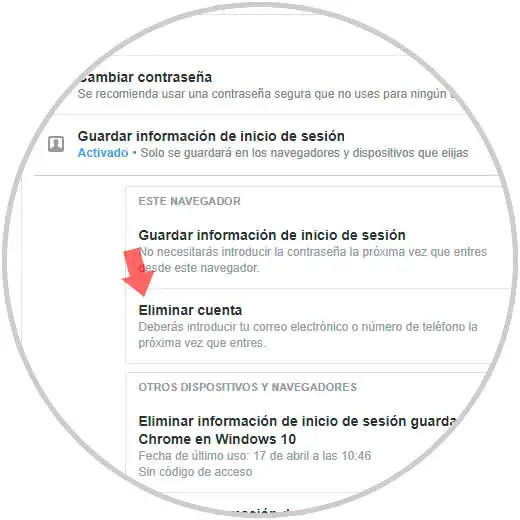
Step 3
Now, in this advanced world, we have an option called "Two-factor authentication" which uses both the browser and our mobile device so a good security practice is to erase this method. For this, we click on the “Use two-step authentication†option and we will see this:
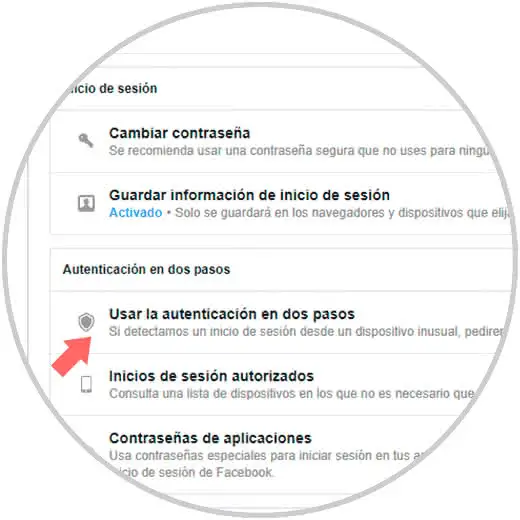
Step 4
There we click on “Leave†since an additional configuration process will be carried out, the following will be displayed:
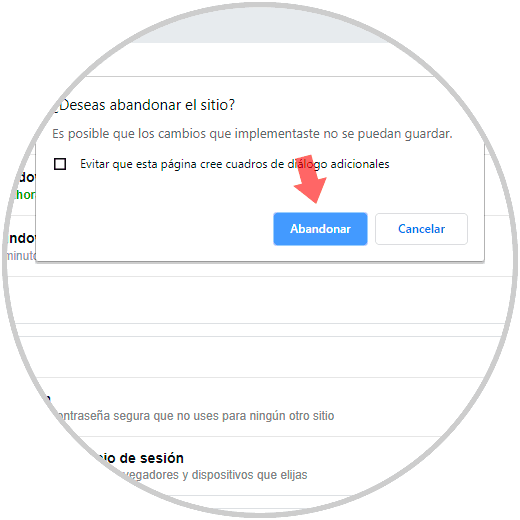
Step 5
There we define the method by which authentication is to be used
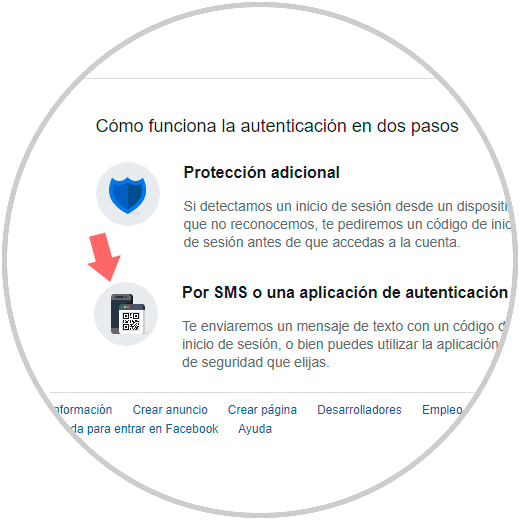
Step 6
In this case we select SMS, and in the next window we will enter the number of our mobile:
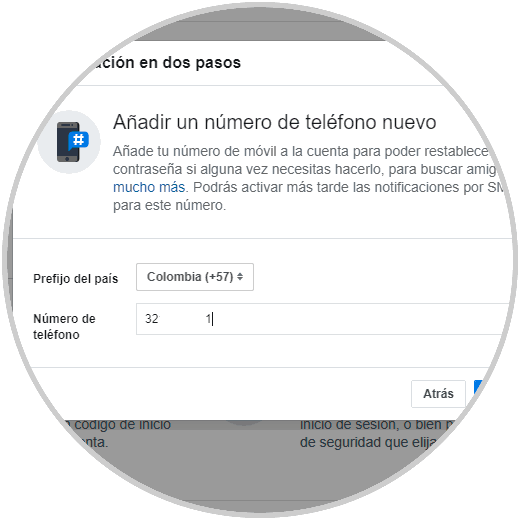
Step 7
By clicking Next, we must enter the code we have received on the phone:
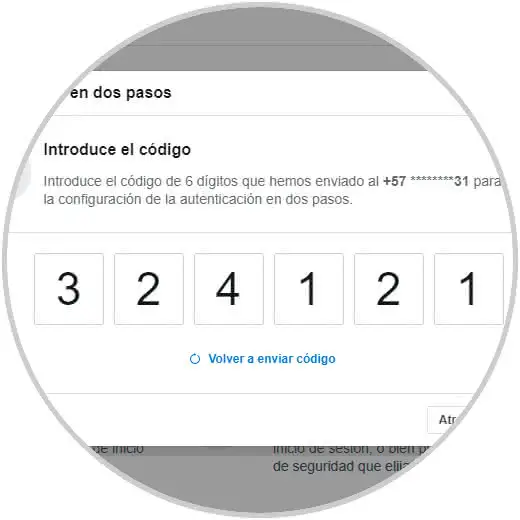
Step 8
Click Next and we have configured the authentication in two steps if you have not processed it in your account:
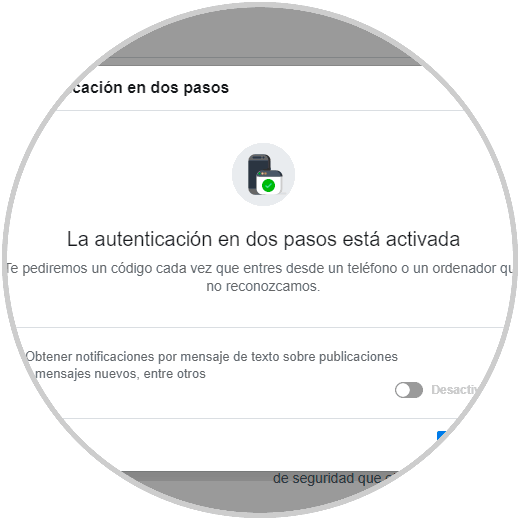
Step 9
Now, when you log in to Facebook from the mobile device, it will be necessary to enter the code generated by the two-factor authentication and this will be registered in the Facebook settings, to delete it, from the “Security and login†section, we give click on the option “Authorized session starts†and there we must activate the respective box and click on the “Delete†button:
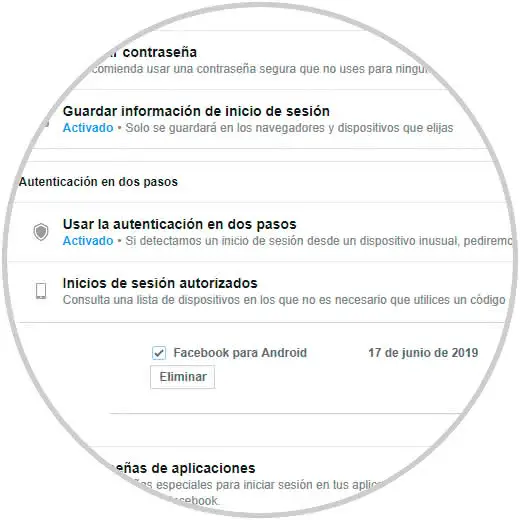
In this way we have significantly increased the security of our Facebook account by preventing other users from accessing using automatic login.