The use of smartwatch and sports bracelets or bands is increasingly spreading among people, because these small devices that work as a complement to the mobile phone are becoming essential due to the large number of functions they house..
Yes, it is true that these devices are very useful when we do sports or to measure health-related functions, such as the calories we have burned, the steps we have walked or our heart rate, but they are not limited to this use and go far beyond. Some of its most useful functions are receiving notifications or reading WhatsApp , but there are many more that should not stop paying attention.
Due to the large number of notifications that we can receive in our day to day, the Mi Smart Band 4 has a function called “Do not disturb â€, through which the band will stop alerting or giving notifications within a period of Estimated time per day, which will be really useful when we want to rest or do not want to be disturbed because we are busy..
It is for this reason that today in TechnoWikis we will explain how to activate the “Do not disturb†function on the Xiaomi Mi Smart Band 4 step by step.
For this it will be necessary to follow the steps that we will cite below in an orderly manner, and that you can see in this video or read in this tutorial:
To keep up, remember to subscribe to our YouTube channel! SUBSCRIBE
Step 1
To activate Do Not Disturb Mode on the Mi Smart Band 4, the first thing we are going to have to do is to touch at the bottom of the screen.
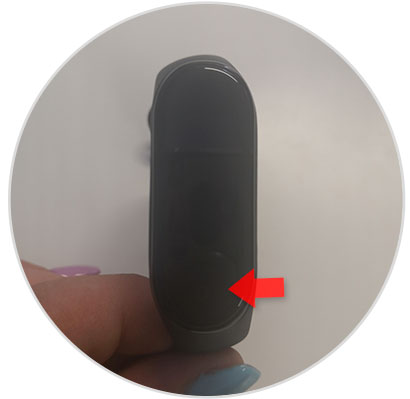
Step 2
Swipe up to scroll through the menu options of the My Smart Band 4.

Step 3
When you reach the “More†option, press on the screen to access the options it contains.
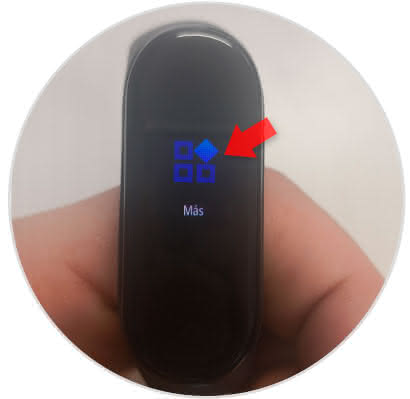
Step 4
Here you will find the "Do not disturb" mode. Click on the option to access.
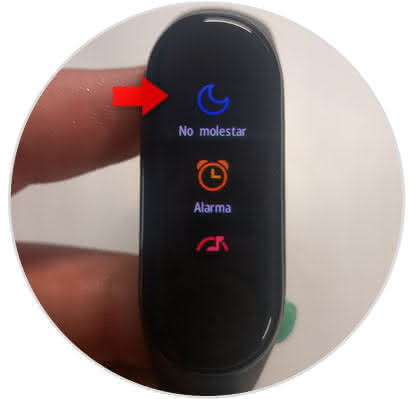
Step 5
Click on the arrow icon to continue.
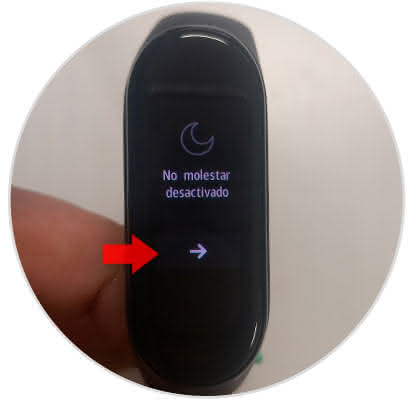
Step 6
Here 3 options will appear:
Here you can select the option you prefer to configure. To do so, click on that option.
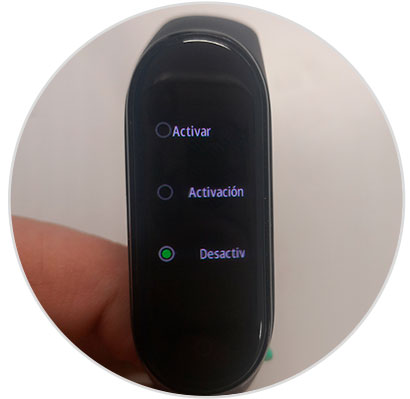
Do not disturb activated
With this option the do not disturb mode will be active by default.
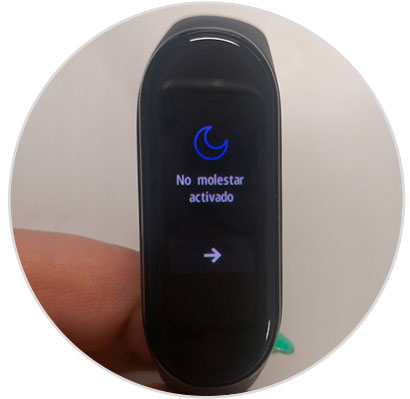
Automatic Do Not Disturb Activation
With this option the Do not disturb mode will be activated automatically when we are sleeping.

Note
It will be necessary for the Xiaomi Mi Smart Band 4 to have the option of measuring sleep active so that the “Do not disturb†function is activated while you are hurting, which you can do by following the steps indicated here.
In this way you will activate the “Do not disturb†mode to stop receiving notifications on the Xiaomi Mi Smart Band 4 when you don't want to..