Increasingly, the mobile phone is used to supply lots of devices that we used to use separately: The photo camera, video camera, video player, calculator, calendar and many other elements are what we used before with different objects or devices and now we manage globally from the mobile phone..
Smartwatches or sports bands were born as a complement to the mobile phone and it is true that they are increasingly used by users, especially in areas related to habits for a healthy life.
Yes, it is true that through these small devices we can also perform lots of tasks, and many of them are not related to sports or health, such as reading WhatsApp or receiving notifications from Apps . One of them is to set the alarm clock, which is quite useful since wearing the band on will wake us up from a small vibration, and it is for this reason that today in TechnoWikis we will explain step by step how you can perform this function on your Xiaomi Mi Smart Band 4..
For this you will have to follow the steps that we will indicate in the following video tutorial:
To keep up, remember to subscribe to our YouTube channel! SUBSCRIBE
Step 1
Enter the “My fit†application, which will be necessary to connect the band to your smartphone.
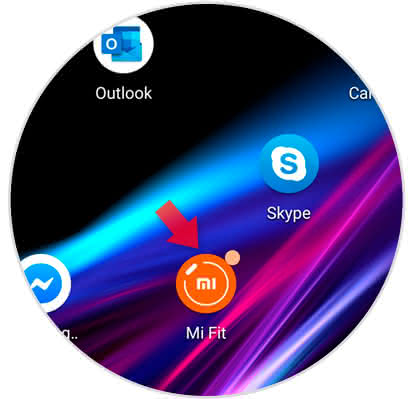
Step 2
In the lower band you will find several options. You will have to click on the third one that corresponds to the "Profile" option.
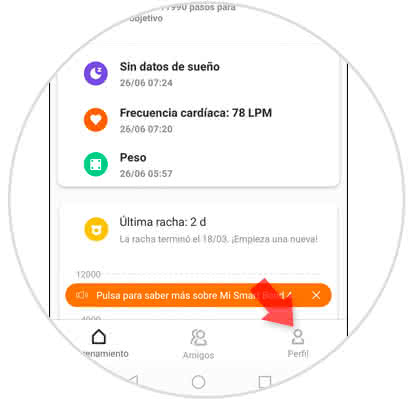
Step 3
Now, in the linked devices section, you will have to click on “My Smart Band 4†to enter your band options.
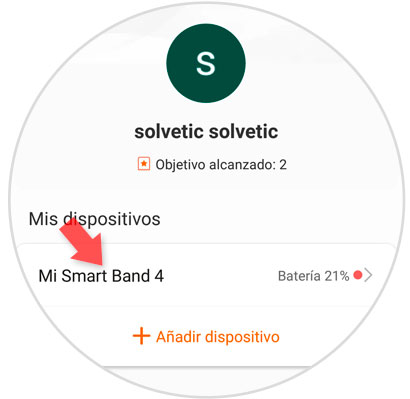
Step 4
Here, in the list of options, you will find one of them that is “Alarm†on which you will have to press to continue.
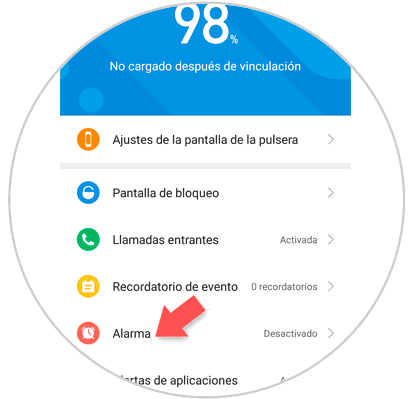
Step 5
At the bottom you will see an option of a “+†symbol that corresponds to “Add.†Click on this option.
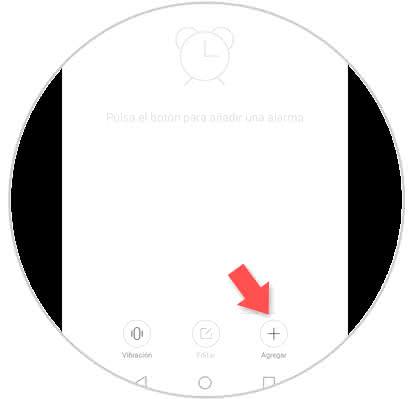
Step 6
On the screen, set the time you want the alarm to sound and the days of the week you want to set it in the Mi Band 4. Once you have done it, click on the “Save†button to confirm the changes located in the corner upper right of the screen.
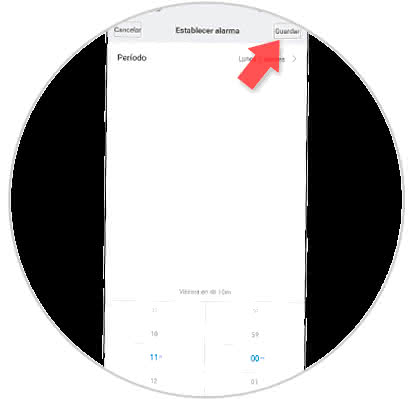
Note
Activating the postpone mode is for the alarm to be repeated every 10 minutes if you do not deactivate it
Step 7
When you save it, the alarm will appear saved in the My Fit App list.
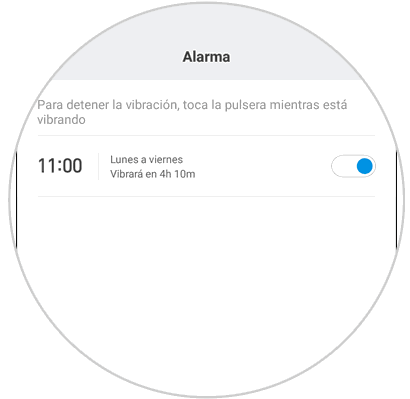
Step 8
Now, when the time you set the alarm arrives, you will see the following on the screen. You will notice how the bracelet vibrates and emits a sound to function as an alarm clock. To disconnect the alarm you will have to press the "X", and if you want the alarm to be repeated click on the "Z".
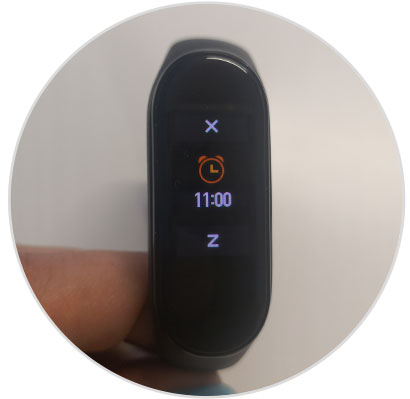
Note
To disconnect the alarm on the Mi Band 4, you can do it from the My Fit App. Follow the process that we have indicated and disconnect the tab next to the time in the list of alarms and you will be finished.
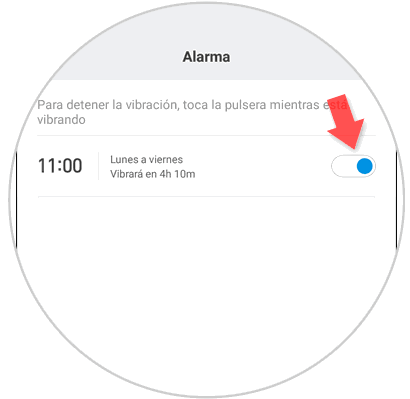
It's that simple to connect and disconnect the alarm clock on the Xiaomi Mi Smart Band 4.