If you want to know how you can recover deleted WhatsApp messages keep reading
Has it ever happened to you that you have deleted messages from a WhatsApp conversation and then you have regretted it? Quiet! In Phone Service Center we explain step by step how to recover deleted WhatsApp messages. It has a solution and is very easy!
Recover deleted WhatsApp messages on Android
The quintessential instant messaging application is very wise and thoughtful. Every day keeps a copy of all messages for all conversations at 4am . This copy is saved in a folder called “ Database ” on your Android device, so don't panic! You can retrieve them as long as they enter within a maximum period of 7 days prior . If the messages are 8 or more days ago, it is more difficult but not impossible.
Set up your WhatsApp on Android to make a backup
In order to recover your deleted messages you will need to have a backup copy, and to do this, you must configure your WhatsApp. How?
- The first thing you should do is access WhatsApp .
- Then click on the three dots that appear in the upper right corner.
- Then click " Settings ".
- Click on " Chats ".
- Click on " Backup "> " Save ". The backup will be done instantly.
Here you can also access the " Google Drive Settings ", being able to link your Gmail account to that of Google Drive and save your conversations. eye! Select the option to save only when connected to a WiFi network to avoid wasting your mobile data. Also, you have different time intervals to choose when you want the copy to be made:
- Never
- Only when I touch " Save "
- Daily
- Weekly
- Monthly
Recovering recently deleted WhatsApp messages is very simple:
-
Delete WhatsApp from your mobile.
- Download it and install it again.
- Then open WhatsApp and here you can restore the message history. How? Click on the " Restore " option .
- You will already have your messages recovered. Keep in mind that if any message does not appear it is because they had been deleted for more than seven days.
How can I recover deleted messages from older WhatsApp?
Note: This process is somewhat more complex and has its risks, since you could delete your most recent messages.
-
Copy the content that is in the WhatsApp / Database folder . This folder can be found in the internal or external memory of your terminal depending on how you have configured it.
- Once the folder is copied, paste it into a folder that you create on your computer .
- Then uninstall WhatsApp and open the folder you have created on your computer.
- Once inside, delete the file called "msgstore.db.crypt7" or "msgstore.db.crypt8".
-
Select the backup you want to recover and rename it : "msgstore-Year-Month-Day.1.db.crypt7" with "msgstore.db.crypt7".
-
Download and install WhatsApp again but don't open it .
- Connect your mobile to the computer and copy the msgstore.db.crypt7 file "WhatsApp / Database" to your phone.
- Once this is done you can open the application and when you click on " Restore " all your old messages will appear.
Recover deleted WhatsApp messages on iOS
In order for you to back up your WhatsApp chat history on your iPhone, you need an iCloud account . Depending on the type of connection you have and the size of the copy, it will take more or less time to be restored.
What do you need to be able to make your backups?
- That your device has iOS 5.1 or later
- Access iCloud from " Settings " → " iCloud "
- Once here, activate the option " Documents and data "
It is important to have enough space in the iCloud account to be able to save WhatsApp chat history (it will include conversations, photos, videos and audios). You also need to have free space on your device to create the copy.
Set up your WhatsApp to save your conversations
If you want to save and recover conversations deleted by mistake, you will have to configure your WhatsApp before anything else, otherwise you will hardly get it.
Setting it up is very simple. You simply must follow the following steps:
- Open the “ WhatsApp ” app
- Select " Settings "
- " Chats "
- " Backup of chats "
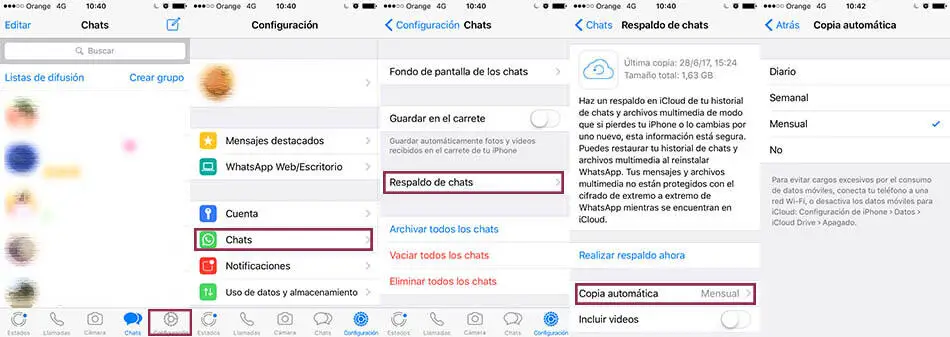
Here you can choose when to make the copy (daily, weekly, monthly or not) and if you want to save the videos as well . You must take into account that the videos take up a lot of space and you can run out of it for the rest of the information.
Recover deleted conversations from iCloud
If you want to recover a conversation that you have deleted by mistake, as we have indicated before, you need to have a backup. Once you verify that you have it, you must follow the following steps:
-
Delete WhatsApp application .
-
Download and install again .
-
Check your phone number (you must put the same one that you had when you made the copy).
- Select " Restore Backup " and voila! Your missed conversations will reappear.