WhatsApp is undoubtedly one of the most used applications by users. This instant messaging service is used by millions of users to exchange messages immediately as well as files among which photographs, videos or audio files stand out ..
The flow of information that circulates through the application is practically infinite, so sure that you are constantly deleting some information from these chats due to the memory they occupy on your device. It may be the case that you have been sent something by WhatsApp and when you have done "cleaning" you have deleted it by mistake. This is why today in TechnoWikis we will explain step by step how to recover deleted messages or photos in WhatsApp in different ways.
1. Recover messages in WhatsApp with Backup.
WhatsApp performs an automatic backup of your application every 24 hours in case it happens that you lose the information and want to recover it. This is extremely useful for cases in which our mobile is lost or stolen and we want to download the application again but not lose the conversations we had saved.
This will be useful in case you want to recover some messages sent before the last 24 hours through any chat. For this the steps to be performed are the following:
Step 1
Uninstall the WhatsApp application.
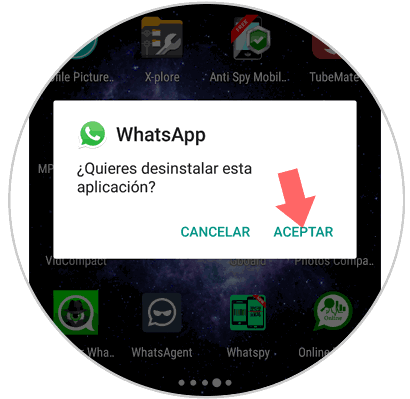
Step 2
Reinstall the WhatsApp application on your mobile. Once done click on "Open"
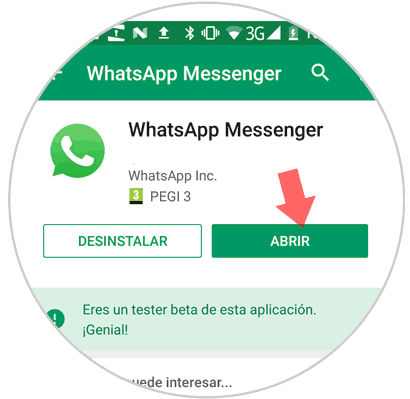
Step 3
When you enter your phone number and your WhatsApp data, it will ask you if you want to restore from the last backup made. Accept these terms and you will be able to restore your conversations before the last 24 hours in WhatsApp.
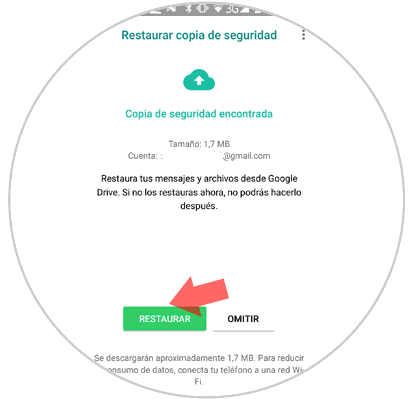
2. Recover WhatsApp photos with WhatsRemoved +
Installing this application will allow you to save in the same copies of all the photos sent to WhatsApp. Thus, when you delete an image by mistake, it will be stored in the memory of this application.
Note
It is important to know that all images will be saved from the moment the application is downloaded to the device, but not before. For this reason prevention is essential and before complaining about losing a document that you needed, it would be best to download an application of this type to be able to recover them at any time.
For this you will have to do the following:
Step 1
Download the WhatsRemoved + App on your mobile in the following link:
whatsremoved
Once downloaded press the "Open" button to access the application..
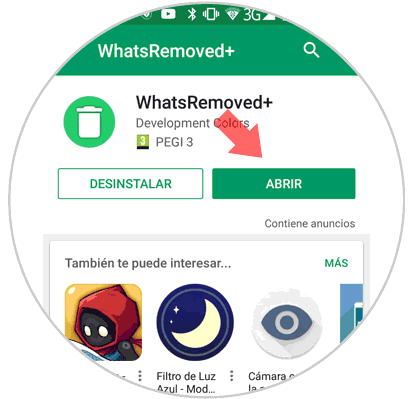
Step 2
For the application to work you will have to give it access to notifications and files. Press "Accept" to take advantage of these terms.
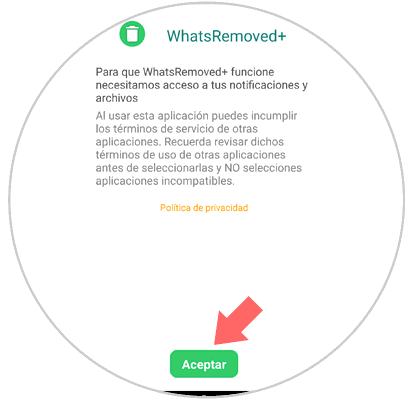
Step 3
Now you must select the App or Apps of which you want the application to save the content. In this case, slide the WhatsApp tab and click on “Next†in the lower right corner of the screen.
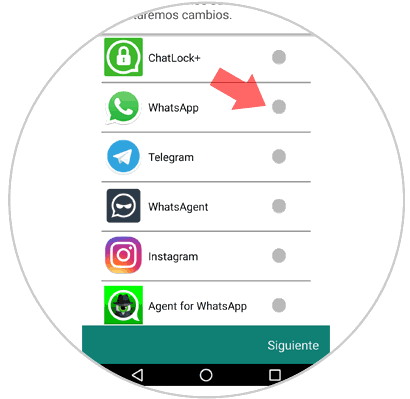
Step 4
One of the main functions of the application is, as we have said, saving files. Press "YES" for the application to save your WhatsApp files and continue.
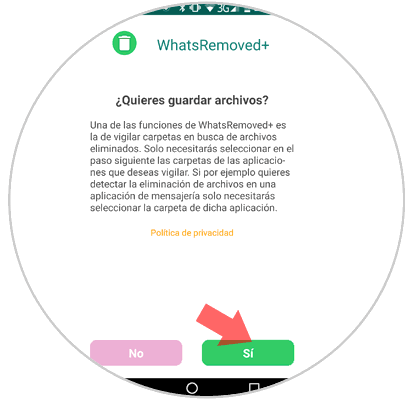
Step 5
Now you must select what you want to be saved from the "WhatsApp" application within the application. Swipe to the WhatsApp folder and select it. Also mark "Media" so that the images are saved. Click on “Nextâ€
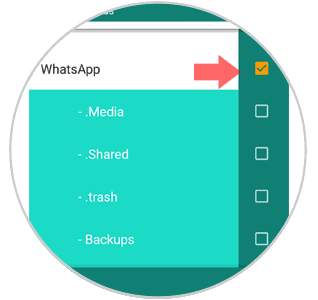
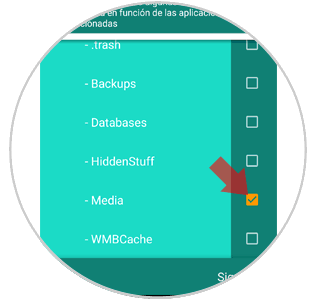
Step 6
You will appear on a new screen. In the top bar you will have to select every few days you want the application to save WhatsApp information. At the bottom, slide the tab of the files you want the application to save and press finish.
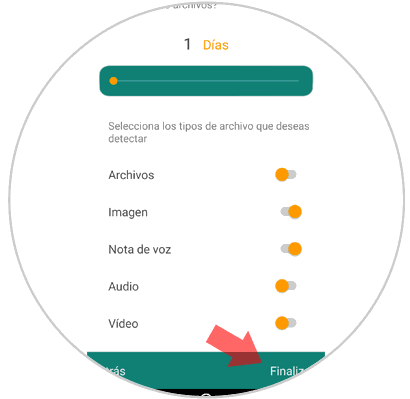
Note
The shorter the time, the more recent the recovered data. Therefore we recommend selecting 1 day.
Step 7
In the top bar you will see the file types. If you want to recover an image in the future, you must click on the camera and it will have been saved in that section.

You will see three sections. In the “Deleted†column, everything you deleted will appear with a 1-day margin inside the App. In messages you can recover this aspect and finally in “Settings†you can configure which files you want to be saved.
3. How to recover WhatsApp messages and photos with Android Photo Recovery
This PC program allows you to recover deleted data on your Android mobile by connecting your device with your PC. For this the steps to follow are:
Step 1
Download the program on your PC through the following link:
android photo recovery
Once downloaded on the screen you will see the following, click on “Android data recoveryâ€
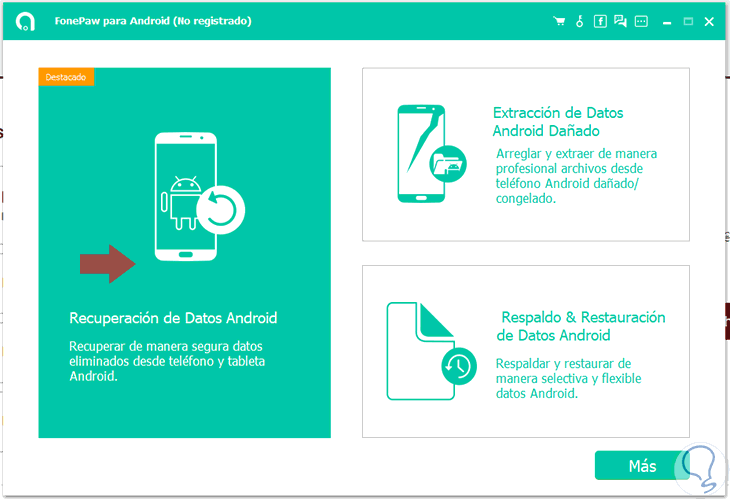
Step 2
Now you must connect your phone to the PC through the USB cable. Do not forget to activate the developer mode and USB debugging to connect both devices without problem.
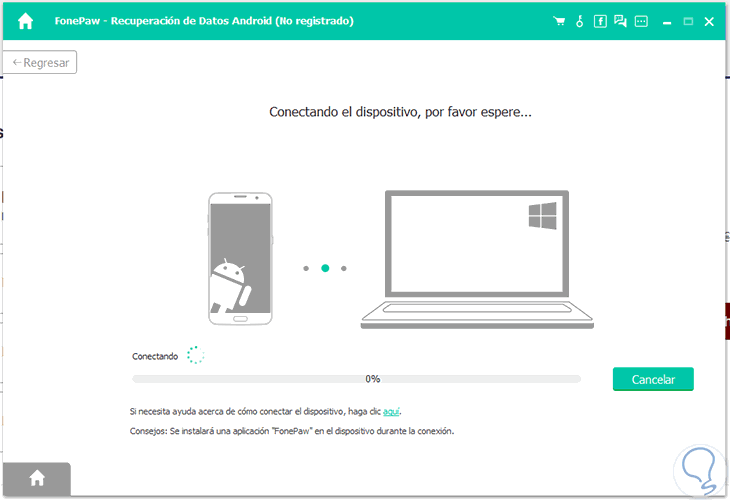
Step 3
Now you must select those categories from which you want to recover data. In this case, "WhatsApp" and click on the "Next" button in the lower right corner to continue.
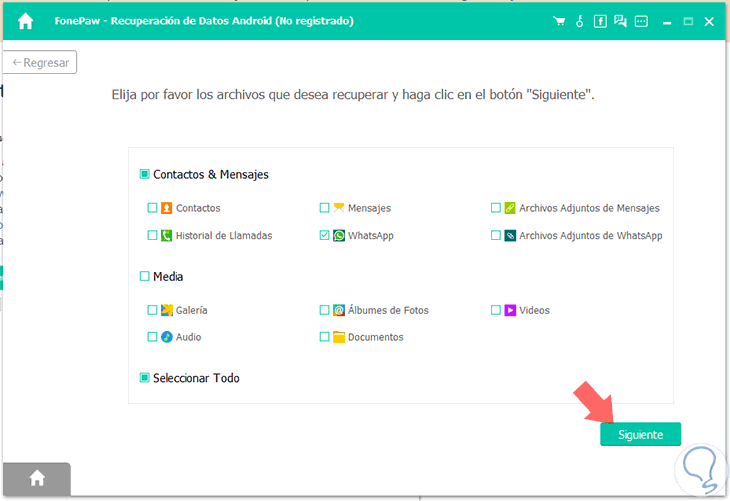
Step 4
The program will perform an analysis of the terminal.
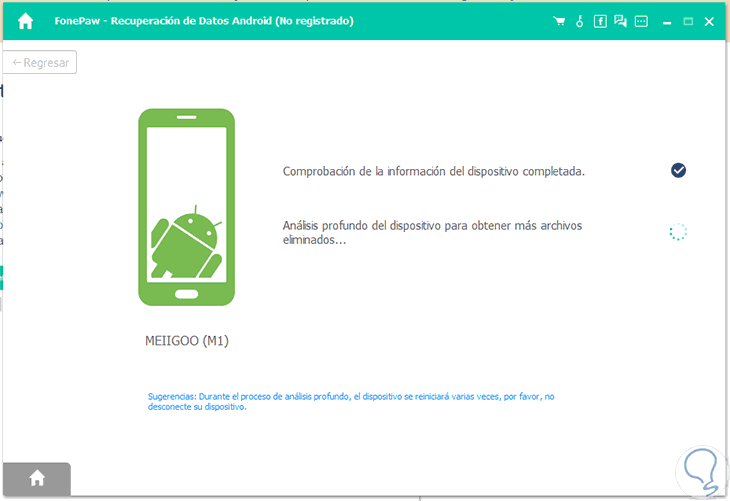
When finished, the recovered files will appear. Click on "Recover"
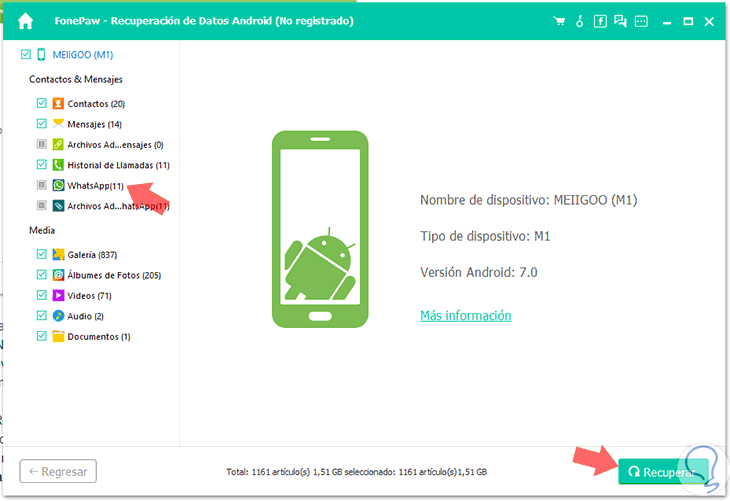
Note
The trial version of this program does not allow you to download files, you must subscribe to the paid version to complete the process.