Not long ago, we explained to you how you can recover deleted text messages on Android. However, we know that many of our readers use Apple devices, and we didn't want to stop providing solutions for them either. In this case, we are going to show you what are the steps to follow and the tools that you must take into account to recover deleted messages on iPhone ..
In any case, if you have just accidentally deleted part or all of the messages on your iPhone and want to have them available again, we are going to show you some of the interesting alternatives that exist in this regard.
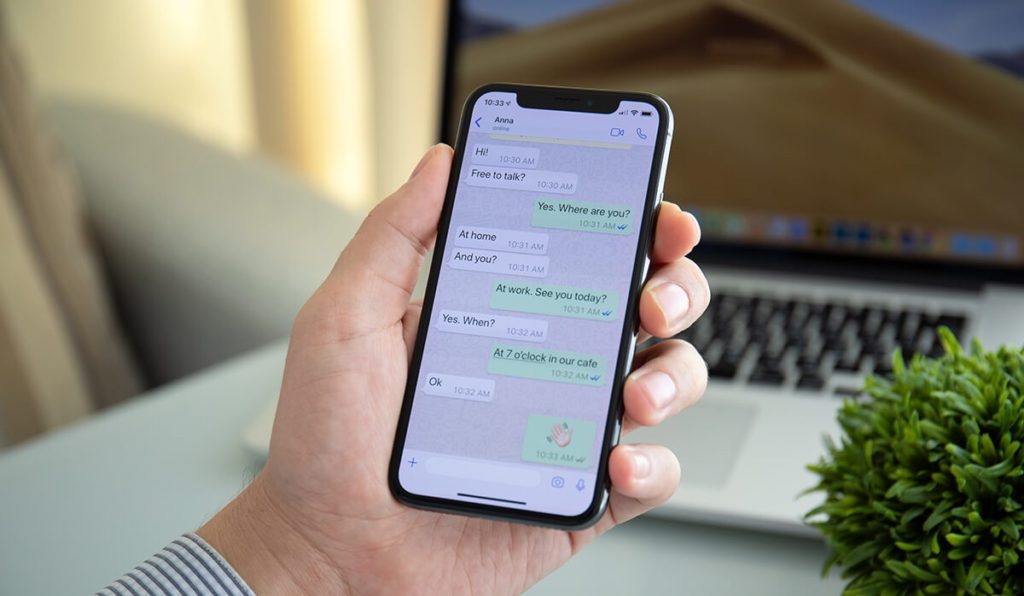
Three Easy Ways to Recover Deleted Messages on iPhone
Recover messages deleted by iCloud
In this first solution that we bring you, basically what you have to do is reset your iPhone to its original settings, the factory default, and then use iCloud to sync the data again..
Of course, before embarking on the adventure, we recommend that you take a look at the last hour of the data backup, to be sure that those important messages will be restored if necessary.
The steps to follow in this regard are as follows:
- Open Settings on your iPhone
- Choose the Apple ID account
- Go to Device Information
- Find the details about iCloud backup
Then, to retrieve the messages, you have to operate as follows:
- Open Settings on your iPhone
- Go to General and then Reset
- Select Erase all content, selecting the entire upload and then deleting
- Once the device has been reset, it begins to restore the backed up data, including messages
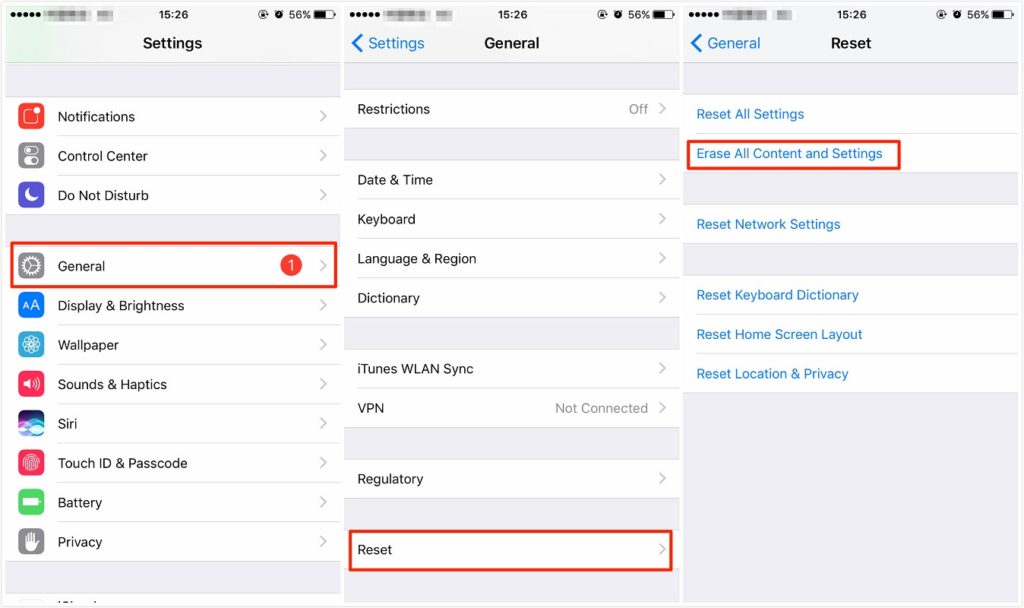
Recover messages deleted by iTunes
iTunes is another of the iPhone's own elements that allow us to recover deleted messages. This, of course, as long as you keep it in sync with your phone. To do so, follow this tutorial:
- Connect your iPhone to a computer where you have iTunes installed
- When they have been synced, select the iPhone icon to go to the recovery interface
- There choose Backups and then Restore backup
- You will then see a list of the times you have made a backup of your device in iTunes, so you will have to analyze which one is the most useful for you.
- Find a date before those messages were deleted, and press Restore to recover them
Recover deleted messages via third party software
If you are not in the habit of using iCloud or iTunes or you want to avoid processes as extensive -albeit efficient- as the previous ones, then a good choice may be to rely on certain third-party programs that have shown good results in these cases..
Beyond that, there are some softwares with which you could try your luck in case this one has not been useful to you. For example, Enigma Recovery, WonderShare Dr.Fone, iMyFone D-Back Data Recovery or Tenorshare iPhone Data Recovery. Any of them could be a good ally for your interests.
However, we prefer iMyFone D-Back to recover iPhone data, as it offers the best results. Among its most outstanding features, we find:
- Recovery of files (photos, messages, documents) that have been accidentally deleted.
- The loss of all information when resetting the iPhone to its factory state.
- If the iOS operating system has errors and after its update all data has been deleted.
- File recovery when iPhone has stopped working or is broken.
- In the case of losing the iPhone, you can restore all the data you had on a new iPhone that you have bought.
- And, many other functions, such as recovering deleted WhatsApp conversations, something that happens more frequently than one might think.
But we are going to explain a little more in detail and through iTunes, how to recover data from an iPhone that does not turn on:
- The first thing you need to do is download and install the iMyFone D-Back application on your computer.
- Once installed, launch the software and select the “Recover from iTunes Backup” option that appears on the left menu and then press the “Start” button.
- Next, in the next window that will open, you have to select the type of data you want to recover, be it Photos, text or voice messages, or other types of documents.
- Once the scanning process is finished, you will have to select the most recent iTunes backup you have and press the “next” button.
- At the end, you will be able to preview and select any type of document, images, voice notes, etc. that you have recovered and, thus, save them back on your computer.
Contact the operator
If you are still unable to recover your iPhone messages, then the only alternative left to you is to contact your carrier. This could give you a hand when it comes to getting those messages back.