Technological devices have an increasingly important role in our society, because, thanks to them, it is now possible to perform hundreds of actions in a much simpler and simple way, and in a large number of occasions regardless of where we are..
Specifically, the mobile phone has undergone a great evolution in a relatively short period of time, and thanks to this and especially since the arrival of the Internet to them, our way of communicating and navigating has changed dramatically. In addition to this, thanks to the applications we can perform lots of actions just by clicking on our screens.
As a complement to mobile phones, sports bands and smart watches are increasingly used, especially to measure areas related to sports and health such as measuring heart rate or knowing the number of steps we have taken. In the case of the device in question, the updates are a very important aspect in them since they allow us to solve possible failures that serve a specific device or application and ensure its proper functioning..
For this reason today in TechnoWikis we will explain how to update one of the bands or sports bracelets preferred by users due to the value for money of the same as is the Xiaomi Mi Smart Band 4.
To update the Xiaomi Mi Band 4 we will have to follow the steps that we are going to enunciate below and that you can read in the tutorial and see in the video that you have below..
To keep up, remember to subscribe to our YouTube channel! SUBSCRIBE
Step 1
Enter the My Fit App, which you must have downloaded on your mobile as it is essential to get the band linked to the mobile phone.
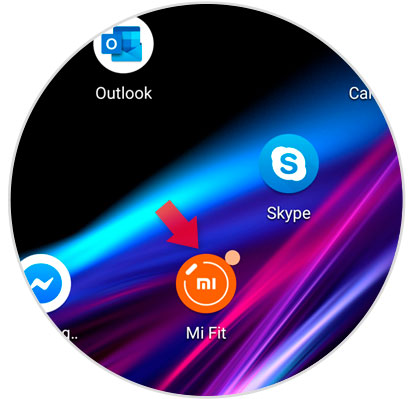
Once you have accessed at the bottom of the screen, click on the “Profile†icon located in the third place of the bar.
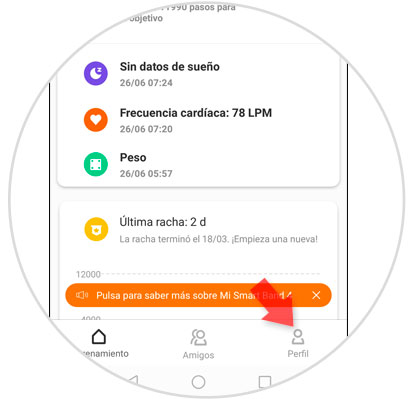
Step 2
Within the profile, swipe until you find the "Settings" option and click here to continue.
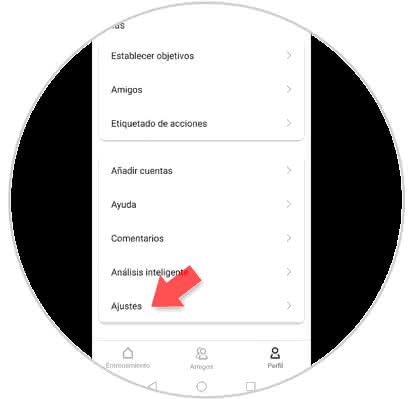
Step 3
Within the settings, there is one of the options called "Check for updates". You must click here.
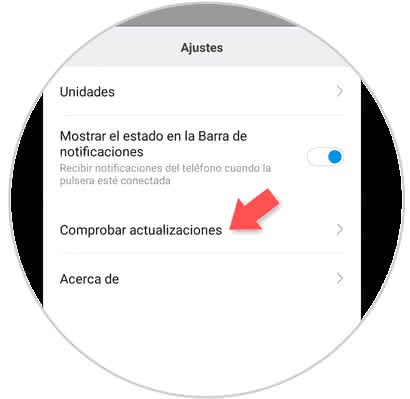
Step 4
If there are new versions or updates, you will be notified on the screen and a button will appear for you to update your band. On the contrary, if there are no updates, you will see the following on the screen.
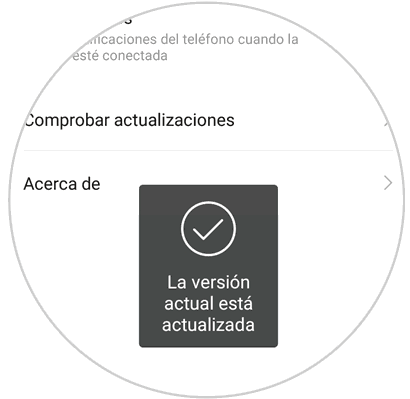
It's that easy to check for updates and update the latest version of the Xiaomi Mi Band 4.