Security has been and will always be one of the keys in every operating system, no matter which developer participated in it, because the user's information and system data are sensitive and if they were to be violated, it could be a problem. Serious
We have heard of many security tips which are acceptable to avoid additional income to the system, configure secure passwords, use pins, etc., but each one of us can do more for the security of the system with the own tools integrated in the system and the most known without a doubt is Windows Defender..
Maybe until today we have heard little about this utility or we have not taken full advantage but if this is the case there is no reason to be alarmed as TechnoWikis will help you not only explaining what Windows Defender is but how to access it in Windows 10.
What is Windows Defender
Microsoft has designed Windows Defender as an additional security point for its Windows Security program. With these tools, a constant and in-depth search will be carried out for all types of malware, viruses or any threat that may pose a threat to the security of the system and its files.
It is necessary to clarify that this protection is totally in real time and all the updates are downloaded automatically in case we forget to do it manually..
Windows Defender options
The Windows Defender utility includes options such as:
- Protection in the cloud. Another technology that is gaining strength, thanks to which will be detected and carried out the blocking of both new and emerging threats , that is, those that come out suddenly and can be a vulnerability in the team.
- Integration of Intelligent Security Graph. And which manages a threat graph and thus better manages security priorities.
- Active scanning in real time. It integrates advanced monitoring regarding the way the files behave in the team along with the services and processes.
- Protection updates based on automatic learning which is intended to download only those really useful updates for our system and not download unnecessary elements.
- Execution of automated analysis of large volumes of data.
Manage Windows Defender
The best of all this is that Windows Defender can be managed through different ways such as:
- System Center Configuration Manager
- Windows Management Instrumentation (WMI)
This gives us a global idea of ​​all the Windows Defender features in Windows 10.
Windows Defender tasks
When we turn on our Windows 10 we can be sure that Windows Defender will execute tasks like:
- Reduction of the attack surface.
- Management of threats and vulnerabilities.
- Next-generation protection with which all types of devices are protected.
- Detection and response of endpoints.
- Administration and Windows Defender API with which control utilities are integrated.
- Protection against Microsoft threats.
Now that we know a little more about Windows Defender, we will learn how to access it in a simple way..
To stay up to date, remember to subscribe to our YouTube channel! SUBSCRIBE
1. Open Windows Defender using the Windows 10 search box
This same process applies if we have Cortana's assistant active, for that it is enough to enter in the search box the term "defend" and there select the appropriate option called "Windows Defender Configuration":
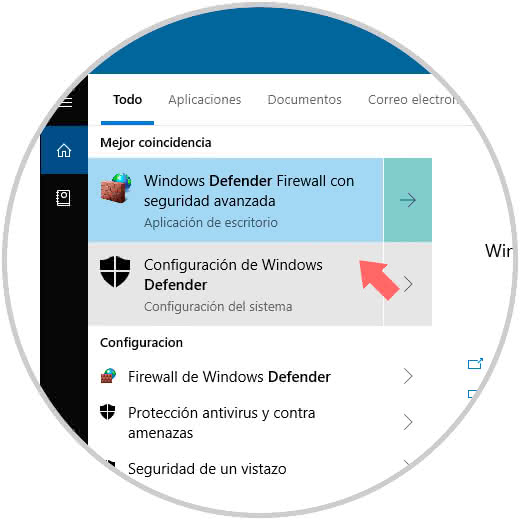
2. Open Windows Defender using the Windows 10 Start menu
Thanks to the Start menu in Windows 10, we can access all of our own applications as well as those installed by us in the system, they are sorted alphabetically and we simply need to detect it.
To open Windows Defender from the Start menu, we click on the Start button and in the side panel we will go to the letter S and select Windows Security . When selecting there we will go to the Windows Defender console.
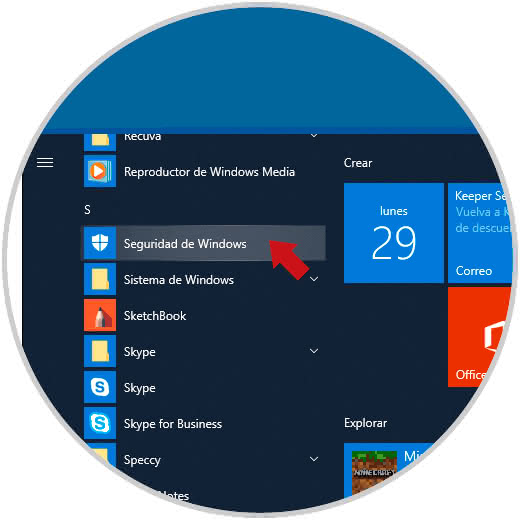
3. Open Windows Defender using Windows 10 Run command
Through this command we are able to access programs, applications, system utilities and files or folders knowing their route, this simplifies some support and management tasks.
To achieve this, we will combine the following keys and in the pop-up window we execute the following. Press Enter or OK and we will access Windows Defender.
+ R
explorer.exe windowsdefender:
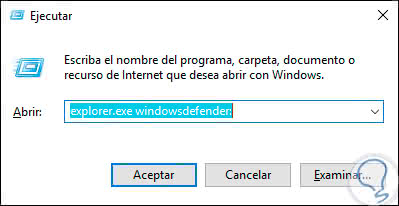
4. Open Windows Defender using Windows 10 Configuration
The utility "Configuration" has been integrated in Windows 10 as the upgrade bet of the traditional Control Panel and from there we will manage various system values ​​and registered accounts.
Step 1
For this we will go to the following route:
Step 2
We will see the following. There we click on the button "Open the Windows Security service" and in this way we will go to the Windows Defender security center.
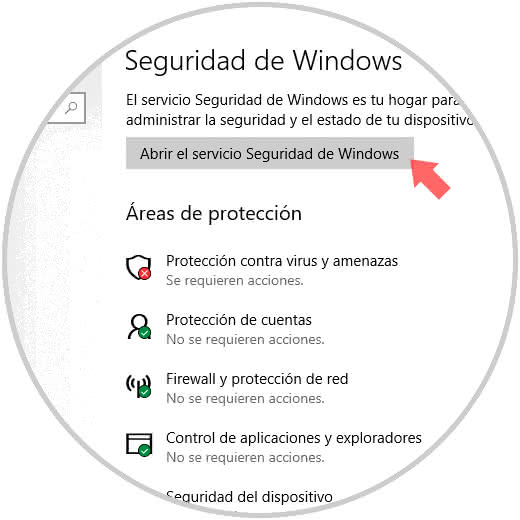
5. Open Windows Defender using CMD or Windows 10 PowerShell
This method applies equally to the command prompt console as Windows PowerShell
Step 1
For this we access the console of the command prompt and execute the following:
explorer.exe windowsdefender:
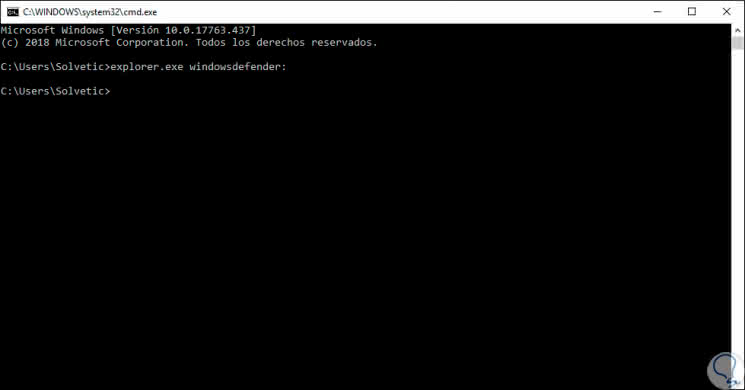
Step 2
Or from the Windows PowerShell console. Press Enter in both cases and we will go to Windows Defender.
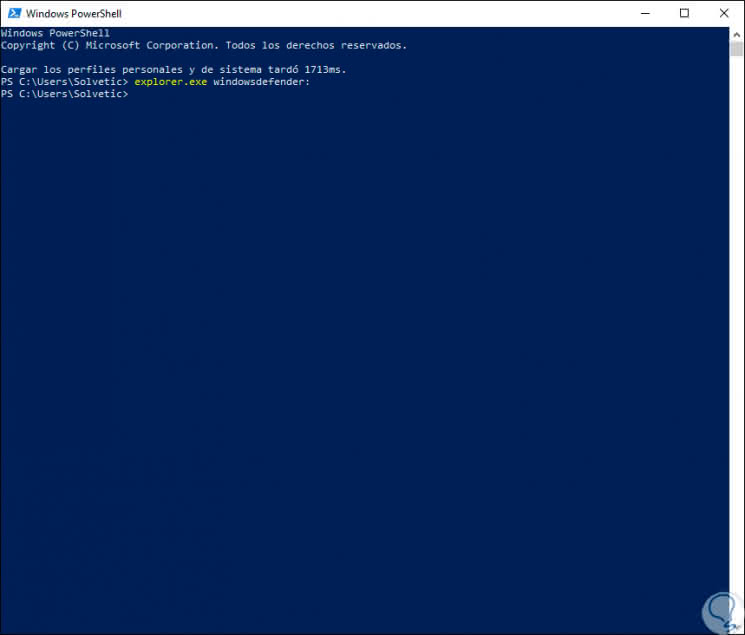
6. Open Windows Defender using a Windows 10 shortcut
Step 1
There is no more practical way to access an item in Windows 10 than creating a shortcut on the desktop and then double click on it, to achieve this we will right click on the desktop and select the option New / Shortcut:
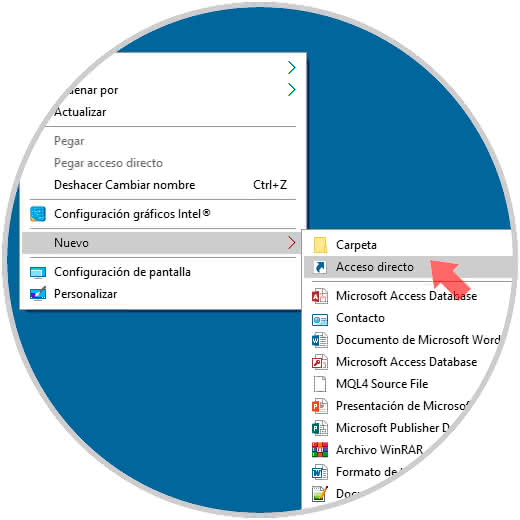
Step 2
In the initial window we will enter the following:
explorer.exe windowsdefender:
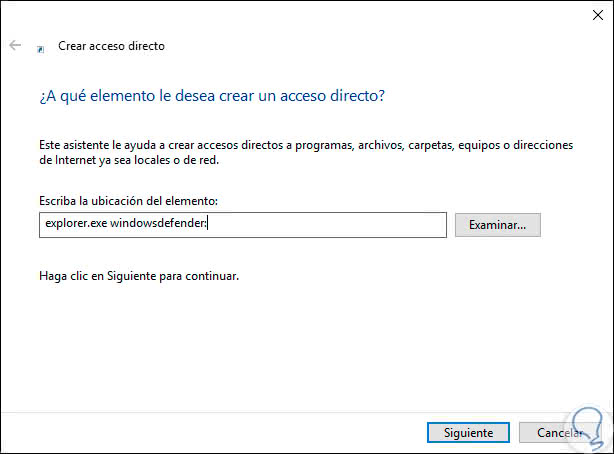
Step 3
Click on Next and we will assign a name to our shortcut:
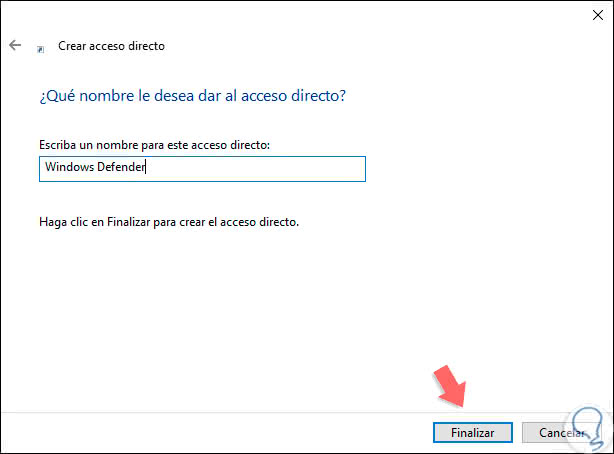
Step 4
Now we will have access to the desktop to access when we want to Windows Defender:
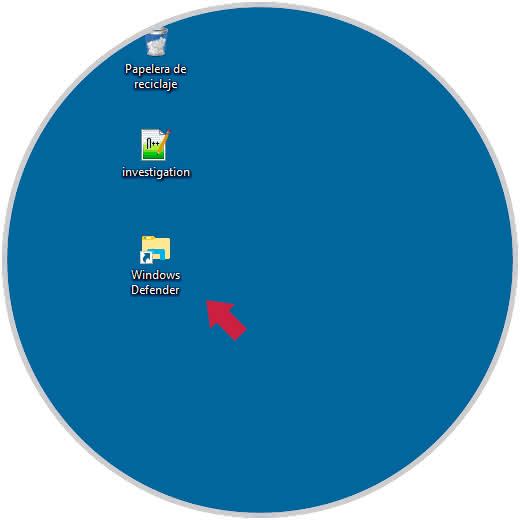
7. Open Windows Defender using the Windows 10 taskbar
Much more simple still is to have our access to Windows Defender from the taskbar since it is a bar that we see frequently and where we integrate the most used applications or files
Step 1
To do this, go to the Windows 10 search box, enter the term "security" and in the displayed utility select "Anchor to the taskbar" in the right panel:
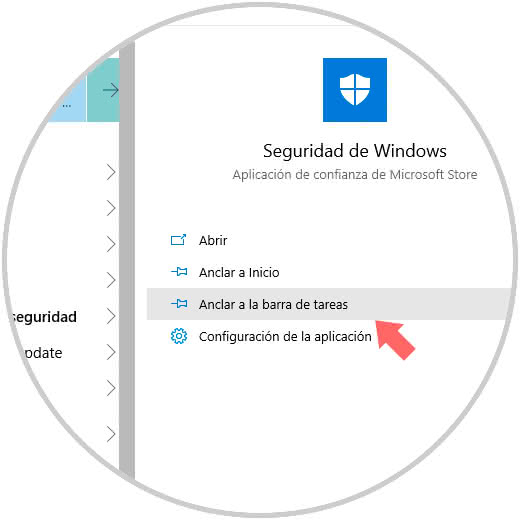
Step 2
As a result, we'll see the shortcut to Windows Defender in the Windows 10 taskbar:

Regardless of the method used, we see that Windows Defender has been updated to offer us the best security features in order to preserve the information stored in the system.