Windows Defender is integrated as a security mechanism in Windows 10 to help protect the system, its applications and user data and files using various methods for this, Windows Defender is made up of sections such as:
- Protection against viruses and threats: as its name indicates, this is responsible for protecting the computer from all kinds of internal and external attacks and from it it is possible to run the various levels of examinations, manage the antivirus and enable protection against ransomware
- Account protection in which it is ideal to protect our Microsoft online account as well as configure dynamic blocking
- Firewall and network protection where it is possible to adjust the Firewall settings in the various available networks
- Device security where extra protection is added to the computer by being able to activate kernel isolation and manage the Security Processor function
- Performance and status of the device where we will have a summary of the general analysis status of Windows 10 as well as it will be possible to perform a clean installation of the system
- Family Options where everything related to parental control can be configured
In Windows 10, for various reasons, it is possible that you do not have access to Windows Defender and it is for this reason that TechnoWikis brings a series of solutions to correct this error..
To stay up to date, remember to subscribe to our YouTube channel!
SUBSCRIBE ON YOUTUBE
1 I can't open Windows Defender in Windows 10 | Solution from PowerShell
With this method we seek to uninstall the Windows Defender package in Windows 10 which is present as a universal app, when uninstalling it after opening it automatically the package will be installed.
Step 1
To perform this process, open PowerShell as an administrator:
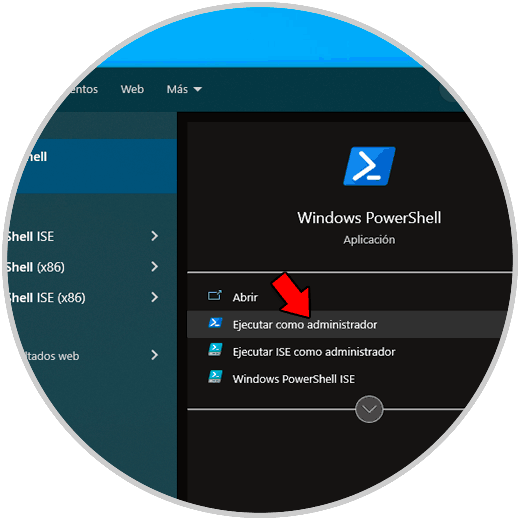
Step 2
We execute the following:
Get-AppxPackage *windowsdefender* | remove-appxpackage
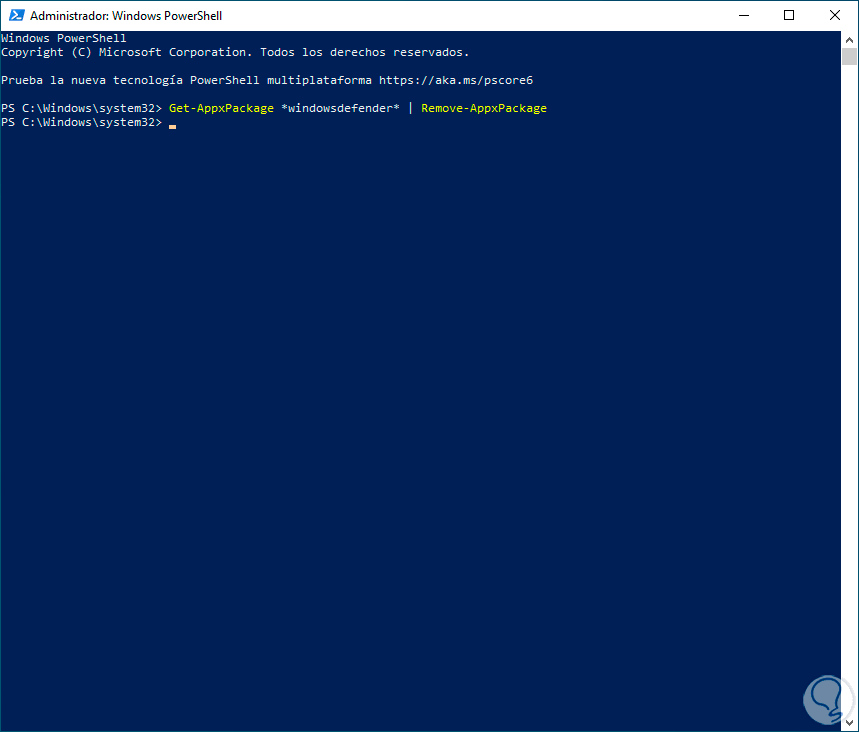
Step 3
With this the package has been uninstalled, now we open Windows Security to check:
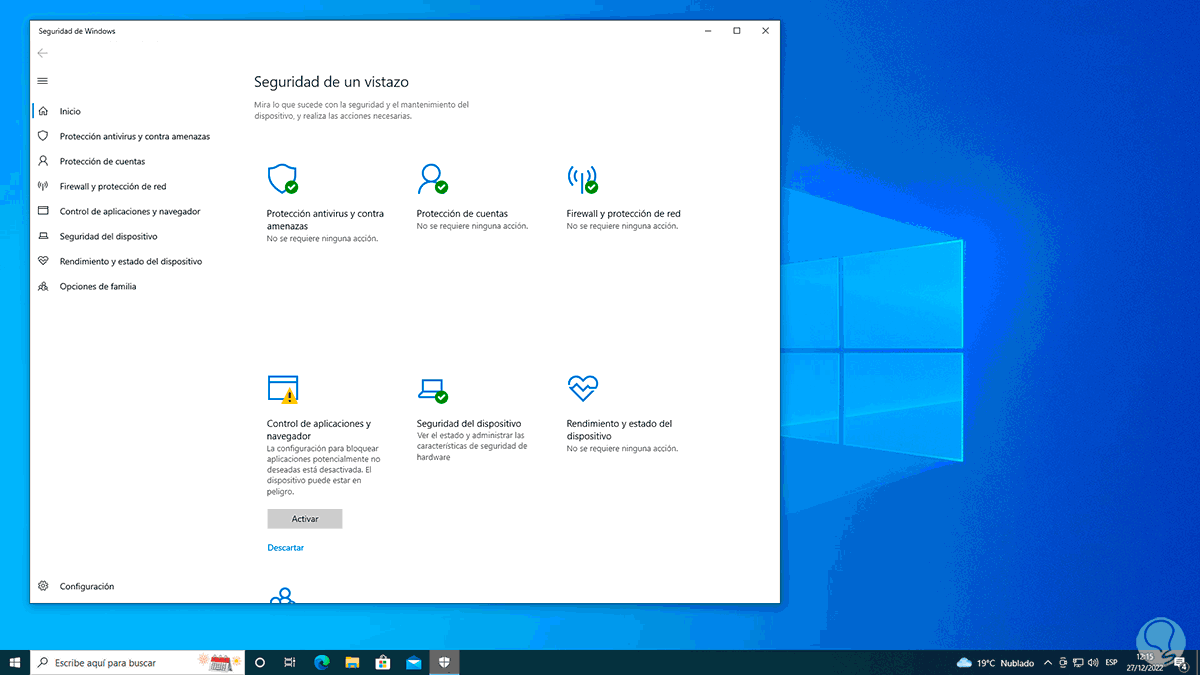
2 I can't open Windows Defender in Windows 10 | Solution restarting Windows
One of the simplest solutions to access Windows Defender is to restart the computer, this will refresh all local processes.
Step 1
We restart Windows 10:
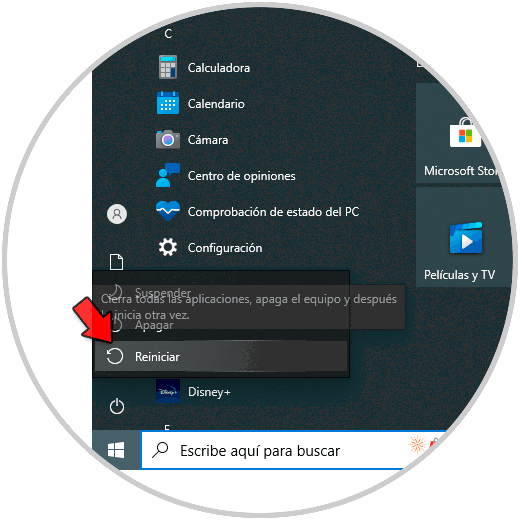
Step 2
We wait for the system to be rebooted:
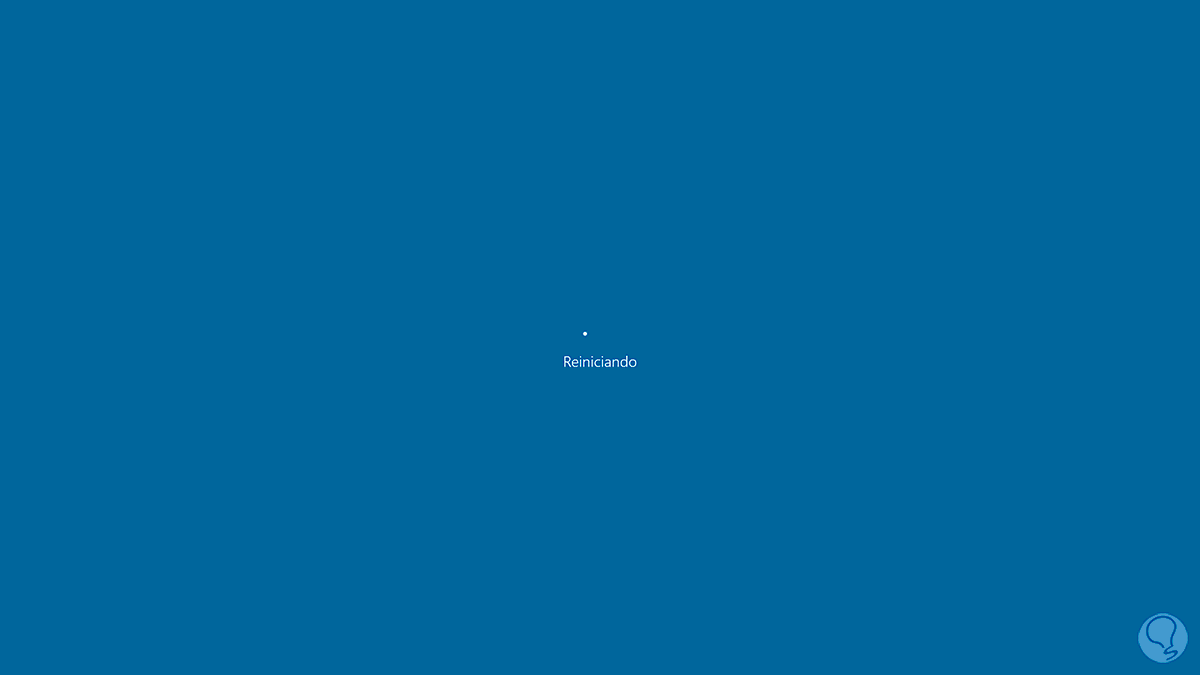
Step 3
Once Windows 10 is restarted we open Windows Security to check its operation:
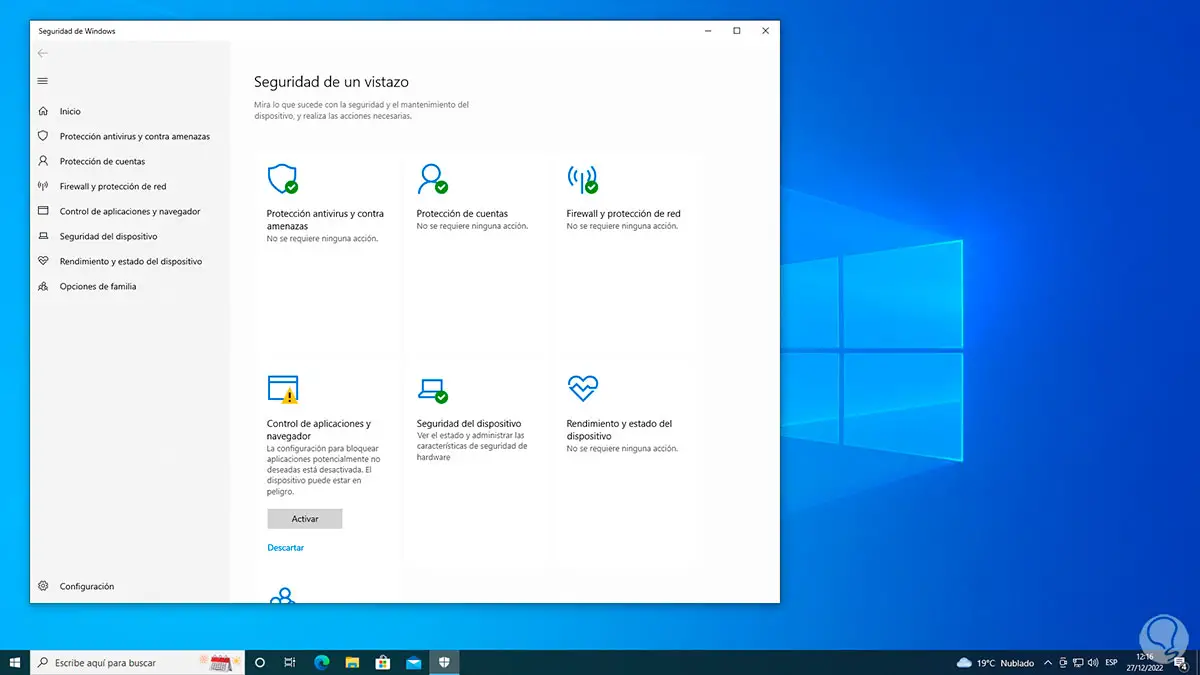
3 I can't open Windows Defender in Windows 10 | Solution uninstalling antivirus
Although Windows Defender is the default security option for Windows 10 and has special functions to protect our system, many users choose to install another antivirus and this can cause the Windows Defender opening error, in this case the most appropriate thing is to uninstall the anti-virus software.
Step 1
For this we go to "Start - Settings - Applications":
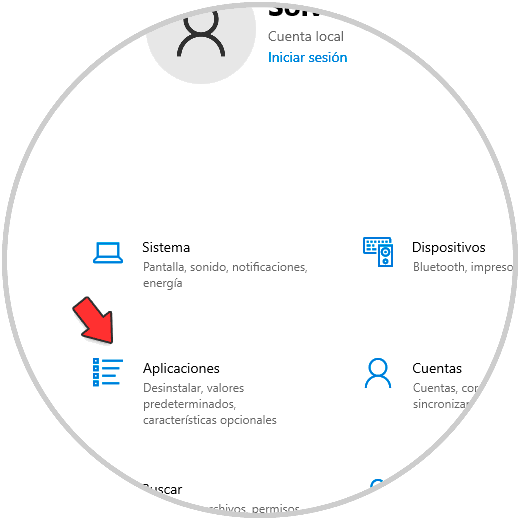
Step 2
Then in "Applications and features" we click on the antivirus and click on "Uninstall":
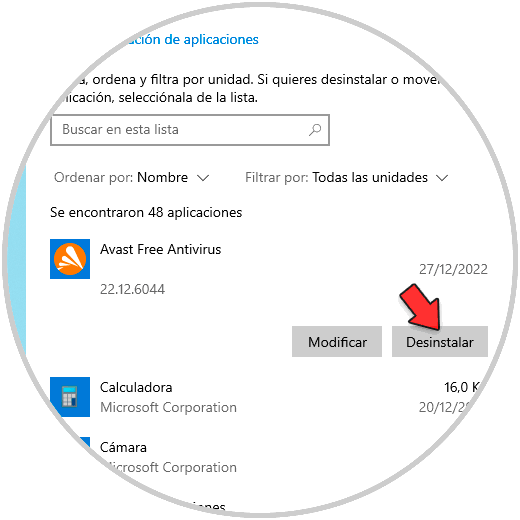
Step 3
We must confirm this process:
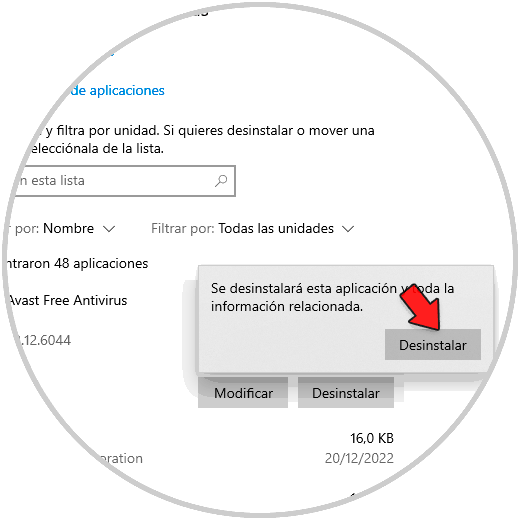
Step 4
The program uninstall wizard will be launched:
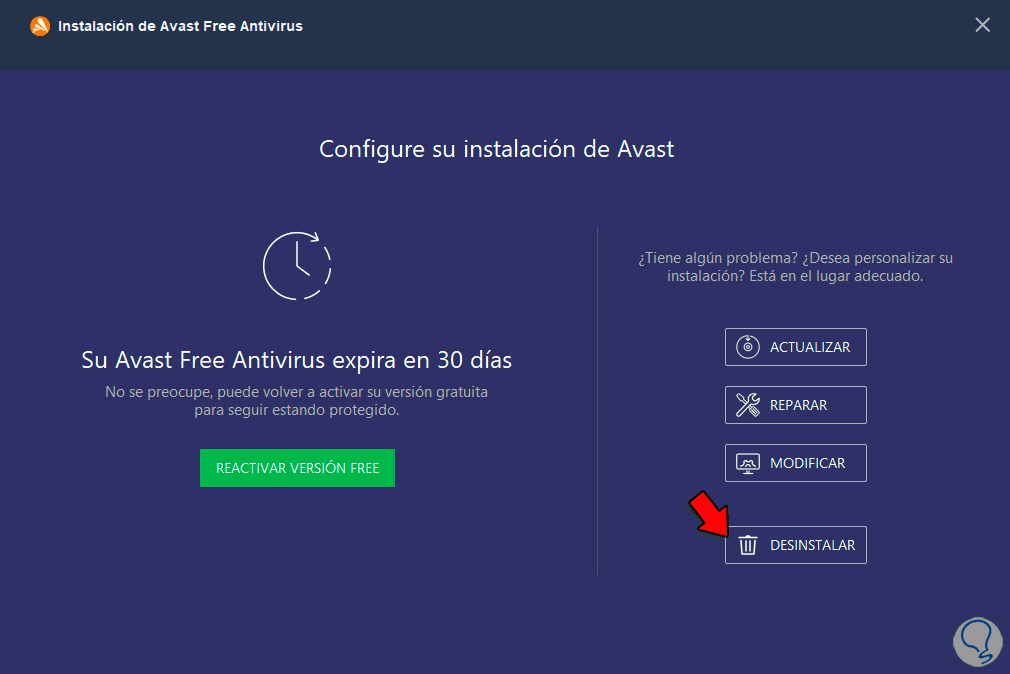
step 5
We click on "Uninstall" to start the process:
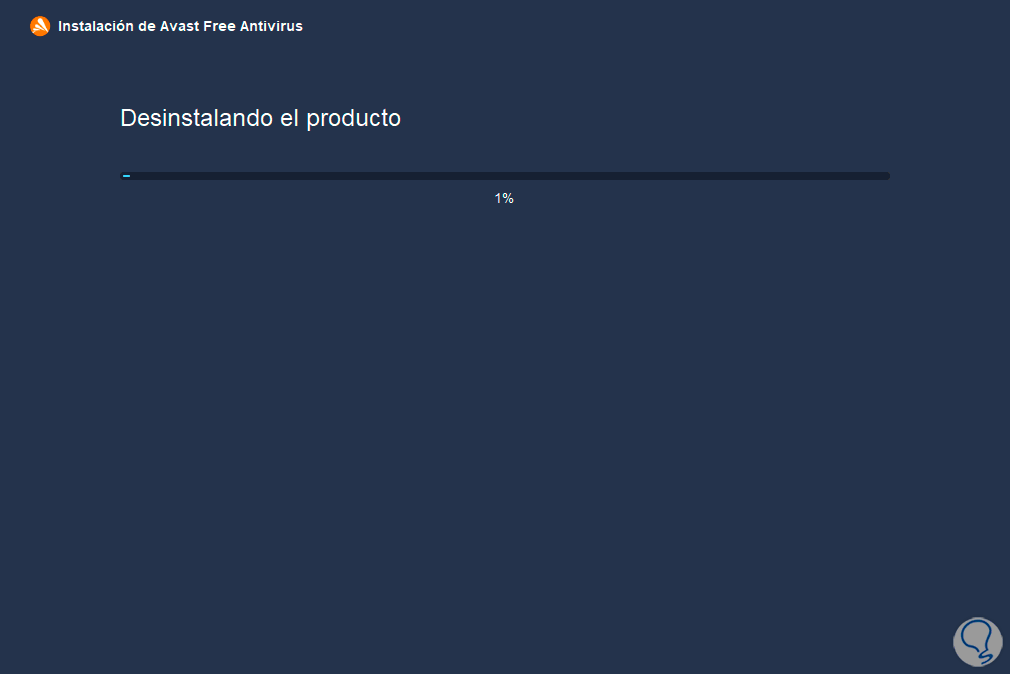
step 6
Wait for it to finish:
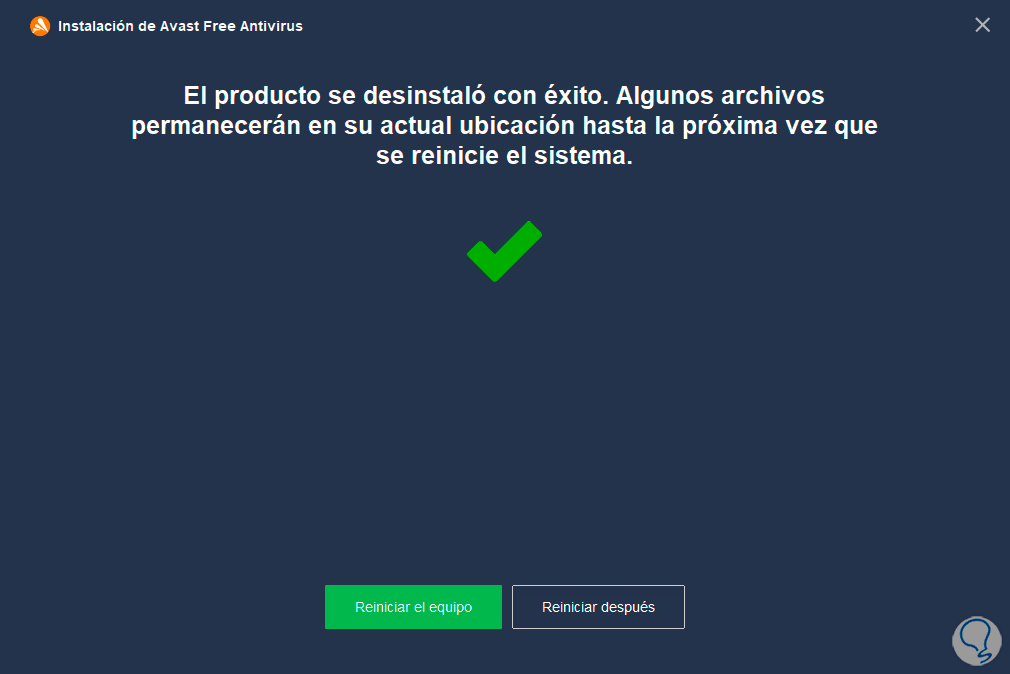
step 7
We check that it has been uninstalled correctly:
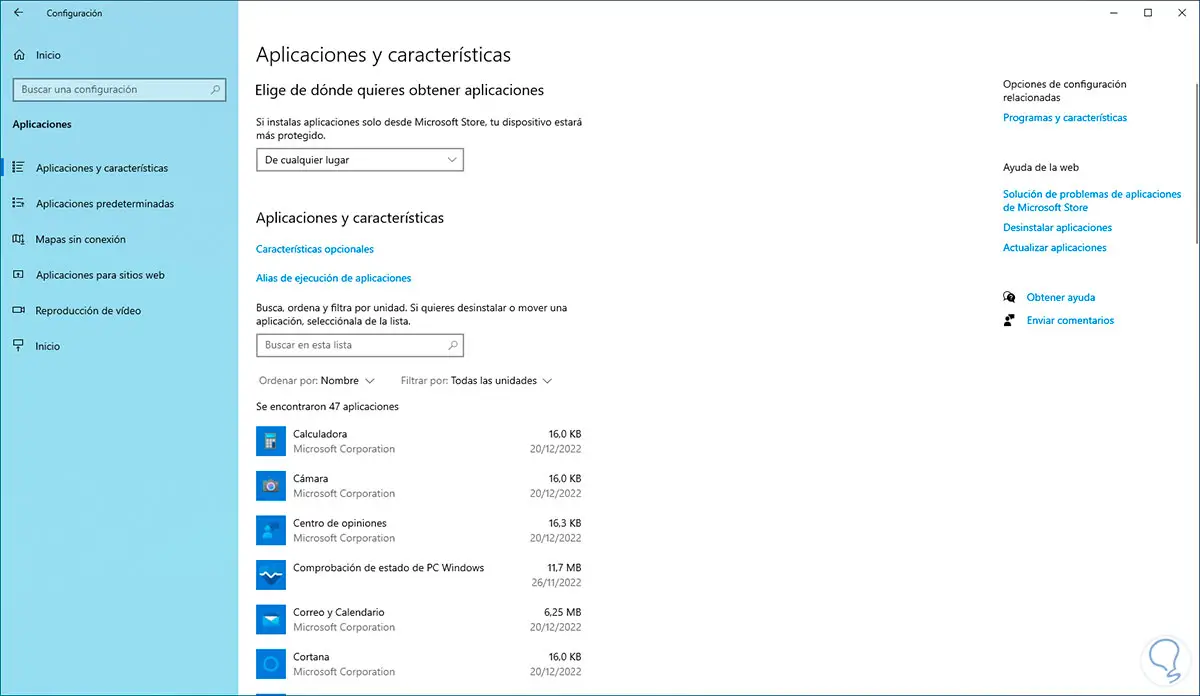
4 I can't open Windows Defender in Windows 10 | Solution enabling Windows Defender
It is possible that for some reason Windows Defender protection has been disabled and this has a negative impact on how to access it, enabling it again will solve the problem.
Step 1
To achieve this we go to "Start - Settings - Update and security":
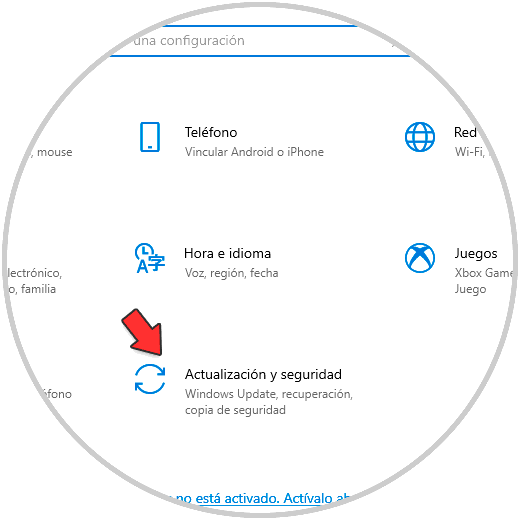
Step 2
Then we will go to "Windows Security":
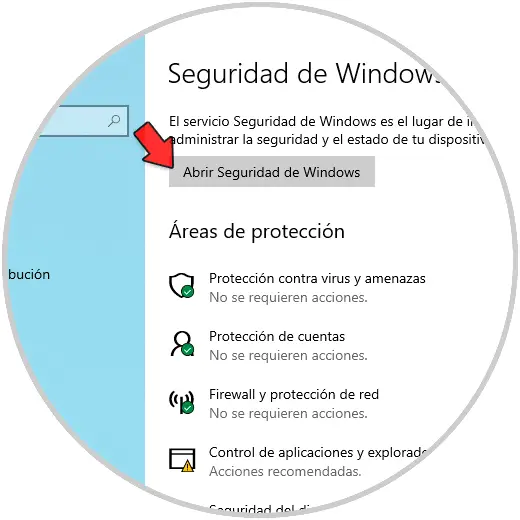
Step 3
We click on "Open Windows Security" to access the utility, in "Antivirus and threat protection" we click on "Manage settings":
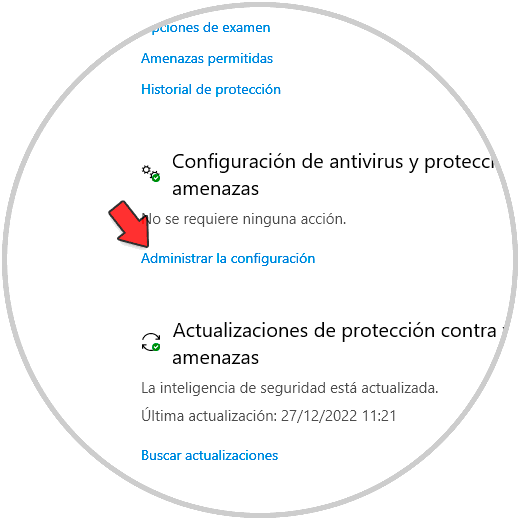
Step 4
By clicking there we will see this:
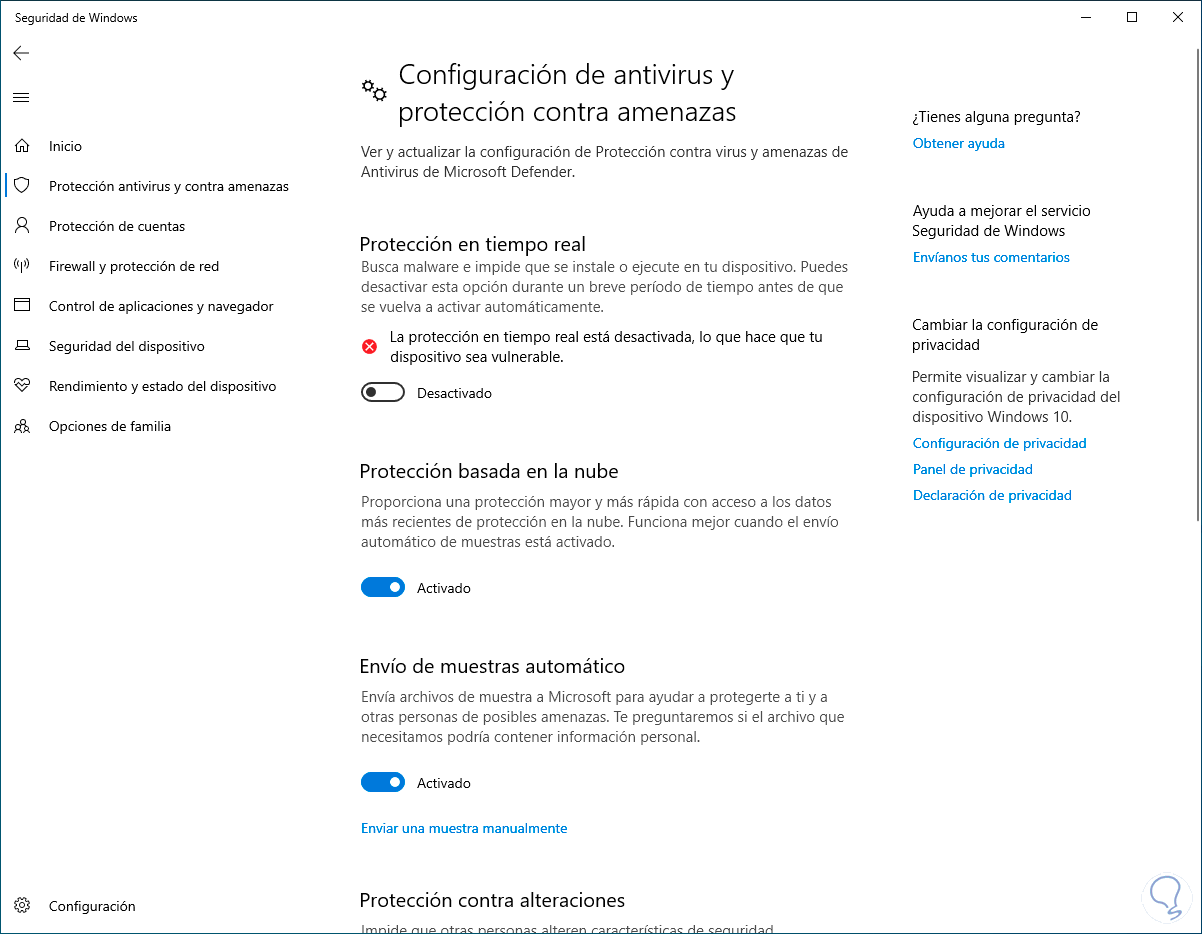
step 5
We activate the "Real-time protection" switch:
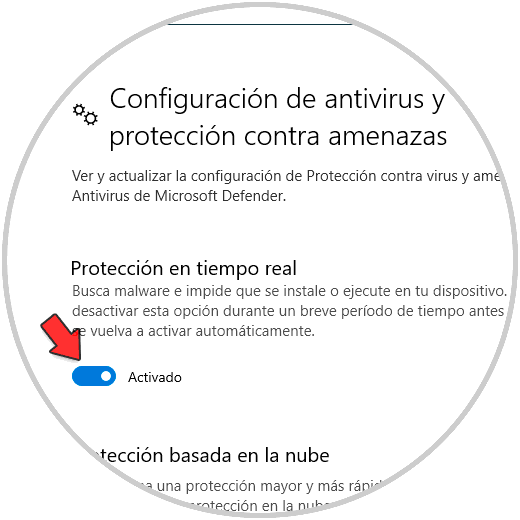
5 I can't open Windows Defender in Windows 10 | Solution from Registry Editor
From the system records it will be possible to make some changes to have the required access to Windows Defender.
Step 1
We open the Registry Editor:
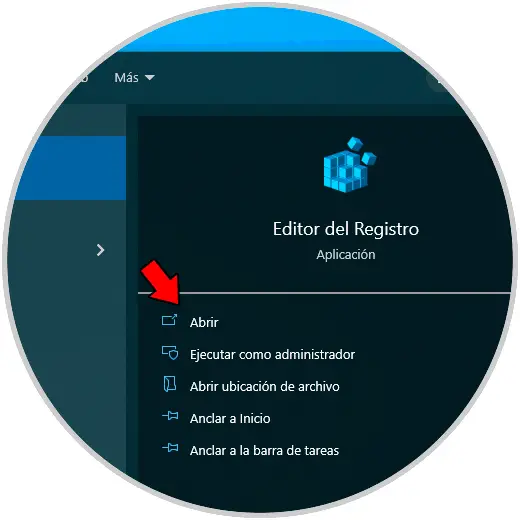
Step 2
Let's go to the route:
HKEY_LOCAL_MACHINE - SOFTWARE - Microsoft - Windows Defender
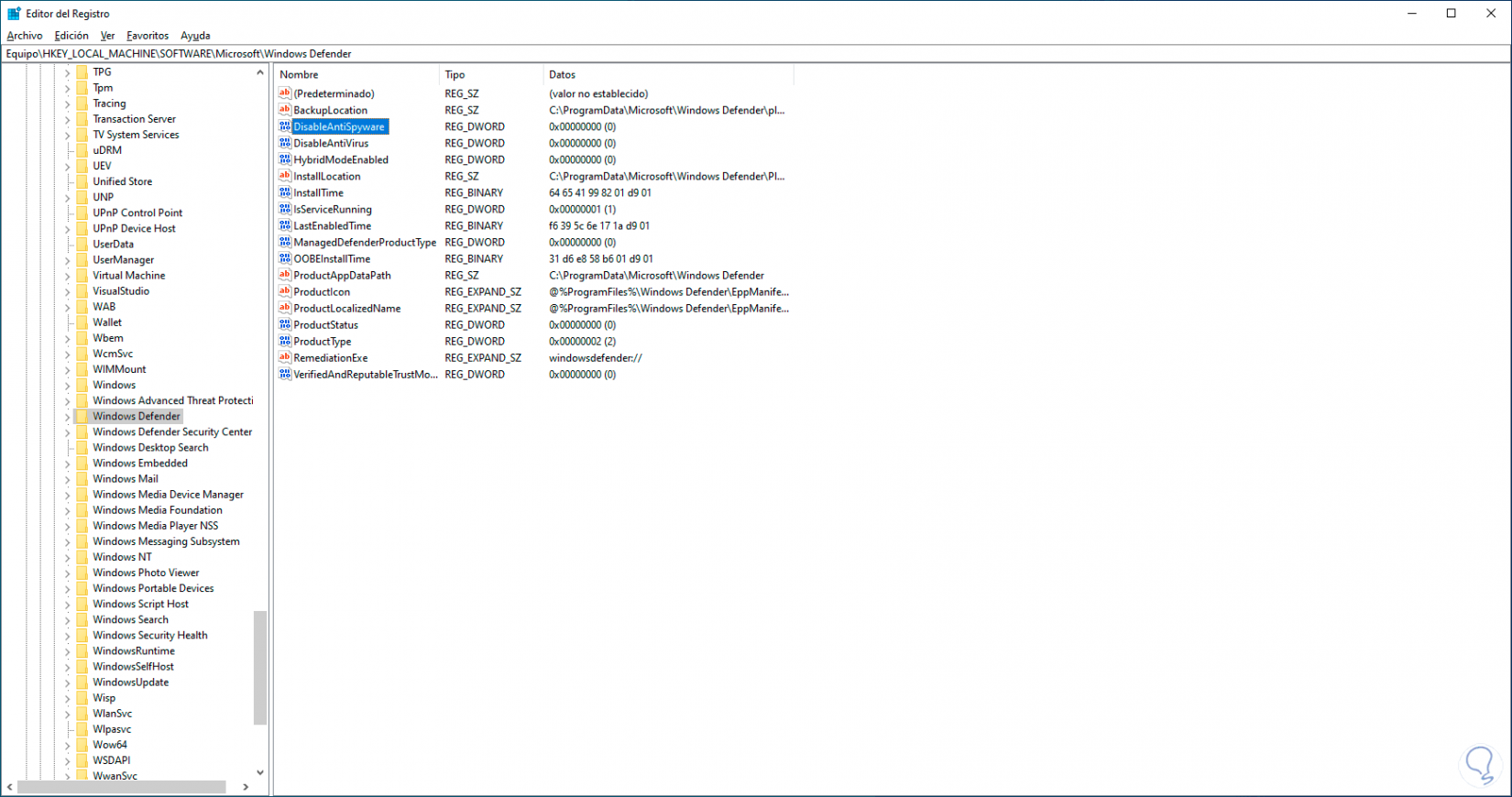
Step 3
We double click on the "DisableAntiSpyware" value and set its value to 0:
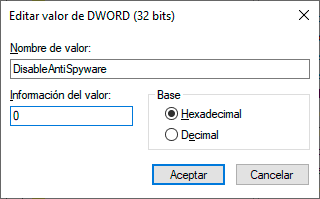
Step 4
We apply the changes and then we open Windows Security to verify that it works:
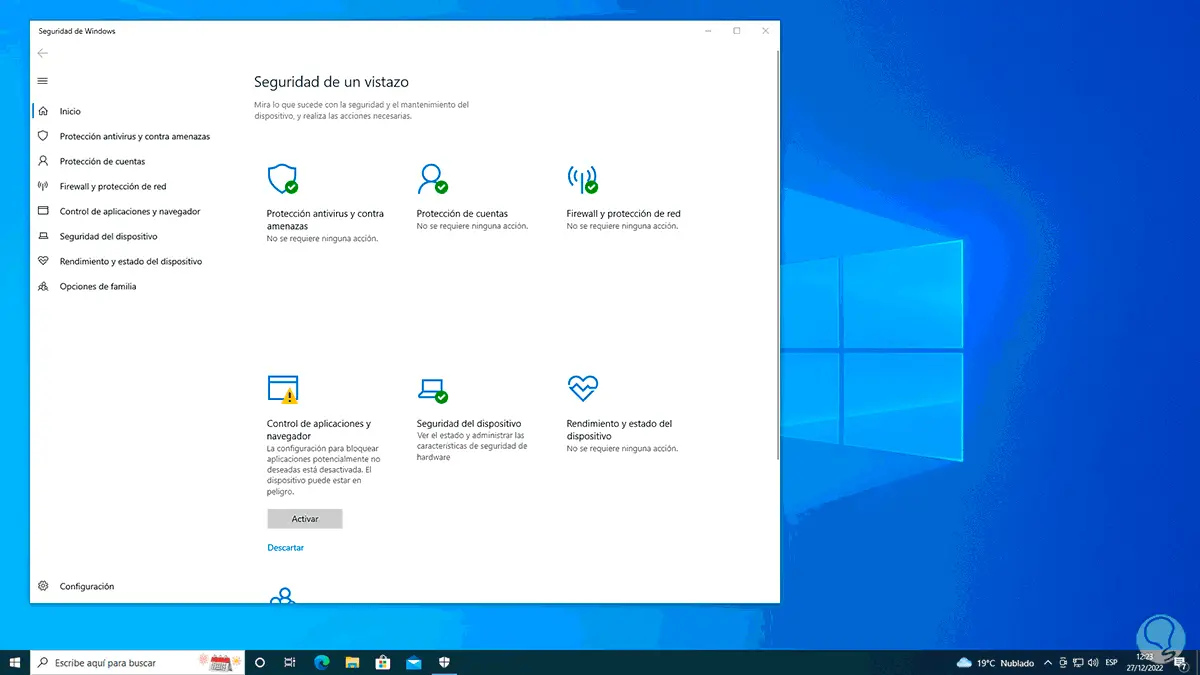
6 I can't open Windows Defender in Windows 10 | Solution from CMD
From the CMD console it will be possible to execute a command to analyze the Windows file system and the reason is that since Windows Defender is an integrated app, any failure in the file system will have a negative effect on opening it.
Step 1
To correct it we open CMD as administrator:
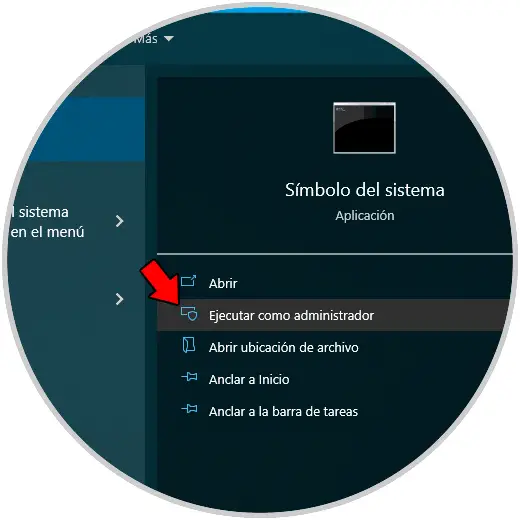
Step 2
We execute:
sfc /scannow
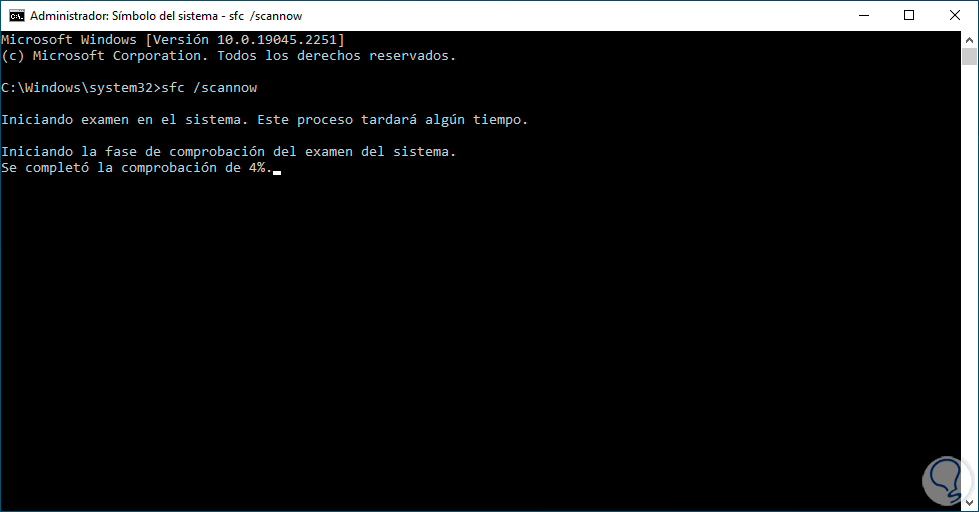
Step 3
Wait for the process to finish:
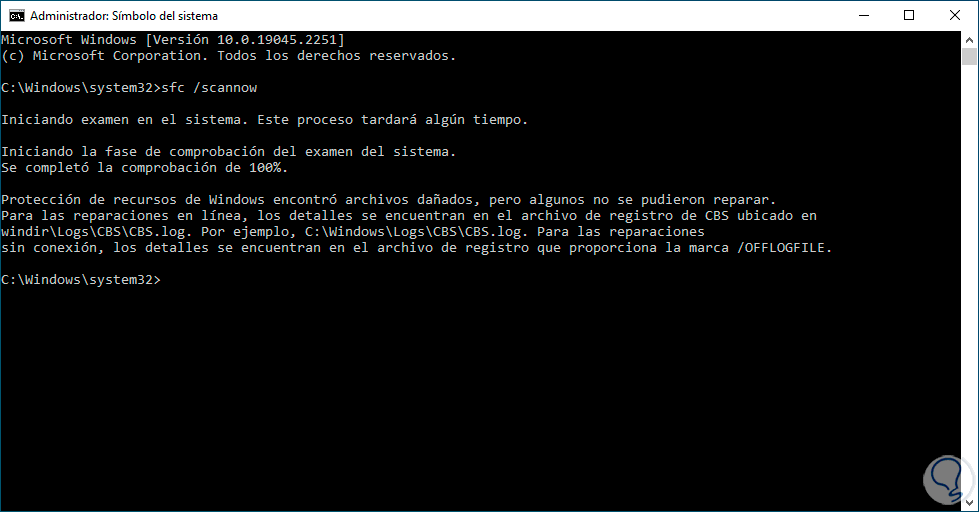
Step 4
SFC (System File Checker) is in charge of analyzing the operating system in search of NTFS errors, if they exist it will correct them automatically, after this open Windows Security:
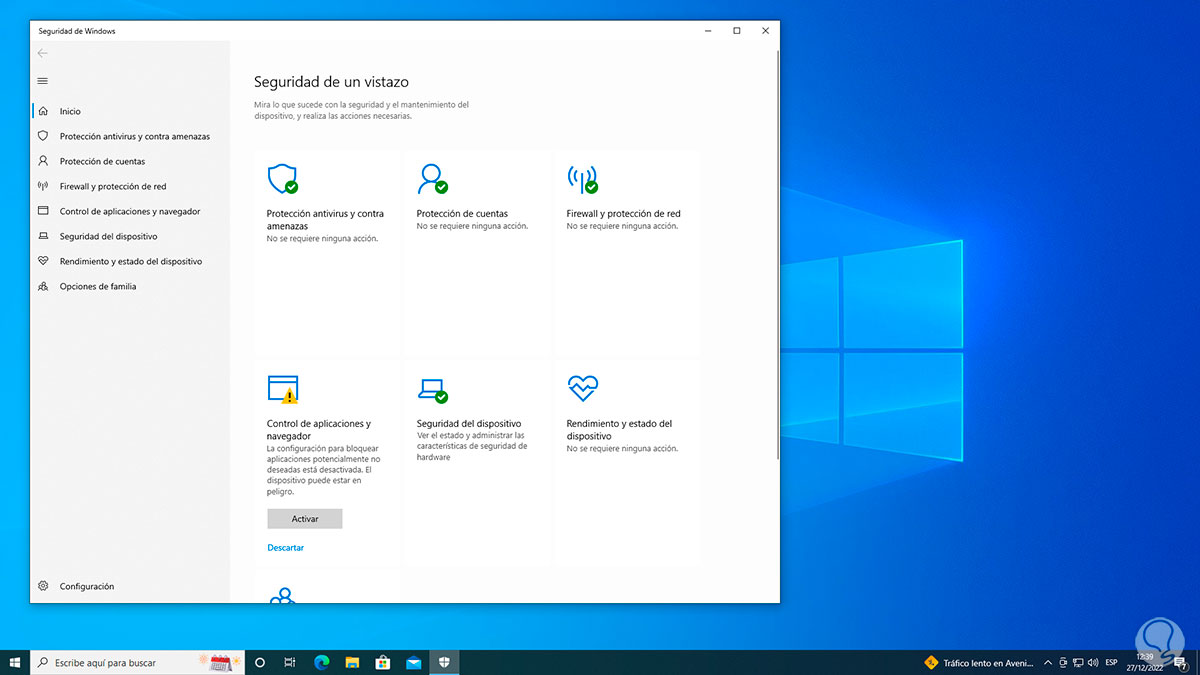
7 I can't open Windows Defender in Windows 10 | Solution from Services
Windows Defender is linked to its own service which, if it is failing, will prevent the functionality from being opened.
Step 1
To check the status of the service we open Services:
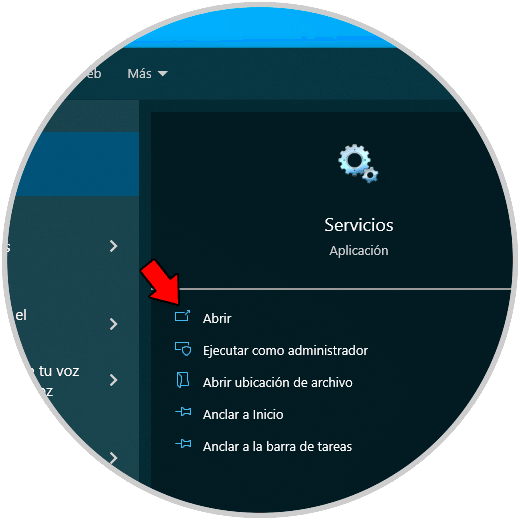
Step 2
We double click on the "Microsoft Defender Antivirus Service" service:
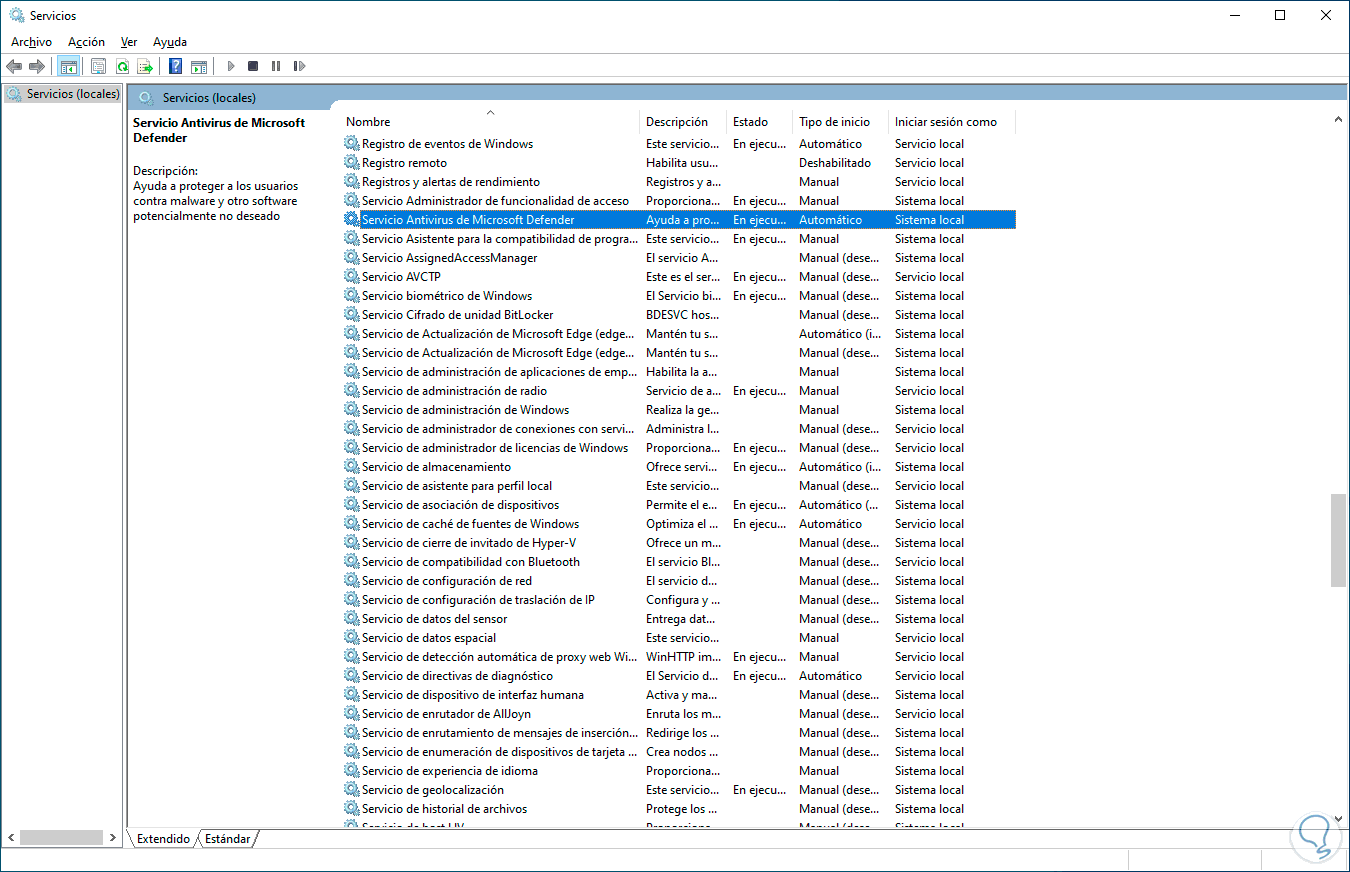
Step 3
Check that it is running:
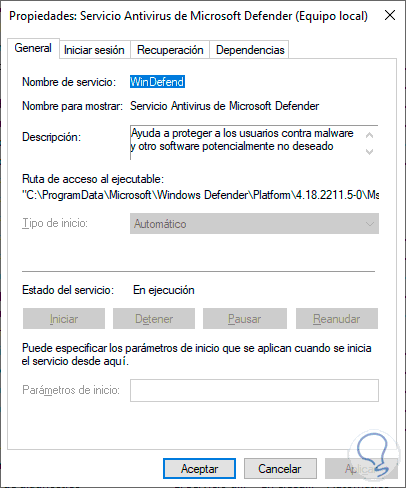
Step 4
The reason why the service does not allow it to be edited is because of its security level, since someone disables it by mistake, the entire system and its components will be put at risk, after validating this we open Windows Security to validate:
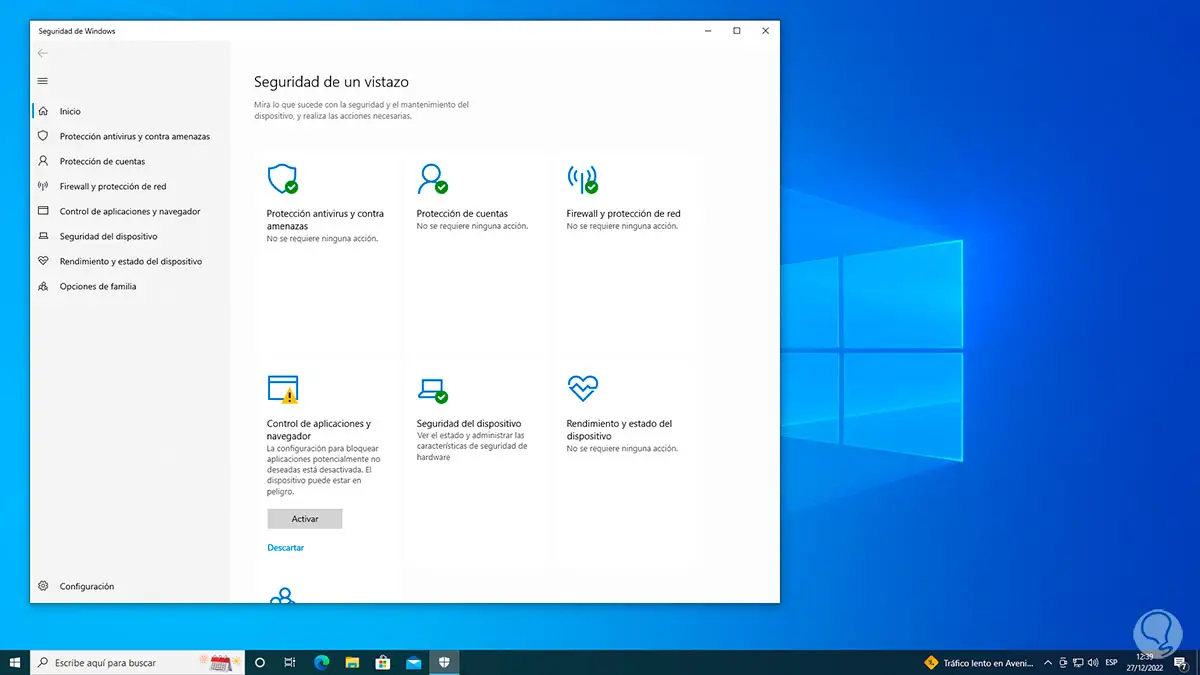
8 I can't open Windows Defender in Windows 10 | Solution from Policy Editor
Finally, it is possible to check the status of Windows Defender from local group policies, this method only applies to Windows 10 Pro and Enterprise.
Step 1
In the Start search engine we enter "gpedit.msc" and click on the element:
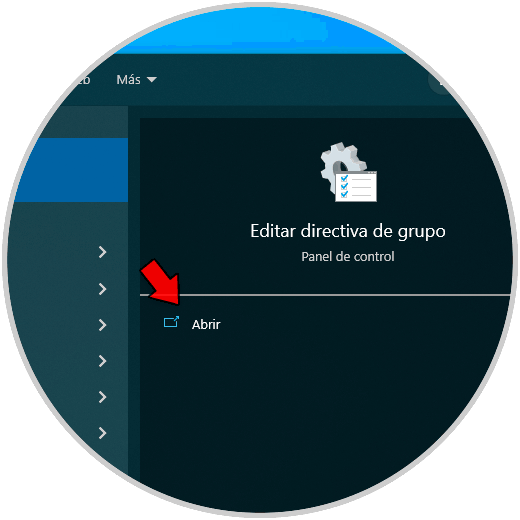
Step 2
We go to "Computer Configuration - Administrative Templates - Windows Components - Microsoft Defender Antivirus", there we double-click on "Disable Microsoft Defender Antivirus":
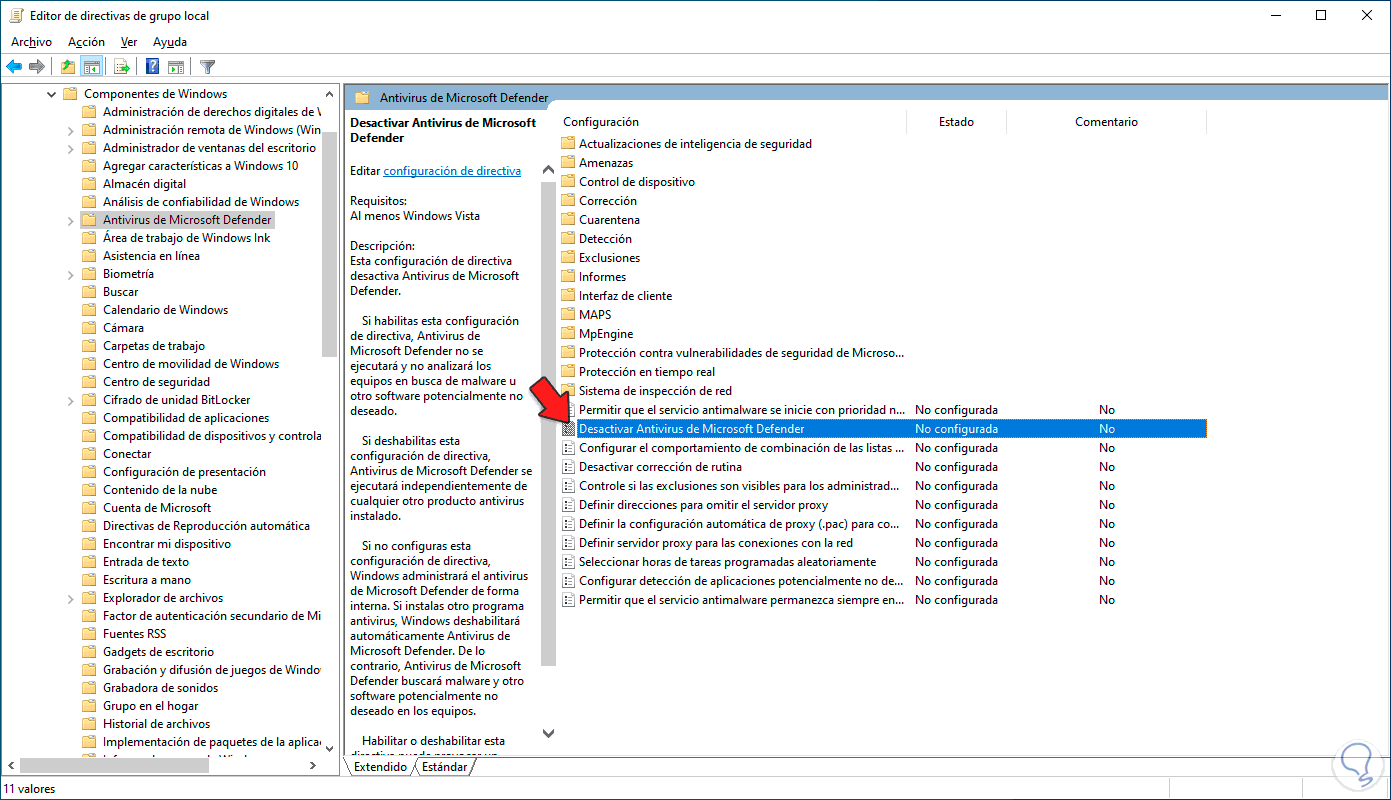
Step 3
In the pop-up window we validate that the "Not configured" box is selected:
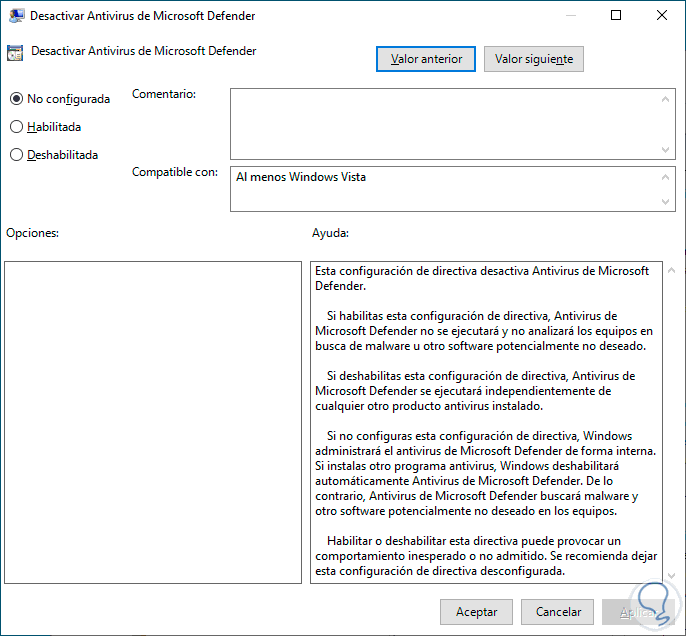
Step 4
We open Windows Security:
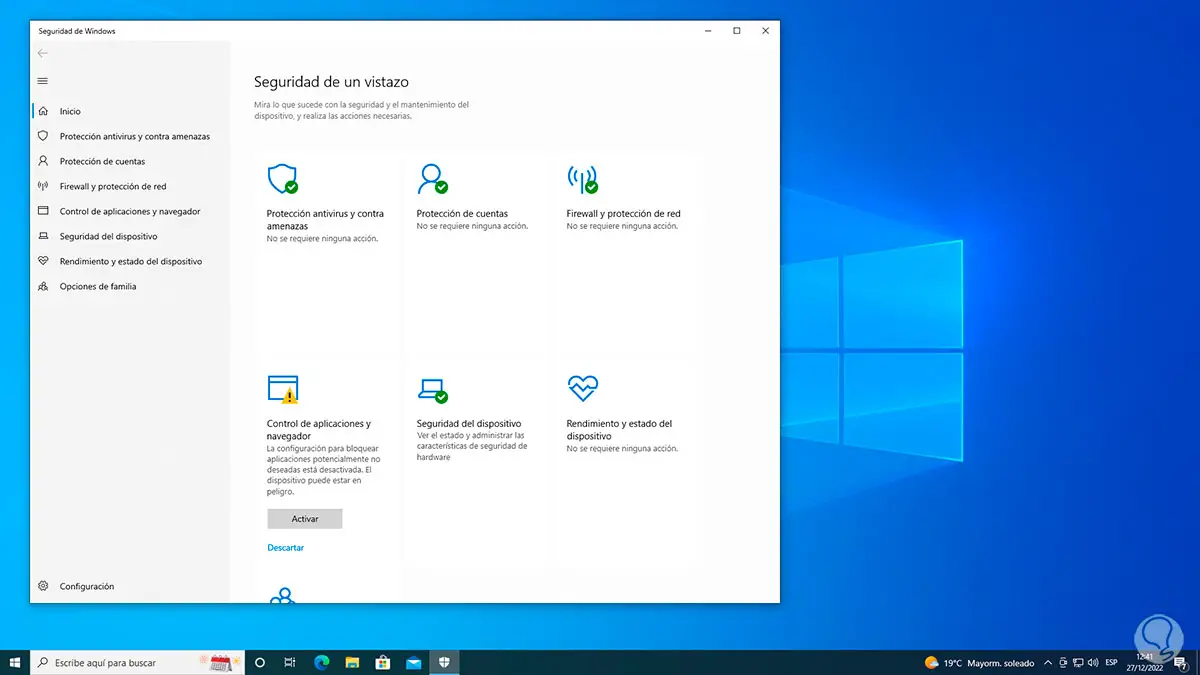
With these solutions given by TechnoWikis it will be possible to recover access to Windows Defender and all its functions.