Windows Defender antivirus has been integrated into the system as an additional defense mechanism thanks to which we can prevent various types of attacks from affecting both files and system services, we know that threats grow daily and this can have critical consequences for system availability..
But sometimes Windows Defender antivirus detects false positives, especially in executable files that come from reliable sources, which affects certain tasks within normal operation, in this case it is advisable to temporarily disable Windows Defender antivirus in order to work as we wish.
TechnoWikis will explain the correct way to temporarily disable this software built into Windows 10..
To stay up to date, remember to subscribe to our YouTube channel! SUBSCRIBE
1. Disable Windows Defender graphically
Step 1
To use this method we go to the Windows 10 search box and enter "security", select "Windows Security", we will go to the "Protection against viruses and threats" section, we will see the following:
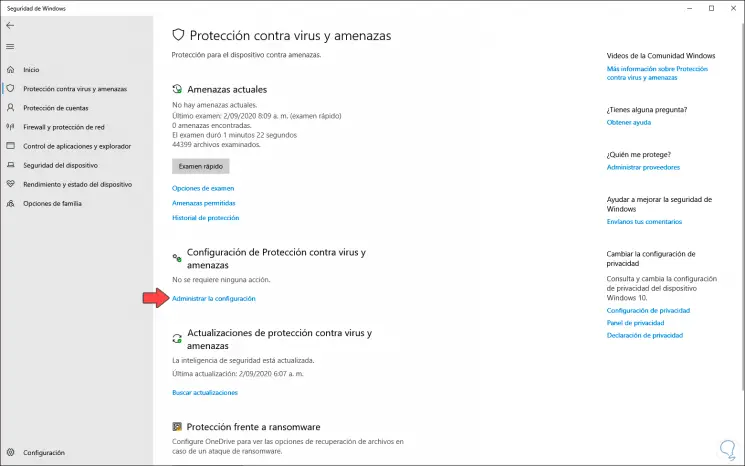
Step 2
There we click on the line "Manage settings" located in the section "Protection settings against viruses and threats" and in the next window, simply deactivate the "Real-time protection" switch so that its status becomes deactivated:
We will receive a notification in the Windows 10 notification center informing that we are at security risk.
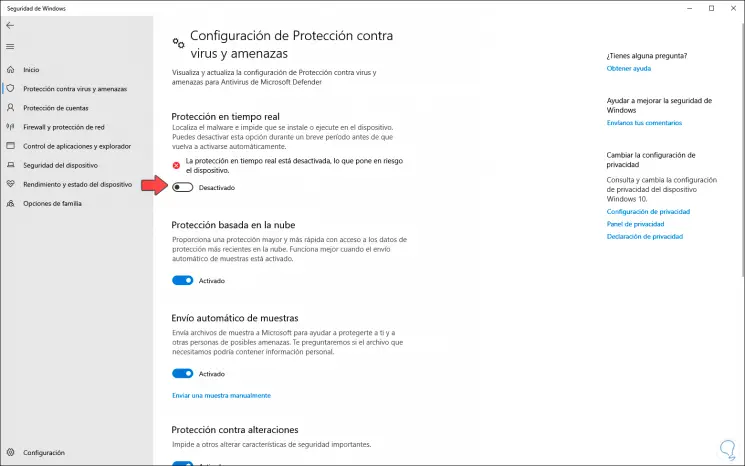
2. Disable Windows Defender with GPO
Step 1
This is a process that only applies to Windows 10 Pro, Enterprise and Education systems, we access Run and enter "gpedit.msc":
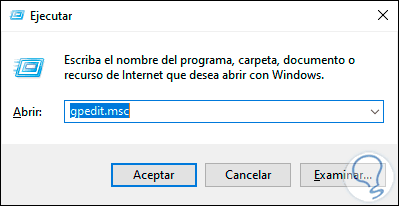
Step 2
We click OK and in the displayed window we must go to the following route:
- Microsoft Defender Antivirus
Step 3
In the left section we find the policy called "Deactivate Windows Defender Antivirus":
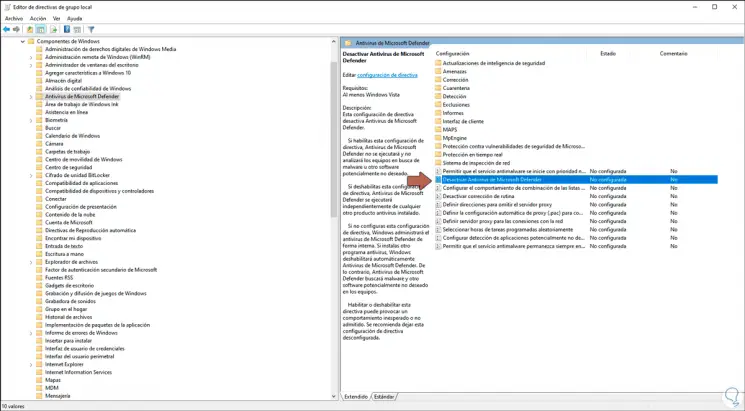
Step 4
We double click on it to access and in the pop-up window we activate the "Enabled" box. We click on Apply and OK to save the changes and in this way temporarily disable the antivirus in Windows 10.
To activate it we must activate the "Not configured" box..
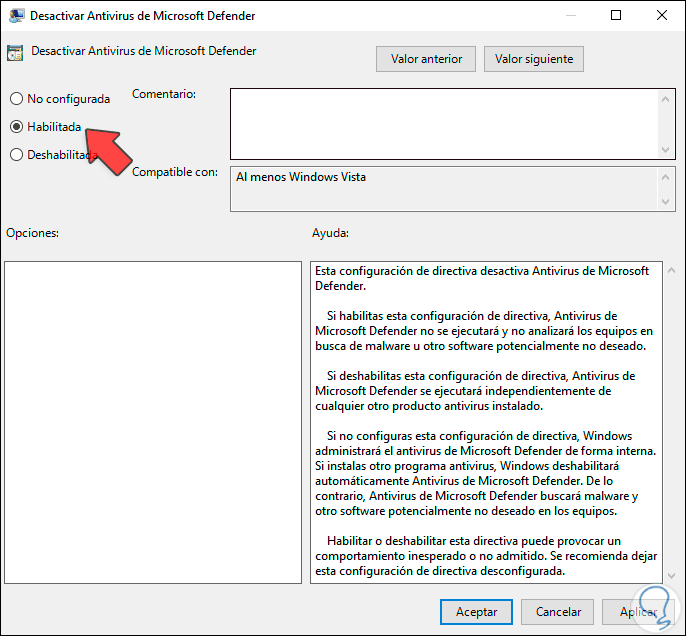
In this way we have two useful options to temporarily disable the Windows 10 antivirus in the system, remembering its importance.