The security of our information and the processes and services of the system are key to optimal, adequate performance and knowing that the availability of information will always exist, but this security can be compromised by the presence of viruses , malware and other types of threats. that at some point it may be located either involuntarily or by downloading a contaminated internet object..
To help us maintain adequate control at the security level, Windows 10 integrates Windows Defender as the solution to search, analyze and attack the presence of viruses and other elements that put the integrity of the computer at risk, let's see with TechnoWikis how to perform a scan with Windows Defender in Windows 10.
We also leave you the video tutorial to scan viruses with Windows Defender..
To stay up to date, remember to subscribe to our YouTube channel! SUBSCRIBE
Scan Windows Defender Windows 10 virus
Step 1
The first thing will be to go to the Start search box and there enter "security" and select the option "Windows Security":
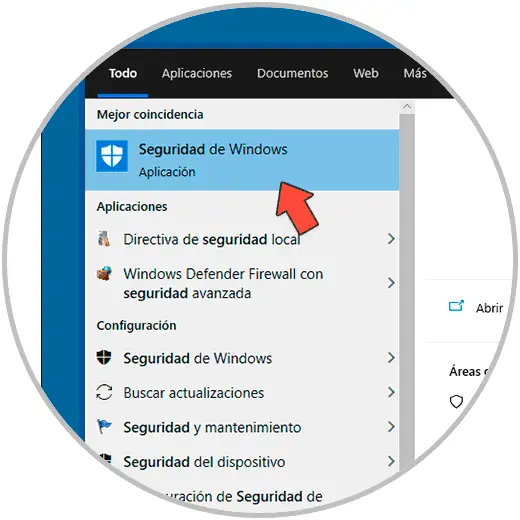
Note
Another option to access is to go to the route:
Step 2
In the displayed window we will go to the section "Antivirus and threat protection" where we will see the following:
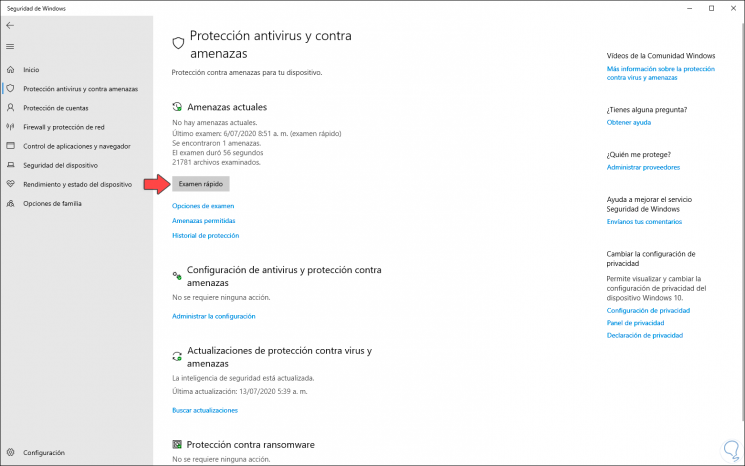
Step 3
In the section "Current threats" we find by default the option "Quick exam", we can click on the button "Exam options" to select any of the following options:
Quick test
this option runs a scan on the folders where threats are being detected
Full exam
Selecting this option will scan all locally installed files and programs
Personalized exam
as its name implies, with this option we can determine which folders or places on the computer have to be analyzed
Microsoft Defender offline analysis
with this value the computer restarts and the scan is run during Windows 10 startup before the session is started
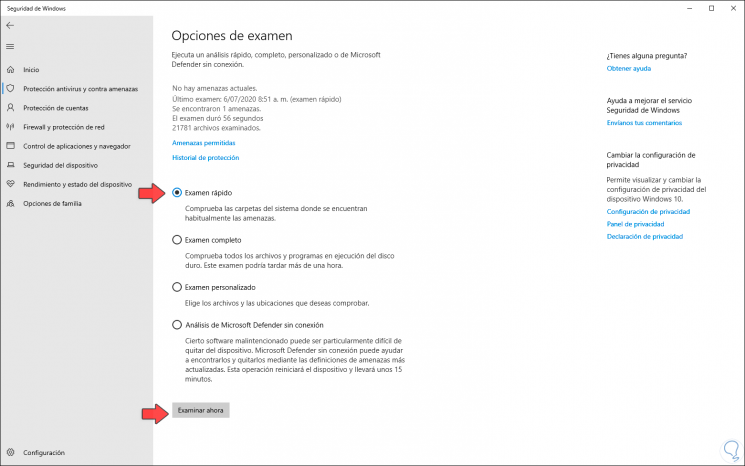
Step 4
We click "Browse Now" to start the analysis of Windows Defender:
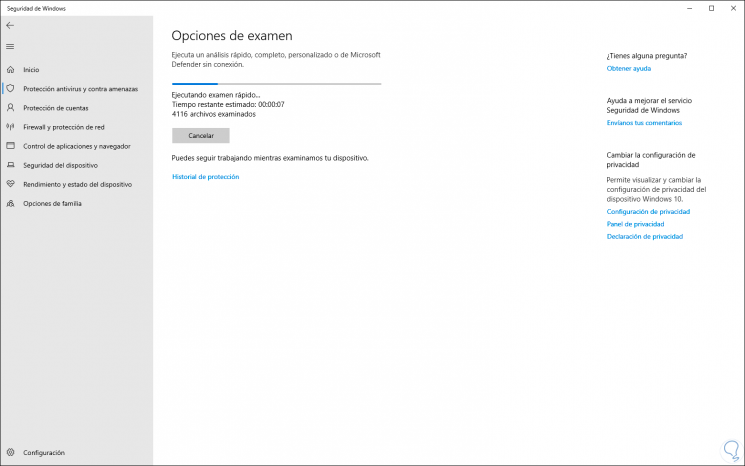
Step 5
Once the analysis is finished we will see the following. At the top we will see if there are threats or not, as well as the date and time the analysis was run, if there is any threat we will see a button to initiate the action either by removing the threat or sending it to quarantine.
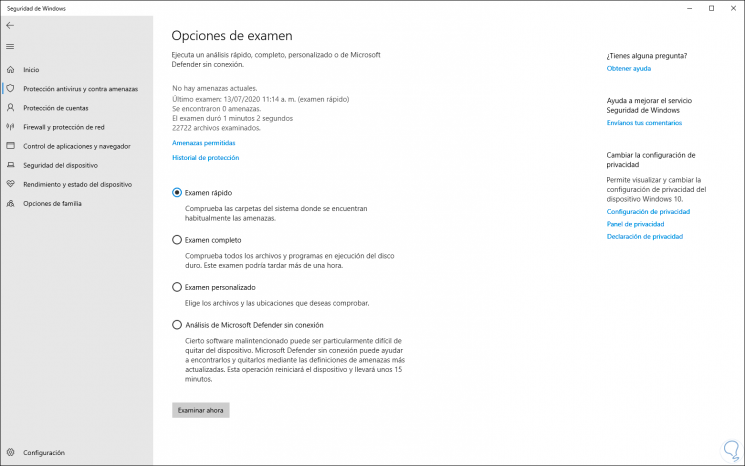
As you can see, Windows Defender antivirus is functional to protect the computer from different existing threats.