Our antivirus software has been specially developed as a protector against the millions of threats present in the network, such as viruses, malware or worms, which can gradually cause great damage to the system configuration and other more dangerous ones can arrive even to steal user information..
Avast is one of the most popular antivirus which is offered in free and paid versions but which have the same purpose, to establish a set of rules to increase the security of our equipment. But within all these parameters it is possible that the antivirus itself causes an opposite effect and it is that due to its security levels it is prevented that some system tasks such as installation of programs, access files and others are prevented, even knowing that the program is trustworthy.
Avast is available at the following link for free download at the following link:
Avast
Through this tutorial, TechnoWikis will explain how to deactivate Avast temporarily to execute administrative tasks knowing that security is the fundamental reason for Windows 10 and any Avast compatible operating system..
To keep up, remember to subscribe to our YouTube channel! SUBSCRIBE
1. Disable Avast 2020 temporarily from the taskbar in Windows 10
The easiest way to deactivate Avast is directly from its access in the taskbar and after seeing the Avast icon.
Step 1
We right click on it and select the line "Control of Avast shields" and on the side we define how long the protection has to be deactivated:
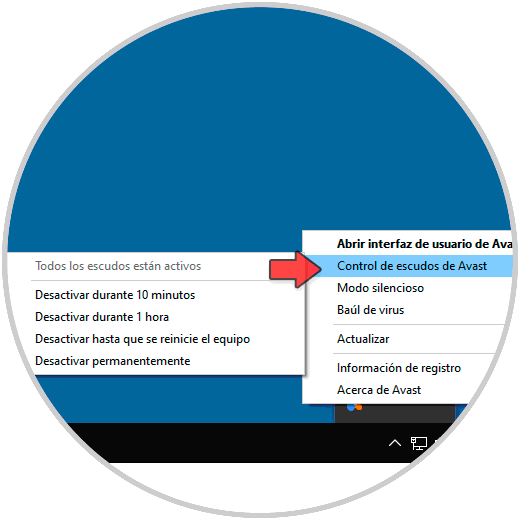
Step 2
When selecting any of these options, we will see the following Avast warning message. Click OK to confirm the action.
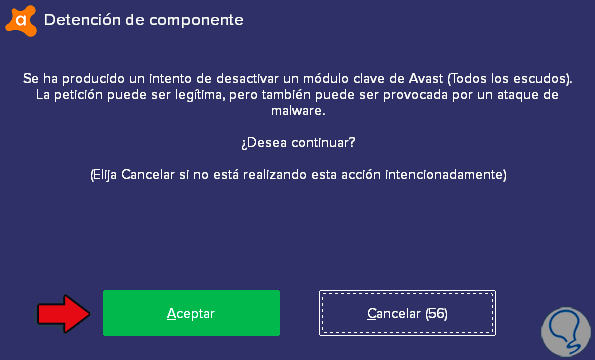
Step 3
If we access Avast we will see the following. There we verify that Avast Free 2020 is temporarily disabled.
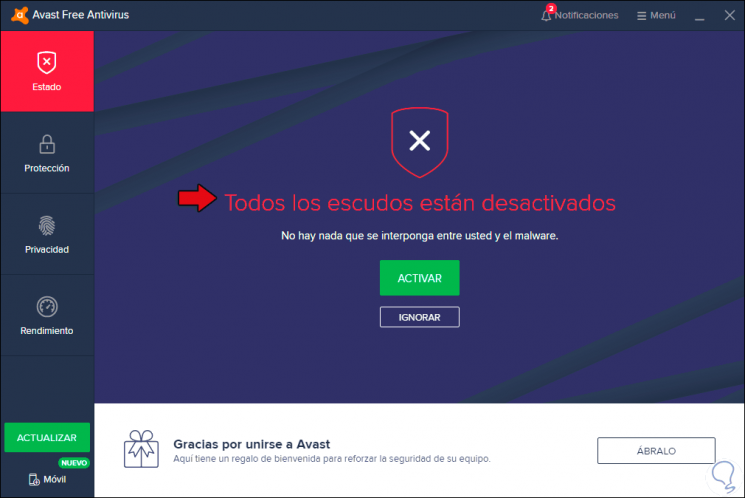
2. How to add exceptions in Avast Free 2020 in Windows 10
We may want to add some exceptions to the antivirus behavior, that is, prevent some folders or objects from being scanned.
Step 1
To do this we access Avast from its shortcut and in the displayed window click on the menu and select “Optionsâ€:
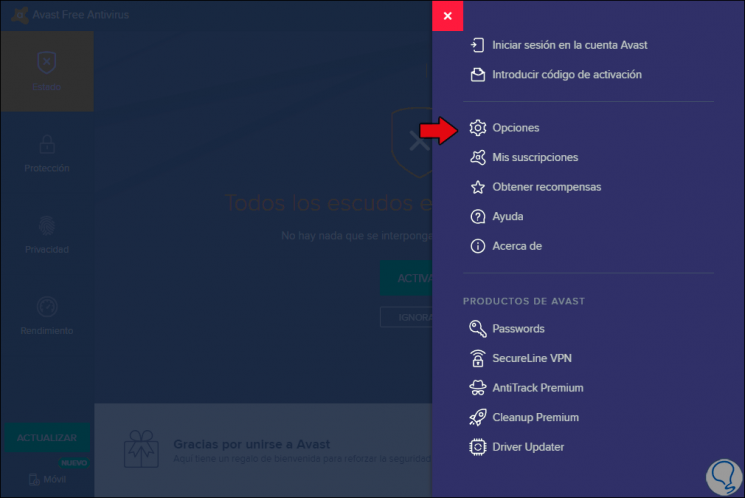
Step 2
In the next window we go to the General section and go to the Exceptions line where we will see the following:
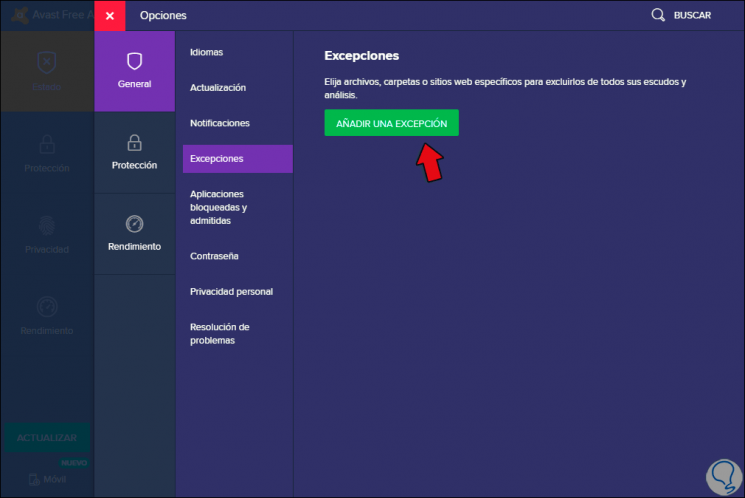
Step 3
We click on the “Add an exception†button and the following will be displayed where we can select:
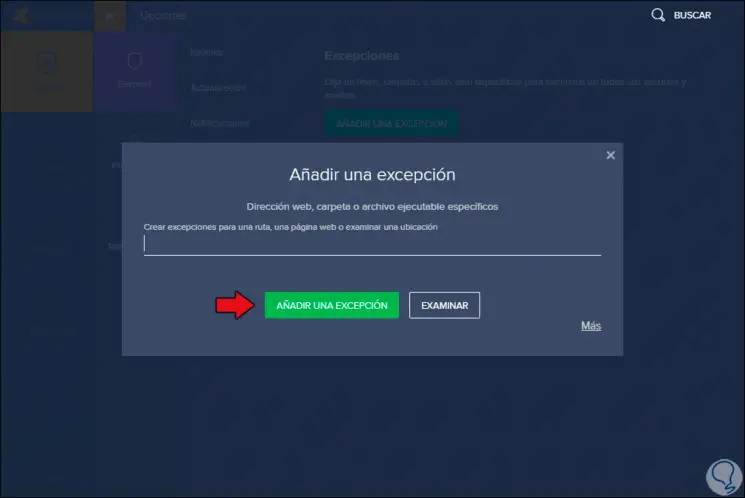
Step 4
We can enter the address directly or in the case of folders click on the Browse button and proceed to select the desired folder:
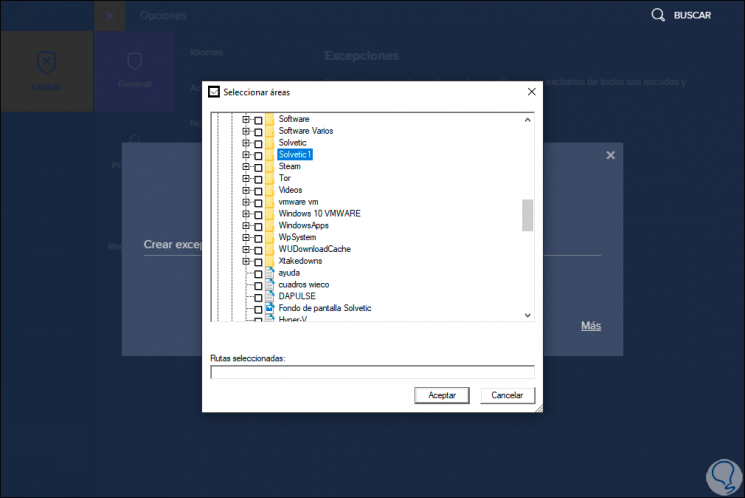
Step 5
Once selected we click on Accept and in the Avast window we will see which sites have been added. We can activate the upper boxes to filter the results by type of object.
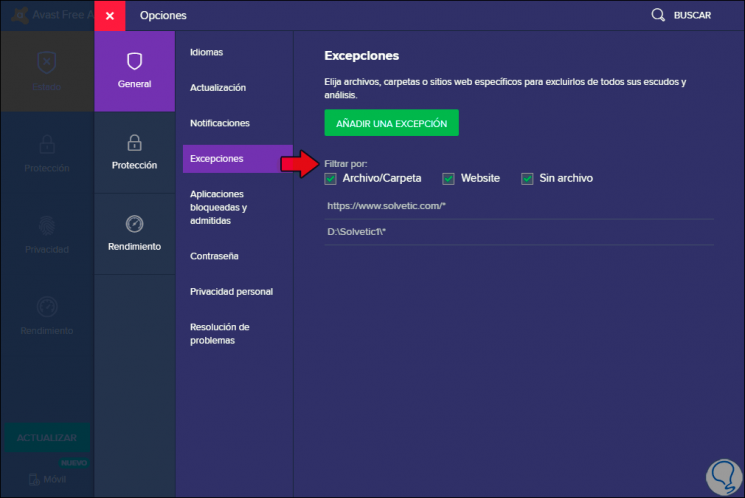
Step 6
After this we can activate the antivirus again by right clicking on its access and in the “Avast Shield Control†line select “Activate all shieldsâ€:
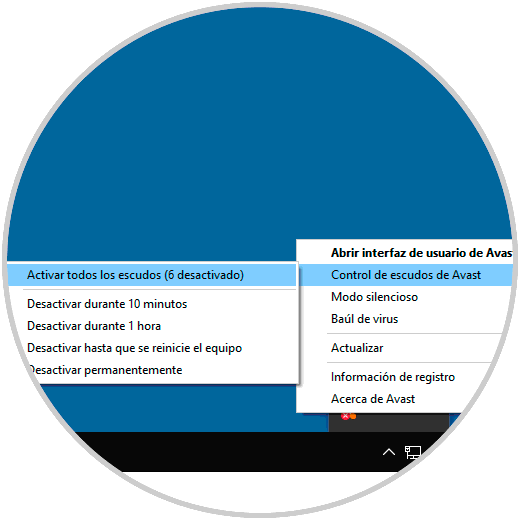
With this simple method we can temporarily disable Avast in Windows 10 and incidentally add exceptions for those secure files that we want not to enter the Avast analysis base causing no executions or security errors that affect their natural use, but remember to count With antivirus programs they help optimize the levels of privacy and use of the system..