The PING command is one of the most important commands in the world of systems since thanks to it we can check the status and availability of a remote computer . This is achieved since PING sends a series of requests (packages) to the destination computer and expects to receive a response from this computer or host where we can check aspects such as TTL (Time To Life), the number of packages that were successfully delivered, etc, this is ideal for determining, as we have said, the remote status of a device..
When to use the Ping command
In many occasions this command can be very useful in our support and management tasks.
- Check the latency between two addresses or computers.
- Verify the connectivity of a network.
- Know the IP address of a domain.
- It can be implemented in scripts to control the availability of a remote server.
- Verify the availability of a team.
It is certainly a command that can be very useful on many occasions.
The most normal thing is that we always ping a single IP address, but today TechnoWikis will explain how to ping different IP addresses simultaneously.
To stay up to date, remember to subscribe to our YouTube channel! SUBSCRIBE
How to PING Multiple IP Addresses
For this we will use an app called PingInfoView at the following link:
PingInfoView
This is a utility with which it will be possible to ping multiple host names and IP addresses, and this result will be possible to view in a table for better management of the results..
This utility will automatically ping all hosts according to the number of seconds defined, and in the table we will see the number of successful and failed pings and the average time of each ping, this result can be stored in text file format, HTML, XML, or copy it to the system clipboard.
Step 1
When accessing the given URL it is possible to select the language of use:
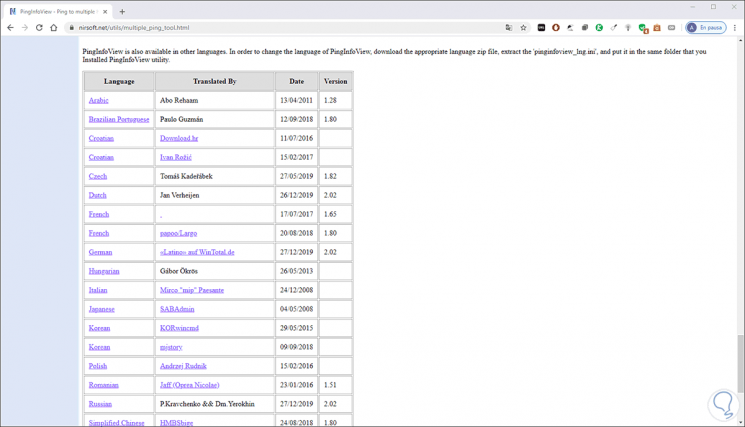
Step 2
This will download a compressed file with the utility:
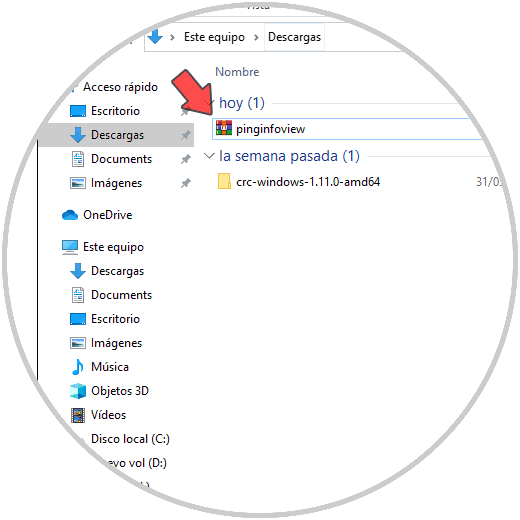
Step 3
We can extract the content where we consider necessary:
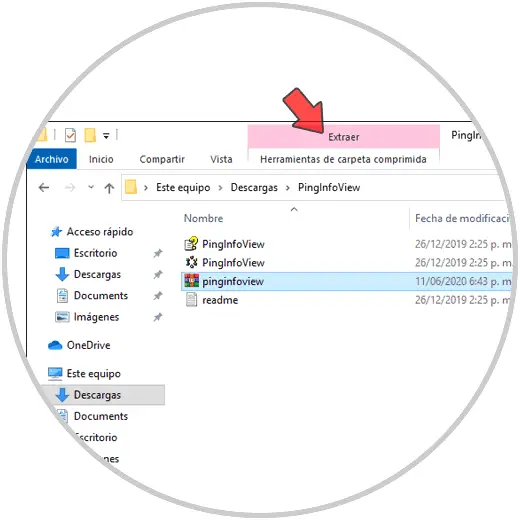
Step 4
There we double click on the application and proceed to copy the IP addresses that we want to analyze with Ping:
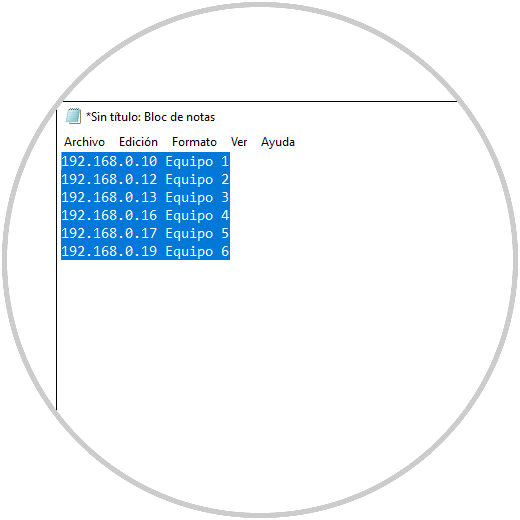
Step 5
We paste them in the application. We can establish a series of criteria before execution such as the number of bytes to use, the time of each ping, etc.
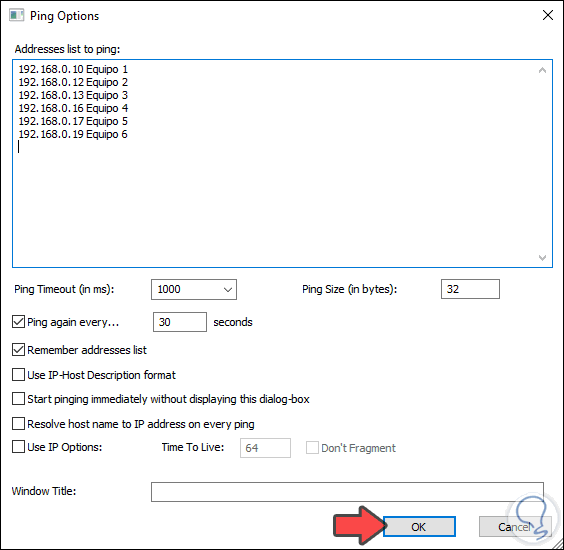
Step 6
We click OK and we can access the details of each team:
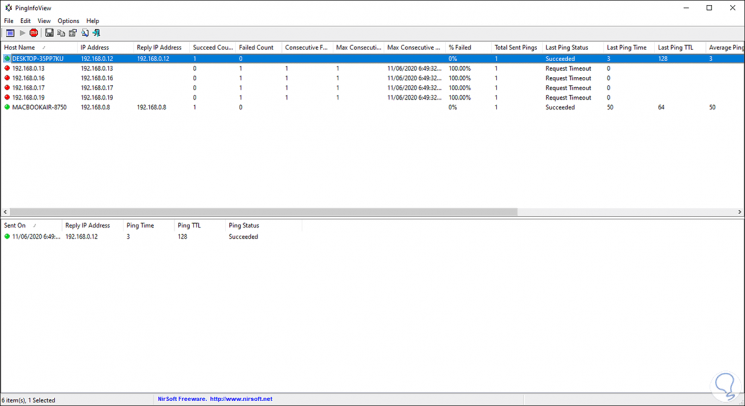
Step 7
It is possible to determine which computers responded to the Ping request and which did not, additional detailed information is provided such as:
Finally, we can double-click on an address to access its own details:
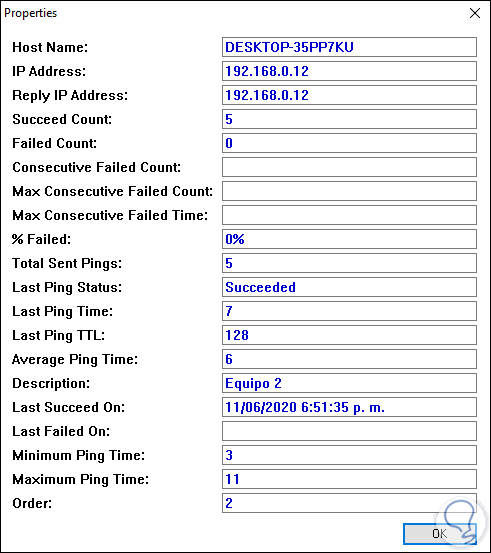
With this utility it will be possible to know with certainty the state of multiple IP addresses simultaneously..