Since GPS arrived in our lives, it seems we cannot live without it. Not only is it used to make great trips, but it has become something everyday that can even be used to find a store in our neighborhood. We no longer know what it means to get lost in a place, because thanks to this new friend we can detect our location for a few seconds..
Today we use the GPS of our smartphone with great frequency, since if we live in big cities or for work reasons we are forced to move around many places we do not know. Google Maps is known for being one of the most used and popular GPS among users, but it is true that there are some alternatives to Maps that can give us a lot of useful information when we are driving.
In this case Waze is a free application that lets you know the state of the road on our trip and, something that many applications are not capable of, offer us this data offline. This is something really interesting since we do not always have a network connection, especially if we are in a foreign country, from which it is very difficult to establish this connection..
This is why today in TechnoWikis we will explain step by step how to download maps with Waze traffic information on your mobile.
For this we will have to follow these steps:
To keep up, remember to subscribe to our YouTube channel! SUBSCRIBE
1. How to add favorites in Waze
In case you want to use the routes you have created in Waze but without the need for the phone to be connected to the network, you can do the following.
Step 1
The first thing you should do is enter the App and select the magnifying glass icon at the bottom.
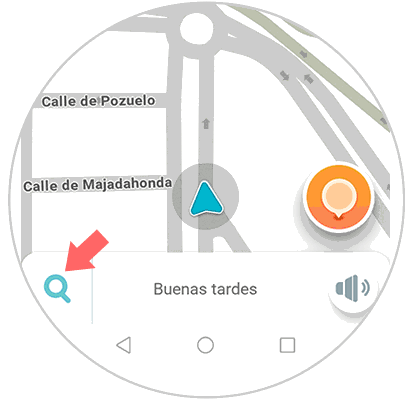
Step 2
Then you have to enter the route you want to make at the top of the search engine. Select the final destination of the route.
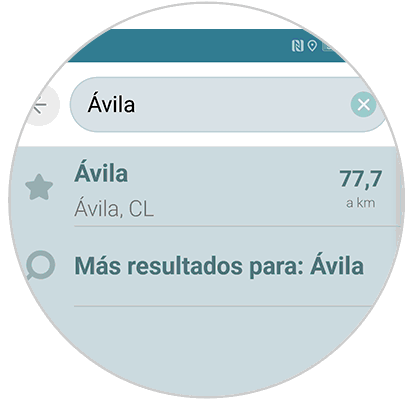
Step 3
Now what you should do select in the lower left corner the star of "favorites"
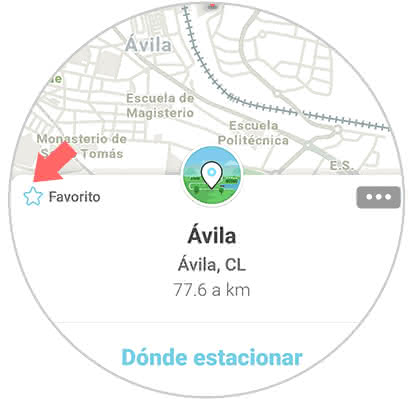
Step 4
You will see that a pop-up window appears in which you must set the name of this route.
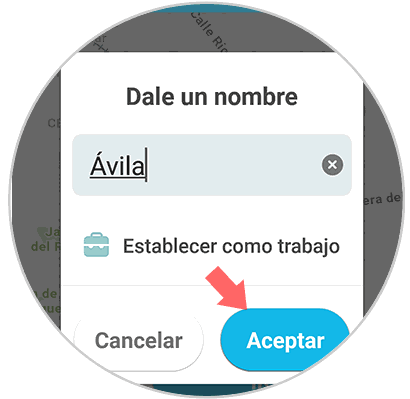
Step 5
Next you have to enter the section of favorites of the app from your profile.
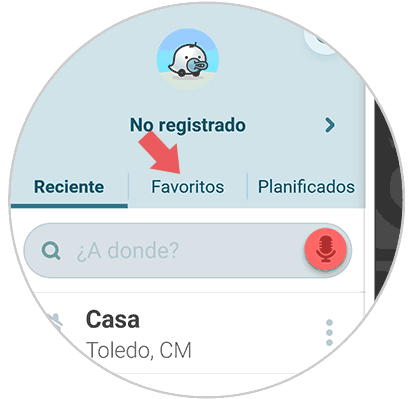
Step 6
Within the favorites, select this new route created.
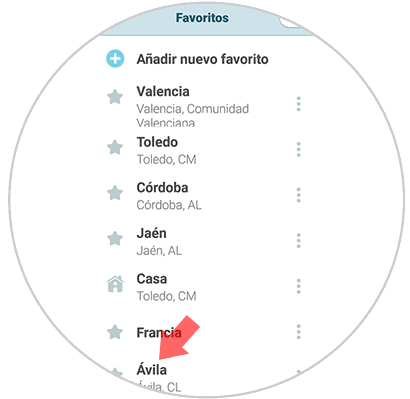
Step 7
Then, click on the "go now" button to set the route on the map.
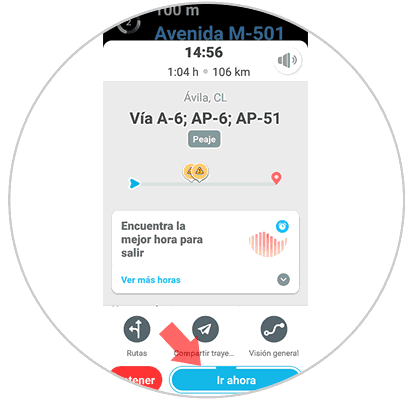
2. How to use Waze offline without internet
Step 1
Once done the above we can remove the connections from our phone.
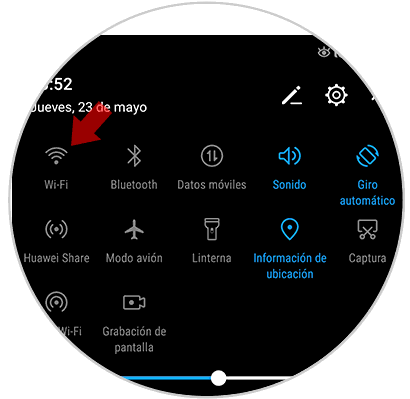
Step 2
Now we must enter the Waze app again and place ourselves in the "favorites" section
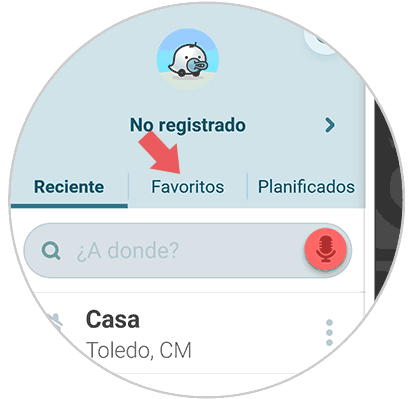
Step 3
We select one of our routes stored in favorites.
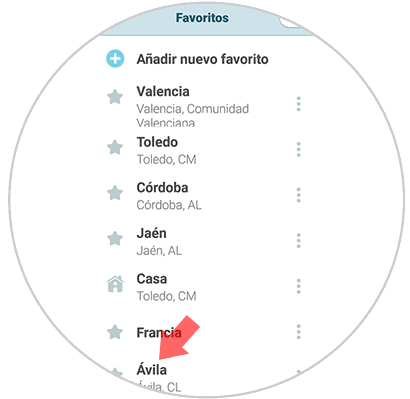
Step 4
We will see that despite this without a network, the button that says "go now" appears. We must select it.
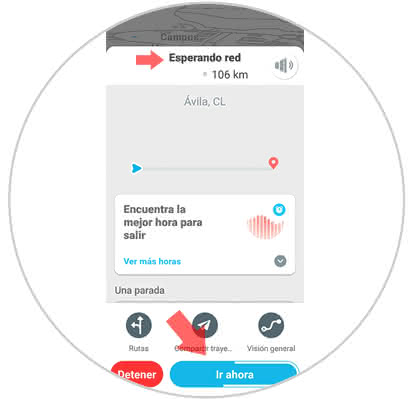
Step 5
We will see that the route is established on our phone, even though we are not connected to the internet.
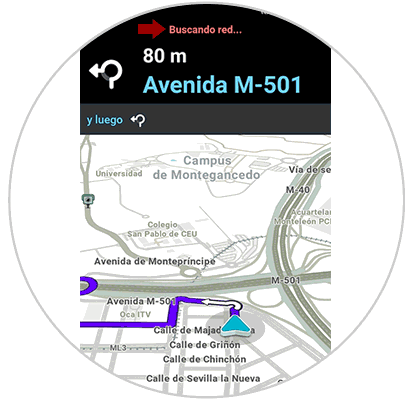
In this way you will be able to have all those routes that interest you in your app configured, to access them without having to be connected to the network.