Apple allows its users to configure the “swipes” gesture shortcut in its inbox. Deleting a message becomes child's play.
A mailbox can quickly become cluttered. It is therefore difficult to navigate among these dozens of messages. To which answer? Which ones to delete? Isn't there a way to do these things quickly, without having to open all the emails? The answer is yes. Apple even offers to customize shortcuts.
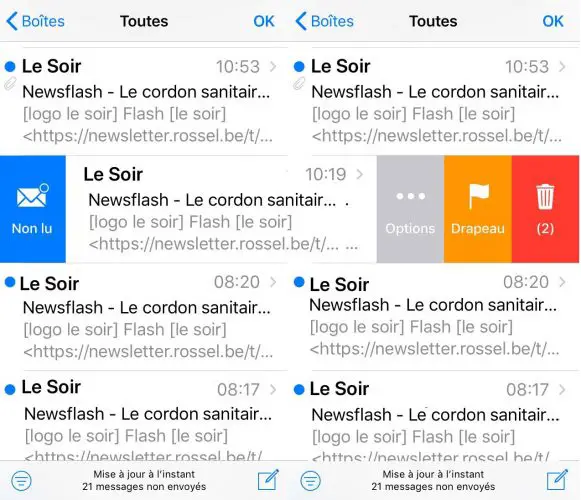
By default, swiping a message to the right allows you to mark it as read, while swiping to the left several shortcuts are available: Options, Flag or Trash. Depending on the length of the gesture, actions can be done without asking for digital confirmation. If these proposals are relatively well configured, a user can choose others.
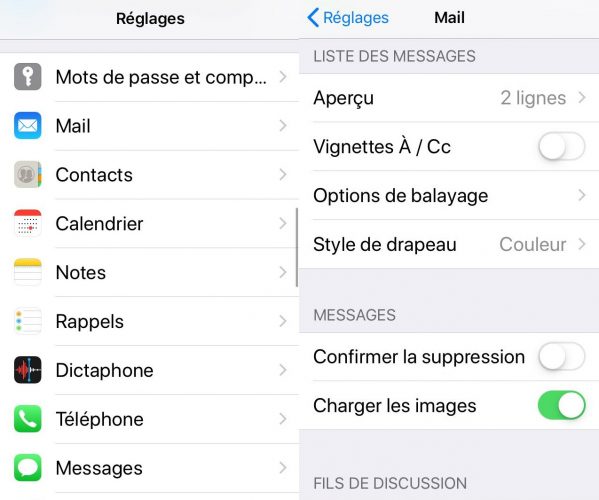
To do this, go to the phone or tablet settings, then "Mail". In the menu, scroll down to see "Scan options". On it, you can choose which action will have a swipe left or right; delete, move or mark as read.
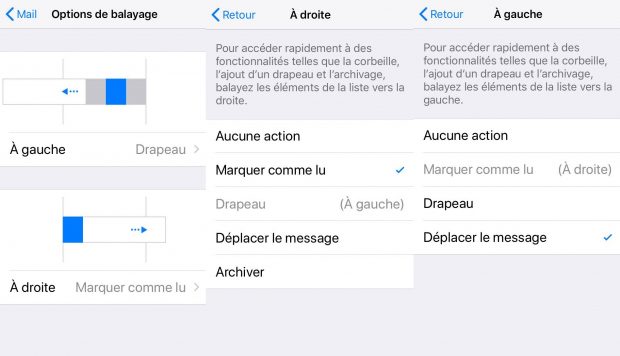
It is also possible to deactivate the scanning option. To do this, simply select "No action" in the proposals. Thus, swiping left or right a message will have no effect.