In the event of a bug or problem with a Mac, it can be useful to force it to shut down and restart. A process which will have the effect of forcing the closure of the applications and functionalities which have caused problems and will give a boost to the processor to restart on a good basis.
Apple computers are not exempt from computer problems. Whether it's an overload or a faulty application, your Mac may become unresponsive. This is where a forced restart is required.
Obviously, it is not advisable to use the methods described in this article too frequently and apart from real problem on the machine. Forced restart can prevent files from being saved or lead to corrupted documents. This solution is therefore to be implemented as a last resort and when - if possible - you have saved and closed your documents and software.
Force shutdown and restart
Whether on a desktop computer or a laptop, there is a button dedicated to turning your device on and off, on / off button. This button is located in different places depending on the machine model.
On a MacBook Pro without Touch Bar, it will be found in the upper right corner. On a MacBook Pro with Touch Bar, the power key corresponds to the Touch ID, on the far right of the Touch Bar.
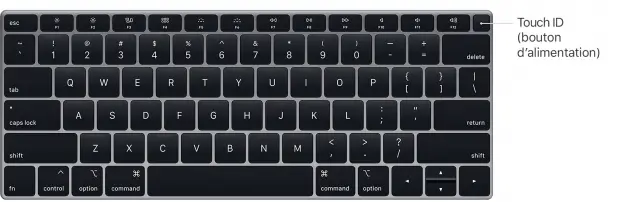
Finally, on iMac, the button is located behind the monitor, at the bottom right when facing the back of the screen.

To perform a forced restart, you must press this on / off button for a certain time, at least 5 seconds, until the display disappears. If you see a message asking for confirmation to turn off your device, you haven't pressed it long enough.
Once your computer is suddenly shut down, wait a few minutes before turning it back on by pressing the power key again - and briefly this time.