
As powerful as it is, the Mac is not immune to a bug or a computer problem. In the event of a crash, it is therefore better to know how to force your computer to restart. Learn how to start a fully planted MacBook..
What should I do if my Mac refuses to restart?
Your computer remains completely frozen? Does it no longer respond to your orders? No doubt, your MacBook unfortunately just crashed. Faulty application, corrupted files, bad settings, whatever the cause of this crash, you will have to force your computer to shut down.
Obviously, for an expert, this situation will not cause him any problem. But here everyone does not have enough computer knowledge to perform this type of operation. Did you know, for example, that the MacBook has an on / off button to force the computer to shut down?
- MacBook without Touch Bar: keep your finger pressed for 5 seconds on the key located in the upper right corner of the screen
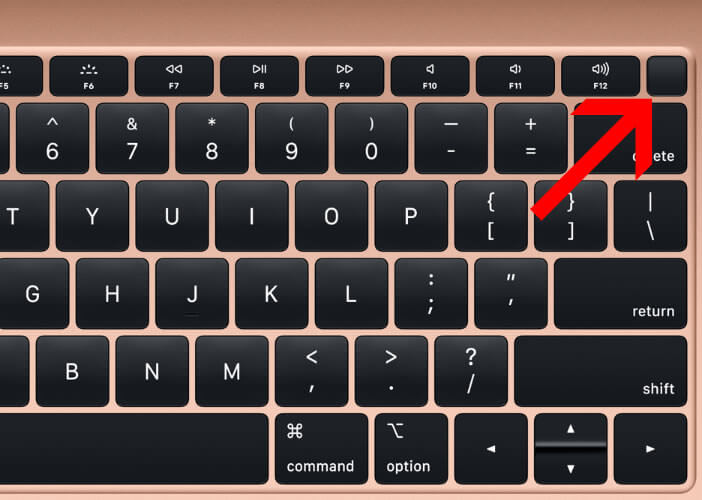
- MacBook with Touch Bar (long OLED strip above the keyboard): press and hold the Touch ID on the far right of the touch strip

- iMac: keep the button at the back of the screen pressed for a few seconds
Ignore the warning message on your Mac screen. Keep your finger pressed on the on / off button until the screen completely turns off. Wait a few minutes. You can then restart your Mac as usual using the Power button..
Important detail, the forced restart should only be done as a last resort. During a hard shutdown, the Mac cannot save usage settings or delete temporary files during the work session.
Force an application to stop on a Mac
When macOS is closed normally (shutdown command from the Apple menu), your computer will perform a certain number of tasks (closing software, saving open documents, logging out of your user account, deleting temporary files, etc.)..
These operations are used to prepare for the next restart. Indeed, if you turn off your computer using the power button, you may lose all open and unsaved documents.
It is very difficult to determine the reasons why a Mac crashes. However, this type of annoyance is most often caused by one or more recalcitrant applications. Closing the offending software is often enough to find a stable system without having to force the Mac to restart.
If one of your applications refuse to respond to your commands and your mouse cursor turns into a multicolored ball, you will have to force it to close. This will free up RAM and prevent your Mac from freezing completely.
- Tap the Apple icon in the upper left corner of the screen
- In the drop-down menu, click on the Force exit option.
- If this does not work, press the three keys on the keyboard simultaneously: Option, Command and Esc (Esc). It is the equivalent of Ctrl-Alt-Del on PC under Windows
- In the Force quit window, select the software that is causing the problem
- Use your mouse to click on the Force exit button
If you know which application to choose, look in the list for the word Unresponsive. This is usually displayed when software crashes or slows down the system. Also remember to close applications that use a lot of Mac resources such as video editing software.
Force an application to close using the activity monitor
Few Mac users know this, and yet Apple computers, like their Windows counterparts, have an activity monitor. This tool allows you to track software running on the Mac. You will also find information on the use of the processor, RAM or hard drive.
- Open the Utilities directory located in the Applications folder
- Then click on the Activity Monitor icon
- If you can't find it, search using Spotlight
- Click on the CPU tab
- Select the application responsible for your Mac crashes from the list
- Click on the cross icon Close a process to quit at the top left
- Press the Close button to confirm your choice
Macs very rarely crash. The macOS system is particularly stable. However, when an application stops responding, it is essential to know how to close the problematic application.