Undoubtedly, one of the functions that most attract the attention of thousands of Windows 10 users is the integration of Xbox, which makes everything related to Windows 10 games a much more complete experience. This is complemented by the Xbox DVR function which gives us the opportunity to record our screen, as well as take screenshots of current games. This allows you to open the Windows 10 game bar using the Win + G keys and with it you can access live chat, game functions, settings and more details..
Xbox game bar
The Xbox game bar will allow:
- Capture game screen in real time
- Option to control audio channels individually without closing the active game
- Access details such as resource information such as processor (CPU), graphics card (GPU), RAM (memory) or the number of FPS (frames per second)
In some systems it is possible that the Xbox game bar is deactivated and that is why today we will teach you both to activate it and to access Xbox in Windows 10.
To stay up to date, remember to subscribe to our YouTube channel! SUBSCRIBE
1. How to activate the Xbox bar in Windows 10
Step 1
For this we must go to the following route:
Step 2
There we go to the "Game bar" section and we must check that the "Record game clips, screenshots and retransmit with the game bar" switch is active.
Additionally, we can activate the box “Open the game bar using this button on the controller” in order to open the Xbox bar directly from the Xbox control..
one
2. How to activate Xbox in Windows 10 with keyboard
Step 1
This is the simplest method since for it it is enough to use the following key combination:
+ G
Step 2
This will open the Xbox game bar with all its components:
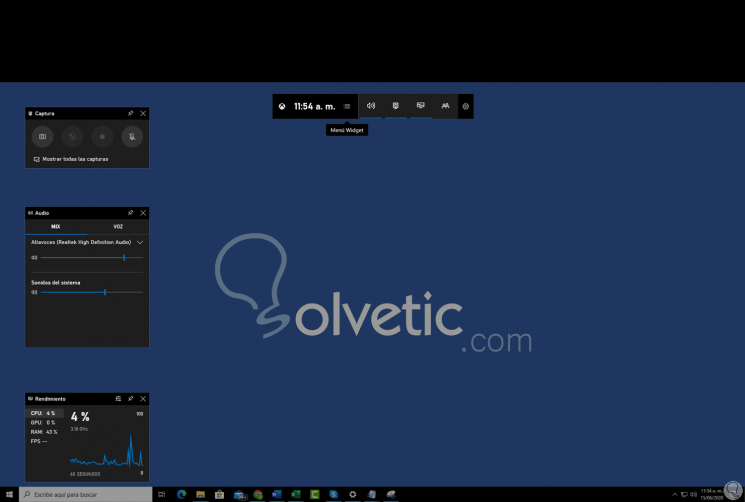
3. How to activate Xbox in Windows 10 with search
This is another of the simple methods of accessing the bar, for this we enter "xbox" in the Start search box and select the respective application:
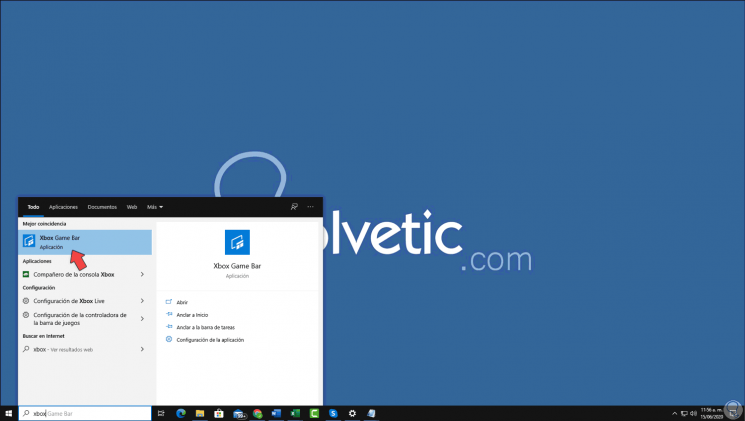
With these steps we have activated and we will have access to the Xbox bar in Windows 10.