In Windows 10 there are certain functions that help us to administer in a much more central way the diverse options of the system and one of these is the functionality of "Programs and characteristics". Within this tool we can control and manage the programs and applications installed in Windows 10 . With Windows 10 programs and features we can control what we have installed and delete it from there. Through this tool it is possible to:
Programs and characteristics
- Uninstall or change programs and applications
- List the updates installed to the computer
- Access management of equipment characteristics
This is a central point to manage each application that is installed in Windows 10 and today we will see how to access it..
To stay up to date, remember to subscribe to our YouTube channel! SUBSCRIBE
1. How to open Windows 10 Programs and features from Run
To use this method, we combine the following keys and in the displayed window we execute:
+ R
appwiz.cpl
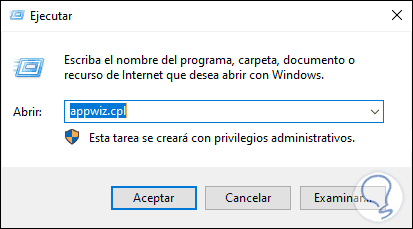
2. How to open Programs and features Windows 10 CMD
Step 1
In this case we access the console from the command prompt and there we execute:
appwiz.cpl
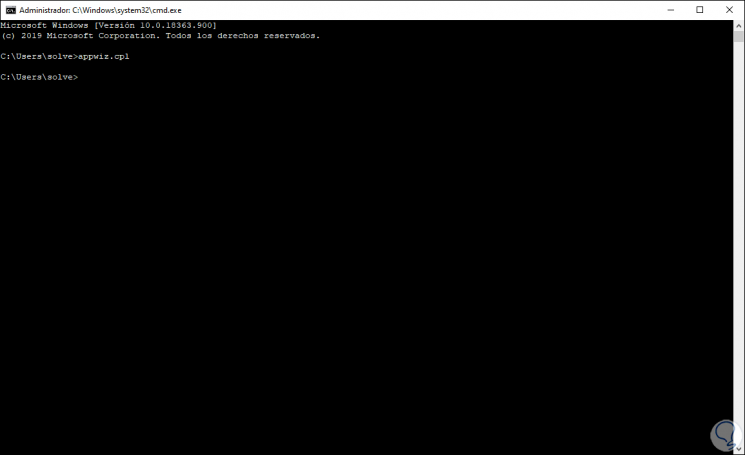
Note
This does not require administrator privileges.
3. How to open Windows 10 Programs and features from the start menu
Step 1
For this method we right click on the Start menu and in the displayed list select "Applications and features":
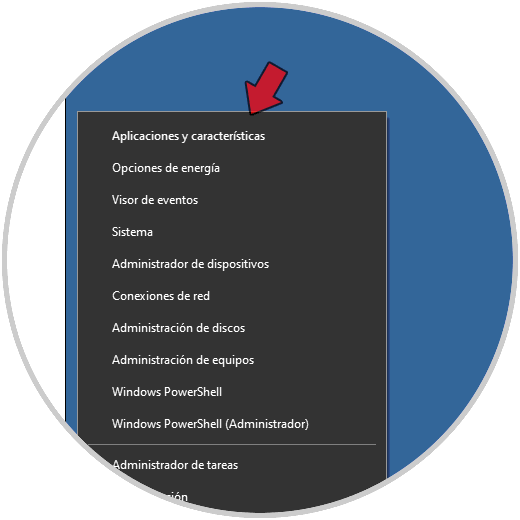
Step 2
In the displayed window we click on the line "Programs and features" located at the top:
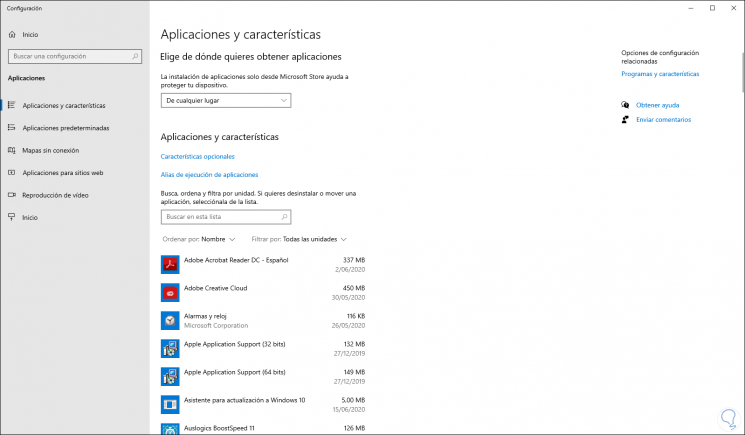
4. How to open Windows 10 Programs and features from Control Panel
This method consists of accessing the Control Panel and in the different options presented we click on “Uninstall a program”:
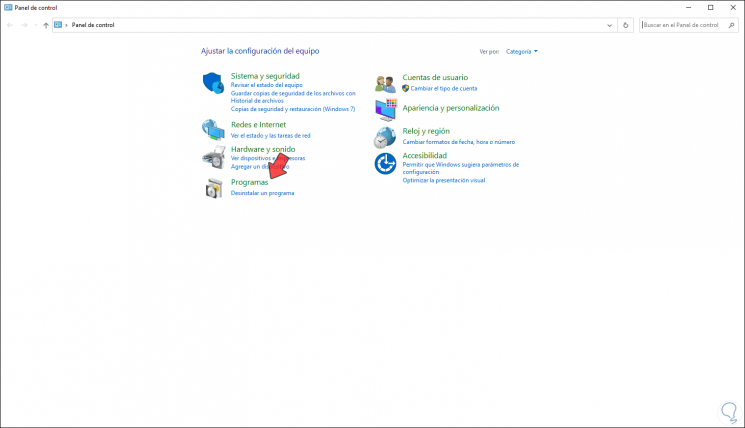
Using any of these options will allow us to access the Programs and features of Windows 10.