Working with different windows and applications in Windows 10 is our daily life, we open web browsers, the File Explorer and many more windows, to minimize them (hide them) we usually go to the title bar and there we click on the Minimize option, or if We want to hide everything we use the Windows + D key combination, but there is the possibility of creating our own key combinations either for the following:
To carry out this task we will use a free application which we will talk about in this tutorial..
To stay up to date, remember to subscribe to our YouTube channel! SUBSCRIBE
How to hide open programs in Windows 10
For this we will use the Windows Hide Tool utility which is available at the following link:
Windows Hide Tool
This is a small utility with which it is possible to easily hide a window of one of the open applications using hot keys or by clicking on the utility icon on the taskbar. It allows us to specify groups of windows by title text and establish hotkeys for these in the more advanced options if we wish.
Windows Hide Tool Features
Among its characteristics we find:
- allows creating multiple groups of windows
- it is possible to hide the window by clicking on the bar icon
- allows to show the list of hidden windows and more
Step 1
In the indicated URL we download the utility:
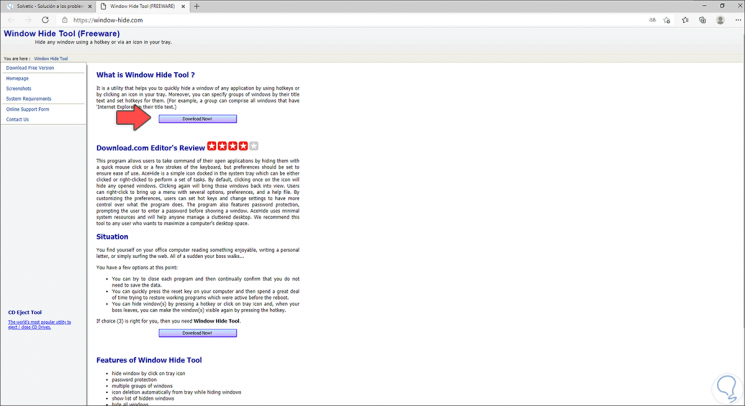
Step 2
Execute the local installation in Windows 10 of this application by double clicking on it and the following wizard will open:
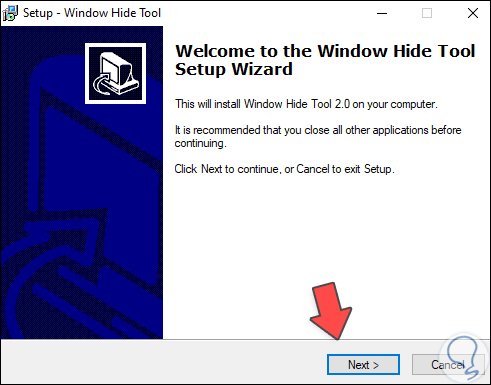
Step 3
Click Next to accept the user license:
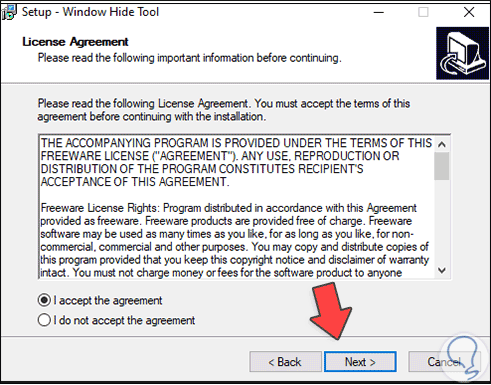
Step 4
We indicate the path where the utility will be installed:
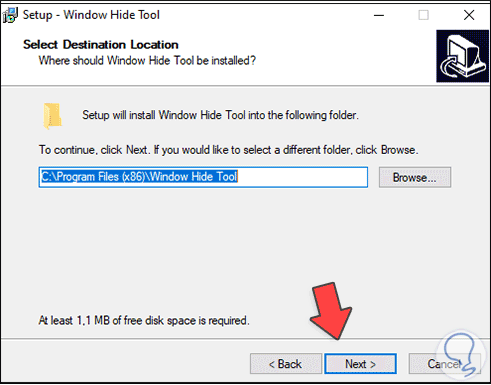
Step 5
We define the folder where it will be hosted:
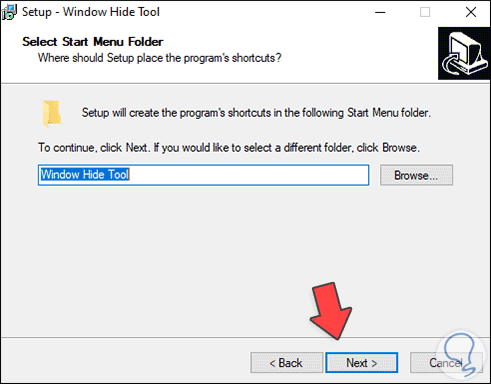
Step 6
It is possible to create the application shortcuts:
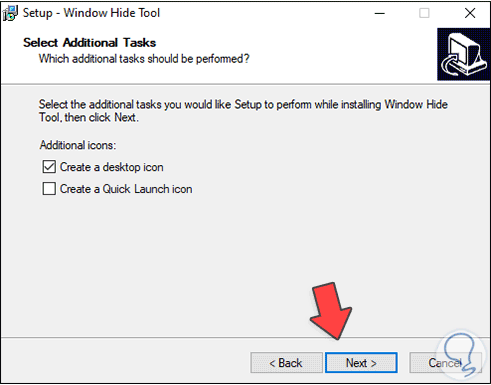
Step 7
Click Next to see a summary of the task:
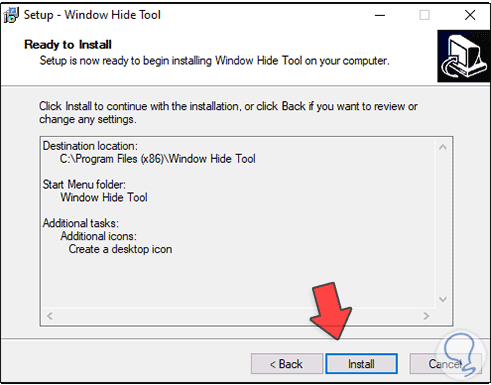
Step 8
Click on "Install" to proceed with the installation. Click Finish to exit the wizard.
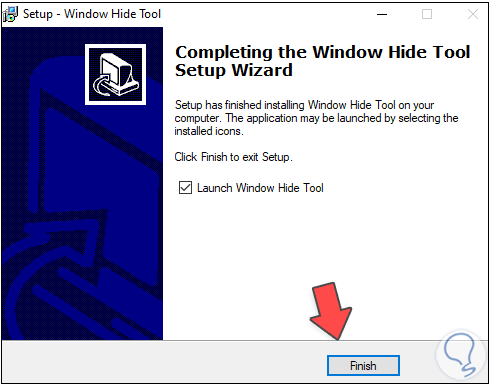
Step 9
Now we right-click on the utility icon on the taskbar and there we select "Preferences":
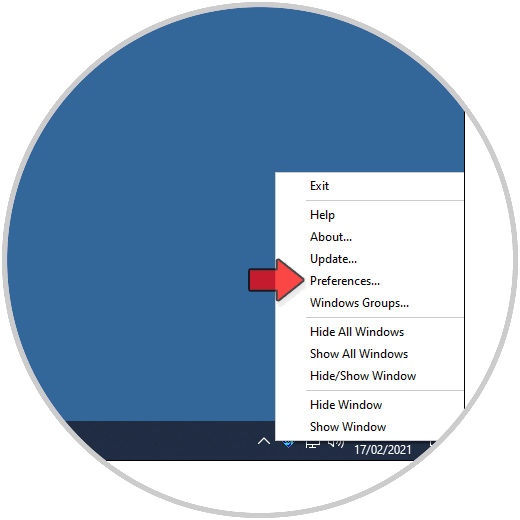
Step 10
The following window will be displayed:
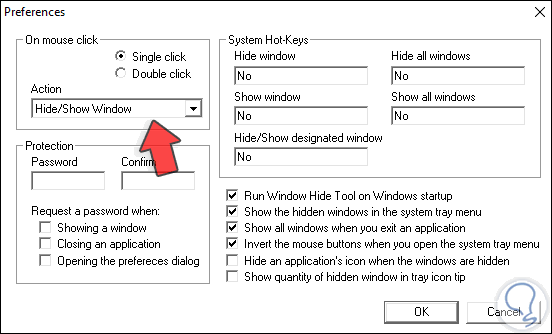
Step 11
In the "Action" field we leave the default value which allows hiding or showing a window, now in the "Hide windows" field we directly enter the key combination from the physical keyboard, in this case we use Ctrl + Alt + H to hide A window:
Ctrl + Alt + H
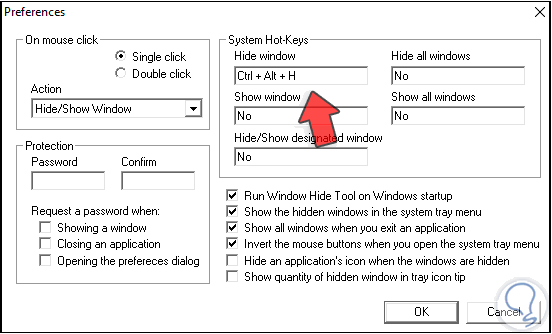
Step 12
We repeat the process in the "Show window" field with the Ctrl + Alt + S keys to show a window:
Ctrl + Alt + S
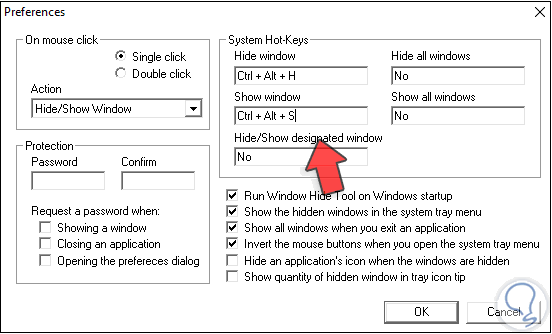
Step 13
In an extra way, it is possible to add combinations so that all the windows are hidden or a dedicated window (in this case we must indicate what type of text the window should have).
Apply the changes.
Now when we use the following keys the open window will be hidden:
Ctrl + Alt + H
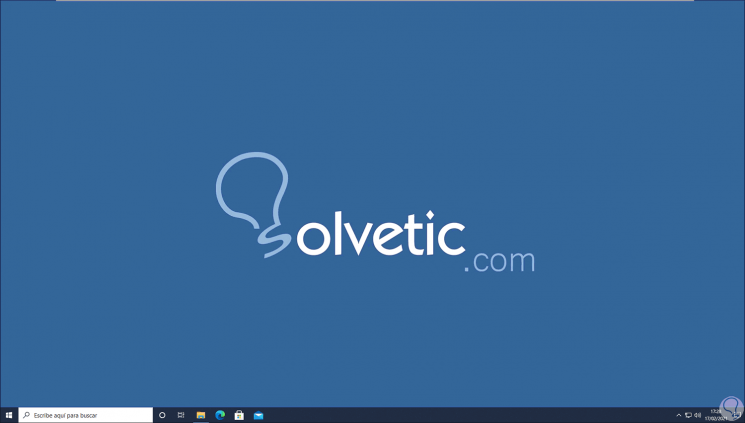
Step 14
With the following keys it will be visible:
Ctrl + Alt + S
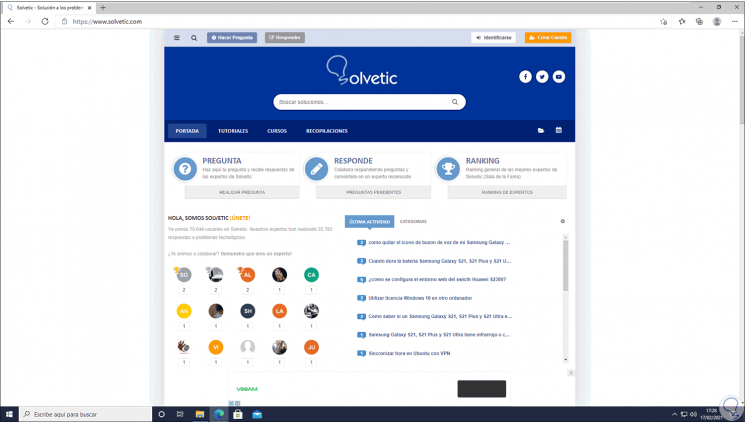
With this small but functional application it is possible to hide open programs in Windows 10..