There are several network components that allow our computers to access the Internet in a complete way, so that if any of them fail or present some incorrect configuration it will prevent the entire browsing process from being carried out in an integral way..
One of the fundamental network components is the MAC address, which is a unique identifier which is assigned by each manufacturer to the network card of the connected devices, be it a PC, mobile or even routers, printers and other devices that They can be connected to the network. The MAC (Media Access Control) address is a unique identifier for the network and the MAC can be configured based on the type of connection (Wi-Fi or Ethernet).
MAC addresses are made up of 48 bits represented by hexadecimal digits, where each hexadecimal is equivalent to four binaries (48: 4 = 12), the MAC address consists of 12 digits grouped into six pairs separated by a colon, a hyphen or followed by continuously based on the device used, three of the six couples identify the manufacturer, and the other half the model of the device used..
One of the main tasks of MAC addresses is the ability they give the network administrator to allow or deny access of certain devices to a local network.
Reasons to change Mac address in Windows 10
Now, the key question arises: Why change the MAC address of my computer? Some reasons are:
- Avoid certain network restrictions
- Use an existing MAC address in case of physical failures with the current network card
- Access a particular network that limits access based on MAC addresses
- Increase browsing privacy in public networks
- Obtain a new IP address grant from the DHCP server.
Now TechnoWikis will explain some free programs that will allow us to change the MAC address in Windows 10 in a secure way..
To keep up, remember to subscribe to our YouTube channel! SUBSCRIBE
1. How to change MAC address Windows 10 with Technitium MAC Address Changer
Technitium MAC Address Changer (TMAC) has been developed as a free software utility designed to change or falsify the MAC address of both Ethernet and Wi-Fi network adapters in Windows environments.
Thanks to its simplified user interface, we can access complete information about each NIC in the selected machine, remember that each NIC (Network Interface Card) has a MAC address coded in its circuit by the manufacturer.
Since Windows drivers take this coded MAC address to access the network, with this utility we can define a new MAC address and thus perform certain tasks at the network level.
features
Some of its most outstanding features are:
- It has an update function of the list of network card providers which allows us to download the latest provider data (OUI) from IEEE.org.
- Supports full configuration of any network adapter
- Compatible with Windows 10, 8 and 7 in 32-bit and 64-bit architecture
- It has command line options for all available functions
This tool is available at the following link:
Technitium MAC Address Changer
The operation of this application consists in writing a value in the Windows 10 registry, so when the network adapter is enabled, Windows 10 will search the registry value 'NetworkAddress' in the HKEY_LOCAL_MACHINE \ SYSTEM \ CurrentControlSet \ Control \ Class \ {4D36E972-E325-11CE-BFC1- 08002bE10318} \ [NIC ID], if there is a present value, Windows will use it as a MAC address, otherwise Windows 10 will use the MAC address provided by the coded manufacturer.
Step 1
When accessing the application we will see the following environment composed of:
- At the top we find the current network adapters of the system
- In the middle part we see full details about the selected adapter
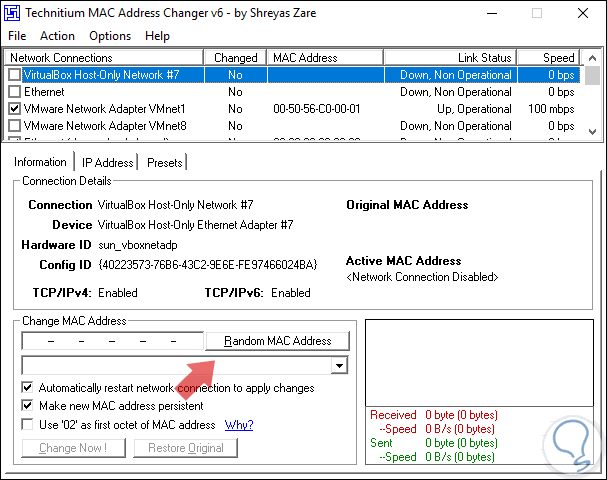
Step 2
In the "Change MAC Address" field we can enter the new address manually or click on the "Random MAC Address" button so that the utility assigns a random one.
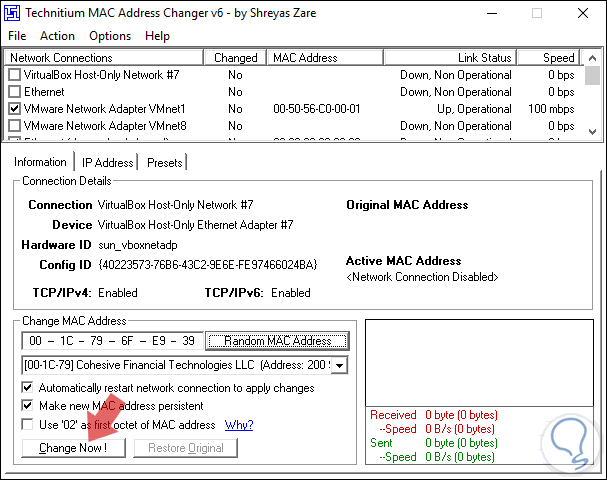
Once this is defined, click on the Change Now button to apply the changes.
Note
If we wish to have the original MAC address, click on the original Restore button.
2. How to change MAC address Windows 10 with NoVirusThanks MAC Address Changer
MAC Address Changer has been developed as an application with which it will be possible to change the MAC address of the network adapters in Windows 10.
Its user interface is simple, since just select the network adapter and then click on the Change MAC button and enter a new MAC address or it will also be possible to generate a random MAC address. With this utility, you can easily change the MAC address of any network adapter (Wi-Fi or Ethernet) and, if necessary, restore the original MAC address, in case the MAC address cannot be modified . We must make sure to set the new MAC address since some network adapters only accept specific ranges.
Functions and features
Some of its most outstanding functions and features are:
- Change the MAC address of any network adapter
- Does not require .NET Framework
- Restore the original MAC address
- Does not include Spyware or Adware
Your download is available at the following link:
NoVirusThanks MAC Address Changer
Step 1
Once we access the application, we can activate the Include Virtual Adapters box in case we want to also visualize the virtual adapters and not just the physical ones:
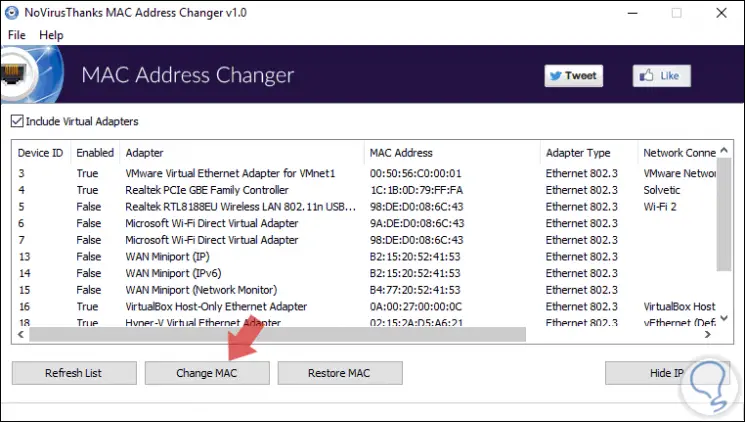
Step 2
There we select the desired network adapter and click on the "Change MAC" button and the following will be displayed:
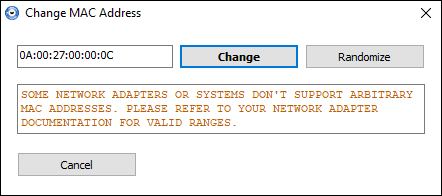
We can use the assigned address or click on the "Randomize" button to add a random one, then click on the "Change" button to apply the changes.
3. How to change MAC address Windows 10 with Portable Spoof-Me-Now
Portable Spoof-Me-Now is a lightweight software application thanks to which it will be possible to change the MAC address of the network cards of our equipment, one of its main advantages is that it is portable, so it does not require any installation.
Its interface is simple to use based on a single window with direct access to all available options, just select a network adapter, see the current MAC address and specify the new one and we are ready to make the change.
Your download is available for free at the following link:
Portable Spoof-Me-Now
Once the application has been downloaded and executed, we can select the adapter from the "Choose a device" field and in the "Current Mac" field we will see the current MAC address:
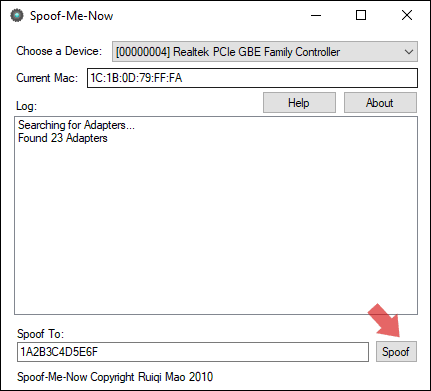
Click on the Spoof button to edit this MAC address automatically.
4. How to change MAC address Windows 10 with Change MAC Address
This is another of the applications we have to perform the MAC address change process in an integral way with additional advantages such as the possibility of selecting a different manufacturer or generating a MAC address randomly.
Functions
With Change MAC Address it will be possible:
- Replace MAC address with another address
- Generate a MAC address randomly
- Display the current MAC address of the network adapter
- Show the manufacturer of the network adapter
- Configure a third-party MAC address
- Configure a MAC address without changing the manufacturer
- Automatically activate the new MAC address after the change.
This tool can be downloaded at the following link:
Change MAC Address
Note
This utility must run as administrator.
Step 1
Once we access this utility, at the top we can select the network adapter in the "Connection" field and we will access complete details of the selected card:
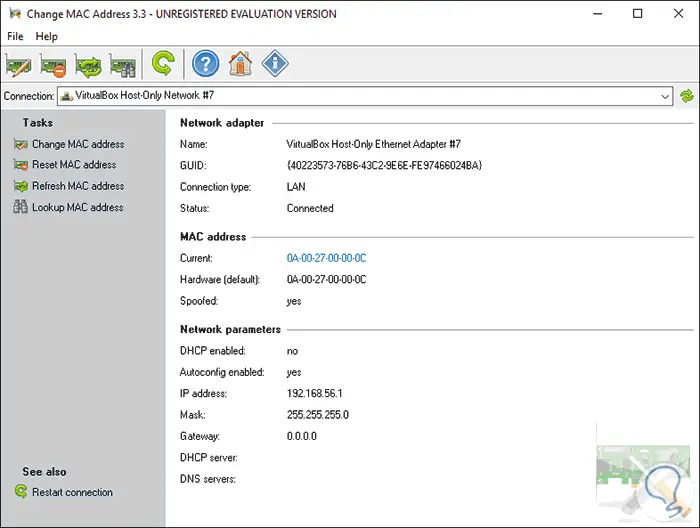
Step 2
Click on the "Change MAC address" line and the following window will be displayed where you can enter the MAC address manually or randomly by clicking on the "Fill button" and additionally select the desired manufacturer:
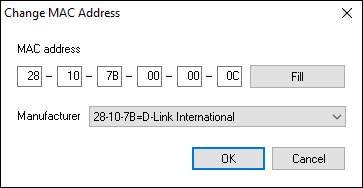
Once this is defined, click on the OK button to complete the process of changing the MAC address.
5. How to change MAC address Windows 10 with MAC address changer
This is another simple application but it will give us the opportunity to change the MAC address of our network card in a complete and functional way.
This utility is compatible with Windows 10, Windows 7 and Windows 8 operating systems in 32-bit or 64-bit architecture.
We can download it in the following link:
MAC address changer
Step 1
Once downloaded and installed, we will see the following and there we must go to the "MAC address changer" tab. Select the desired adapter in the "Choose a Network Adapter" field and find card details such as your current address and upload and download data.
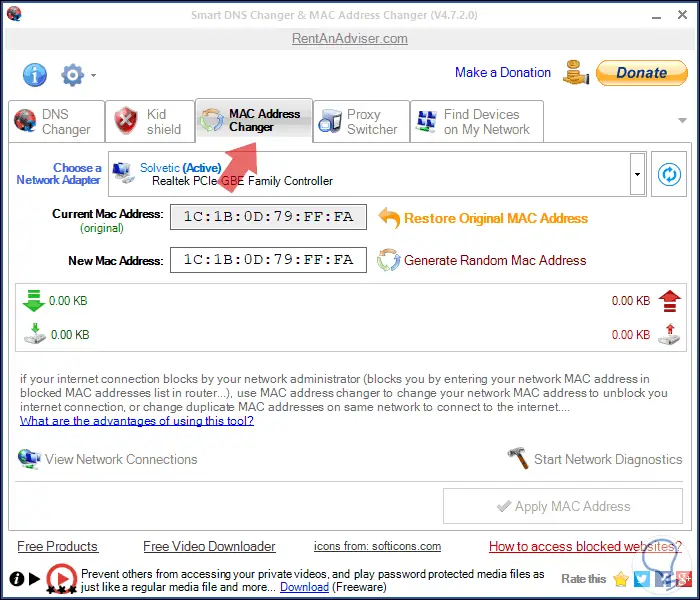
Step 2
We can select all types of adapter and enter the new MAC address manually or click on the "Generate Random Mac Address" button to assign a random:
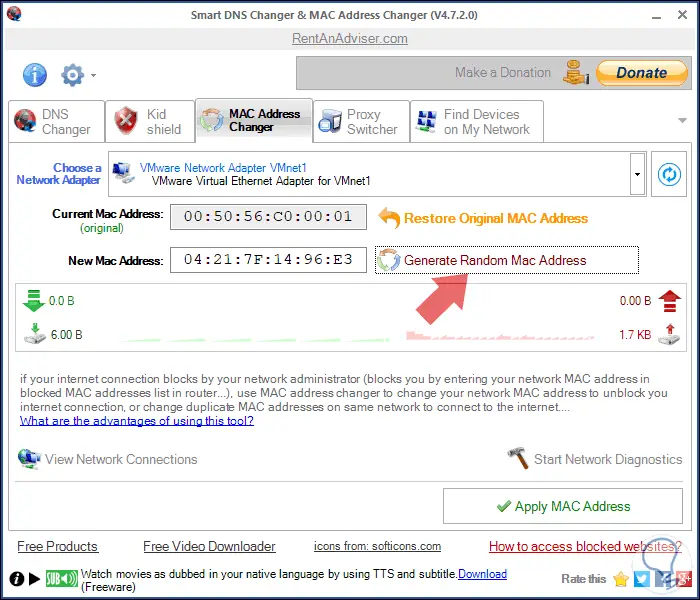
Once this is defined, click on the "Apply MAC Address" button to carry out the process.
6. How to change MAC address Windows 10 with Win7 MAC Address Changer
Currently in its version 2.0, this utility will allow us to change the MAC address of wired and wireless network adapters in operating systems from Windows 7 to Windows 10.
Its use is simple since we simply select the network adapter, select the operating system (Compatible with macOS) and then enter or generate the MAC address and click on the respective button to execute the task.
This application is compatible with 32 and 64 bit architectures.
Main features
Among its main features we find
- It has a random MAC address generator
- Clean and simple interface
- Supports most wired and wireless network cards of all current providers
- The user can track all actions and undo the actions through the log file
Your download is available at the following link:
Win7 MAC Address Changer
Once we access the application, we select the adapter and we can assign the MAC manually or click on the "Randomize button" to assign a random address. Once this is defined, click on the "Change button"
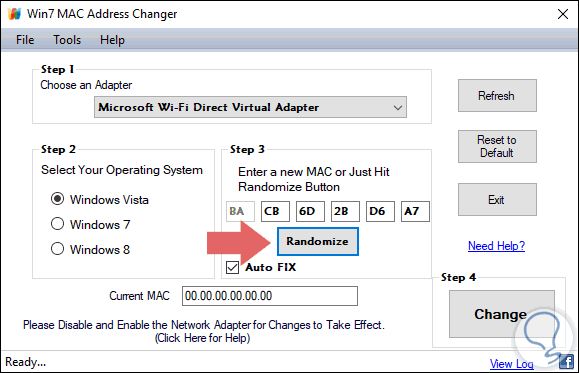
7. How to change MAC address Windows 10 with SMAC
SMAC is a simple utility developed to change MAC addresses in operating systems from Windows 7 to Windows 10 regardless of whether or not the manufacturers of the network cards allow the change option.
SMAC has been developed by certified professionals (CISSP, CISA, CIPP, CSSLP, ethical hackers and MCSE) with which the best options for working with MAC addresses are integrated.
SMAC changes the software-based MAC addresses allowing these changes to be effective even when we want to restore the original values.
features
Some of its most outstanding features are:
- Deployment of network adapters and main details of these
- Automatically activate the new MAC address after changing it
- Shows the manufacturer of the MAC address
- Randomly generate new MAC address or based on the selected manufacturer
- You can deploy only active network adapters
- Integrates an "IPConfig" button with which the information of the selected network adapter is displayed
- Displays details of the network interface as a manufacturer of the NIC, active status, device ID, description of the NIC and more.
- We can see and select the 10 most recently used MAC addresses (MRU)
- Generate full reports on network adapter details
Your download is available in the following link:
SMAC
Once we access the application, we will select the adapter and we can manually enter the MAC or create a random one, as well as select the desired manufacturer. Once this is done, click on the Update MAC button.
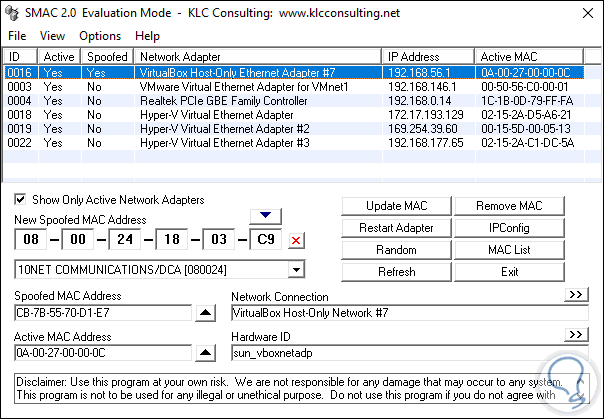
With any of the options indicated, it will be possible to change the MAC address in Windows 10 and thus execute all the necessary tasks with total security. We can select among all these applications, the one that seems best to install on our computer with Windows 10 for free.