Configuring our PC is important to be able to manage all the aspects that are necessary for us in the most correct way and according to our needs. That is why it is interesting to know the different options that each of them offers us based on their characteristics and the operating system integrated into the device..
Sound is one of the essential elements in Windows 10 since with them we can enjoy our favorite songs, listen to movies, participate in conferences, listen to system alerts and much more.
By default Windows 10 establishes the same volume level for all system applications (both integrated and external) and this at some point may affect the work since some sounds we do not want to be at the same level as the other elements or applications ..
It is simple to be able to set the volume level for applications in Windows 10 and TechnoWikis will explain the step by step for it.
To stay up to date, remember to subscribe to our YouTube channel! SUBSCRIBE
How to adjust the volume of applications or programs in Windows 10
Step 1
To achieve this in the Home search engine we enter the word "mixer":
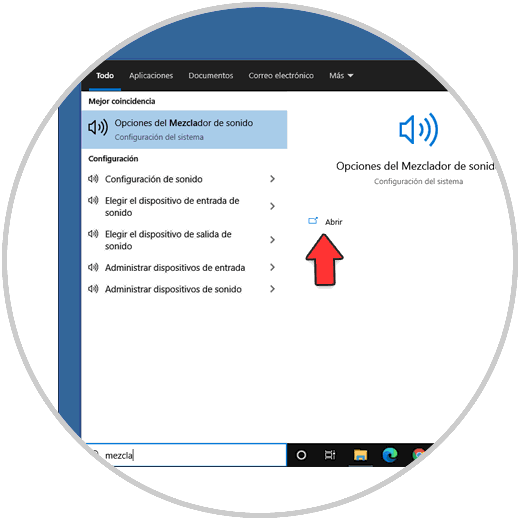
Step 2
We select the option "Sound mixer options" and the following configuration will be displayed:
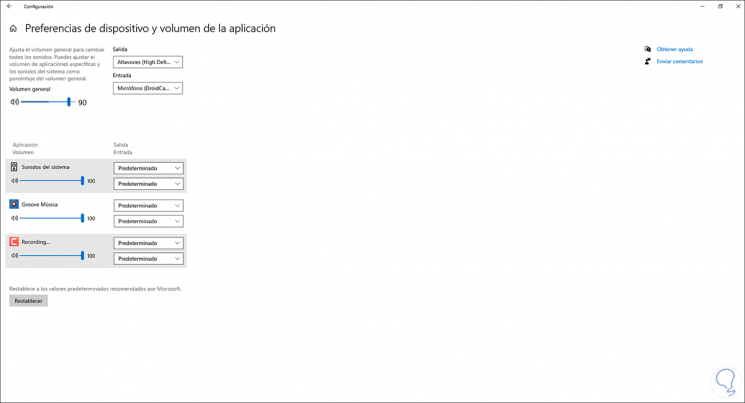
Step 3
At the bottom it is possible to adjust the volume of the open applications by moving its slider to the desired level:
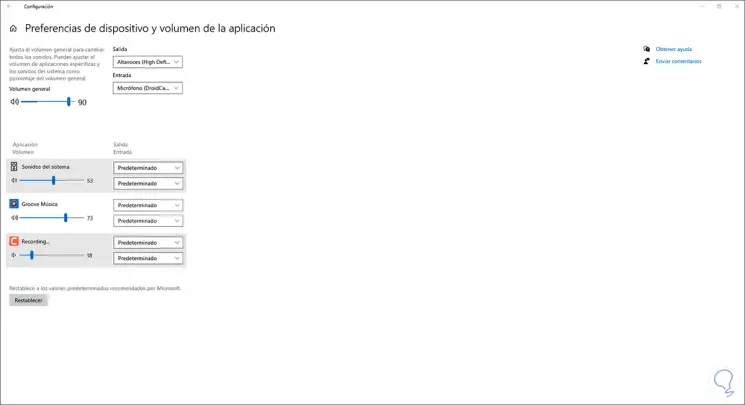
It is possible to click on the "Reset" button to return to the default values for Windows 10.
It is a really simple process and it will be of great help to define what volume level each application or program will have in Windows 10..