Every day we use our computers to perform lots of functions, including using a wide variety of programs dedicated to different actions..
When we use Windows and open a program , this by default opens in a window size that does not occupy the entire screen of our computer , and we can easily maximize it to have a clearer view by clicking on the central button in the upper right corner of the screen (“Maximizeâ€)
This is something very useful, but we might prefer that by default the programs that we open in Windows already open with the full screen size on our computer, and that is why today in TechnoWikis we will explain how to perform this function step by step. For programs to open in full screen on your Windows computer you will have to do the following:
Step 1
Click the right mouse button on the icon of the program you want it to open in full screen and a new window will appear with different options. Click on "Properties"
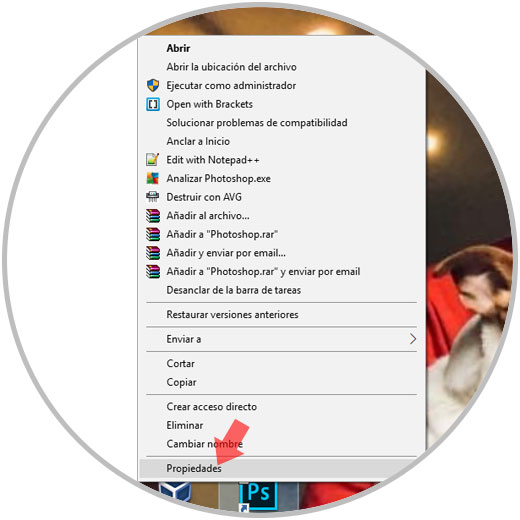
Step 2
A new window will open. In the “Direct Access†tab (in which the window opens by default) you will see several options. Click on “Execute†in which the “Normal window†option is set by default
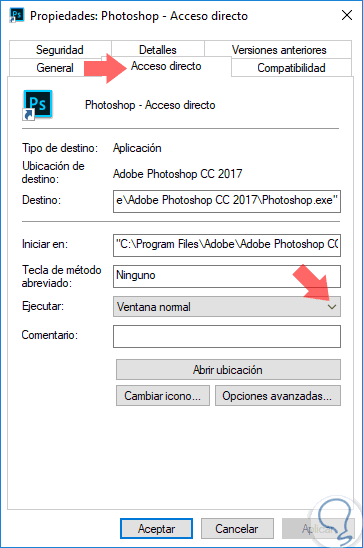
Step 3
Several options will be displayed. For the program to open in full window you must press "Maximized"
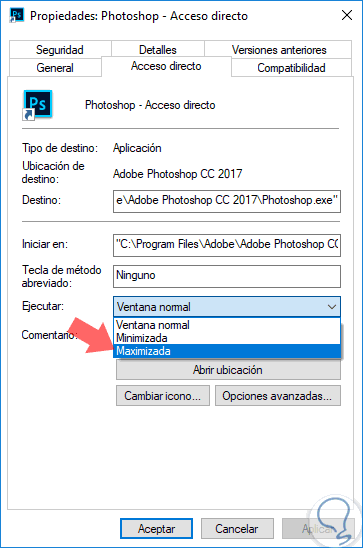
Step 4
This option will be marked in the "Execute" option box. If you see this option next to "Run" you just have to press the "Accept" button located at the bottom of the screen and you are done.
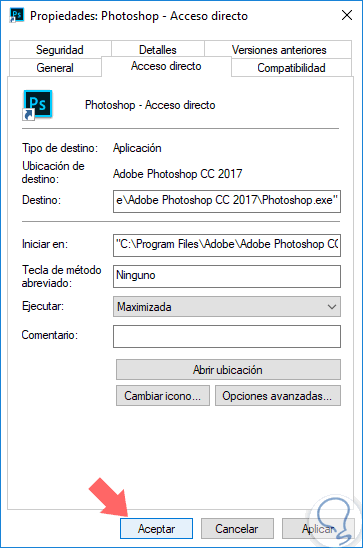
It's that simple to make programs open using the full size of the total screen and not a smaller one on your computer with Windows operating system.