If we work in the computer, the amount of screens that we have open is usually immense. When we are working on Mac, we often need the window we are using to be transformed to full size since we want to see the larger information or because we want to focus on that particular window..
When in Mac we expand the screen to full size, we lose the top menu since it does not allow other windows of other applications to appear at the top.
However, this may not always seem useful since we may need the menu bar to continue to appear at the top. That is why we show you how to make a full screen window on Mac but allowing other windows and applications to be inserted in the window..
1. How to make a full size window with menu on Mac
The first thing to do is to select that window that we want to expand to full size but keeping the top menu. We must place the mouse on it for it.
Now we must hold down the Mays + Alt keys and then we have to drag the window.
+ ⌥ ⇧ + ⌥
We have to keep the keys pressed while dragging until the cursor has reached the corner of the screen..
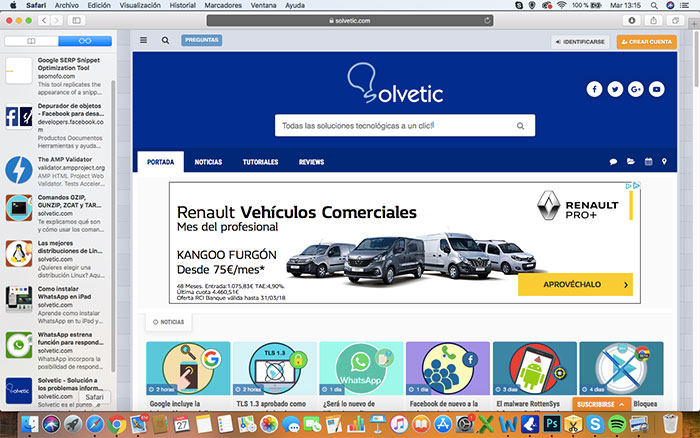
2. How to use keyboard shortcut for full screen Mac
In the event that we want to put the windows of our Mac to full screen mode quickly without the need for the top menu to appear, we can use the following keyboard shortcut. You have to press the following keys:
+ ⌘ + F ^ + ⌘ + F
In this case we will be using the full screen mode of Mac and not a window extension as we have seen in the previous case.
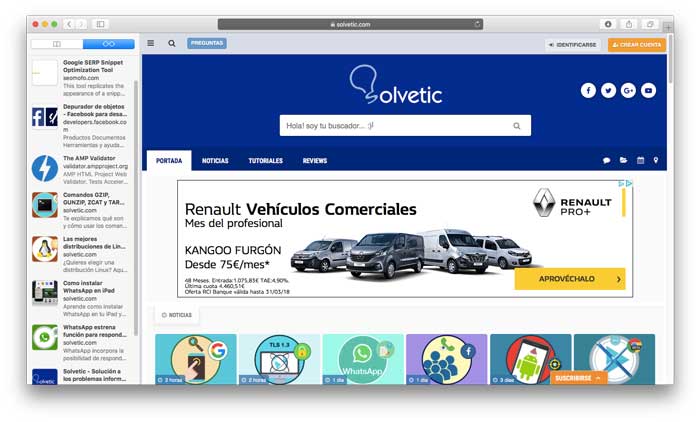
In these two simple ways we will be able to enjoy full-size windows on our Mac, with the top menu or without it depending on our needs.