The developer mode on Mac allows access to certain specific menus with more special options that produce changes in our Mac system and with which we must be especially careful. Safari in macOS includes a Developer mode which for browser security is disabled, through this mode it is possible to perform tasks such as:
Developer mode
- Open the web page with other available browsers
- Disable elements such as images, scripts, extensions etc.
- Access experimental features and many more
In this tutorial you will learn how to activate Developer mode in Safari for macOS..
To stay up to date, remember to subscribe to our YouTube channel! SUBSCRIBE
Enable Safari Developer mode
Step 1
The first thing will be to open Safari:
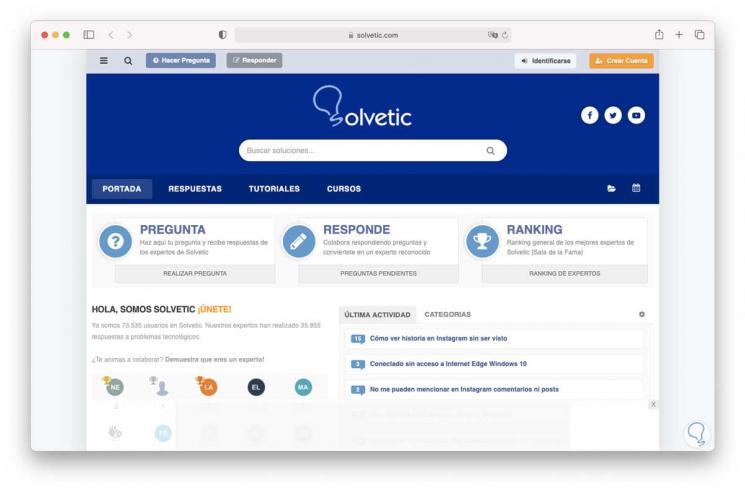
Step 2
Now we click on the Safari menu and there we select the "Preferences" option:
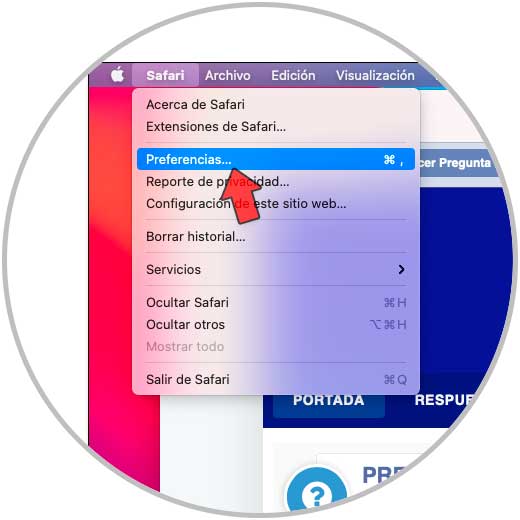
Step 3
In the pop-up window we will go to the Advanced tab where we will see the following:
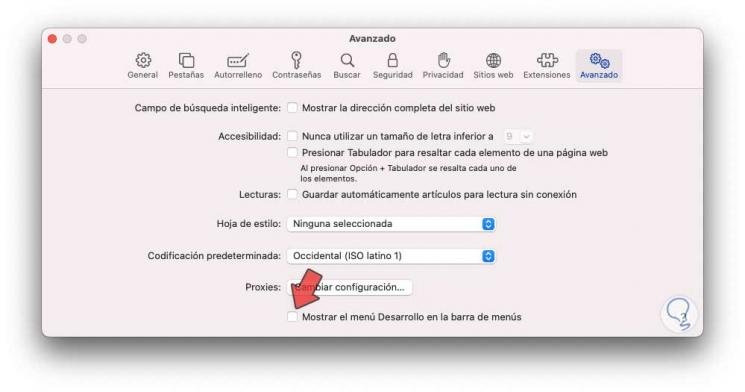
Step 4
We activate the box "Show the Development menu in the menu bar"
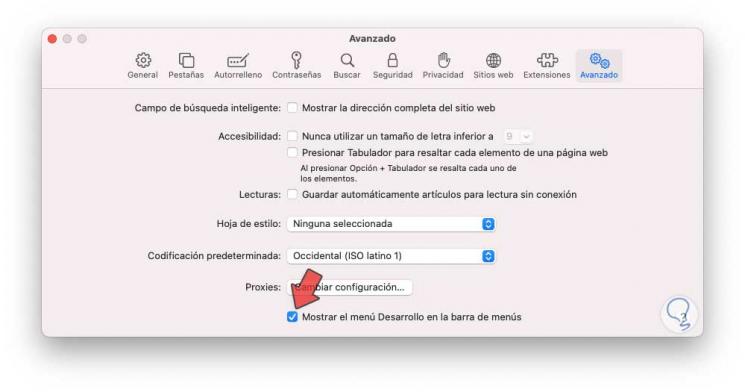
Step 5
We close the Safari preferences and now it is possible to access the Development menu in Safari:
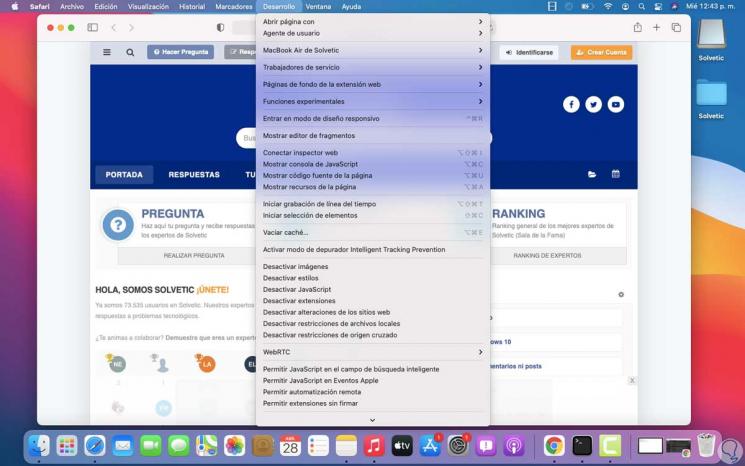
That is how simple it is to activate this Developer mode in Safari to access more special functions of it.