macOS is a system made up of various configuration options for the end user to fully enjoy the system experience, but one of the main options of macOS and with which you can work or not is the use of permissions since without they would simply be impossible to perform any action on macOS..
All objects on the computer, such as files and folders , have a set of permissions in order to control which user accounts will have access and what type of access must be granted, the permissions have the following options:
Types of permits
Likewise, these types of permissions are aimed at three types of users, such as:
It is possible to assign this type of permissions according to the type of user to grant access, but at some point it is possible that some of these permissions are corrupted, this can be due to causes such as:
- Applications can change individual permissions for both files and folders in the home directory affecting the integrity of these permissions
- Errors in the applications
We have two solutions to correct these problems and have the integrity of the permissions in macOS again and we will see them in detail in this tutorial.
To stay up to date, remember to subscribe to our YouTube channel! SUBSCRIBE
1. Repair permissions from Mac Menu
Step 1
We open the Disk Utility, select the main disk and we will see the following:
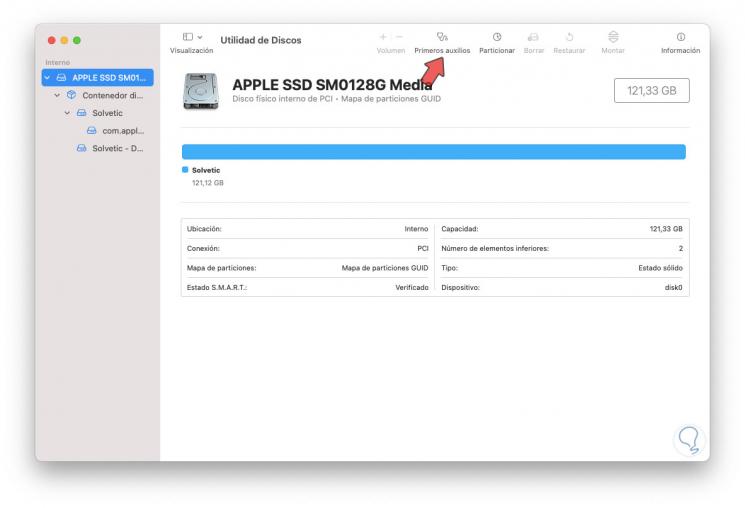
Step 2
We click on "First aid" and the following will be displayed:
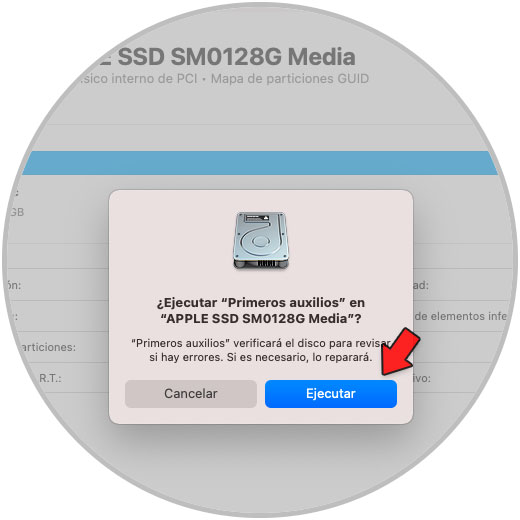
Step 3
Click on Run to run the disk validation process:
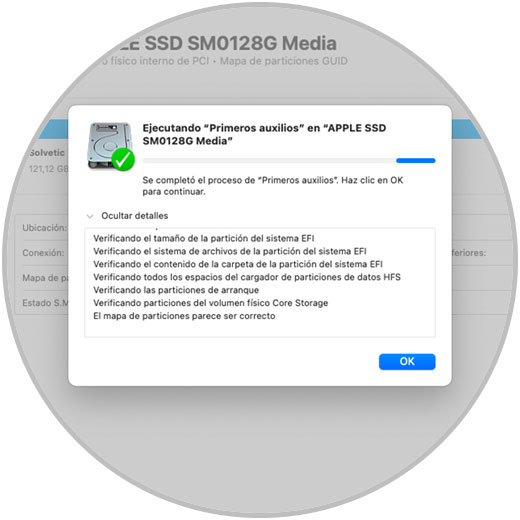
We can see that this First Aid function is responsible for executing a complete analysis of the disk looking for errors that affect its normal operation and in case of detecting an anomaly it will automatically correct it. This includes restoring permissions to the disk and thereby allowing normal operation.
2. Repair permissions from Mac terminal
Step 1
Another option available in macOS to correct disk permissions is directly from the terminal, for this we open the terminal and execute the following command:
diskutil resetUserPermissions / `id -u`
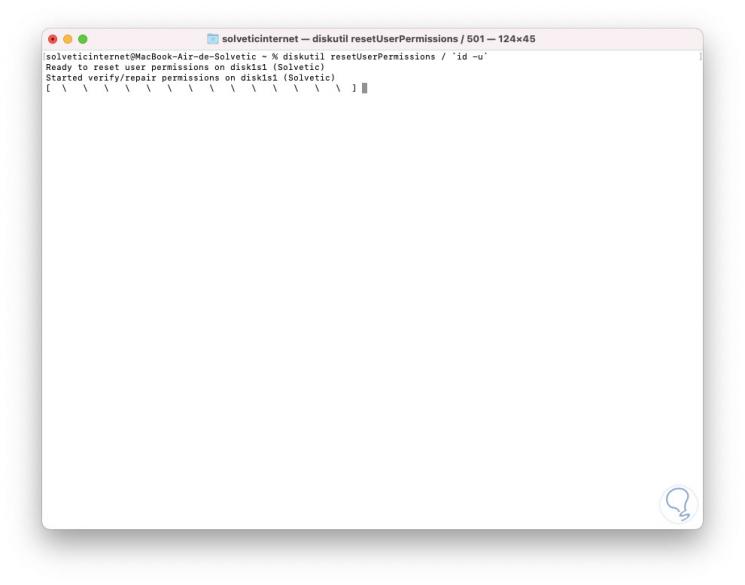
Step 2
At the end of the process we will see the following:

We can see that the process has finished completely..
This is a comprehensive process to restore the optimal functioning of disk permissions in macOS.