Browsing the web is undoubtedly one of the actions that we frequently perform on our computers, since in this way we can search and analyze different information easily and quickly among many other things. That is why having a good browser is important so that we feel comfortable during its use..
When using the Safari browser in macOS, we can see that the vast majority of application windows have a toolbar which is made up of some buttons to quickly access the functions, tools or actions that we use continuously.
When using this application, it is possible to hide the toolbar or define the buttons to be used. Safari allows us to carry out this management of your bar in a comprehensive way and at TechnoWikis we will see how to customize it according to our needs..
How to customize the Safari toolbar
Step 1
For this, we open Safari and go to the "Display" menu, there we select the option "Customize toolbar":
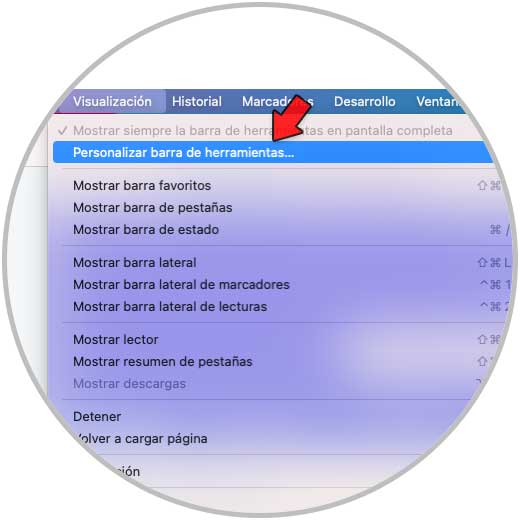
Step 2
The following will be displayed:

Step 3
There it is possible:
- Drag any of the elements available in the central part towards the toolbar until we see a plus sign (+) to integrate it
- Add a set of icons but not one by one
We can see the icons that we add at the top:
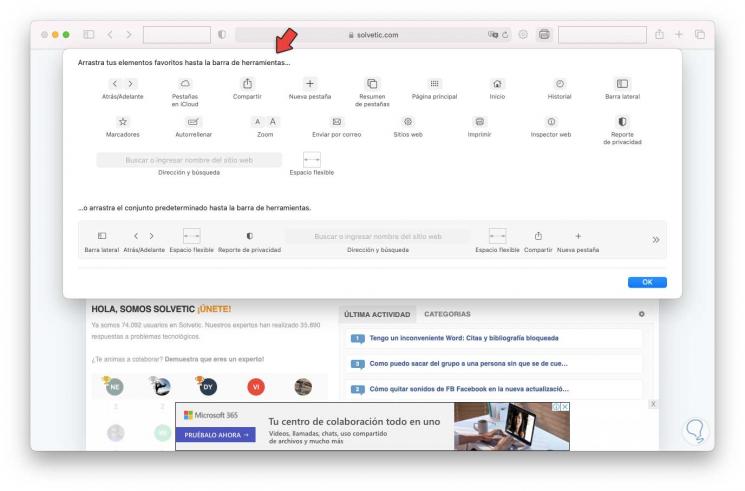
Step 4
To delete an access we must move it back to the center and it will disappear from the top:
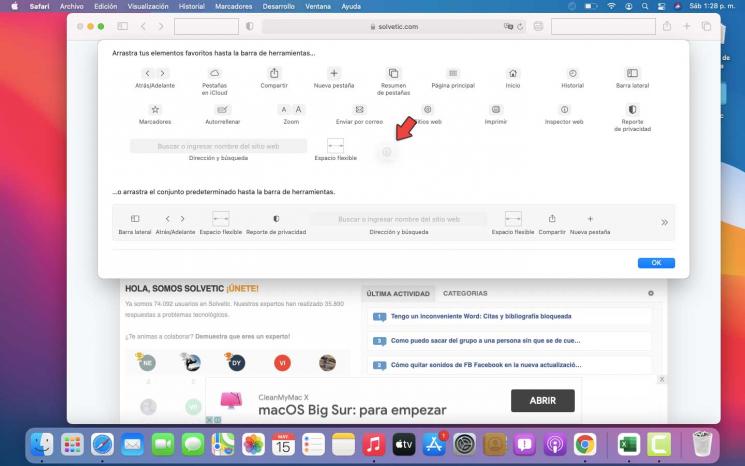
Step 5
Apply the changes and it is possible to use these function options in Safari:
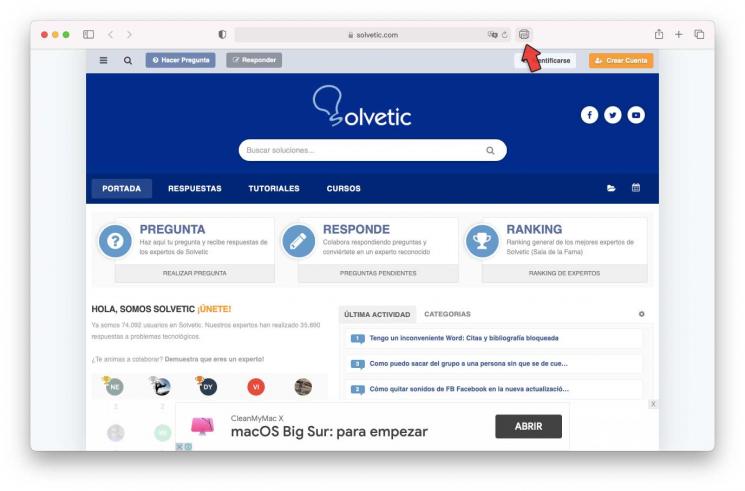
This is the simple way with which it is possible to manage the Safari toolbar in macOS and add the accesses that are of vital use.