
Every day, we carry out seemingly innocuous tasks such as activating the Wi-Fi, launching the Waze application when entering your car or putting your cell phone on vibrate in the office. Although necessary, these repetitive tasks can become very invasive. Fortunately, there are several applications to automate various manipulations on an Android smartphone..
Android and repetitive tasks
Does technology save us time? It's hard to believe, and yet we waste several tens of minutes every day always performing the same tasks on our smartphones.
You would have thought that smartphones would make our lives easier and save us a lot of time. However, for many of us, these technological innovations represent a new source of complications. The time we save thanks to the smartphone, we lose it by using this same device..
Open the music player after connecting your headphones, launch the Do not disturb function when arriving at work, put the airplane mode before going to bed, send an SMS as soon as you leave the office. We can no longer count the number of repetitive tasks that every owner of an Android smartphone must perform daily.
Automate common tasks with the PLC application
Android phones offer unprecedented computing power. Why not use all of this power to automate many common tasks. This will allow you to save time for what really matters to you..
The Automate application, as its name suggests, is a tool for automatically performing subordinate tasks. Its macro system offers great flexibility of use even for people who have no programming knowledge.
You can for example use it to automatically send an SMS as soon as you arrive at a certain place. Automate also offers the possibility of activating or deactivating different parameters (Wi-Fi, Bluetooth, NFC, Ringtone) depending on the time of day.
This will allow you to mute your smartphone when you arrive at the office in the morning or automatically display the day's weather right after waking up without having to touch your smartphone.
Activate do not disturb mode at a specific time
Might as well tell you right away. Once you have tasted the power of Automate you will not be able to do without it. Only regret, the application is only available in English. Not everyone has a command of Shakespeare's language.
- Open the Google Play Store
- Download and install Automate on your Android smartphone
- Tap the icon on your phone's desktop to launch Automate
- When launching for the first time, a warning message will remind you to use this application with care.
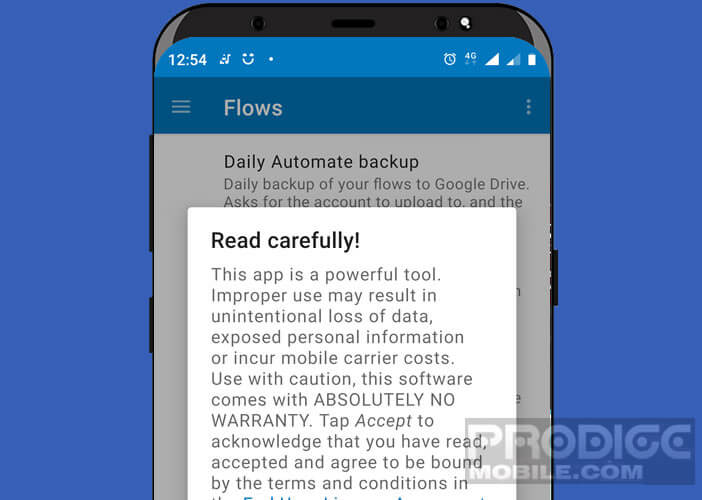
- Click the More button to create a new task
- In the Search block field type Time Await then click on the result corresponding to your search
- Put your finger on the brick that just appeared in the stream
- Click on the Time of day field and then indicate the time at which you want the do not disturb mode to start
- Press the blue + button again then type in the not disturb search engine
- Select the Interrupts set option
- Press the brick and check the box corresponding to your choice
- Now that all the bricks have been configured you will connect them all by sliding your finger from ok to in
- Once all the bricks have been connected, don't forget to create a link between the ok of the Set interruptions block and the In of the Await Time block. This step is essential to allow your routine to trigger automatically

- Press the arrow at the top in the blue banner
- Tap on the unnamed title then give your feed a name by filling in the Title field
- Click the Start button to start the stream
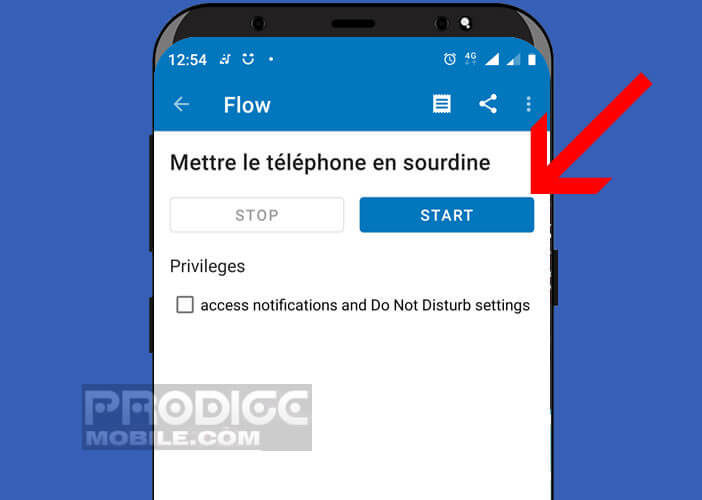
The smartphone will automatically go into Do Not Disturb mode at the times of day you just specified. As you can see, this routine is particularly easy to configure.
Automatically adjust the volume of your smartphone when your headphones are connected
Sound volume management on Android sometimes poses some problems. The menus lack clarity. It is not uncommon that when you want to reduce the volume of music (multimedia content) you find yourself zeroing the ringtones.
In this tutorial, we are going to set up a routine to set the media volume to 50% as soon as you connect your headphones to your smartphone. This seen will avoid repetitive manipulations.
- Launch Automate
- Click the More button to create a new feed
- Add the When wired headset plugged brick then the Set audio volume block
- Click on this last added block
- In the volume field, you will enter the percentage of sound power. Here we will set the volume to half, so we will enter the number 50 (which corresponds to 50% of the maximum volume)
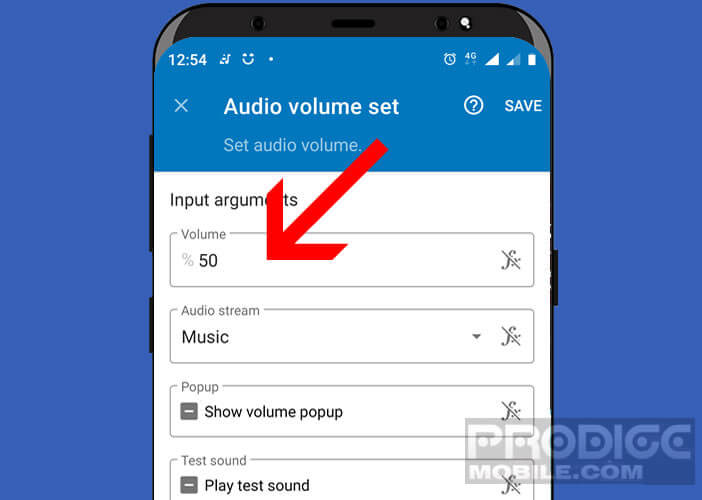
- Press the Audio stream button and select the Music option. Indeed we want this routine to only modify the sound of music and not that of ringtones or notifications
- You will now connect all the blocks together as described in this photo
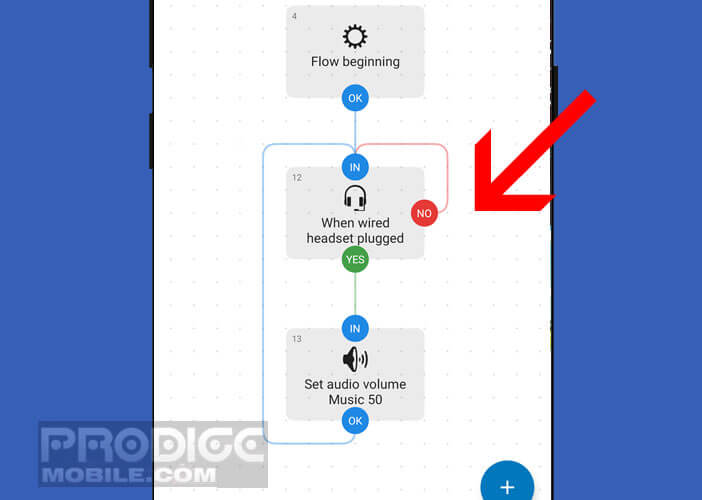
- Go back to the main page of the feed using the arrow at the top of the screen
- Don't forget to click on the Start button to start the stream
Now you just have to plug in your headphones. If the operation has been carried out correctly, the music volume will automatically adjust. Keep in mind that the two examples presented here do not reflect the full range of possibilities offered by the application.
If you want to get started in automation on Android, know that the community of Automate users offers hundreds of routines ready to use. Obviously everything is easily customizable.